Is your PlayStation 4 prompting you for a proxy server address? Or are you simply curious about how a proxy server could enhance your PS4 gaming? You’ve come to the right place. This guide breaks down everything you need to know about proxy servers for your PS4, from understanding what they are to setting them up and reaping the rewards.
The PlayStation 4 continues to be a gaming powerhouse. Having sold over 117 million units, it stands as one of the best-selling consoles of all time. Its enduring popularity speaks volumes about the immersive gaming experiences it delivers. However, even with its impressive performance, users can encounter hiccups. One common issue is the PS4 requesting a proxy server address.
So, what exactly is the purpose of a proxy server for your PS4? Why might you need one? And how do you navigate this technical request to get back to gaming? Let’s dive into the world of PS4 proxy servers.
Understanding Proxy Servers: The Basics
At its core, a proxy server acts as a go-between for your devices and the vast expanse of the internet. Think of it as a digital middleman. When you send an internet request from your PS4, instead of going directly to the website or game server, it first goes to the proxy server. The proxy server then forwards your request on your behalf and, importantly, receives the response before passing it back to your PS4.
This intermediary role offers several key advantages. Primarily, proxy servers mask your device’s IP address, effectively hiding your online identity and boosting your privacy. They can also store frequently accessed data, known as caching, which can speed up loading times for websites and online games. Furthermore, proxy servers can bypass geographical restrictions, opening up access to content that might otherwise be unavailable in your region.
In summary, the main benefits of using a proxy server include:
- Enhanced Privacy: Keep your IP address hidden for greater anonymity online.
- Access to Geo-Restricted Content: Unlock games and services limited to specific regions.
- Improved Security: Add a layer of protection against potential online threats.
- Potentially Faster Performance: Experience quicker load times through data caching.
- Bandwidth Management: Optimize data usage for smoother online experiences.
There’s a wide variety of proxy types available, each with its own strengths and uses. Some common types include:
- Forward Proxies
- Shared Proxies
- Public Proxies
- Reverse Proxies
- Residential Proxies (including ISP proxies, static ISP residential proxies, and rotating residential proxies)
- Anonymous Proxies
- Mobile Proxies
- High Anonymity Proxies
- Distorting Proxies
- Data Center Proxies
- Transparent Proxies
- P2P Proxies
- Open Proxies
- Unblockable Mobile Proxies
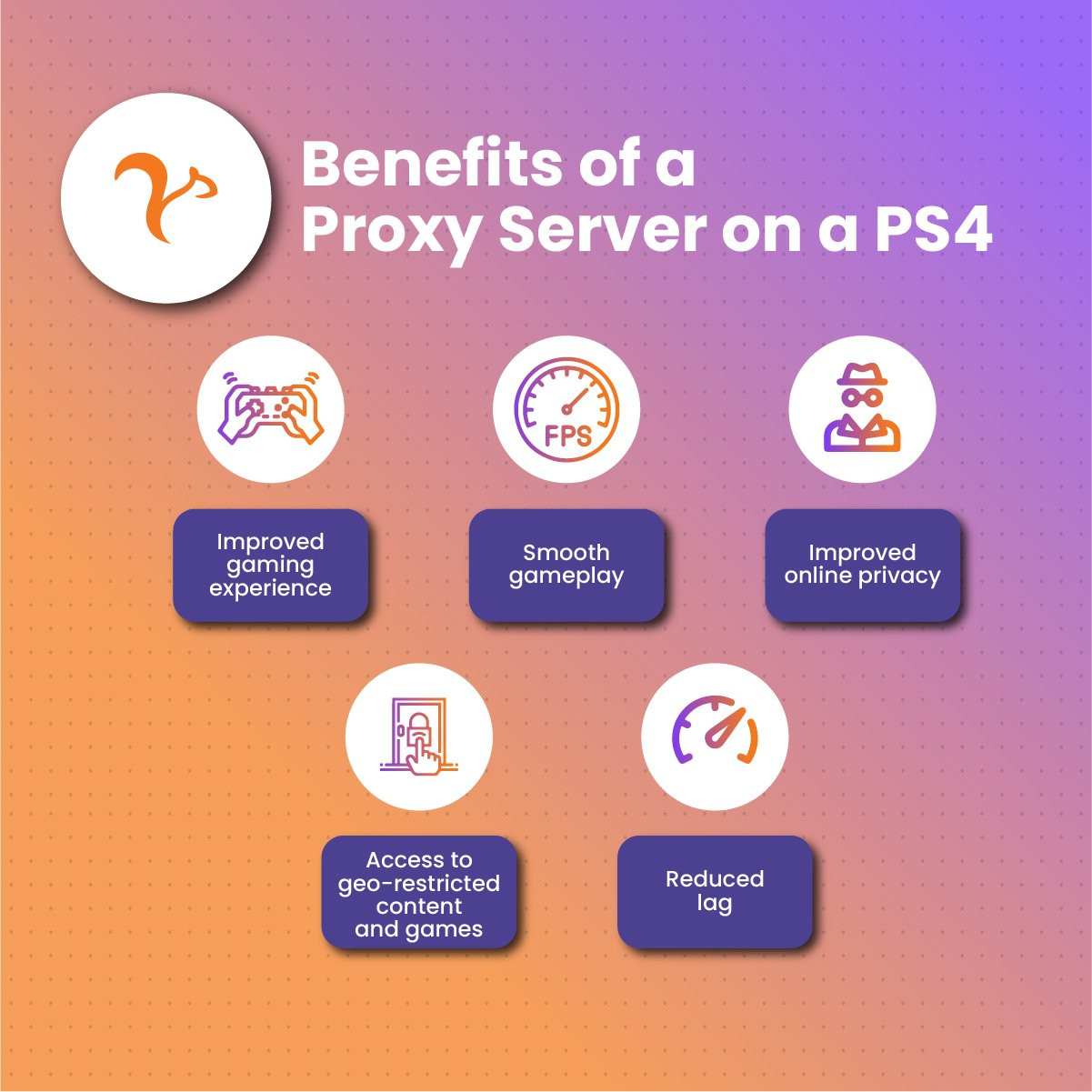 Benefits of a Proxy Server on a PS4
Benefits of a Proxy Server on a PS4
Why is Your PS4 Asking for a Proxy Server Address?
If your PS4 suddenly asks for a proxy server, it’s often a sign of an underlying network issue. Several factors can trigger this request. A shaky or weak internet connection is a common culprit. Outdated system firmware on your PS4 or even outdated firmware on your router can also lead to this prompt. Network configuration problems within your home network might also be the reason.
In some cases, using a proxy server can actually be a solution, not just a symptom. A proxy can stabilize your connection by routing your traffic through a different server pathway, potentially bypassing network congestion or instability. It can also help circumvent regional restrictions imposed by game servers or online services, allowing access to content unavailable in your location.
The Role of a Proxy Server Specifically on PS4
So, how does a proxy server function specifically within your PS4 setup? As we’ve established, it acts as an intermediary. When you’re gaming online, your PS4 is constantly sending and receiving data – game commands, player movements, and server responses. A proxy server intercepts this data flow.
Essentially, when you use a proxy server on your PS4, all your online gaming traffic is routed through this server. The proxy server receives your requests, processes them, and then forwards them to the game server you’re connecting to. Similarly, responses from the game server are sent back to the proxy, which then relays them to your PS4.
The primary goal of this process in the context of gaming is often to mask your real IP address. This adds a layer of privacy and security, making it harder for others to track your online activity or target your connection. This is why proxy servers are often associated with enhanced security and privacy for online activities.
Advantages of Using a Proxy Server with Your PS4
Employing a proxy server on your PS4 can unlock a range of advantages, enhancing your overall gaming experience:
Enhanced Gaming Experience
By routing your connection through a proxy server, you can potentially establish a faster, more direct, and more efficient pathway to game servers. This optimized routing can lead to smoother and more responsive gameplay.
Smoother Gameplay & Reduced Latency
For gamers, lag is the enemy. A proxy server can help minimize latency, especially if you are geographically distant from the game server. By choosing a proxy server located closer to the game server, you can shorten the data travel distance and reduce lag, resulting in a more fluid gaming experience.
Improved Online Privacy
A key benefit of proxy servers is their ability to hide your IP address. When gaming through a proxy, your actual IP address remains concealed, anonymizing your online activity. This added privacy can protect you from potential malicious actors and enhance your overall online security.
Access to Region-Locked Content and Games
Geographical restrictions can be frustrating, especially when anticipated games or content are unavailable in your region. A proxy server allows you to bypass these blocks by routing your traffic through a server in a different location. For example, using a US-based proxy server can grant access to games and content exclusive to the US region.
More Stable Connection & Reduced Lag
Proxy servers can contribute to a more stable and reliable internet connection for your PS4. By providing an alternative pathway for data transmission, proxies can help circumvent network congestion and instability, leading to fewer interruptions and a smoother gaming experience.
Common Reasons You Might Encounter a Proxy Server Request on PS4
Let’s delve deeper into the scenarios where your PS4 might request a proxy server address:
Unstable Internet Connection
The most frequent cause for a PS4 proxy server request is an unstable or poor internet connection. If your PlayStation 4 struggles to detect a stable internet connection, it might prompt you for proxy server details as part of its network troubleshooting process.
Outdated PS4 Firmware
Running outdated firmware on your PS4 can lead to various issues, including network connectivity problems. An outdated system firmware might trigger a proxy server error or prompt, as older firmware versions may have compatibility issues with current network protocols.
Outdated Router Firmware
Just like your PS4, your router also relies on firmware to function correctly. If your router’s firmware is outdated, it can cause connectivity problems for all connected devices, including your PS4. This can manifest as a proxy server request on your console.
Troubleshooting and Fixing PS4 Proxy Server Issues
If your PS4 is requesting a proxy server address, don’t panic. Here are several methods you can try to resolve the issue:
Resolving Unstable Internet Connection Issues
If you suspect an unstable internet connection is the root cause, follow these steps to diagnose and fix it:
Step 1: Identify Your Proxy Server Address (If Needed)
In some cases, you might actually want to use a proxy server. To do this, you’ll need to find your proxy server address. Here’s how to locate it using your computer:
- On your Windows computer, click the Windows icon and type “Command Prompt”.
- Right-click on “Command Prompt” and select “Run as administrator”.
- In the Command Prompt window, type
ipconfig/alland press Enter. - Look for “IPv4 Address” under your active network adapter (e.g., Ethernet adapter or Wireless LAN adapter). Note down this IP address. This might be used as your proxy server address if needed.
Step 2: Connect Your PS4 to the Internet (Without Proxy Initially)
First, try connecting your PS4 to the internet without specifying a proxy server. This helps determine if the issue is with your general internet connectivity.
- Restart your modem and router: Unplug both devices, wait about 30 seconds, plug your modem back in, wait for it to connect, then plug your router back in.
- Restart your PS4 console.
- Go to Settings (toolbox icon on the PS4 home screen).
- Select Network.
- Choose Set Up Internet Connection.
- Select Use Wi-Fi or Use a LAN Cable depending on your connection type.
- Choose Custom.
- Select your Wi-Fi network and enter your password if prompted. If using LAN cable, this step is skipped.
- For DHCP Host Name, select Do Not Specify.
- For DNS Settings, choose Automatic.
- For MTU Settings, choose Automatic.
- Crucially, for Proxy Server, select Do Not Use.
- Test your internet connection. If successful, the proxy prompt might have been due to a temporary network glitch.
Step 3: Adding a Proxy Server to Your PS4 (If Desired)
If you actually intend to use a proxy server, or if troubleshooting suggests it might help, here’s how to add the proxy server address to your PS4 network settings:
- Follow steps 1-10 from “Step 2” above to navigate to the network settings.
- When you reach the Proxy Server setting, choose Use.
- Enter the Proxy Server Address. This is often the IPv4 address you found in Step 1, or an address provided by your proxy service.
- Enter the Port Number. Common port numbers are 6588 (for some Windows configurations) or 8080 (common for Mac and general proxies). Consult your proxy provider for the correct port number.
- Click Next and test your internet connection.
Updating PS4 Firmware
Outdated PS4 firmware can cause various issues. Here’s how to update it:
- Go to Settings on your PS4 home screen.
- Select System.
- Choose System Information to check your current firmware version.
- Go back to the System menu and select System Software Update.
- Select Update via Internet. The system will check for the latest version.
- If an update is available, follow the on-screen instructions to download and install it. This may take some time depending on your internet speed and the update size.
- Restart your PS4 after the update is complete.
Updating Router Firmware
An outdated router can also lead to connectivity problems. Here’s how to update your router firmware (steps can vary slightly depending on your router model, consult your router’s manual or manufacturer website for precise instructions):
- Find your router’s model number: This is usually located on a sticker on the back or bottom of your router.
- Search online for “[your router model number] firmware update” using a search engine like Google.
- Go to your router manufacturer’s official website: Avoid downloading firmware from third-party sites.
- Navigate to the “Support” or “Downloads” section of the website.
- Find the latest firmware version for your router model and download it.
- Access your router’s settings page: This is usually done by typing your router’s IP address (often
192.168.1.1or192.168.0.1) into your web browser’s address bar. - Log in to your router’s settings using your router’s username and password (default credentials are often printed on the router itself or in its manual).
- Look for a “Firmware Update” or “Router Upgrade” section in your router’s settings.
- Follow the instructions to upload the firmware file you downloaded and start the update process.
- Do not interrupt the update process. Your router will likely restart automatically after the update is complete.
Alternative Troubleshooting Steps
If the above methods don’t resolve the PS4 proxy server issue, try these additional steps:
- Use a LAN cable (Ethernet) connection: A wired connection is generally more stable than Wi-Fi. Connect your PS4 directly to your router using an Ethernet cable to see if this resolves the issue.
- Move your PS4 closer to your router: If using Wi-Fi, physical distance and obstructions can weaken the signal. Try placing your PS4 closer to your router.
- Reboot your PS4 and router again: Sometimes a simple reboot can clear temporary glitches.
- Check your network devices: Ensure your modem, router, and cables are in good working order.
- Contact Sony PlayStation Support: If you’ve exhausted all troubleshooting steps and the issue persists, contact PlayStation Support for further assistance.
Final Thoughts: Is a Proxy Server Necessary for PS4?
While a proxy server isn’t strictly required for using your PS4, it can offer significant advantages, especially for online gaming. As discussed, a proxy server can enhance your connection stability, improve privacy, and unlock access to geo-restricted content. Using a US proxy server, for example, can be beneficial for accessing games and services primarily available in the United States.
However, encountering a proxy server request on your PS4 often indicates an underlying network issue that needs to be addressed. By following the troubleshooting steps outlined above, you can often resolve these issues and get back to enjoying uninterrupted gaming.
FAQs About PS4 Proxy Servers
Do I Need a Proxy Server for My PS4?
No, a proxy server is not mandatory for PS4 use. However, using one can offer benefits like improved connection stability, enhanced privacy, and access to region-locked content, potentially leading to a better online gaming experience.
Static vs. Rotating Residential Proxy for PS4: Which is Better?
The choice between a static or rotating residential proxy for your PS4 depends on your specific needs and priorities:
-
Static Residential Proxy: Provides a consistent IP address. This can be beneficial for activities where IP consistency is important, and can sometimes offer slightly faster speeds due to less IP switching. However, it may be easier to detect and block if misused.
-
Rotating Residential Proxy: Regularly changes your IP address from a pool of residential IPs. This offers higher anonymity and is less likely to be blocked, making it suitable for tasks requiring frequent IP changes or enhanced privacy.
Consider factors like ease of setup, compatibility with your PS4, and the reputation of the proxy service when making your choice.
Can a Proxy Server on PS4 Bypass Geo-Restrictions?
Yes! A proxy server is an effective way to bypass geographical restrictions on your PS4. By connecting through a proxy server in a different region, you can access games, content, and services that might be blocked or unavailable in your actual location. Using a proxy server strategically allows you to unlock a wider range of online experiences on your PlayStation 4.

