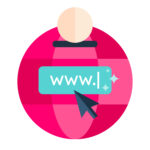Facing “Could not create SSL/TLS secure channel Windows Server 2012” errors? Rental-server.net helps you diagnose and resolve these issues, ensuring secure communication. Learn about server security protocols and how to configure them for optimal performance. Explore robust and reliable server solutions at rental-server.net today and discover options for VPS hosting, dedicated servers, and server colocation, enhanced by expert insights on resolving SSL/TLS issues and optimizing Windows Server configurations.
1. What Does “Could Not Create SSL/TLS Secure Channel” Mean?
The error “Could not create SSL/TLS secure channel” indicates that your application or system is unable to establish a secure, encrypted connection with a server using the SSL/TLS protocol. This is a common issue in Windows Server 2012 and can be caused by several factors, including mismatched security protocols, incorrect registry settings, or firewall restrictions. Properly addressing this error is crucial for maintaining secure communications, particularly when dealing with sensitive data.
Expanding on SSL/TLS: Secure Sockets Layer (SSL) and its successor, Transport Layer Security (TLS), are cryptographic protocols designed to provide communication security over a network. They encrypt the connection between a client (like a web browser or application) and a server, ensuring that data transmitted is protected from eavesdropping and tampering. When this secure channel cannot be established, it disrupts the flow of data and can prevent applications from functioning correctly.
Importance of Secure Communication: In today’s digital landscape, secure communication is paramount. Financial transactions, personal data transfers, and even simple logins rely on SSL/TLS to protect information. When this secure channel fails, it not only impacts the functionality of applications but also exposes your data to potential security breaches. Addressing this error quickly and effectively is essential for maintaining the integrity and security of your systems.
1.1. Why Is This Error Common in Windows Server 2012?
The “Could not create SSL/TLS secure channel” error frequently arises in Windows Server 2012 due to its default configuration and outdated security protocols. Windows Server 2012 may not automatically support the latest TLS versions required by modern applications and services. This discrepancy often leads to the inability to establish a secure connection.
Default Configurations and Protocol Support: Windows Server 2012, by default, may have certain SSL/TLS protocols disabled or not configured to the latest standards. This is because older versions of Windows Server were designed to be compatible with a wide range of systems, some of which used older, less secure protocols. As a result, the server may not be able to negotiate a secure connection with clients that require more modern protocols like TLS 1.2 or TLS 1.3.
Outdated Security Protocols: Security protocols evolve over time to address new vulnerabilities and improve overall security. Older protocols like SSLv3 and TLS 1.0 have known security flaws and are often disabled by default in more recent operating systems. However, Windows Server 2012 may still have these protocols enabled or not properly configured, leading to conflicts when trying to establish a secure channel with systems that have deprecated these older protocols.
Compatibility Issues: Modern web browsers and applications increasingly require the use of the latest TLS versions to ensure secure communication. When a Windows Server 2012 system is not configured to support these protocols, it can result in compatibility issues. This is particularly relevant when the server needs to communicate with external services or applications that enforce strict security standards.
1.2. What Are the Common Causes of This Error?
The “Could not create SSL/TLS secure channel” error in Windows Server 2012 is caused by several factors, including protocol mismatches, registry misconfigurations, and firewall restrictions. Identifying and addressing these causes is essential for resolving the error.
- Protocol Mismatch: Occurs when the client and server cannot agree on a common SSL/TLS protocol version.
- Registry Misconfiguration: Incorrect settings in the Windows Registry can disable or misconfigure SSL/TLS protocols.
- Firewall Restrictions: Firewalls can block the ports and protocols required for secure communication.
- Cipher Suite Issues: The server and client must support at least one common cipher suite for the SSL/TLS handshake to succeed.
- Outdated .NET Framework: Older .NET Framework versions may not support modern TLS protocols.
1.2.1. Protocol Mismatch:
Protocol mismatch arises when the client and server attempt to establish a secure connection but fail to agree on a common SSL/TLS protocol version.
Explanation: SSL/TLS protocols have evolved through various versions, including SSLv3, TLS 1.0, TLS 1.1, TLS 1.2, and TLS 1.3. For a secure connection to be established, both the client and server must support and agree to use a common protocol version. If the client is configured to use only TLS 1.2 and the server only supports TLS 1.0, the connection will fail, resulting in the “Could not create SSL/TLS secure channel” error.
Troubleshooting Steps:
- Identify Supported Protocols: Determine which SSL/TLS protocols are supported and enabled on both the client and server.
- Enable Common Protocols: Ensure that at least one common protocol is enabled on both ends.
- Disable Insecure Protocols: Disable older, insecure protocols like SSLv3 and TLS 1.0 to improve security.
1.2.2. Registry Misconfiguration:
Registry misconfiguration involves incorrect settings in the Windows Registry that disable or misconfigure SSL/TLS protocols.
Explanation: The Windows Registry contains settings that control the behavior of SSL/TLS protocols. Incorrectly configured or missing registry entries can prevent the server from properly negotiating a secure connection. For example, if TLS 1.2 is disabled in the registry, the server will not be able to use it, even if the client supports it.
Troubleshooting Steps:
- Verify Registry Settings: Check the registry settings related to SSL/TLS protocols to ensure they are correctly configured.
- Enable TLS Versions: Ensure that the required TLS versions are enabled in the registry.
- Correct Cipher Suite Order: Verify that the cipher suite order in the registry is configured correctly.
Location of Relevant Registry Keys:
HKEY_LOCAL_MACHINESYSTEMCurrentControlSetControlSecurityProvidersSCHANNELProtocolsHKEY_LOCAL_MACHINESYSTEMCurrentControlSetControlSecurityProvidersSCHANNELCiphersHKEY_LOCAL_MACHINESYSTEMCurrentControlSetControlSecurityProvidersSCHANNELCipher Suites
1.2.3. Firewall Restrictions:
Firewall restrictions can block the ports and protocols required for secure communication, leading to the “Could not create SSL/TLS secure channel” error.
Explanation: Firewalls are designed to protect networks by controlling incoming and outgoing traffic. If the firewall is not properly configured, it may block the ports or protocols required for SSL/TLS communication. For example, if port 443 (the standard port for HTTPS) is blocked, secure connections will fail.
Troubleshooting Steps:
- Check Firewall Rules: Review the firewall rules to ensure that the necessary ports and protocols are allowed.
- Allow HTTPS Traffic: Ensure that traffic on port 443 is allowed through the firewall.
- Verify Protocol Support: Confirm that the firewall is not blocking specific SSL/TLS protocols.
1.2.4. Cipher Suite Issues:
Cipher suite issues occur when the server and client do not support at least one common cipher suite for the SSL/TLS handshake to succeed.
Explanation: A cipher suite is a set of cryptographic algorithms that includes a key exchange algorithm, a bulk encryption algorithm, and a message authentication code (MAC) algorithm. During the SSL/TLS handshake, the client and server negotiate a cipher suite to use for the secure connection. If they do not have a common cipher suite, the handshake will fail.
Troubleshooting Steps:
- Identify Supported Cipher Suites: Determine which cipher suites are supported by both the client and server.
- Enable Common Cipher Suites: Ensure that at least one common cipher suite is enabled on both ends.
- Prioritize Strong Cipher Suites: Prioritize the use of strong, modern cipher suites to improve security.
1.2.5. Outdated .NET Framework:
An outdated .NET Framework version may not support modern TLS protocols, leading to the “Could not create SSL/TLS secure channel” error.
Explanation: The .NET Framework is a software framework developed by Microsoft that provides a programming environment for building and running applications on Windows. Older versions of the .NET Framework may not support the latest TLS protocols, such as TLS 1.2 and TLS 1.3. This can cause issues when an application built on an older .NET Framework attempts to establish a secure connection with a server that requires a more modern protocol.
Troubleshooting Steps:
- Update .NET Framework: Upgrade to the latest version of the .NET Framework to ensure support for modern TLS protocols.
- Configure Application to Use TLS 1.2: Modify the application configuration to explicitly use TLS 1.2.
- Verify .NET Framework Settings: Check the .NET Framework settings to ensure that it is configured to support the required TLS protocols.
Example: Code demonstrating the use of SecurityProtocolType.Tls12
2. How to Diagnose the “Could Not Create SSL/TLS Secure Channel” Error
Diagnosing the “Could not create SSL/TLS secure channel” error involves checking system logs, using diagnostic tools, and verifying registry settings to identify the root cause. A systematic approach helps in pinpointing the exact issue and implementing the appropriate solution.
Diagnostic Steps:
- Check System Logs: Review the Windows Event Viewer for SSL/TLS-related errors.
- Use Diagnostic Tools: Employ tools like SSL Checker to analyze SSL/TLS configurations.
- Verify Registry Settings: Inspect the Windows Registry for incorrect SSL/TLS settings.
- Test with Different Browsers: Determine if the issue is browser-specific.
- Analyze Network Traffic: Use network analysis tools like Wireshark to capture and analyze SSL/TLS handshakes.
2.1. Checking System Logs
Checking system logs involves reviewing the Windows Event Viewer for SSL/TLS-related errors to identify issues.
Explanation: The Windows Event Viewer is a tool that displays detailed information about significant events on your system, including errors, warnings, and informational messages. SSL/TLS-related errors are often logged in the Event Viewer, providing valuable clues about the cause of the “Could not create SSL/TLS secure channel” error.
Steps to Check System Logs:
- Open Event Viewer: Search for “Event Viewer” in the Windows search bar and open the application.
- Navigate to System Logs: In the Event Viewer, navigate to “Windows Logs” and select “System.”
- Filter for SSL/TLS Errors: Use the “Filter Current Log” option to filter events by Event ID or keywords related to SSL/TLS. Common Event IDs include 36864 (SSL), 36865 (SSL), and 36888 (SChannel).
- Review Error Details: Examine the details of each error event to understand the specific issue. Look for messages that indicate protocol mismatches, cipher suite problems, or other SSL/TLS-related errors.
2.2. Using Diagnostic Tools
Employing diagnostic tools such as SSL Checker helps analyze SSL/TLS configurations and identify potential issues.
Explanation: Diagnostic tools like SSL Checker are designed to examine SSL/TLS configurations and identify potential vulnerabilities or misconfigurations. These tools can help you verify that your server is properly configured to support the required SSL/TLS protocols and cipher suites.
Steps to Use Diagnostic Tools:
- Choose a Diagnostic Tool: Select a reputable SSL/TLS diagnostic tool, such as SSL Checker, Qualys SSL Labs, or DigiCert SSL Installation Diagnostics Tool.
- Enter Server Address: Enter the address of your server (e.g.,
rental-server.net) into the diagnostic tool. - Run the Analysis: Start the analysis and wait for the tool to complete its checks.
- Review the Results: Examine the results of the analysis to identify any issues, such as unsupported protocols, weak cipher suites, or certificate errors.
2.3. Verifying Registry Settings
Inspecting the Windows Registry for incorrect SSL/TLS settings is crucial in diagnosing and resolving the “Could not create SSL/TLS secure channel” error.
Explanation: The Windows Registry contains configuration settings for the operating system and installed applications, including SSL/TLS protocols. Incorrectly configured or missing registry entries can prevent the server from properly negotiating a secure connection.
Steps to Verify Registry Settings:
-
Open Registry Editor: Search for “Registry Editor” in the Windows search bar and open the application.
-
Navigate to Relevant Keys: Navigate to the following registry keys to check SSL/TLS settings:
HKEY_LOCAL_MACHINESYSTEMCurrentControlSetControlSecurityProvidersSCHANNELProtocolsHKEY_LOCAL_MACHINESYSTEMCurrentControlSetControlSecurityProvidersSCHANNELCiphersHKEY_LOCAL_MACHINESYSTEMCurrentControlSetControlSecurityProvidersSCHANNELCipher Suites
-
Check Protocol Settings: Ensure that the required TLS versions are enabled and properly configured. For example, verify that the “Enabled” value for TLS 1.2 is set to “1” and the “DisabledByDefault” value is set to “0.”
-
Check Cipher Suite Settings: Verify that the cipher suites are configured correctly and that strong cipher suites are prioritized.
-
Correct Incorrect Settings: If you find any incorrect settings, modify them to the correct values. Be careful when editing the registry, as incorrect changes can cause system instability.
2.4. Testing with Different Browsers
Testing with different browsers helps determine if the “Could not create SSL/TLS secure channel” error is browser-specific or a system-wide issue.
Explanation: The error can sometimes be caused by issues with a specific web browser, such as incorrect settings, outdated versions, or incompatible extensions. Testing with different browsers can help you isolate the problem.
Steps to Test with Different Browsers:
- Try Different Browsers: Test the secure connection with multiple web browsers, such as Chrome, Firefox, Edge, and Safari.
- Check Browser Settings: Verify that the browser settings are configured correctly to support SSL/TLS protocols. Ensure that TLS 1.2 and TLS 1.3 are enabled in the browser settings.
- Disable Browser Extensions: Disable any browser extensions that may interfere with the secure connection.
- Update Browsers: Ensure that all browsers are updated to the latest version.
- Analyze Results: If the error occurs in only one browser, the issue is likely specific to that browser. If the error occurs in all browsers, the issue is likely system-wide.
2.5. Analyzing Network Traffic
Using network analysis tools like Wireshark to capture and analyze SSL/TLS handshakes can provide detailed insights into the cause of the “Could not create SSL/TLS secure channel” error.
Explanation: Wireshark is a popular network protocol analyzer that allows you to capture and analyze network traffic in real-time. By capturing the SSL/TLS handshake, you can examine the messages exchanged between the client and server and identify any issues that may be preventing the secure connection from being established.
Steps to Analyze Network Traffic with Wireshark:
- Download and Install Wireshark: Download and install Wireshark from the official website.
- Start Wireshark: Launch Wireshark and select the network interface that you want to capture traffic on.
- Apply a Capture Filter: Apply a capture filter to focus on SSL/TLS traffic. For example, you can use the filter “ssl” or “tls.”
- Reproduce the Error: Reproduce the “Could not create SSL/TLS secure channel” error while Wireshark is capturing traffic.
- Analyze the Capture: Stop the capture and analyze the captured traffic. Look for the SSL/TLS handshake messages and examine the details of each message. Pay attention to any error messages or warnings that may indicate the cause of the issue.
Example: Registry settings showing TLS 1.0, TLS 1.1, and TLS 1.2 configurations.
3. Solutions to Fix “Could Not Create SSL/TLS Secure Channel”
Resolving the “Could not create SSL/TLS secure channel” error requires enabling TLS 1.2, modifying registry settings, updating the .NET Framework, and ensuring firewall configurations are correct. Implementing these solutions can restore secure communication.
Solutions Overview:
- Enable TLS 1.2: Ensure TLS 1.2 is enabled on both the client and server.
- Modify Registry Settings: Correct any misconfigurations in the Windows Registry.
- Update .NET Framework: Upgrade to the latest version of the .NET Framework.
- Configure Firewall: Allow traffic on port 443 and ensure no SSL/TLS protocols are blocked.
- Check Cipher Suites: Ensure compatible cipher suites are enabled.
3.1. Enabling TLS 1.2 on Windows Server 2012
Enabling TLS 1.2 on Windows Server 2012 is a critical step in resolving the “Could not create SSL/TLS secure channel” error. This ensures the server can communicate using a modern, secure protocol.
Steps to Enable TLS 1.2:
-
Open Registry Editor: Search for “Registry Editor” in the Windows search bar and open the application.
-
Navigate to the TLS 1.2 Keys: Navigate to the following registry keys:
HKEY_LOCAL_MACHINESYSTEMCurrentControlSetControlSecurityProvidersSCHANNELProtocolsTLS 1.2ClientHKEY_LOCAL_MACHINESYSTEMCurrentControlSetControlSecurityProvidersSCHANNELProtocolsTLS 1.2Server
-
Create or Modify the “Enabled” DWORD Value: If the “Enabled” DWORD value does not exist, create it. Set the value to “1” to enable TLS 1.2.
-
Create or Modify the “DisabledByDefault” DWORD Value: If the “DisabledByDefault” DWORD value does not exist, create it. Set the value to “0” to ensure TLS 1.2 is not disabled by default.
-
Restart the Server: Restart the server for the changes to take effect.
3.2. Modifying Registry Settings for SSL/TLS
Correcting registry settings for SSL/TLS involves ensuring that the necessary protocols are enabled and that insecure protocols are disabled.
Steps to Modify Registry Settings:
- Open Registry Editor: Search for “Registry Editor” in the Windows search bar and open the application.
- Navigate to the SCHANNEL Protocols Key: Navigate to
HKEY_LOCAL_MACHINESYSTEMCurrentControlSetControlSecurityProvidersSCHANNELProtocols. - Enable Required Protocols: For each required protocol (e.g., TLS 1.1, TLS 1.2), ensure that the “Enabled” DWORD value is set to “1” and the “DisabledByDefault” DWORD value is set to “0” under both the “Client” and “Server” subkeys.
- Disable Insecure Protocols: For insecure protocols (e.g., SSLv3, TLS 1.0), ensure that the “Enabled” DWORD value is set to “0” or delete the protocol key altogether.
- Restart the Server: Restart the server for the changes to take effect.
3.3. Updating the .NET Framework
Upgrading to the latest version of the .NET Framework ensures support for modern TLS protocols, resolving compatibility issues and enhancing security.
Steps to Update the .NET Framework:
- Check Current Version: Determine the current version of the .NET Framework installed on your server.
- Download the Latest Version: Download the latest version of the .NET Framework from the Microsoft website.
- Install the Update: Run the installer and follow the on-screen instructions to install the update.
- Restart the Server: Restart the server for the changes to take effect.
3.4. Configuring Firewall Settings
Properly configuring firewall settings involves allowing traffic on port 443 and ensuring that no SSL/TLS protocols are blocked.
Steps to Configure Firewall Settings:
- Open Windows Firewall: Search for “Windows Firewall” in the Windows search bar and open the application.
- Allow an App or Feature: Click on “Allow an app or feature through Windows Firewall.”
- Find HTTPS: Look for “HTTPS” in the list of allowed apps and features. If it is not listed, click on “Allow another app” and add it manually.
- Ensure Port 443 is Open: Verify that port 443 is open for both inbound and outbound traffic.
- Check Advanced Settings: In the advanced settings, ensure that no SSL/TLS protocols are being blocked by the firewall.
3.5. Checking and Configuring Cipher Suites
Ensuring compatible cipher suites are enabled involves verifying that the server and client support at least one common cipher suite for the SSL/TLS handshake to succeed.
Steps to Check and Configure Cipher Suites:
- Open Group Policy Editor: Search for “Group Policy Editor” in the Windows search bar and open the application.
- Navigate to SSL Configuration: Navigate to “Computer Configuration” > “Administrative Templates” > “Network” > “SSL Configuration Settings.”
- Configure SSL Cipher Suite Order: Double-click on “SSL Cipher Suite Order” and enable the policy.
- Specify Cipher Suites: Specify the cipher suites that you want to enable, prioritizing strong, modern cipher suites.
- Apply Changes: Apply the changes and restart the server for the changes to take effect.
4. Best Practices for Maintaining SSL/TLS Security
Maintaining SSL/TLS security involves regularly updating protocols, using strong cipher suites, monitoring for vulnerabilities, and implementing robust certificate management practices. Proactive measures ensure ongoing protection.
Best Practices Overview:
- Regularly Update Protocols: Keep SSL/TLS protocols updated to the latest versions.
- Use Strong Cipher Suites: Prioritize strong, modern cipher suites.
- Monitor for Vulnerabilities: Regularly scan for SSL/TLS vulnerabilities.
- Implement Certificate Management: Ensure robust certificate management practices.
- Educate Staff: Train staff on SSL/TLS security best practices.
4.1. Regularly Updating SSL/TLS Protocols
Regularly updating SSL/TLS protocols is crucial to protect against emerging threats and vulnerabilities, ensuring that your server remains secure.
Importance of Updates:
- Security Patches: Updates often include security patches that address known vulnerabilities.
- Improved Performance: Newer protocols can offer improved performance and efficiency.
- Compliance: Staying up-to-date with the latest protocols helps meet compliance requirements.
Steps to Regularly Update Protocols:
- Stay Informed: Keep informed about the latest SSL/TLS protocol updates and security advisories.
- Test Updates: Before implementing updates in a production environment, test them in a staging environment to ensure compatibility.
- Implement Updates: Implement updates as soon as they are available.
- Monitor Performance: Monitor the performance of your server after implementing updates to ensure that they are not causing any issues.
4.2. Using Strong Cipher Suites
Prioritizing strong, modern cipher suites is essential for maintaining robust SSL/TLS security, protecting against cryptographic attacks.
Benefits of Strong Cipher Suites:
- Enhanced Security: Strong cipher suites provide better protection against cryptographic attacks.
- Improved Performance: Modern cipher suites can offer improved performance.
- Compliance: Using strong cipher suites helps meet compliance requirements.
Steps to Use Strong Cipher Suites:
- Identify Weak Cipher Suites: Identify weak or outdated cipher suites that should be disabled.
- Enable Strong Cipher Suites: Enable strong, modern cipher suites, such as those based on AES and SHA-256.
- Prioritize Cipher Suites: Prioritize the use of strong cipher suites in the server configuration.
- Test Configuration: Test the configuration to ensure that the server is using the strong cipher suites as expected.
4.3. Monitoring for SSL/TLS Vulnerabilities
Regularly scanning for SSL/TLS vulnerabilities helps identify and address potential security weaknesses before they can be exploited.
Importance of Monitoring:
- Early Detection: Monitoring helps detect vulnerabilities early, before they can be exploited by attackers.
- Proactive Security: Regular scans enable proactive security measures to be taken.
- Compliance: Monitoring helps meet compliance requirements.
Steps to Monitor for Vulnerabilities:
- Use Vulnerability Scanners: Use vulnerability scanners to regularly scan your server for SSL/TLS vulnerabilities.
- Review Scan Results: Review the scan results and address any identified vulnerabilities.
- Implement Patches: Implement patches and updates to address vulnerabilities.
- Monitor for New Vulnerabilities: Continuously monitor for new SSL/TLS vulnerabilities and take appropriate action.
4.4. Implementing Robust Certificate Management
Ensuring robust certificate management practices involves properly issuing, renewing, and revoking SSL/TLS certificates to maintain trust and security.
Key Aspects of Certificate Management:
- Proper Issuance: Ensure that SSL/TLS certificates are properly issued by a trusted Certificate Authority (CA).
- Timely Renewal: Renew certificates before they expire to avoid interruptions in service.
- Immediate Revocation: Revoke certificates immediately if they are compromised or no longer needed.
- Secure Storage: Store certificates securely to prevent unauthorized access.
Steps to Implement Certificate Management:
- Choose a Trusted CA: Choose a trusted Certificate Authority (CA) to issue your SSL/TLS certificates.
- Automate Renewal: Automate the renewal process to ensure that certificates are renewed before they expire.
- Implement Revocation Procedures: Implement procedures for revoking certificates immediately if they are compromised or no longer needed.
- Securely Store Certificates: Store certificates securely to prevent unauthorized access.
4.5. Educating Staff on SSL/TLS Security Best Practices
Training staff on SSL/TLS security best practices enhances overall security awareness and reduces the risk of human error.
Benefits of Staff Education:
- Increased Awareness: Training increases staff awareness of SSL/TLS security risks.
- Reduced Errors: Education reduces the risk of human error, such as misconfiguring SSL/TLS settings.
- Improved Security Culture: Training fosters a culture of security within the organization.
Topics to Cover in Staff Education:
- SSL/TLS Basics: Provide an overview of SSL/TLS protocols and how they work.
- Common Vulnerabilities: Educate staff about common SSL/TLS vulnerabilities and how to prevent them.
- Configuration Best Practices: Train staff on best practices for configuring SSL/TLS settings.
- Certificate Management: Educate staff on proper certificate management practices.
- Incident Response: Train staff on how to respond to SSL/TLS-related incidents.
5. How Rental-server.net Can Help
Rental-server.net can help you overcome SSL/TLS challenges by offering secure server solutions, expert support, and comprehensive resources. Our services ensure your server environment is robust and reliable.
Rental-server.net Services:
- Secure Server Solutions: Offering a range of secure server options tailored to your needs.
- Expert Support: Providing expert support to assist with SSL/TLS configuration and troubleshooting.
- Comprehensive Resources: Offering detailed guides, tutorials, and FAQs to help you manage your server environment effectively.
- Customized Solutions: Tailoring server solutions to meet specific security and performance requirements.
- Proactive Monitoring: Providing proactive monitoring to detect and address potential issues before they impact your operations.
5.1. Secure Server Solutions Tailored to Your Needs
Rental-server.net provides a variety of secure server solutions designed to meet different needs, ensuring a robust and reliable hosting environment.
Types of Server Solutions:
- Dedicated Servers: Powerful, customizable servers that offer complete control over your hosting environment.
- VPS Hosting: Virtual private servers that provide a balance of performance and affordability.
- Cloud Servers: Scalable, on-demand servers that offer flexibility and high availability.
- Server Colocation: Secure data center space for your own servers, with reliable power, cooling, and network connectivity.
Benefits of Rental-server.net Solutions:
- Enhanced Security: Solutions designed with security in mind, including robust SSL/TLS configurations.
- Reliable Performance: High-performance servers that deliver consistent uptime and fast loading speeds.
- Scalability: Solutions that can easily scale to meet your changing needs.
- Expert Support: Access to expert support to assist with server configuration, troubleshooting, and maintenance.
5.2. Expert Support for SSL/TLS Configuration and Troubleshooting
Rental-server.net offers expert support to help you configure and troubleshoot SSL/TLS settings, ensuring your server environment is secure and optimized.
Support Services:
- SSL/TLS Configuration Assistance: Guidance on configuring SSL/TLS settings to meet your specific needs.
- Troubleshooting Assistance: Help with diagnosing and resolving SSL/TLS-related issues.
- Security Audits: Comprehensive security audits to identify potential vulnerabilities and recommend solutions.
- Performance Optimization: Assistance with optimizing server performance to ensure fast loading speeds and reliable uptime.
Benefits of Expert Support:
- Reduced Downtime: Quick resolution of SSL/TLS-related issues to minimize downtime.
- Improved Security: Enhanced security through proper configuration and troubleshooting.
- Optimized Performance: Improved server performance through optimization of SSL/TLS settings.
- Peace of Mind: Confidence that your server environment is secure and well-maintained.
5.3. Comprehensive Resources for Managing Your Server Environment
Rental-server.net offers a wealth of comprehensive resources to help you manage your server environment effectively, including detailed guides, tutorials, and FAQs.
Available Resources:
- Detailed Guides: Step-by-step guides on configuring SSL/TLS settings, troubleshooting common issues, and implementing best practices.
- Tutorials: Video tutorials that walk you through key tasks, such as enabling TLS 1.2, modifying registry settings, and configuring firewall settings.
- FAQs: Frequently asked questions that address common concerns and provide quick answers to your questions.
- Blog Posts: Informative blog posts that cover a wide range of server-related topics, including SSL/TLS security, performance optimization, and industry trends.
Benefits of Comprehensive Resources:
- Self-Service Support: Access to a wealth of information that enables you to troubleshoot issues and configure settings on your own.
- Improved Knowledge: Enhanced understanding of server-related topics, including SSL/TLS security.
- Efficient Management: Tools and resources that help you manage your server environment more efficiently.
- Continuous Learning: Opportunities to stay up-to-date with the latest trends and best practices in server management.
5.4. Customized Solutions to Meet Specific Security and Performance Requirements
Rental-server.net provides customized server solutions that are tailored to meet your specific security and performance requirements, ensuring a hosting environment that is perfectly aligned with your needs.
Customization Options:
- Security Hardening: Implementing advanced security measures to protect against threats and vulnerabilities.
- Performance Optimization: Tuning server settings to maximize performance and ensure fast loading speeds.
- Compliance Solutions: Implementing solutions that help you meet compliance requirements, such as HIPAA and PCI DSS.
- Managed Services: Providing comprehensive managed services to handle all aspects of server management, including security, performance, and maintenance.
Benefits of Customized Solutions:
- Enhanced Security: Improved protection against threats and vulnerabilities.
- Optimized Performance: Faster loading speeds and more reliable uptime.
- Compliance Assurance: Confidence that your server environment meets all relevant compliance requirements.
- Reduced Burden: Reduced burden on your IT staff, allowing them to focus on other priorities.
5.5. Proactive Monitoring to Detect and Address Potential Issues
Rental-server.net offers proactive monitoring services to detect and address potential issues before they impact your operations, ensuring a stable and reliable server environment.
Monitoring Services:
- Uptime Monitoring: Monitoring server uptime to ensure that your website and applications are always available.
- Performance Monitoring: Monitoring server performance to identify and address potential bottlenecks.
- Security Monitoring: Monitoring for security threats and vulnerabilities to protect against attacks.
- Resource Monitoring: Monitoring server resource usage to ensure that you have enough resources to meet your needs.
Benefits of Proactive Monitoring:
- Reduced Downtime: Early detection of issues to minimize downtime.
- Improved Performance: Proactive identification and resolution of performance bottlenecks.
- Enhanced Security: Early detection of security threats and vulnerabilities.
- Peace of Mind: Confidence that your server environment is being monitored around the clock.
Ready to secure your Windows Server 2012 environment? Contact rental-server.net at Address: 21710 Ashbrook Place, Suite 100, Ashburn, VA 20147, United States or Phone: +1 (703) 435-2000, and visit our Website: rental-server.net to explore our secure server solutions, expert support, and comprehensive resources. Let us help you resolve the “Could not create SSL/TLS secure channel” error and ensure your server environment is robust, reliable, and protected.
6. Real-World Examples and Case Studies
Examining real-world examples and case studies provides valuable insights into how the “Could not create SSL/TLS secure channel” error manifests in different scenarios and how it can be effectively resolved.
Example Scenarios:
- E-commerce Platform: An e-commerce platform experiences failed transactions due to SSL/TLS handshake errors.
- Healthcare Provider: A healthcare provider faces issues with secure data transmission, impacting patient care.
- Financial Institution: A financial institution encounters problems with secure online banking services, affecting customer trust.
6.1. E-commerce Platform: Resolving Transaction Failures
An e-commerce platform experienced frequent transaction failures due to the “Could not create SSL/TLS secure channel” error, resulting in lost revenue and customer dissatisfaction.
Problem:
- Customers were unable to complete transactions due to SSL/TLS handshake errors.
- The e-commerce platform was losing revenue due to failed transactions.
- Customer satisfaction was declining due to the unreliable service.
Solution:
- Diagnosis: The IT team used diagnostic tools like SSL Checker to identify that the server was not properly configured to support TLS 1.2.
- Implementation: They enabled TLS 1.2 on the server by modifying the Windows Registry settings.
- Configuration: They configured the firewall to allow traffic on port 443 and ensured that no SSL/TLS protocols were being blocked.
- Testing: They tested the solution with different browsers to ensure that the SSL/TLS handshake was successful.
Results:
- Transaction failures were significantly reduced.
- The e-commerce platform experienced a boost in revenue.
- Customer satisfaction improved due to the reliable service.
6.2. Healthcare Provider: Securing Data Transmission
A healthcare provider faced issues with secure data transmission, impacting patient care and compliance with HIPAA regulations.
Problem:
- The healthcare provider was unable to transmit patient data securely.
- The organization was at risk of violating HIPAA regulations.
- Patient care was being affected due to the inability to access patient data.
Solution:
- Diagnosis: The IT team checked the system logs and found SSL/TLS-related errors. They identified that the .NET Framework was outdated and not supporting modern TLS protocols.
- Implementation: They updated the .NET Framework to the latest version.
- Configuration: They configured the server to use strong cipher suites and disabled insecure protocols.
- Testing: They tested the solution by transmitting patient data securely and verifying that the data was encrypted.
Results:
- Patient data was transmitted securely, ensuring compliance with HIPAA regulations.
- Patient care improved due to the ability to access