Mac users, especially those requiring precise timing like Ham radio operators, may encounter challenges with macOS’s built-in time synchronization, particularly after waking their computers from sleep mode. The default timed daemon, responsible for syncing the system clock with Network Time Protocol (NTP) servers, might not update immediately upon wake, leading to time discrepancies of several seconds. This delay can be problematic for applications and professionals relying on accurate timekeeping.
The macOS Time Synchronization Challenge
The core issue lies in the behavior of the timed daemon on macOS. While it eventually synchronizes the clock, the delay after waking from sleep can be unpredictable. This is due to security enhancements in macOS that restrict users from manually forcing an immediate time sync, a feature that was previously available. For users who need their Mac’s clock to be precisely accurate right after waking from sleep, the default behavior can be insufficient. This is particularly crucial in fields like Ham radio operation, where milliseconds can matter in data decoding and transmissions.
James Brickley, a user in the Apple Support Communities, highlights this problem, stating, “The problem is with the fact that the ‘timed’ daemon is not sync’ing the time immediately upon wake from sleep… It will eventually update but the scenario is you wake the Mac from sleep and now your clock is off by seconds or milliseconds.”
ChronyControl: A Robust Solution for macOS Time Accuracy
Fortunately, an effective solution exists in the form of ChronyControl, a free, open-source GUI application specifically designed for macOS. ChronyControl simplifies the installation and management of Chrony, a versatile NTP daemon known for its precision and control. Unlike the built-in timed daemon, Chrony can be configured for more aggressive and immediate time synchronization, addressing the delay issue experienced after waking from sleep.
 ChronyControl Interface on macOS Showing Time Synchronization Settings
ChronyControl Interface on macOS Showing Time Synchronization Settings
ChronyControl works by replacing the default timed daemon, taking over the system clock synchronization process. This ensures that your Mac’s time is updated more frequently and reliably, especially critical for time-sensitive applications. Ham radio operators, among others, have widely adopted ChronyControl as a solution to maintain precise time on their macOS systems.
Installation and Usage
ChronyControl streamlines the installation process, which can be more complex when manually compiling and configuring Chrony. You can download ChronyControl from https://www.whatroute.net/chronycontrol.html. Once installed, ChronyControl provides an intuitive interface to manage Chrony settings, allowing users to fine-tune time synchronization parameters according to their needs.
JacquesZS1WC, another user from the forum, initially encountered installation issues but successfully resolved them, noting, “I have got it installed now, even when the Mac will be waked it would run auto and on a restart. Time is shows exact.” This user also confirmed the effectiveness of ChronyControl for Ham radio applications, aiming for a DT time of 0.0 to 0.2 in SDR CONTROL software, indicating a need for highly accurate time.
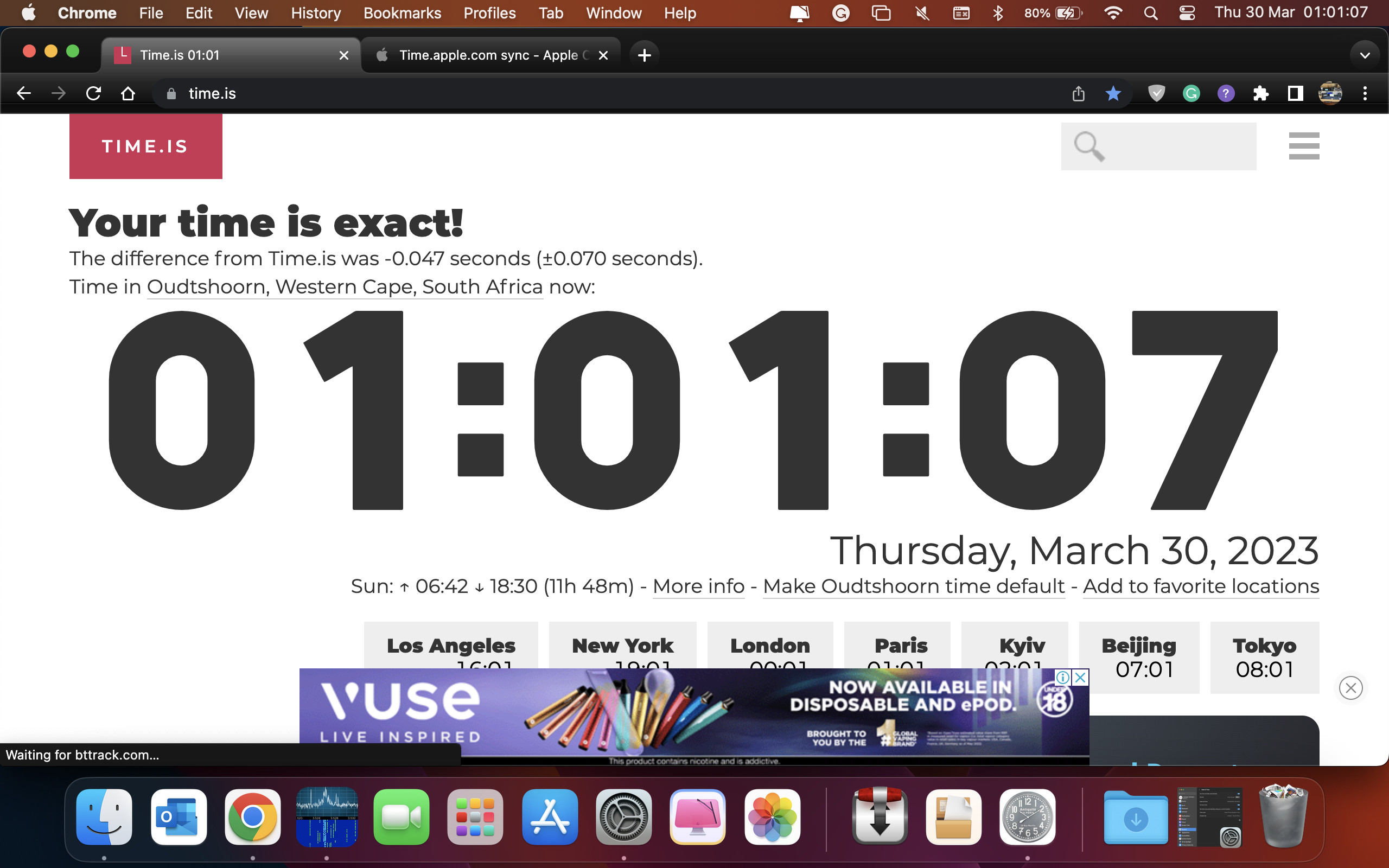 SDR CONTROL Software Interface Displaying DT Time with Accurate Synchronization using ChronyControl on macOS
SDR CONTROL Software Interface Displaying DT Time with Accurate Synchronization using ChronyControl on macOS
Alternative NTP Servers
While ChronyControl enhances the synchronization process, selecting reliable NTP servers is also important. The default Apple Time Server works for general use, but for increased accuracy or in specific regions, alternative servers might be preferable.
Some suggested NTP servers include:
- time.nist.gov: A highly reliable server from the National Institute of Standards and Technology.
- time.org.za: A local NTP Stratum 2 time server for users in South Africa, as suggested by MrHoffman in the discussion, useful for reducing network latency in specific geographic locations.
- pool.ntp.org: A large pool of NTP servers, offering geographically closer servers for improved performance. You can find regional pools at https://www.pool.ntp.org/zone/za (replace “za” with your region code if needed).
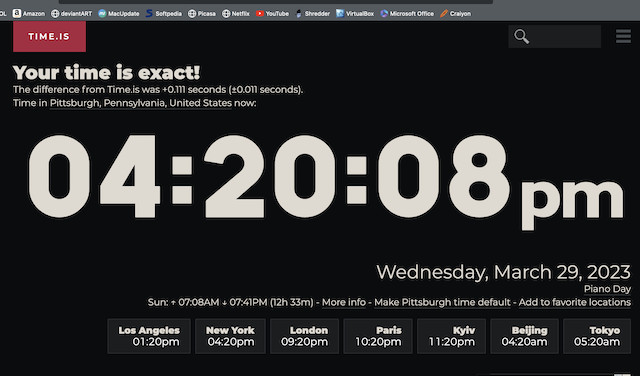 macOS Time Preferences Panel Showing time.nist.gov Configured as NTP Server
macOS Time Preferences Panel Showing time.nist.gov Configured as NTP Server
To change your NTP server on macOS, navigate to System Settings > Date & Time > Set time and date automatically and enter your preferred server address in the provided field.
Conclusion
For macOS users requiring precise and immediate time synchronization, especially after waking from sleep, ChronyControl presents a valuable solution. It effectively addresses the limitations of the default timed daemon, offering enhanced control and accuracy. Combined with reliable NTP servers, ChronyControl ensures that your Mac maintains accurate time, crucial for various professional and technical applications, including Ham radio operations and any task where precise timing is paramount.
