For everyday computer users, the world of Windows often revolves around familiar versions like Windows 11. However, Microsoft also offers a distinct line of operating systems known as Windows Server, designed for a completely different purpose.
Let’s delve into the core differences between Windows 11 and Windows Server. We’ll explore what Windows Server offers, what it omits compared to Windows 11, and the fundamental reasons behind these variations.
Understanding Windows Server
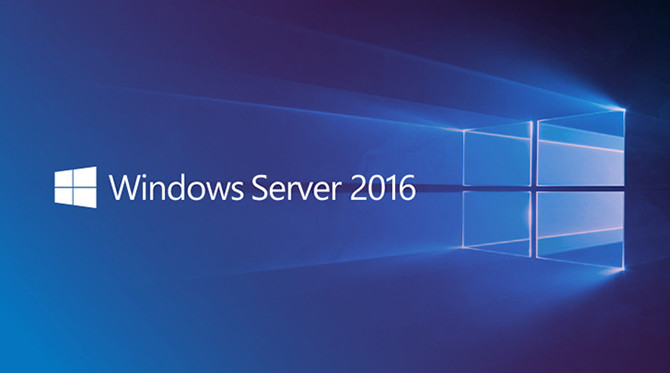 Windows Server 2016 Wallpaper
Windows Server 2016 Wallpaper
Windows Server is a specialized operating system line from Microsoft, explicitly built for use on servers. Servers are robust computers engineered for continuous operation, providing resources and services to other computers across a network. Consequently, Windows Server is predominantly deployed in business and organizational environments.
Microsoft officially branded this line as Windows Server starting with Windows Server 2003 in April 2003. However, server-oriented versions of Windows existed prior to this, such as the server editions of Windows NT 4.0, alongside workstation versions for general use.
For typical users, Windows Server remains largely behind the scenes. It’s not something you’d typically find in retail stores or accidentally download. Yet, understanding its purpose and distinctions is valuable for broadening your tech knowledge.
Windows 11 vs. Windows Server: Basic Distinctions
At first glance, Windows Server might appear strikingly similar to standard Windows versions like Windows 11. The familiar desktop environment, complete with the taskbar, icons, and Start Menu, can create an initial impression of sameness.
It’s important to note that each Windows Server release is often built upon the codebase of a contemporary consumer version of Windows. For example, Windows Server 2022 is based on the core technology of Windows 11. Earlier versions followed this pattern, with Windows Server 2019 being based on Windows 10 (version 1809), and Windows Server 2016 deriving from the Windows 10 Anniversary Update.
Because of this shared foundation, both Windows 11 and Windows Server can execute many of the same basic functions. You can install and run applications like web browsers and image editors on Windows Server, and fundamental Windows utilities like Notepad are present in both.
However, the divergence in purpose leads to significant differences between Windows 11 and Windows Server, particularly when considering business needs. Let’s examine some key distinctions.
Enterprise Management Capabilities in Windows Server
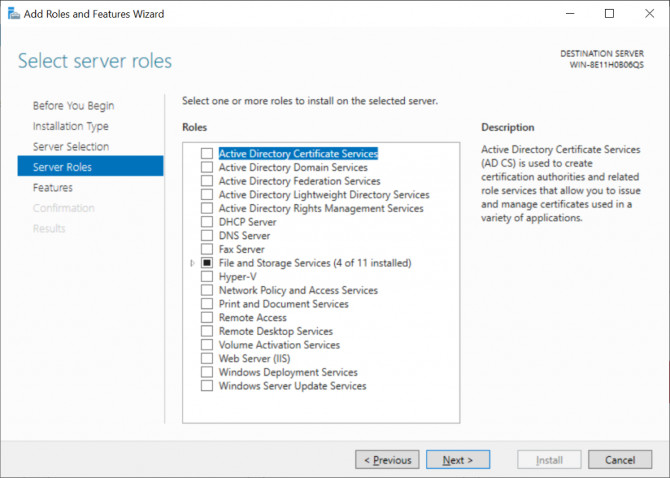 Windows Server Role Selection
Windows Server Role Selection
Windows Server is tailored for organizational use, incorporating a suite of enterprise-grade software tools. These tools enable a server to perform various critical roles within a business infrastructure. Here are some prominent server roles facilitated by Windows Server:
- Active Directory Domain Services (AD DS): AD DS is a central user and resource management service. It allows a server to function as a domain controller, managing user authentication and access across the network. Instead of individual computer logins, users authenticate through the domain controller, streamlining access management.
- Dynamic Host Configuration Protocol (DHCP) Server: DHCP automates the assignment of IP addresses to devices on a network. While home routers typically handle DHCP for small networks, Windows Server provides advanced DHCP capabilities for larger business networks, allowing IT administrators greater control over network address allocation.
- File and Storage Services: A dedicated file server is a cornerstone of business data management. Windows Server enables the creation of centralized file servers, allowing organizations to store critical data in a unified location and manage access permissions to control who can access specific files and folders.
- Print and Document Services: For organizations with numerous printers, manually configuring each printer on every workstation is inefficient. Windows Server facilitates the setup of print servers, simplifying printer deployment and management across the network, reducing administrative overhead.
- Windows Server Update Services (WSUS): Businesses often require controlled deployment of Windows updates. WSUS allows a server to act as a central update management point, routing updates to workstations and servers within the organization. This allows administrators to test and schedule updates, ensuring stability and minimizing disruptions caused by immediate, widespread updates.
These examples represent just a fraction of the server roles that Windows Server can manage. In practice, businesses often deploy multiple servers, distributing these roles across different machines for redundancy and performance.
Standard Windows 11 editions do not include these built-in enterprise management features. While third-party solutions can mimic some of this functionality, they typically lack the robustness and deep integration of Windows Server’s native tools.
Enhanced Hardware Capacity in Windows Server
 Windows Server RAM Installed
Windows Server RAM Installed
For most home users, concerns about maximum RAM capacity are minimal. Windows 11 Pro 64-bit supports up to 2TB of RAM, far exceeding the needs of typical applications. Even demanding tasks rarely necessitate such extreme memory configurations.
However, Windows Server is designed to handle significantly larger workloads and, consequently, supports vastly greater hardware limits. Windows Server can accommodate up to 24TB of RAM and up to 64 CPU sockets, dwarfing the 2 CPU socket limit of Windows 11 Pro.
These substantial hardware ceilings are not arbitrary. Servers often power essential services for hundreds or thousands of users within an organization, demanding immense processing power and memory capacity.
Consider a server hosting numerous virtual machines. Each VM requires dedicated resources to operate smoothly. Windows Server’s ability to manage massive RAM and CPU configurations is crucial for efficiently running such demanding virtualized environments. This highlights another key aspect: Windows Server frequently operates within virtualized infrastructures, maximizing hardware utilization. Businesses may utilize a smaller number of powerful physical servers to host numerous virtual servers running Windows Server, each handling specific roles.
Streamlined Feature Set in Windows Server
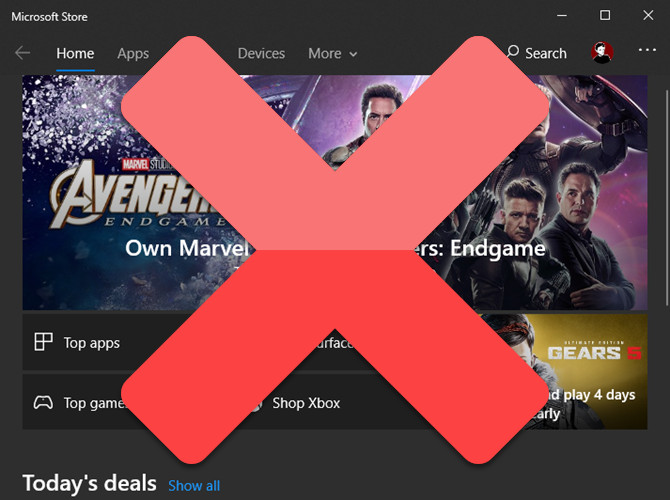 No Microsoft Store Windows Server
No Microsoft Store Windows Server
Windows Server retains essential power-user tools like the Command Prompt and administrative utilities. However, it intentionally omits many of the consumer-focused features and applications found in Windows 11.
For instance, Windows Server 2019 and 2022 do not include the Microsoft Store, Cortana, or many of the bundled apps common in Windows 11, such as Your Phone. Even web browsers like Microsoft Edge might require separate installation on some Windows Server versions.
Windows Server operating systems also typically do not support login with a Microsoft account. Designed for enterprise environments, the focus shifts away from consumer-centric features and towards robust, reliable service delivery.
Furthermore, some applications are designed to detect the operating system environment. Certain software may exhibit compatibility issues or refuse to install on Windows Server, as they are primarily intended for client operating systems.
Security is also a paramount consideration in Windows Server. By default, Windows Server is configured with stricter security settings. While Internet Explorer might be present for compatibility, security configurations are significantly more restrictive compared to Windows 11. This heightened security posture reflects the critical nature of server operations; a server compromise could have far more widespread and damaging consequences than a compromise of a single workstation.
Windows Server Pricing and Licensing
As expected for a business-oriented product, Windows Server comes with a higher price tag compared to consumer Windows versions like Windows 11. Windows Server licensing is more complex, with various editions and licensing models tailored to different organizational sizes and needs.
Microsoft’s Windows Server pricing structure typically involves licensing the server operating system itself, and additionally, requiring Client Access Licenses (CALs) based on the number of users or devices accessing the server’s services. This licensing model ensures appropriate cost scaling based on the usage and size of the deployment.
Historically, businesses deployed Windows Server on dedicated on-premises physical servers, offering maximum hardware control. However, cloud computing has introduced alternatives. Windows Server can also be readily deployed in cloud environments like Microsoft Azure or other cloud providers.
Cloud deployment offers flexibility, offloading physical server maintenance to the cloud provider. It also shifts costs from large upfront capital expenditures to operational expenses through subscription models. The optimal deployment approach – on-premises or cloud – depends on an organization’s specific requirements, resources, and strategic IT direction.
Conclusion: Tailored Operating Systems for Different Needs
Ultimately, while Windows 11 and Windows Server share a common technical foundation and visual similarities, they are meticulously designed for fundamentally different roles.
Windows 11 prioritizes user-friendliness, rich multimedia capabilities, and a broad application ecosystem for individual and general-purpose computing. In contrast, Windows Server is engineered for robust, reliable, and centralized service delivery within organizations. Its focus is on providing essential infrastructure services, security, and manageability, sacrificing consumer-centric features for enterprise-grade stability and control.
It’s worth noting that Microsoft’s Windows ecosystem includes even more specialized versions, such as Windows 10/11 Enterprise, which bridges some of the gap by offering advanced management and security features compared to Windows 11 Pro, but still remains firmly within the client operating system domain.
