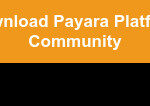Windows Server Licenses are essential for businesses seeking robust and reliable server solutions, and at rental-server.net, we understand that choosing the right licensing can be complex. Selecting the right Windows Server licenses ensures optimal performance, security, and compliance for your IT infrastructure. By exploring various licensing options, like the Azure Hybrid Benefit, and understanding the different editions, businesses can effectively manage their server resources and costs.
1. What Are Windows Server Licenses Used For?
Windows Server licenses are used to legally operate Microsoft’s Windows Server operating system on physical or virtual servers. These licenses grant the right to use the server software, enabling businesses to run applications, store data, manage networks, and provide various IT services.
Windows Server licenses are more than just a formality; they are the key to unlocking the full potential of your server infrastructure. Here’s a detailed look at what they enable:
-
Legal Compliance: Using Windows Server without a valid license is a violation of copyright laws. Proper licensing ensures your organization is compliant with Microsoft’s terms, avoiding legal issues and potential fines.
-
Access to Updates and Support: Licensed Windows Server instances receive regular updates, including security patches and feature enhancements. These updates are vital for maintaining a secure and stable server environment. Without a license, you miss out on these critical updates, leaving your systems vulnerable.
-
Full Functionality: Windows Server licenses unlock the complete set of features offered by the operating system. This includes advanced networking capabilities, virtualization support, robust security features, and more. Using an unlicensed version may limit your access to these essential functionalities, hindering your ability to efficiently manage your IT infrastructure.
-
Azure Hybrid Benefit: One of the significant advantages of having Windows Server licenses with Software Assurance is the ability to leverage the Azure Hybrid Benefit. This allows you to use your on-premises licenses in Azure, reducing the cost of running Windows Server virtual machines in the cloud.
-
Running Applications and Services: Windows Server licenses allow you to run a wide array of applications and services essential for business operations. This includes database servers (like SQL Server), web servers (like IIS), application servers, and domain controllers (Active Directory).
-
Virtualization: Windows Server provides robust virtualization capabilities with Hyper-V. Properly licensed, you can run multiple virtual machines on a single physical server, optimizing resource utilization and reducing hardware costs.
-
Remote Desktop Services (RDS): Windows Server licenses enable the use of Remote Desktop Services, allowing users to access applications and desktops remotely. This is crucial for businesses supporting remote work or needing centralized application management.
-
File and Storage Services: Windows Server provides comprehensive file and storage services, enabling you to manage and share files efficiently across your network. This includes features like file sharing, storage management, and data deduplication.
-
Active Directory Domain Services (AD DS): Windows Server licenses are essential for running Active Directory, which is the backbone of most Windows-based networks. AD DS provides centralized management of users, computers, and security policies, ensuring a secure and well-organized IT environment.
-
Print Services: Windows Server licenses also cover print services, allowing you to manage network printers and control access to printing resources.
The implications of using Windows Server without proper licensing can be severe, impacting not only legal compliance but also the overall security and functionality of your IT infrastructure. Here’s why it’s crucial to ensure you have the right licenses:
-
Security Risks: Unlicensed versions do not receive security updates, making your servers vulnerable to cyber threats. According to a study by the Ponemon Institute, organizations using unlicensed software are more likely to experience malware infections.
-
Performance Issues: Unlicensed servers may experience performance degradation due to missing updates and optimizations. This can lead to slower application performance, reduced network speeds, and overall inefficiency.
-
Limited Functionality: Unlicensed versions often lack key features, limiting your ability to manage your IT environment effectively. This can hinder your ability to implement advanced security measures, optimize resource utilization, and provide reliable services to your users.
-
Legal Repercussions: Using unlicensed software can result in significant legal penalties. Microsoft actively monitors and enforces its licensing terms, and organizations found to be in violation can face substantial fines and legal action.
-
Loss of Trust: Using unlicensed software can damage your organization’s reputation and erode trust with customers and partners. Demonstrating a commitment to legal compliance and ethical practices is crucial for maintaining a positive image.
To ensure you’re getting the most out of your Windows Server investment and maintaining a secure, compliant, and efficient IT environment, it’s essential to understand and adhere to Windows Server licensing requirements. At rental-server.net, we provide comprehensive guidance and support to help you navigate the complexities of Windows Server licensing and choose the right solutions for your business needs.
2. What Are The Different Types Of Windows Server Licenses?
Windows Server offers various licensing models tailored to different business needs. The primary types include core-based licensing, server + CAL (Client Access License), and licenses with Software Assurance, each offering unique benefits. Understanding these options is crucial for optimizing costs and ensuring compliance.
Navigating the world of Windows Server licensing can feel like a maze, but understanding the different types available is crucial for making the right choice for your organization. Here’s a detailed breakdown:
-
Core-Based Licensing:
- How it Works: In this model, licenses are assigned based on the number of physical cores in the server’s CPU. Each physical core needs to be licensed, and there’s a minimum number of licenses required per server.
- Ideal For: Environments with high virtualization, as you license the physical hardware and can run multiple virtual machines (VMs) without additional licensing costs (provided you have enough licenses to cover all the cores).
- Editions: This model is used for Datacenter and Standard editions.
- Pros:
- Cost-effective for highly virtualized environments.
- Simplified licensing management for large deployments.
- Cons:
- Can be expensive for servers with a high core count but low VM density.
- Requires careful planning to ensure all cores are properly licensed.
-
Server + CAL (Client Access License):
- How it Works: This model requires a server license for the physical or virtual server itself, plus a CAL for each user or device that accesses the server.
- Ideal For: Smaller organizations with a fixed number of users or devices accessing the server.
- Editions: Primarily used for older versions of Windows Server and some specialized roles.
- Pros:
- Can be more cost-effective for smaller environments with a limited number of users.
- Simpler to understand and manage for basic server deployments.
- Cons:
- Becomes expensive as the number of users or devices increases.
- Requires careful tracking of CALs to ensure compliance.
-
Licenses with Software Assurance (SA):
- How it Works: SA is an add-on to Windows Server licenses that provides additional benefits, such as:
- New Version Rights: Upgrade to the latest version of Windows Server without purchasing new licenses.
- Azure Hybrid Benefit: Use your on-premises licenses to run Windows Server VMs in Azure at a reduced cost.
- Technical Support: Access to Microsoft’s technical support services.
- Training Benefits: Access to training resources for your IT staff.
- Ideal For: Organizations that want to stay up-to-date with the latest technology, leverage cloud resources, and have access to support and training.
- Pros:
- Reduces long-term costs by providing upgrade rights and Azure Hybrid Benefit.
- Enhances IT capabilities with access to support and training.
- Maximizes the value of your Windows Server investment.
- Cons:
- Higher upfront cost compared to licenses without SA.
- Requires ongoing management to ensure you’re taking full advantage of the benefits.
- How it Works: SA is an add-on to Windows Server licenses that provides additional benefits, such as:
Additional Licensing Considerations:
- Remote Desktop Services (RDS) CALs: If you’re using Remote Desktop Services, you’ll need RDS CALs in addition to the standard Windows Server CALs. These CALs allow users to access remote desktops and applications.
- External Connector Licenses: If external users (e.g., customers or partners) access your Windows Server, you may need external connector licenses instead of CALs.
- Subscription Licenses: Microsoft also offers subscription-based licensing options, such as those available through the Microsoft Cloud Solution Provider (CSP) program. These subscriptions provide access to Windows Server and other Microsoft products on a monthly or annual basis.
Choosing the Right Licensing Model:
- Assess Your Needs: Determine the number of users or devices accessing the server, the level of virtualization required, and your need for ongoing support and upgrades.
- Consider Long-Term Costs: Evaluate the total cost of ownership (TCO) for each licensing model, including upfront costs, ongoing maintenance, and potential upgrade expenses.
- Consult with Experts: Work with a Microsoft licensing expert or a trusted partner like rental-server.net to ensure you’re making the best choice for your organization.
Key Takeaways:
- Core-Based Licensing: Best for highly virtualized environments.
- Server + CAL: Suitable for small organizations with limited users.
- Software Assurance: Essential for organizations wanting upgrade rights, Azure Hybrid Benefit, and support.
By carefully considering these factors and understanding the nuances of each licensing model, you can make an informed decision that aligns with your business needs and maximizes the value of your Windows Server investment. At rental-server.net, we are here to help you navigate these complexities and find the perfect Windows Server licensing solution for your organization.
3. How Does The Azure Hybrid Benefit Affect Windows Server Licenses?
The Azure Hybrid Benefit allows you to use your on-premises Windows Server licenses with Software Assurance to run Windows Server virtual machines in Azure at a reduced cost. This benefit can significantly lower your cloud expenses and provides dual-use rights, enabling you to maintain existing on-premises deployments while leveraging Azure’s resources.
The Azure Hybrid Benefit is a game-changer for organizations looking to migrate to the cloud or extend their on-premises infrastructure with Azure. Here’s how it works and why it’s so beneficial:
- What is the Azure Hybrid Benefit?
The Azure Hybrid Benefit is a licensing benefit that allows you to use your on-premises Windows Server licenses (and SQL Server licenses) with Software Assurance to run virtual machines (VMs) in Azure at a reduced cost. Instead of paying the full price for a new Windows Server VM, you only pay the base compute rate (Linux price), which can result in significant savings.
-
Eligibility Requirements:
- Windows Server Licenses: You must have active Software Assurance on your Windows Server licenses.
- License Allocation: Each set of 16 Windows Server core licenses with Software Assurance entitles you to use Windows Server on Microsoft Azure on up to 16 virtual cores allocated across two or fewer Azure virtual machines. Each additional set of eight entitles use on up to eight virtual cores and one Base Instance.
- Dual-Use Rights: With Datacenter Edition licensing, you get dual-use rights, meaning you can use the same licenses both on-premises and in Azure. Standard Edition licensing provides lower-cost instances in Azure but does not provide dual-use rights.
-
How to Activate the Azure Hybrid Benefit:
- Verify Eligibility: Ensure you have eligible Windows Server licenses with active Software Assurance.
- Deploy a Windows Server VM in Azure: Create a new Windows Server virtual machine in the Azure portal.
- Enable the Azure Hybrid Benefit: During the VM creation process, you’ll see an option to enable the Azure Hybrid Benefit. Select “Yes” to indicate that you want to use your on-premises licenses.
- Confirm Compliance: You are responsible for ensuring that you have sufficient licenses to cover the virtual cores you are using in Azure.
-
Cost Savings:
- Reduced VM Costs: By using the Azure Hybrid Benefit, you can save up to 82% on Windows Server virtual machine costs in Azure. This is because you only pay the base compute rate, which is the same price as a Linux VM.
- Optimized Licensing Investment: The Azure Hybrid Benefit allows you to maximize the value of your existing Windows Server licenses by using them in the cloud.
-
Use Cases:
- Cloud Migration: Migrate your on-premises Windows Server workloads to Azure and reduce your cloud costs.
- Disaster Recovery: Use Azure as a disaster recovery site for your on-premises Windows Server deployments and save on licensing costs.
- Test and Development: Spin up Windows Server VMs in Azure for testing and development purposes without incurring additional licensing fees.
- Hybrid Cloud Deployments: Extend your on-premises infrastructure with Azure and take advantage of the scalability and flexibility of the cloud.
-
Benefits of Using Azure Hybrid Benefit:
- Cost Savings: Significantly reduce your Windows Server VM costs in Azure.
- Flexibility: Use your on-premises licenses in the cloud and maintain dual-use rights with Datacenter Edition.
- Simplified Licensing: Leverage your existing licensing investments and simplify your cloud migration process.
- Optimized Resource Utilization: Maximize the value of your Windows Server licenses by using them in both on-premises and cloud environments.
-
Limitations:
- Software Assurance Requirement: You must have active Software Assurance on your Windows Server licenses to be eligible for the Azure Hybrid Benefit.
- License Allocation: You need to ensure that you have sufficient licenses to cover the virtual cores you are using in Azure.
- Dual-Use Rights with Standard Edition: Standard Edition licensing provides lower-cost instances in Azure but does not provide dual-use rights.
To fully leverage the Azure Hybrid Benefit, consider the following best practices:
- Assess Your Licensing Needs: Determine the number of Windows Server licenses you have with active Software Assurance and the number of virtual cores you need in Azure.
- Plan Your Migration: Develop a detailed migration plan that outlines how you will move your on-premises workloads to Azure and how you will enable the Azure Hybrid Benefit.
- Monitor Your Usage: Regularly monitor your Azure usage to ensure that you are not exceeding your license entitlements.
- Stay Informed: Keep up-to-date with the latest Azure Hybrid Benefit updates and best practices.
The Azure Hybrid Benefit is a powerful tool for organizations looking to optimize their cloud investments and leverage the benefits of Azure. By understanding the eligibility requirements, activation process, and best practices, you can take full advantage of this benefit and significantly reduce your Windows Server VM costs in Azure. At rental-server.net, we can help you assess your licensing needs, plan your cloud migration, and ensure that you are maximizing the value of your Windows Server licenses with the Azure Hybrid Benefit.
4. What Are Windows Server CALs (Client Access Licenses)?
Windows Server CALs are licenses required for users or devices to access Windows Server. There are two main types: User CALs, which are assigned to individual users, and Device CALs, which are assigned to devices. Choosing the right type depends on your organization’s structure and usage patterns.
Windows Server Client Access Licenses (CALs) are a critical component of the Windows Server licensing model, ensuring that users and devices accessing the server are properly licensed. Understanding the different types of CALs and how they apply to your organization is essential for maintaining compliance and optimizing costs.
- What are Windows Server CALs?
Windows Server CALs are licenses that grant users or devices the right to access and use the services provided by a Windows Server. These licenses are required in addition to the Windows Server license itself. The CALs ensure that Microsoft is compensated for the use of its server software and that organizations comply with licensing agreements.
-
Types of Windows Server CALs:
- User CALs:
- How they work: A User CAL is assigned to a specific user, allowing that user to access the Windows Server from any device. This type of CAL is ideal for organizations where users need to access the server from multiple devices, such as a desktop at the office, a laptop at home, or a smartphone while traveling.
- Best for: Organizations with mobile workforces, employees who use multiple devices, or environments where users need flexible access to server resources.
- Device CALs:
- How they work: A Device CAL is assigned to a specific device, allowing any user to access the Windows Server from that device. This type of CAL is best suited for organizations where multiple users share the same device, such as in a call center, a manufacturing plant, or a library.
- Best for: Organizations with shift workers, shared workstations, or environments where devices are used by multiple users.
- Remote Desktop Services (RDS) CALs:
- How they work: If you’re using Remote Desktop Services (RDS) to provide remote access to applications and desktops, you’ll need RDS CALs in addition to the standard Windows Server CALs. RDS CALs allow users or devices to access remote sessions on the server.
- Best for: Organizations that provide remote access to applications and desktops, enabling users to work remotely or access centralized resources.
- User CALs:
-
How to Choose the Right Type of CAL:
- Assess Your User and Device Needs:
- User CALs: Count the number of unique users who will access the Windows Server. If users access the server from multiple devices, User CALs are the most cost-effective option.
- Device CALs: Count the number of devices that will be used to access the Windows Server. If multiple users share the same devices, Device CALs are the better choice.
- Consider Your Environment:
- Mobile Workforce: If your employees work remotely or use multiple devices, User CALs are ideal.
- Shared Workstations: If you have shared workstations or shift workers, Device CALs are more appropriate.
- Remote Access: If you’re using Remote Desktop Services, you’ll need RDS CALs in addition to the standard CALs.
- Assess Your User and Device Needs:
-
Licensing Scenarios and Examples:
- Scenario 1: Small Business with 20 Employees
- Each employee has a dedicated computer and a smartphone.
- Recommendation: 20 User CALs, as each user accesses the server from multiple devices.
- Scenario 2: Call Center with 30 Agents Sharing 15 Computers
- Agents work in shifts and share computers.
- Recommendation: 15 Device CALs, as multiple users access the server from the same devices.
- Scenario 3: Company with Remote Workers Accessing Applications Remotely
- Employees use Remote Desktop Services to access applications.
- Recommendation: Standard Windows Server CALs (User or Device, depending on usage patterns) plus RDS CALs for each user or device accessing remote sessions.
- Scenario 1: Small Business with 20 Employees
-
Best Practices for Managing Windows Server CALs:
- Keep Accurate Records: Maintain a detailed inventory of your Windows Server CALs, including the type of CALs, the number of CALs, and the users or devices to which they are assigned.
- Regularly Review Your Licensing: Periodically review your licensing to ensure that you have sufficient CALs to cover your users and devices.
- Stay Compliant: Ensure that you are compliant with Microsoft’s licensing terms to avoid penalties and legal issues.
- Use Licensing Management Tools: Consider using Microsoft’s licensing management tools or third-party solutions to help you track and manage your CALs.
Understanding Windows Server CALs is crucial for ensuring that your organization is properly licensed and compliant with Microsoft’s terms. By assessing your user and device needs, choosing the right type of CAL, and following best practices for managing your licenses, you can optimize your costs and maintain a secure and efficient IT environment. At rental-server.net, we can help you navigate the complexities of Windows Server licensing and find the perfect CAL solutions for your business.
5. What Are The Key Differences Between Windows Server Standard And Datacenter Editions?
Windows Server Standard and Datacenter editions cater to different needs. Standard is ideal for small to medium-sized businesses with limited virtualization needs, while Datacenter is designed for large enterprises with extensive virtualization and demanding workloads. The main differences lie in virtualization rights, high availability features, and cost.
Windows Server Standard and Datacenter editions are designed to meet the diverse needs of organizations, from small businesses to large enterprises. Understanding the key differences between these editions is crucial for making an informed decision that aligns with your specific requirements and budget.
-
Windows Server Standard Edition:
- Target Audience:
- Small to medium-sized businesses (SMBs) with limited virtualization needs.
- Organizations that require basic server functionality and do not need advanced features like Software-Defined Networking (SDN) or Storage Spaces Direct (S2D).
- Key Features:
- Basic Server Roles: Includes essential server roles like File and Storage Services, Print Services, Web Server (IIS), and Active Directory Domain Services (AD DS).
- Limited Virtualization Rights: Allows for a limited number of virtual machines (VMs) based on the number of cores licensed. Typically, it includes rights for two Operating System Environments (OSEs) or Hyper-V containers when all physical cores on the server are licensed.
- Standard Security Features: Offers standard security features, including Windows Defender Antivirus, Windows Firewall, and basic access control.
- No Software-Defined Networking (SDN): Does not include advanced networking features like SDN, which are designed for large-scale, virtualized environments.
- Use Cases:
- File and print servers
- Web servers
- Small-scale application servers
- Basic Active Directory infrastructure
- Target Audience:
-
Windows Server Datacenter Edition:
- Target Audience:
- Large enterprises and organizations with extensive virtualization needs.
- Organizations that require advanced features like Software-Defined Networking (SDN), Storage Spaces Direct (S2D), and high availability.
- Key Features:
- All Standard Edition Features: Includes all the features of the Standard Edition.
- Unlimited Virtualization Rights: Allows for an unlimited number of virtual machines (VMs) when all physical cores on the server are licensed. This makes it ideal for highly virtualized environments.
- Advanced Security Features: Offers advanced security features like Shielded Virtual Machines and Credential Guard, which provide enhanced protection for virtualized workloads.
- Software-Defined Networking (SDN): Includes advanced networking features like SDN, which allows for centralized management and automation of network resources.
- Storage Spaces Direct (S2D): Provides a software-defined storage solution that allows you to create highly available and scalable storage using local storage on servers.
- High Availability Features: Offers advanced high availability features like Failover Clustering and Storage Replica, which ensure that critical applications and services remain available in the event of a failure.
- Use Cases:
- Large-scale virtualized environments
- Cloud infrastructure
- Software-defined data centers
- Mission-critical applications
- Target Audience:
-
Key Differences:
| Feature | Windows Server Standard Edition | Windows Server Datacenter Edition |
|---|---|---|
| Target Audience | Small to medium-sized businesses with limited virtualization needs | Large enterprises and organizations with extensive virtualization needs |
| Virtualization Rights | Limited to two OSEs or Hyper-V containers when all physical cores are licensed | Unlimited VMs when all physical cores are licensed |
| Advanced Features | Lacks advanced features like Software-Defined Networking (SDN) and Storage Spaces Direct (S2D) | Includes advanced features like Software-Defined Networking (SDN) and Storage Spaces Direct (S2D) |
| Security Features | Standard security features | Advanced security features like Shielded Virtual Machines and Credential Guard |
| High Availability Features | Basic high availability features | Advanced high availability features like Failover Clustering and Storage Replica |
| Cost | Generally less expensive than the Datacenter Edition | Generally more expensive than the Standard Edition |
-
Choosing the Right Edition:
- Assess Your Virtualization Needs:
- Standard Edition: If you only need to run a few virtual machines, the Standard Edition may be sufficient.
- Datacenter Edition: If you need to run a large number of virtual machines or plan to scale your virtualization environment in the future, the Datacenter Edition is the better choice.
- Consider Your Infrastructure Requirements:
- Standard Edition: If you do not need advanced features like Software-Defined Networking (SDN) or Storage Spaces Direct (S2D), the Standard Edition may be sufficient.
- Datacenter Edition: If you require advanced networking and storage capabilities, the Datacenter Edition is the better choice.
- Evaluate Your Budget:
- Standard Edition: If you have a limited budget, the Standard Edition may be the more cost-effective option.
- Datacenter Edition: If you are willing to invest in advanced features and unlimited virtualization rights, the Datacenter Edition is worth the investment.
- Assess Your Virtualization Needs:
By carefully considering your organization’s needs and evaluating the key differences between Windows Server Standard and Datacenter editions, you can make an informed decision that aligns with your specific requirements and budget. At rental-server.net, we can help you assess your needs, compare the features of each edition, and choose the right Windows Server solution for your business.
6. How To Manage And Track Windows Server Licenses Effectively?
Effective management and tracking of Windows Server licenses are crucial for maintaining compliance and optimizing costs. Using license management tools, regularly auditing your license usage, and staying informed about licensing terms can help you avoid penalties and ensure you’re getting the most out of your server investments.
Managing and tracking Windows Server licenses effectively is crucial for maintaining compliance, optimizing costs, and ensuring that your IT infrastructure operates smoothly. Here’s a comprehensive guide on how to achieve this:
-
Why is License Management Important?
- Compliance: Proper license management ensures that you are compliant with Microsoft’s licensing terms and avoids legal issues, fines, and penalties.
- Cost Optimization: Effective tracking helps you identify underutilized licenses, optimize resource allocation, and avoid unnecessary purchases.
- Security: Licensed servers receive regular security updates, protecting your IT infrastructure from vulnerabilities and cyber threats.
- Performance: Licensed servers operate with full functionality, ensuring optimal performance and access to essential features.
-
Best Practices for Managing and Tracking Windows Server Licenses:
- Establish a Licensing Policy:
- Develop a clear and comprehensive licensing policy that outlines your organization’s approach to managing and tracking Windows Server licenses.
- Assign responsibility for license management to a specific individual or team.
- Communicate the licensing policy to all relevant employees.
- Maintain a Detailed Inventory:
- Create and maintain a detailed inventory of all your Windows Server licenses, including:
- License type (e.g., Standard, Datacenter)
- License edition (e.g., 2016, 2019, 2022)
- Number of licenses
- License keys
- Purchase dates
- Expiration dates (if applicable)
- Assigned users or devices
- Keep the inventory up-to-date as you purchase, deploy, or retire servers.
- Create and maintain a detailed inventory of all your Windows Server licenses, including:
- Use License Management Tools:
- Leverage license management tools to automate the process of tracking and managing your Windows Server licenses.
- Consider using Microsoft’s built-in tools, such as the Software Inventory Logging (SIL) feature in Windows Server, or third-party solutions like Microsoft Assessment and Planning (MAP) Toolkit, or commercial license management software.
- These tools can help you:
- Discover and inventory your servers
- Track license usage
- Identify compliance issues
- Generate reports
- Regularly Audit Your License Usage:
- Conduct regular audits of your license usage to ensure that you have sufficient licenses to cover your servers and users.
- Compare your license inventory with your actual server deployments to identify any discrepancies.
- Use the data from your license management tools to identify underutilized or over-allocated licenses.
- Stay Informed About Licensing Terms:
- Stay up-to-date with Microsoft’s licensing terms and conditions, which can change over time.
- Understand the different licensing models (e.g., core-based, server + CAL) and how they apply to your organization.
- Subscribe to Microsoft’s licensing newsletters and blogs to receive updates and announcements.
- Leverage Automation:
- Automate the process of deploying and configuring Windows Server licenses using tools like PowerShell or Desired State Configuration (DSC).
- Use automation to ensure that licenses are properly activated and assigned to servers.
- Document Everything:
- Document all aspects of your license management process, including:
- Licensing policies
- Inventory procedures
- Audit results
- Compliance reports
- Keep the documentation up-to-date and easily accessible to relevant employees.
- Document all aspects of your license management process, including:
- Establish a Licensing Policy:
-
Tools for Managing Windows Server Licenses:
- Microsoft Assessment and Planning (MAP) Toolkit: A free tool from Microsoft that helps you assess your IT environment, including your Windows Server deployments and license usage.
- Software Inventory Logging (SIL): A built-in feature in Windows Server that collects data about installed software, including license information.
- Microsoft Volume Licensing Service Center (VLSC): A web-based portal for managing your Microsoft volume licenses, including Windows Server licenses.
- Third-Party License Management Software: Commercial license management solutions that offer advanced features like automated license tracking, compliance reporting, and cost optimization.
-
Common Licensing Pitfalls to Avoid:
- Under-Licensing: Failing to purchase enough licenses to cover your servers and users, which can result in compliance issues and penalties.
- Over-Licensing: Purchasing more licenses than you need, which can lead to wasted resources and unnecessary costs.
- Ignoring Licensing Terms: Failing to comply with Microsoft’s licensing terms, which can result in legal issues and fines.
- Failing to Track License Usage: Not tracking your license usage, which can make it difficult to identify compliance issues and optimize costs.
By following these best practices, you can effectively manage and track your Windows Server licenses, maintain compliance, optimize costs, and ensure that your IT infrastructure operates smoothly. At rental-server.net, we can help you develop a comprehensive license management strategy, implement license management tools, and stay informed about the latest licensing terms and conditions.
7. How Can Rental-Server.Net Help With Windows Server Licenses?
Rental-server.net offers expert guidance on selecting the right Windows Server licenses for your needs. We provide tailored solutions, competitive pricing, and ongoing support to ensure you maximize the value of your server investments. Our expertise helps you navigate the complexities of licensing and optimize your IT infrastructure.
At rental-server.net, we understand that navigating the complexities of Windows Server licensing can be daunting. That’s why we offer a comprehensive suite of services designed to help you select the right licenses, optimize your costs, and ensure compliance. Here’s how we can assist you:
-
Expert Consultation:
- Needs Assessment: Our team of experienced licensing experts will work closely with you to understand your specific business needs, IT infrastructure, and virtualization requirements.
- Customized Recommendations: Based on our assessment, we’ll provide tailored recommendations on the most suitable Windows Server licensing options, including Standard, Datacenter, and specialized licenses like Remote Desktop Services (RDS) CALs.
- Licensing Model Guidance: We’ll help you determine whether core-based licensing, server + CAL, or a hybrid approach is the best fit for your organization, taking into account factors like virtualization density, user count, and budget constraints.
-
Cost Optimization:
- Azure Hybrid Benefit Analysis: We’ll evaluate your eligibility for the Azure Hybrid Benefit and guide you on how to leverage your on-premises Windows Server licenses to reduce your cloud computing costs.
- License Optimization Strategies: Our experts will analyze your current license utilization and identify opportunities to optimize your licensing portfolio, eliminating unnecessary expenses and ensuring you’re only paying for what you need.
- Competitive Pricing: Rental-server.net offers competitive pricing on Windows Server licenses, ensuring you get the best value for your investment.
-
Compliance Assurance:
- Licensing Audits: We can conduct thorough licensing audits to ensure that your organization is compliant with Microsoft’s licensing terms and conditions.
- Compliance Remediation: If we identify any compliance gaps, we’ll provide guidance and support on how to remediate them, minimizing the risk of penalties and legal issues.
- Ongoing Support: Our team stays up-to-date with the latest licensing changes and best practices, providing you with ongoing support to maintain compliance and optimize your licensing portfolio.
-
Simplified Procurement:
- Streamlined Ordering Process: We offer a streamlined ordering process, making it easy for you to purchase the Windows Server licenses you need.
- Flexible Payment Options: We provide flexible payment options to accommodate your budget and cash flow requirements.
- Dedicated Account Management: You’ll have a dedicated account manager who will serve as your single point of contact for all your licensing needs, providing personalized support and guidance.
-
Additional Services:
- License Management Tools: We can help you implement and configure license management tools to automate the process of tracking and managing your Windows Server licenses.
- Training and Education: We offer training and education resources to help your IT staff understand Windows Server licensing and best practices.
- Migration Support: If you’re migrating to a new version of Windows Server or moving to the cloud, we can provide expert support to ensure a smooth and seamless transition.
-
Case Studies:
- Small Business: A small business with 50 employees was struggling to manage its Windows Server licenses and ensure compliance. Rental-server.net conducted a licensing audit, identified several compliance gaps, and provided a customized licensing solution that saved the business 30% on its annual licensing costs.
- Large Enterprise: A large enterprise with a complex IT infrastructure was looking to optimize its cloud computing costs. Rental-server.net analyzed the enterprise’s licensing portfolio, identified opportunities to leverage the Azure Hybrid Benefit, and helped the enterprise save over $100,000 per year on its Azure VM costs.
-
Benefits of Partnering with Rental-Server.Net:
- Expertise: Our team of licensing experts has extensive knowledge of Windows Server licensing and can provide you with the guidance and support you need to make informed decisions.
- Cost Savings: We can help you optimize your licensing portfolio, reduce your licensing costs, and maximize the value of your IT investments.
- Compliance: We can ensure that your organization is compliant with Microsoft’s licensing terms, minimizing the risk of penalties and legal issues.
- Peace of Mind: With Rental-server.net as your licensing partner, you can rest assured that your Windows Server licenses are being managed effectively and efficiently.
At rental-server.net, we are committed to providing you with the best possible Windows Server licensing solutions and support. Contact us today to learn more about how we can help you optimize your licensing portfolio and achieve your business goals. Address: 21710 Ashbrook Place, Suite 100, Ashburn, VA 20147, United States. Phone: +1 (703) 435-200