What’s a server address on Minecraft? It’s your gateway to a vibrant multiplayer experience, and understanding it is crucial for connecting with friends and exploring new worlds. At rental-server.net, we specialize in providing robust and reliable server hosting solutions, ensuring your Minecraft adventures are seamless and lag-free. Let’s delve into Minecraft server addresses, explore their importance, and guide you on finding the perfect server for your needs. This comprehensive guide will cover everything you need to know about Minecraft servers, dedicated server options, and VPS hosting solutions, equipping you to make informed decisions and enhance your gaming experience.
1. Understanding Minecraft Servers and Addresses
1.1 What is a Minecraft Server?
A Minecraft server is a specialized computer that hosts the Minecraft game, allowing multiple players to connect and play together in a shared world. According to Mojang, the creators of Minecraft, these servers can be run by individuals or businesses, offering diverse experiences, rules, and communities. Server hosting is vital for players seeking a persistent, shared environment beyond single-player mode or local network games.
1.2 Why Do You Need a Minecraft Server Address?
The Minecraft server address, or IP address, is essential for connecting to a specific server. It’s a unique identifier that directs your game client to the correct location on the internet. Without the correct server address, you won’t be able to join the intended world and play with others. A server address typically consists of a series of numbers separated by periods (e.g., 192.168.1.1) or a domain name that resolves to an IP address (e.g., mc.example.com).
1.3 Types of Minecraft Servers
There are several types of Minecraft servers, each offering different features and experiences:
- Vanilla Servers: These run the standard Minecraft game without any modifications or plugins. They offer the purest form of the game as intended by Mojang.
- Modded Servers: These servers include modifications (mods) that add new content, change game mechanics, or enhance the overall experience. Popular modpacks include Tekkit, Feed the Beast, and SkyFactory.
- Plugin Servers: These use plugins to add functionality without altering the core game code. Plugins can offer features like economy systems, player ranks, and custom mini-games.
- Mini-Game Servers: These are dedicated to specific mini-games like Hunger Games, SkyWars, and Bed Wars. They often have custom maps and rulesets tailored to the mini-game.
1.4 The Role of Server Hosting
Server hosting involves renting server space from a provider like rental-server.net to run your Minecraft server. This service is essential for ensuring high uptime, low latency, and reliable performance. A good hosting provider offers various server options, including dedicated servers, VPS (Virtual Private Servers), and cloud-based solutions, catering to different needs and budgets.
1.5 Public vs. Private Servers
Minecraft servers can be either public or private. Public servers are open to anyone and are often listed on server lists and directories. Private servers require an invitation or whitelisting to join, providing a more controlled and exclusive environment for friends or communities.
2. How to Find Your Minecraft Server Address
2.1 Finding Your Server Address on PC
If you’re hosting a Minecraft server on your PC, finding the server address is straightforward:
- Open Command Prompt: Press
Win + R, typecmd, and press Enter. - Type
ipconfig /all: In the Command Prompt window, typeipconfig /alland press Enter. - Locate IPv4 Address: Find the
IPv4 Addresslisted under your network adapter. This is your local IP address. - Determine Public IP Address: To allow players outside your local network to connect, you’ll need your public IP address. You can find this by searching “what is my IP” on Google.
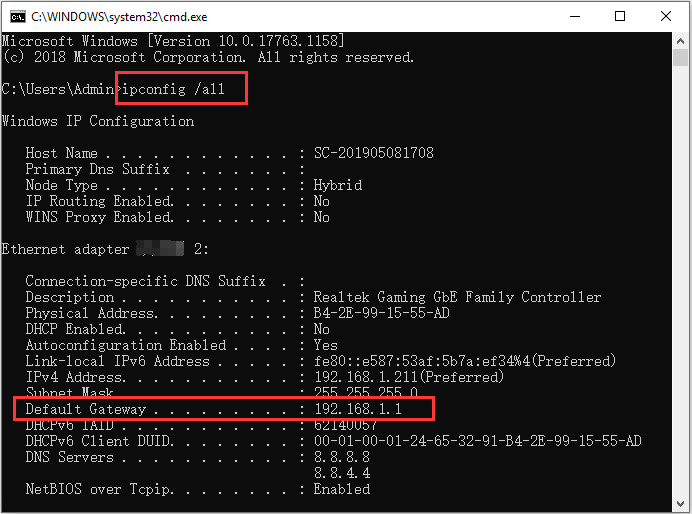 run ipconfig all in CMD
run ipconfig all in CMD
2.2 Finding Your Server Address on PS4
To find the server address on your PlayStation 4 (PS4), follow these steps:
- Go to Settings: From the PS4 home screen, navigate to
Settings. - Select Network: Choose
Networkfrom the settings menu. - View Connection Status: Select
View Connection Status. - Find IP Address: Your IP address will be listed under the
IP Addresssection.
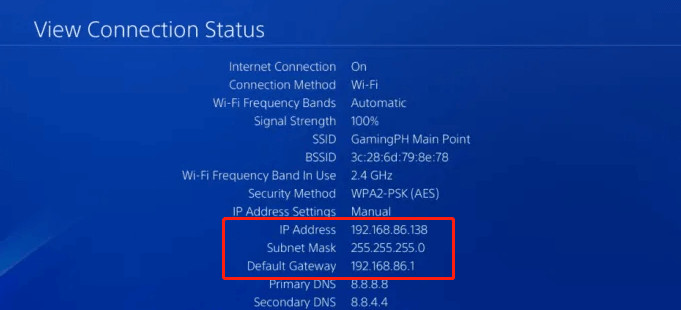 view connection status PS4
view connection status PS4
2.3 Finding Your Server Address on Xbox
If you’re playing Minecraft on Xbox, here’s how to find the server address:
- Go to Settings: From the Xbox dashboard, go to
Settings. - Select Network: Choose
Network, thenNetwork Settings. - Advanced Settings: Select
Advanced Settings. - IP Settings: Choose
IP Settingsand find yourIPv4address.
2.4 Using Online Tools to Find Your IP Address
Several online tools can help you quickly find your public IP address. Simply search “what is my IP” on Google, and it will display your public IP address. Websites like IP Chicken and WhatIsMyIP.com also provide this information.
2.5 Understanding Local vs. Public IP Addresses
It’s important to distinguish between local and public IP addresses. A local IP address is used within your home or local network, while a public IP address is used to identify your network on the internet. Players on the same local network can connect using the local IP address, but those outside your network need your public IP address.
3. Understanding the technical aspects of Minecraft Server Addresses
3.1. Port Forwarding: Allowing External Connections
Port forwarding is essential for allowing players outside your local network to connect to your Minecraft server. It involves configuring your router to direct traffic from a specific port (usually 25565 for Minecraft) to your computer’s local IP address.
Why is Port Forwarding Necessary?
Routers act as firewalls, protecting your network from unauthorized access. By default, they block incoming connections from the internet. Port forwarding creates a pathway through the router, allowing external players to connect to your server.
How to Set Up Port Forwarding:
- Access Your Router’s Configuration Page: Open a web browser and enter your router’s IP address (usually 192.168.1.1 or 192.168.0.1). You may need to consult your router’s manual to find the correct address.
- Log In: Enter your router’s username and password. If you haven’t changed them, they are often printed on the router itself.
- Find the Port Forwarding Section: Look for a section labeled “Port Forwarding,” “NAT Forwarding,” or similar.
- Create a New Rule: Add a new rule for port 25565, specifying the protocol as TCP/UDP and entering your computer’s local IP address.
- Save and Apply: Save the changes and restart your router.
3.2. Dynamic DNS: Keeping Up with Changing IP Addresses
Most home internet connections use dynamic IP addresses, which means your public IP address can change periodically. This can be problematic for hosting a Minecraft server, as players will need the updated IP address each time it changes. Dynamic DNS (DDNS) solves this issue by providing a static hostname that automatically updates to reflect your current IP address.
How Dynamic DNS Works:
- Sign Up for a DDNS Service: Several providers offer free and paid DDNS services, such as No-IP, DynDNS, and FreeDNS.
- Create a Hostname: Choose a hostname (e.g.,
mycraftserver.ddns.net) that players will use to connect to your server. - Install a DDNS Updater: Download and install a DDNS updater client on your computer. This client runs in the background and automatically updates your hostname with your current IP address.
- Configure Your Router (Optional): Some routers have built-in DDNS support, allowing you to configure the DDNS settings directly on the router.
3.3. Firewalls: Ensuring Secure Connections
Firewalls are essential for protecting your server and network from unauthorized access and malicious attacks. They monitor incoming and outgoing network traffic and block anything that doesn’t meet your security rules.
Configuring Your Firewall:
- Windows Firewall: Ensure that the Windows Firewall allows incoming connections on port 25565 for both TCP and UDP protocols.
- Router Firewall: Most routers have a built-in firewall. Ensure that it is enabled and configured to allow traffic on port 25565.
- Third-Party Firewalls: If you use a third-party firewall, such as ZoneAlarm or Comodo, configure it to allow Minecraft server traffic.
3.4. Server.properties File: Customizing Your Server Settings
The server.properties file is a configuration file that controls various settings for your Minecraft server. It allows you to customize the server name, game mode, difficulty, maximum number of players, and more.
Key Settings in server.properties:
server-ip: Specifies the IP address that the server will bind to. Leave this blank to bind to all available IP addresses.server-port: The port that the server will listen on (default is 25565).max-players: The maximum number of players allowed to connect to the server.level-name: The name of the world that will be loaded.gamemode: The game mode (e.g., survival, creative, adventure).difficulty: The game difficulty (e.g., peaceful, easy, normal, hard).motd: The message of the day that is displayed to players in the server list.
4. Choosing the Right Server Hosting Solution
4.1 Dedicated Servers: Power and Control
Dedicated servers offer the highest level of performance, control, and customization. With a dedicated server, you have exclusive access to all the server’s resources, ensuring optimal performance and stability.
Benefits of Dedicated Servers:
- Maximum Performance: Dedicated servers provide the best possible performance for demanding Minecraft servers with many players or complex mods.
- Full Control: You have complete control over the server’s operating system, software, and hardware configuration.
- Enhanced Security: Dedicated servers offer better security, as you are not sharing resources with other users.
- Customization: You can customize the server to meet your specific needs, installing any software or mods you desire.
When to Choose a Dedicated Server:
- You need maximum performance and stability for a large or complex Minecraft server.
- You require full control over the server’s configuration.
- You have the technical expertise to manage a server.
4.2 VPS Hosting: A Balanced Approach
VPS hosting provides a virtualized server environment that shares resources with other users on the same physical server. However, each VPS is isolated and has its own dedicated resources, offering a balance between performance and cost.
Benefits of VPS Hosting:
- Affordable: VPS hosting is more affordable than dedicated servers.
- Scalable: You can easily scale your VPS resources up or down as needed.
- Flexible: VPS hosting offers more flexibility than shared hosting, allowing you to install custom software and configure the server to your liking.
- Reliable: VPS hosting provides better reliability than shared hosting, as your resources are isolated from other users.
When to Choose VPS Hosting:
- You need more performance and control than shared hosting can provide.
- You want an affordable and scalable hosting solution.
- You have some technical expertise but don’t want the responsibility of managing a dedicated server.
4.3 Cloud Hosting: Flexibility and Scalability
Cloud hosting offers a highly flexible and scalable solution that allows you to quickly provision and manage server resources on demand. With cloud hosting, you only pay for the resources you use, making it a cost-effective option for Minecraft servers with fluctuating player counts.
Benefits of Cloud Hosting:
- Scalability: Cloud hosting allows you to easily scale your server resources up or down as needed, ensuring optimal performance during peak times.
- Flexibility: You can choose from a wide range of operating systems, software, and configurations.
- Cost-Effective: You only pay for the resources you use, making cloud hosting a cost-effective option for servers with fluctuating player counts.
- Reliable: Cloud hosting provides high availability and reliability, as your server is distributed across multiple physical servers.
When to Choose Cloud Hosting:
- You need a highly scalable and flexible hosting solution.
- You want to pay only for the resources you use.
- You need high availability and reliability for your Minecraft server.
4.4 Shared Hosting: Simplicity and Affordability
Shared hosting is the most basic type of hosting, where multiple websites or applications share resources on the same server. While it is the most affordable option, it is not recommended for Minecraft servers due to performance limitations and lack of control.
4.5 Key Factors to Consider When Choosing a Hosting Provider
When selecting a Minecraft server hosting provider, consider the following factors:
- Performance: Look for a provider with high-performance servers, low latency, and reliable uptime.
- Location: Choose a server location that is geographically close to your player base to minimize latency. According to research from the Uptime Institute, in July 2025, choosing a server location close to your player base provides low latency.
- Support: Ensure that the provider offers responsive and knowledgeable customer support.
- Price: Compare pricing plans from different providers to find the best value for your needs.
- Features: Consider the features offered by the provider, such as automatic backups, DDoS protection, and mod support.
5. Optimizing Your Minecraft Server for Performance
5.1 Allocating Enough RAM
RAM (Random Access Memory) is crucial for Minecraft server performance. Insufficient RAM can lead to lag, crashes, and other performance issues. The amount of RAM you need depends on the number of players, the mods you are using, and the complexity of your world.
Recommended RAM Allocations:
- Small Server (1-10 Players, Vanilla): 2-4 GB RAM
- Medium Server (10-50 Players, Modded): 4-8 GB RAM
- Large Server (50+ Players, Heavily Modded): 8-16+ GB RAM
5.2 Choosing the Right Java Version
Minecraft servers run on Java, and using the correct Java version can significantly impact performance. It is recommended to use the latest version of Java that is compatible with your Minecraft server version.
How to Update Java:
- Download the Latest Java Version: Visit the Oracle website or AdoptOpenJDK to download the latest version of Java.
- Install Java: Follow the installation instructions to install Java on your server.
- Configure Minecraft Server to Use the New Java Version: Update the
JAVA_HOMEenvironment variable to point to the new Java installation directory.
5.3 Using Optimization Mods and Plugins
Several mods and plugins can help optimize your Minecraft server for better performance. These tools can reduce lag, improve tick rates, and enhance the overall player experience.
Recommended Optimization Mods and Plugins:
- PaperMC: A high-performance fork of Spigot that includes numerous performance optimizations.
- Phosphor: A mod that optimizes the Minecraft lighting engine.
- Lithium: A mod that optimizes various game mechanics.
- Spark: A plugin that provides detailed performance profiling.
5.4 Regularly Cleaning Up Your World
Over time, Minecraft worlds can become bloated with unnecessary data, leading to performance issues. Regularly cleaning up your world can help improve performance by removing unused chunks and entities.
Tools for Cleaning Up Your World:
- Minecraft Region Fixer: A tool that allows you to identify and remove corrupted or unused chunks.
- MCEdit: A world editor that allows you to manually clean up your world.
6. Securing Your Minecraft Server
6.1 Implementing Whitelisting
Whitelisting is a security measure that restricts access to your server to a list of approved players. This can help prevent unauthorized access and griefing.
How to Enable Whitelisting:
- Edit the
server.propertiesFile: Open theserver.propertiesfile and setwhite-list=true. - Add Players to the Whitelist: Use the
/whitelist add <playername>command to add players to the whitelist.
6.2 Using Strong Passwords
Using strong passwords for your server administration accounts is essential for preventing unauthorized access. Passwords should be at least 12 characters long and include a mix of uppercase and lowercase letters, numbers, and symbols.
6.3 Enabling Server-Side Protection
Several server-side protection plugins can help secure your Minecraft server from griefing, hacking, and other malicious activities.
Recommended Server-Side Protection Plugins:
- CoreProtect: A plugin that logs all player actions, allowing you to easily rollback griefing and track down perpetrators.
- GriefPrevention: A plugin that allows players to claim and protect their builds.
- AntiCheat: A plugin that detects and prevents cheating.
6.4 Keeping Your Server Software Up to Date
Regularly updating your Minecraft server software is crucial for patching security vulnerabilities and preventing exploits.
How to Update Your Server Software:
- Download the Latest Version: Visit the Mojang website or the website of your server software (e.g., Spigot, PaperMC) to download the latest version.
- Replace the Old Server Files: Replace the old server files with the new ones, making sure to backup your world and configuration files first.
- Restart Your Server: Restart your server to apply the updates.
7. Finding Minecraft Servers to Join
7.1 Using Server Lists and Directories
Several websites list public Minecraft servers, allowing you to easily find servers that match your interests.
Popular Minecraft Server Lists:
- MinecraftServers.org
- TopMinecraftServers.com
- PlanetMinecraft.com
7.2 Joining Servers Through Friends
One of the best ways to find Minecraft servers is through friends. Ask your friends if they know of any good servers or if they have their own servers that you can join.
7.3 Exploring Different Server Types
Experiment with different server types to find the ones that you enjoy the most. Try vanilla servers for a pure Minecraft experience, modded servers for new content and mechanics, and mini-game servers for quick and fun gameplay.
8. Common Minecraft Server Issues and Troubleshooting
8.1 Troubleshooting Connection Problems
If you are having trouble connecting to a Minecraft server, try the following troubleshooting steps:
- Check Your Internet Connection: Make sure that you have a stable internet connection.
- Verify the Server Address: Double-check the server address to ensure that you have entered it correctly.
- Check Your Firewall: Make sure that your firewall is not blocking Minecraft traffic.
- Restart Your Router: Try restarting your router to refresh your network connection.
- Contact the Server Administrator: If you are still having trouble connecting, contact the server administrator for assistance.
8.2 Dealing with Lag and Performance Issues
Lag and performance issues can be frustrating, but there are several things you can do to improve your Minecraft server’s performance:
- Allocate More RAM: Increase the amount of RAM allocated to your server.
- Optimize Your World: Regularly clean up your world to remove unused chunks and entities.
- Use Optimization Mods and Plugins: Install mods and plugins that optimize the game’s performance.
- Upgrade Your Server Hardware: If you are still experiencing performance issues, consider upgrading your server hardware.
8.3 Addressing Security Breaches
If you suspect that your Minecraft server has been compromised, take the following steps:
- Isolate the Server: Disconnect the server from the internet to prevent further damage.
- Investigate the Breach: Determine how the server was compromised and what data was accessed.
- Restore from Backup: Restore the server from a recent backup to remove any malicious software or data.
- Implement Security Measures: Implement stronger security measures to prevent future breaches.
9. The Future of Minecraft Servers
9.1 Emerging Trends in Server Technology
The world of Minecraft servers is constantly evolving, with new technologies and trends emerging all the time. Some of the key trends to watch include:
- Cloud-Based Hosting: Cloud hosting is becoming increasingly popular for Minecraft servers due to its scalability, flexibility, and cost-effectiveness.
- Advanced Optimization Techniques: New optimization techniques are being developed to improve server performance and reduce lag.
- Enhanced Security Measures: Server administrators are implementing more sophisticated security measures to protect their servers from attacks.
9.2 The Role of Communities in Server Development
Communities play a vital role in the development of Minecraft servers. Server administrators, mod developers, and plugin creators work together to create new and innovative experiences for players.
10. Conclusion: Finding the Perfect Minecraft Server Experience with rental-server.net
Understanding what a server address is on Minecraft is the first step to unlocking a world of multiplayer possibilities. Whether you’re looking to join an existing server or create your own, knowing how to find and manage server addresses is crucial. Remember, a reliable server hosting solution is key to ensuring a smooth and enjoyable Minecraft experience.
At rental-server.net, we offer a range of hosting options, including dedicated servers, VPS, and cloud hosting, tailored to meet your specific needs. Our high-performance servers, coupled with our expert support team, ensure that your Minecraft server runs smoothly and securely.
Ready to take your Minecraft experience to the next level? Explore our server hosting plans at rental-server.net today and find the perfect solution for your gaming adventures. Our address is 21710 Ashbrook Place, Suite 100, Ashburn, VA 20147, United States, and you can reach us at +1 (703) 435-2000. Let us help you create the ultimate Minecraft server experience!
FAQ: Everything You Need to Know About Minecraft Server Addresses
1. What is a Minecraft server address?
A Minecraft server address is a unique identifier, usually an IP address or domain name, that allows players to connect to a specific Minecraft server.
2. How do I find the Minecraft server address?
You can find the server address from the server administrator, server lists, or by checking the server’s website or forum.
3. What is the default port for Minecraft servers?
The default port for Minecraft servers is 25565.
4. Do I need a dedicated server to host a Minecraft server?
No, you can host a Minecraft server on various types of hosting, including VPS and cloud hosting, depending on your needs and budget.
5. How much RAM do I need for a Minecraft server?
The amount of RAM you need depends on the number of players and the complexity of the server. A small vanilla server may need 2-4 GB of RAM, while a large modded server may need 8-16 GB or more.
6. How do I port forward my Minecraft server?
To port forward your Minecraft server, access your router’s configuration page, find the port forwarding section, and create a new rule for port 25565, specifying the protocol as TCP/UDP and entering your computer’s local IP address.
7. What is Dynamic DNS, and why do I need it?
Dynamic DNS (DDNS) provides a static hostname that automatically updates to reflect your current IP address, which is useful if you have a dynamic IP address that changes periodically.
8. How can I optimize my Minecraft server for better performance?
You can optimize your Minecraft server by allocating enough RAM, choosing the right Java version, using optimization mods and plugins, and regularly cleaning up your world.
9. What are some essential security measures for Minecraft servers?
Essential security measures include implementing whitelisting, using strong passwords, enabling server-side protection plugins, and keeping your server software up to date.
10. Where can I find reliable Minecraft server hosting?
You can find reliable Minecraft server hosting at rental-server.net, where we offer a range of hosting options to meet your specific needs.

