Looking to connect to a Minecraft server? A Minecraft server address, which is essentially an IP address, lets you join your friends or explore new online worlds. At rental-server.net, we simplify finding the perfect server for your needs, providing information on dedicated servers, VPS options, and reliable hosting solutions. Understanding your server’s IP address is key to smooth gameplay and building your own virtual communities.
1. Understanding Minecraft Servers and Addresses
What Exactly Is a Minecraft Server Address?
A Minecraft server address is your server’s unique identifier on the internet. It’s an alphanumeric code, typically an IP address (e.g., 192.168.1.1) or a domain name (e.g., mc.example.com), that players use to connect to a specific Minecraft server. Think of it as the specific “location” of the server in the vast digital landscape of Minecraft multiplayer. It is essential for joining a server hosted by someone else or inviting others to join your own.
Why Do You Need a Minecraft Server Address?
You need a Minecraft server address to connect to a specific multiplayer server. Without it, your game client won’t know where to find the server on the internet. It’s like needing a street address to visit a friend’s house – the server address tells your Minecraft client which “house” to go to.
What Is the Difference Between an IP Address and a Domain Name for a Minecraft Server?
- IP Address: A numerical label assigned to each device participating in a computer network that uses the Internet Protocol for communication. It’s like a direct phone number for your server.
- Domain Name: A human-readable address that translates to an IP address. Instead of remembering a string of numbers, you can use a name like
mc.example.com. It’s easier to remember and share.
While both achieve the same goal (connecting you to the server), domain names offer a more user-friendly experience.
What Are the Different Types of Minecraft Servers Available?
-
Vanilla Servers: These run the original, unmodified version of Minecraft. They provide the purest form of the game, without any custom modifications or plugins.
-
Modded Servers: These servers use modifications (mods) to change the gameplay, add new items, creatures, or even entire game mechanics. Popular modpacks include those focused on technology, magic, or exploration.
-
Plugin Servers: These servers use plugins, which are server-side modifications that add features like economy systems, mini-games, or enhanced moderation tools, without changing the core gameplay like mods do.
-
Mini-Game Servers: These servers host specific mini-games like Hunger Games, Skywars, or Capture the Flag. They are designed for quick, competitive gameplay sessions.
Choosing the right type of server depends on the kind of Minecraft experience you’re looking for.
What Makes a Good Minecraft Server Address?
A good Minecraft server address is one that is:
- Easy to remember: Domain names are better than IP addresses in this regard.
- Reliable: The server should be stable and online consistently.
- Secure: The server should be protected against attacks and unauthorized access.
- Low Latency: The server should be located close to you geographically to minimize lag.
When choosing a server, consider these factors to ensure a smooth and enjoyable gaming experience.
2. Finding Your Minecraft Server Address on Different Platforms
How to Find Your Minecraft Server Address on PC (Windows, macOS, Linux)
To find your Minecraft server address on a PC, you’ll need to access your computer’s network settings. Here’s how:
For Windows:
- Press Win + R to open the Run dialog box.
- Type cmd and press Enter to open the Command Prompt.
- Type ipconfig /all and press Enter.
- Look for the IPv4 Address under your network adapter. This is your local IP address.
- To find your external IP address (the one others use to connect), search “what is my IP” on Google.
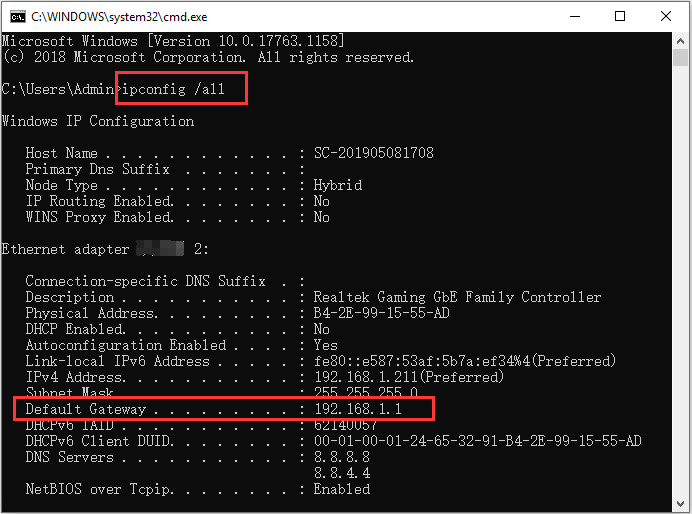 run ipconfig all in CMD
run ipconfig all in CMD
For macOS:
- Open System Preferences from the Apple menu.
- Click on Network.
- Select your active network connection (e.g., Wi-Fi or Ethernet).
- Click on Advanced.
- Go to the TCP/IP tab.
- Find your IPv4 Address.
- To find your external IP address (the one others use to connect), search “what is my IP” on Google.
For Linux:
- Open a terminal.
- Type ifconfig or ip addr and press Enter.
- Look for the inet address under your network interface.
- To find your external IP address (the one others use to connect), search “what is my IP” on Google.
How to Find Your Minecraft Server Address on PS4
To find your Minecraft server address on PS4:
- Turn on your PS4 and press the PS button on your controller.
- Go to Settings.
- Select Network.
- Select View Connection Status.
- Find the IP Address.
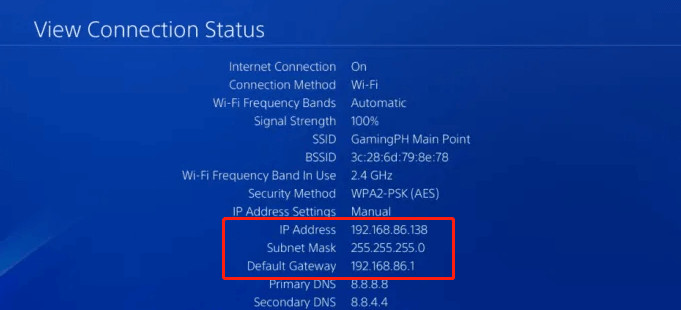 view connection status PS4
view connection status PS4
How to Find Your Minecraft Server Address on Xbox
To find your Minecraft server address on Xbox:
- Go to the Xbox Dashboard.
- Navigate to Settings > All Settings.
- Select Network > Network Settings > Advanced settings.
- Select IP settings.
- Find the IPv4 address.
What Is the Difference Between Internal and External IP Addresses?
-
Internal IP Address: This is the IP address assigned to your device within your local network (e.g., your home network). It’s used for communication between devices on the same network.
-
External IP Address: This is the IP address that your internet service provider (ISP) assigns to your network. It’s the address that the rest of the internet sees.
For others to connect to your Minecraft server over the internet, they need your external IP address.
How to Use Port Forwarding to Make Your Minecraft Server Accessible
Port forwarding is the process of allowing external connections to your Minecraft server by directing traffic from the internet to your local network. Here’s a simplified overview:
- Access your router’s settings: Usually, you can do this by typing your router’s IP address (often 192.168.1.1 or 192.168.0.1) into a web browser.
- Find the port forwarding section: The location varies depending on your router model.
- Create a new rule: Forward TCP and UDP traffic on port 25565 (the default Minecraft port) to the internal IP address of your computer.
- Save the settings and restart your router.
Keep in mind that port forwarding can pose security risks if not done correctly. Always use a strong password for your router and keep its firmware updated.
3. Minecraft Server Hosting: Options and Considerations
What Are the Benefits of Using a Minecraft Server Hosting Service?
Using a Minecraft server hosting service offers several advantages:
- Reliability: Hosting providers ensure high uptime and stable connections.
- Performance: They offer powerful hardware optimized for Minecraft.
- Ease of Use: Most providers offer user-friendly control panels for managing your server.
- Security: Hosting providers implement security measures to protect against DDoS attacks and other threats.
- Support: They provide technical support to help you troubleshoot issues.
- Scalability: You can easily upgrade your server resources as your player base grows.
What Types of Minecraft Server Hosting Are Available?
-
Shared Hosting: Your server shares resources with other servers on the same machine. It’s the most affordable option, but performance can be affected by other users.
-
VPS (Virtual Private Server) Hosting: You get a virtualized portion of a physical server with dedicated resources. It offers better performance and control than shared hosting.
-
Dedicated Server Hosting: You rent an entire physical server for your exclusive use. It’s the most expensive option but provides the best performance and control.
-
Cloud Hosting: Your server runs on a cloud infrastructure, allowing for flexible scaling and high availability.
The best option for you depends on your budget, technical expertise, and the size of your Minecraft community.
How to Choose the Right Minecraft Server Hosting Provider
When choosing a Minecraft server hosting provider, consider the following factors:
- Price: Compare the pricing plans of different providers.
- Performance: Look for providers with powerful hardware and low latency.
- Uptime: Check the provider’s uptime guarantee.
- Support: Read reviews to see how responsive and helpful the provider’s support team is.
- Features: Consider the features offered, such as automated backups, mod support, and DDoS protection.
- Location: Choose a server location that is close to your player base to minimize lag.
What Are the Recommended Specifications for a Minecraft Server?
The recommended specifications for a Minecraft server depend on the number of players and the complexity of the server. Here are some general guidelines:
-
RAM: 1GB of RAM is sufficient for a small server with a few players. For larger servers with many players or complex mods, you may need 4GB or more.
-
CPU: A fast CPU with multiple cores is important for handling the server’s calculations.
-
Storage: SSD storage is recommended for faster loading times.
-
Bandwidth: Sufficient bandwidth is needed to handle the traffic from players.
Consult with your hosting provider to determine the best specifications for your specific needs.
How to Set Up a Minecraft Server on a Hosting Provider
Setting up a Minecraft server on a hosting provider typically involves these steps:
- Choose a hosting provider and plan.
- Create an account and pay for the plan.
- Access the server control panel.
- Choose the Minecraft version you want to run.
- Configure the server settings (e.g., server name, difficulty, game mode).
- Start the server.
- Connect to the server using your Minecraft client.
Most hosting providers offer detailed tutorials and support to guide you through the process.
4. Optimizing Your Minecraft Server for Performance and Security
What Are Some Tips for Improving Minecraft Server Performance?
- Use a fast CPU and plenty of RAM: Minecraft is resource-intensive, so powerful hardware is essential.
- Optimize your server settings: Adjust settings like view distance and tick rate to reduce lag.
- Use plugins to optimize performance: Plugins like ClearLagg can help reduce lag by removing unnecessary entities.
- Keep your server software up to date: Updates often include performance improvements.
- Monitor your server’s performance: Use tools to track CPU usage, RAM usage, and network traffic to identify bottlenecks.
How to Secure Your Minecraft Server Against Attacks
- Use a strong password: Protect your server and control panel with a strong, unique password.
- Enable a firewall: A firewall can block unauthorized access to your server.
- Use plugins for security: Plugins like AntiCheat can help prevent cheating and hacking.
- Keep your server software up to date: Updates often include security patches.
- Back up your server regularly: In case of an attack, you can restore your server from a backup.
- Consider DDoS protection: DDoS attacks can overwhelm your server and make it unavailable. Many hosting providers offer DDoS protection as an add-on.
What Are the Common Minecraft Server Errors and How to Fix Them?
- “Can’t connect to server”: This can be caused by an incorrect server address, a firewall blocking the connection, or the server being offline. Double-check the server address, ensure your firewall is not blocking Minecraft, and contact the server administrator to see if the server is online.
- “Timed out”: This usually indicates a network problem or lag. Check your internet connection and try reducing your view distance in Minecraft.
- “Internal server error”: This is a generic error that can be caused by a variety of issues. Check the server logs for more information and contact the server administrator for assistance.
- “Failed to login: Invalid session”: This can be caused by a problem with your Minecraft account or a corrupted game file. Restart your Minecraft client and try again. If that doesn’t work, try reinstalling Minecraft.
How to Backup and Restore Your Minecraft Server
- Manual backups: You can manually back up your server by copying the server files to a safe location.
- Automated backups: Many hosting providers offer automated backup services.
- Backup plugins: There are also plugins that can automate the backup process.
To restore your server from a backup, simply copy the backup files back to the server directory.
What Are the Legal Considerations for Running a Minecraft Server?
- Copyright: Do not distribute copyrighted material on your server without permission.
- Terms of Service: Adhere to the Minecraft Terms of Service and the terms of service of your hosting provider.
- Privacy: Respect the privacy of your players. Do not collect or share their personal information without their consent.
- Content: Monitor the content on your server and remove any illegal or inappropriate material.
By following these guidelines, you can help ensure that your Minecraft server is safe, secure, and compliant with the law.
5. Finding Public Minecraft Servers and Communities
Where Can You Find Lists of Public Minecraft Servers?
There are many websites that list public Minecraft servers, such as:
- Minecraft Server List: A popular website with a large database of Minecraft servers.
- Top Minecraft Servers: Another popular website with a curated list of top Minecraft servers.
- Planet Minecraft: A community website with forums, blogs, and a server list.
How to Evaluate a Public Minecraft Server Before Joining
- Read reviews: See what other players have to say about the server.
- Check the server’s uptime: A server with high uptime is more reliable.
- Look at the server’s rules: Make sure you agree with the server’s rules before joining.
- Consider the server’s community: A friendly and active community can make the game more enjoyable.
- Check the server’s hardware: A server with powerful hardware will provide a smoother gaming experience.
What Are Some Popular Types of Public Minecraft Servers?
- Survival Servers: These servers focus on the core Minecraft experience of surviving in a hostile world.
- Creative Servers: These servers allow players to build and create without the constraints of survival mode.
- Roleplay Servers: These servers encourage players to create characters and roleplay in a fictional world.
- Mini-Game Servers: These servers host specific mini-games like Hunger Games, Skywars, or Capture the Flag.
- Factions Servers: These servers allow players to form factions and compete for territory and resources.
How to Join a Public Minecraft Server
To join a public Minecraft server:
- Launch Minecraft.
- Click on Multiplayer.
- Click on Add Server.
- Enter the server address and server name.
- Click on Done.
- Select the server from the list and click on Join Server.
What Are the Etiquette Rules for Playing on Public Minecraft Servers?
- Be respectful of other players.
- Follow the server’s rules.
- Do not cheat or hack.
- Do not grief or steal from other players.
- Be mindful of your language.
- Have fun!
By following these etiquette rules, you can help create a positive and enjoyable experience for everyone on the server.
6. Advanced Minecraft Server Management
How to Install and Manage Minecraft Server Mods
- Choose a mod loader: The most popular mod loaders are Forge and Fabric.
- Download the mods you want to install: Make sure the mods are compatible with your version of Minecraft and your mod loader.
- Install the mods: Copy the mod files to the “mods” folder in your Minecraft server directory.
- Start the server: The mod loader will automatically load the mods.
Managing mods can be complex, especially with many mods installed. Use a mod manager to help you organize and update your mods.
How to Install and Manage Minecraft Server Plugins
- Download the plugins you want to install: Make sure the plugins are compatible with your version of Minecraft.
- Install the plugins: Copy the plugin files to the “plugins” folder in your Minecraft server directory.
- Start the server: The server will automatically load the plugins.
Managing plugins is generally easier than managing mods. Many plugins have configuration files that allow you to customize their behavior.
How to Use the Minecraft Server Console
The Minecraft server console is a command-line interface that allows you to manage your server. You can use the console to:
- Start and stop the server.
- Manage players.
- Configure server settings.
- Run commands.
- View server logs.
To access the console, open the server.jar file or use a terminal window if you are running the server from the command line.
How to Automate Minecraft Server Tasks
- Use scripts: You can use scripts to automate tasks like backing up the server, restarting the server, and running commands.
- Use scheduling tools: Scheduling tools like cron can be used to schedule tasks to run automatically at specific times.
- Use server management software: Server management software can automate many common server tasks.
How to Monitor Your Minecraft Server Performance
- Use server monitoring tools: Server monitoring tools can track CPU usage, RAM usage, network traffic, and other performance metrics.
- Use in-game commands: Minecraft has several in-game commands that can be used to monitor server performance, such as the
/tpscommand. - Check the server logs: The server logs contain valuable information about server performance.
By monitoring your server performance, you can identify bottlenecks and optimize your server for better performance.
7. Frequently Asked Questions (FAQs) About Minecraft Server Addresses
What Is a Minecraft Server Address?
A Minecraft server address is the unique identifier (IP address or domain name) that allows players to connect to a specific Minecraft server.
How Do I Find My Minecraft Server Address?
On PC, use the ipconfig /all command in Command Prompt (Windows) or check your network settings (macOS, Linux). On PS4 and Xbox, find it in the network settings.
What Is the Default Port for Minecraft Servers?
The default port for Minecraft servers is 25565.
Do I Need a Static IP Address for a Minecraft Server?
It’s highly recommended. A dynamic IP address can change, causing connection issues for players.
What Is Port Forwarding and Why Is It Necessary?
Port forwarding directs traffic from the internet to your local network, allowing others to connect to your Minecraft server.
How Much RAM Do I Need for a Minecraft Server?
At least 1GB for a small server, but 4GB or more is recommended for larger servers with mods or many players.
Can I Run a Minecraft Server on My Home Computer?
Yes, but performance may be limited, and you’ll need to configure port forwarding.
What Are the Benefits of Using a Minecraft Server Hosting Service?
Reliability, performance, ease of use, security, and support.
How Do I Join a Public Minecraft Server?
Enter the server address in the Minecraft multiplayer menu.
How Can I Protect My Minecraft Server From Attacks?
Use a strong password, enable a firewall, use security plugins, and keep your server software up to date.
Conclusion: Start Your Minecraft Adventure with the Right Server Address
Understanding “what’s a Minecraft server address” is the first step to unlocking the full potential of Minecraft’s multiplayer experience. Whether you’re joining an existing community or creating your own world, having the right server address ensures seamless connectivity and endless fun.
Ready to take your Minecraft experience to the next level? Visit rental-server.net today to explore our comprehensive selection of Minecraft server hosting solutions. We offer a range of options, from affordable shared hosting to high-performance dedicated servers, all designed to meet your specific needs. Find the perfect server for your community and start building your dream world today. Our address is 21710 Ashbrook Place, Suite 100, Ashburn, VA 20147, United States. You can call us at +1 (703) 435-2000 or visit our website rental-server.net. Let rental-server.net be your trusted partner in the world of Minecraft server hosting.

