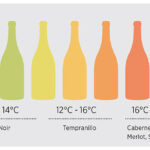When you’re setting up your email account on a new device or application, you’ll often encounter the term “IMAP server.” But what exactly is an IMAP server, and why do you need to know yours? IMAP, or Internet Message Access Protocol, is a protocol that allows you to access your emails stored on a mail server. Instead of downloading emails to your device and potentially losing them if your device malfunctions, IMAP keeps your emails safely on the server, making them accessible from multiple devices.
Knowing your IMAP server details is crucial when you want to connect your email account to various applications, such as customer relationship management (CRM) platforms like HubSpot, email clients beyond webmail interfaces, or mobile devices. Typically, your IT department or email service provider will furnish you with these details. However, if you need to find this information yourself, this guide will walk you through the steps to locate your IMAP server settings in popular email clients.
Finding Your IMAP Server Settings
The process to find your IMAP server varies depending on the email client you are using. Below are instructions for some of the most common email platforms:
For Apple Mail (Mac Desktop)
If you are using Apple Mail on your macOS desktop, here’s how to find your IMAP server:
- Go to the Mail menu in the top toolbar and select Preferences from the dropdown menu.
- In the Preferences window, select the account in the left sidebar for which you need the IMAP server information.
- Click on Account Information.
- You will find Incoming Mail Server field. The value displayed here is your IMAP server name.
- To find your outgoing mail server (SMTP) details, locate the Outgoing Mail Server field. You might need to open the dropdown menu and select Edit SMTP Server List to see the SMTP server name and port details.
For Outlook for Mac
For users of Outlook on macOS, follow these steps to find your IMAP server:
- Click on Outlook in the Mac’s toolbar.
- Select Preferences, and then click on Accounts.
- In the accounts sidebar on the left, select the specific account you are interested in.
- Look for the Incoming server and Outgoing server fields. The longer text box usually contains the server name, and the smaller box to the right displays the port number. These details are what you need for setting up your connected inbox.
For Outlook for PC
If you’re using Outlook on a Windows PC, here’s how to locate your IMAP server information:
- In Outlook, click on File located in the top left corner.
- Navigate to Account Settings and then click Account Settings again from the dropdown menu.
- In the Email tab, double-click on the account you want to connect to HubSpot or another service.
- Under the Server Information section, you will see both Incoming mail server (IMAP) and Outgoing mail server (SMTP) names.
- To find the port numbers, click on More Settings… and then go to the Advanced tab. Here you will find the port numbers for both servers.
For iPhone (Apple Mail App)
If you are using the native Mail app on your iPhone, you can find your IMAP settings as follows:
- Open your iPhone’s Settings app.
![]() iPhone settings icon for mail configuration
iPhone settings icon for mail configuration
- Scroll down and tap on Mail, then select Accounts.
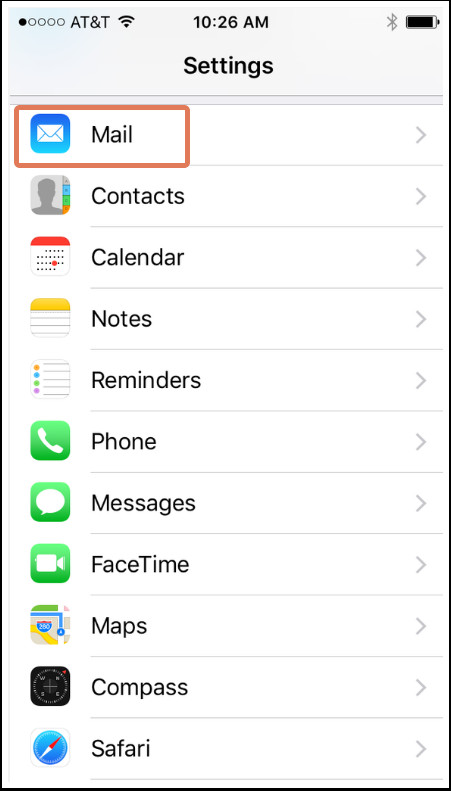 Mail accounts settings on iPhone
Mail accounts settings on iPhone
- Choose the email account for which you need the IMAP server.
- Under the IMAP section, tap on Account.
- This screen will display your Incoming Mail Server (IMAP) and Outgoing Mail Server (SMTP) information, ready for you to use in applications like HubSpot.
For Android (Native Android Email Client)
For users of the built-in Email app on Android devices, here’s how to find your server settings:
- Go to your Android device’s Settings app, and then tap on Apps.
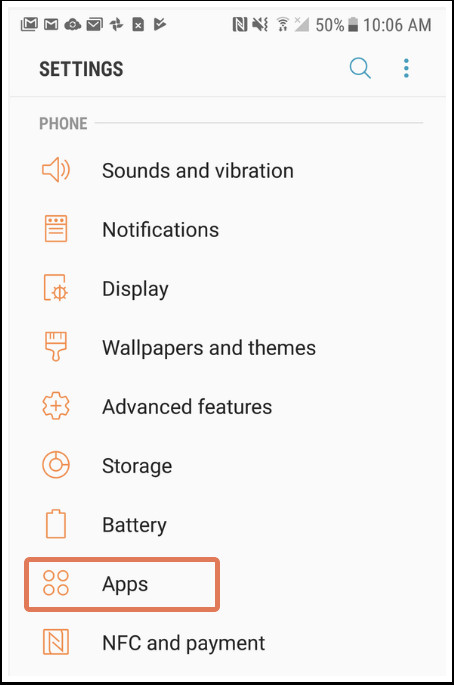 Android settings showing apps section
Android settings showing apps section
- On the next screen, find and tap on Email. (Note: Depending on your Android version or manufacturer, this might be under “Email accounts” or similar).
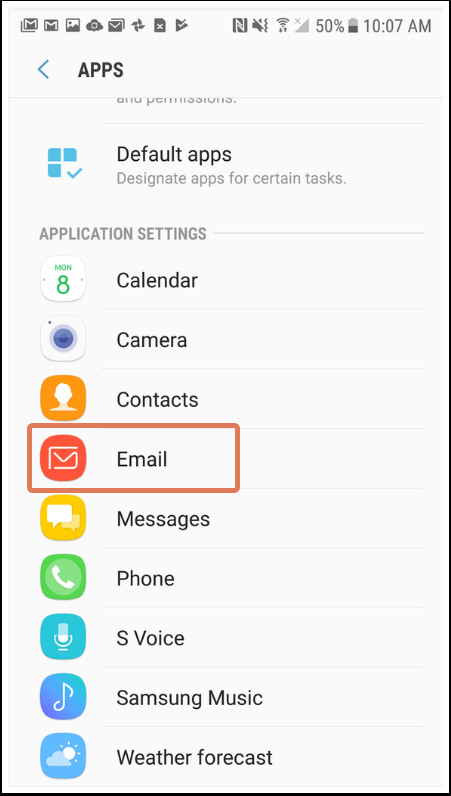 Android apps settings showing email app
Android apps settings showing email app
- Select your email address, and then look for Advanced Settings and tap on Server Settings.
- You will be taken to the Server Settings screen where you can view your incoming and outgoing server details.
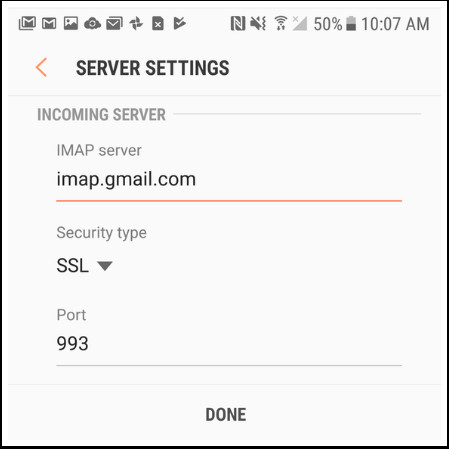 Android email server settings screen
Android email server settings screen
Conclusion
Finding your IMAP server information is a straightforward process once you know where to look in your email client settings. Having this information at hand is essential for seamlessly connecting your email accounts to various services and applications, ensuring you stay connected and productive across all your platforms. If you encounter any issues or cannot locate your settings, reaching out to your email provider’s support or your IT department is always a helpful next step.