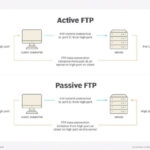Navigating the world of web hosting can seem daunting, especially when dealing with technical terms. What Does Server Address Mean? In simple terms, a server address is like the postal address for your website, guiding internet traffic to the correct location. At rental-server.net, we help you understand and manage your server needs with ease. This guide will explain everything you need to know about server addresses, their types, and how to find them, ensuring a smooth online experience.
1. What is a Server Address?
A server address is a unique identifier for a server on a network, allowing devices to locate and communicate with it. It’s crucial for web hosting as it directs users to the website hosted on that server. Think of it as a physical address for your digital content. Without it, users wouldn’t be able to find your website on the internet.
The server address, often referred to as an IP address (Internet Protocol address), is a numerical label assigned to each device connected to a computer network that uses the Internet Protocol for communication. This address is essential for routing data packets across the internet, ensuring that information reaches the correct destination.
Understanding IP Addresses
IP addresses come in two primary versions: IPv4 and IPv6.
- IPv4: This is the older version, using a 32-bit address format represented in dotted decimal notation (e.g., 192.168.1.1). Due to the exponential growth of internet-connected devices, IPv4 addresses are becoming scarce.
- IPv6: This newer version uses a 128-bit address format, providing a vastly larger address space (e.g., 2001:0db8:85a3:0000:0000:8a2e:0370:7334). IPv6 is designed to replace IPv4 and accommodate the increasing number of devices connecting to the internet.
For a more detailed understanding of IP addresses and their role in networking, resources like those available from the Internet Assigned Numbers Authority (IANA) can be invaluable.
Key Functions of a Server Address
A server address serves several critical functions:
- Identification: It uniquely identifies a server on the network, distinguishing it from all other devices.
- Location: It provides the means to locate the server on the network, allowing other devices to find it.
- Routing: It enables the routing of data packets to the correct server, ensuring that information reaches its intended destination.
- Communication: It facilitates communication between devices and the server, allowing them to exchange data and information.
Understanding these functions is vital for anyone involved in web hosting, network administration, or any aspect of online communication.
Practical Applications of Server Addresses
Server addresses are used in a variety of practical applications, including:
- Web Hosting: Directing users to the correct web server to access website content.
- Email Communication: Routing email messages to the appropriate mail server.
- File Transfer: Facilitating the transfer of files between devices and servers.
- Remote Access: Enabling remote access to servers and other devices.
Whether you’re setting up a website, configuring email, or managing a network, understanding server addresses is essential for ensuring smooth and reliable communication. At rental-server.net, we provide the tools and resources you need to effectively manage your server addresses and optimize your online presence.
2. Types of Server Addresses
Server addresses come in various forms, each serving a specific purpose. Understanding these different types is crucial for managing your online presence effectively. Here’s a breakdown of the main types:
2.1. IP Address (Internet Protocol Address)
An IP address is a numerical label assigned to each device connected to a computer network that uses the Internet Protocol for communication. It’s the most fundamental type of server address.
Key Characteristics:
- Uniqueness: Each device on a network must have a unique IP address to ensure proper communication.
- Two Versions: As mentioned earlier, there are two primary versions: IPv4 and IPv6.
- Public vs. Private: IP addresses can be either public (used for communication over the internet) or private (used within a local network).
Public IP addresses are assigned by Internet Service Providers (ISPs) and are globally unique, allowing devices to communicate with any other device on the internet. Private IP addresses, on the other hand, are used within a local network, such as a home or office network, and are not routable over the internet.
2.2. Domain Name
A domain name is a human-readable address used to identify one or more IP addresses. It’s what users type into their web browser to access a website (e.g., google.com, rental-server.net).
Key Characteristics:
- Ease of Use: Domain names are easier to remember and use than IP addresses.
- Translation: Domain names are translated into IP addresses by the Domain Name System (DNS).
- Hierarchy: Domain names are organized in a hierarchical structure, with top-level domains (TLDs) like .com, .org, and .net at the top.
The Domain Name System (DNS) is a distributed database that translates domain names into IP addresses, allowing users to access websites without having to remember numerical IP addresses. When a user types a domain name into their web browser, the browser queries a DNS server to find the corresponding IP address. Once the IP address is found, the browser can connect to the web server hosting the website and retrieve the requested content.
2.3. URL (Uniform Resource Locator)
A URL is a complete web address that specifies the location of a resource on the internet, including the protocol used to access it (e.g., HTTP, HTTPS), the domain name, and the specific path to the resource.
Key Characteristics:
- Completeness: A URL provides all the information needed to locate a resource on the internet.
- Structure: A URL typically consists of the protocol, domain name, and path (e.g.,
https://www.rental-server.net/blog). - Specificity: URLs can point to specific pages, files, or resources on a website.
URLs are essential for navigating the web and accessing specific content. They provide a standardized way to address resources on the internet, ensuring that users can easily find and access the information they need.
Choosing the Right Type of Server Address
Choosing the right type of server address depends on your specific needs and goals. If you’re setting up a website, you’ll need a domain name and a public IP address. If you’re setting up a local network, you’ll need private IP addresses for each device. And if you’re accessing specific resources on the web, you’ll need URLs.
At rental-server.net, we can help you choose the right type of server address for your needs and provide the tools and resources you need to manage them effectively.
2.4 Localhost
Localhost is a hostname that refers to the current computer being used. It’s often used for testing purposes, allowing developers to run web applications on their local machine before deploying them to a live server.
- Internal IP: Localhost resolves to the IP address 127.0.0.1 for IPv4 and ::1 for IPv6, both of which are loopback addresses.
- Development Environment: It’s commonly used to set up a local development environment for web applications.
The localhost address allows developers to test their code in a safe, isolated environment without affecting live websites or servers. It’s an essential tool for web development, enabling developers to iterate quickly and efficiently.
2.5 Nameserver
A nameserver is a server that stores DNS records and responds to DNS queries. When a user types a domain name into their web browser, the browser queries a nameserver to find the corresponding IP address.
- DNS Resolution: Nameservers are responsible for translating domain names into IP addresses.
- Authority: Each domain name has a set of authoritative nameservers that hold the primary DNS records for that domain.
Nameservers are a critical part of the internet infrastructure, ensuring that domain names can be resolved to IP addresses and that users can access websites and other online resources.
3. Why is Knowing Your Server Address Important?
Knowing your server address is crucial for various reasons, especially when managing websites and online services. Here’s why it matters:
3.1. Domain Name Configuration
When you register a domain name, you need to point it to your server so that users can access your website. This involves updating the DNS (Domain Name System) records with your server’s IP address. Without knowing your server address, you won’t be able to configure your domain name correctly, and your website won’t be accessible.
- DNS Records: DNS records, such as A records and CNAME records, map your domain name to your server’s IP address.
- Propagation: After updating your DNS records, it takes some time for the changes to propagate across the internet.
- Correct Mapping: Knowing your server address ensures that your domain name is correctly mapped to your server.
Configuring your domain name correctly is essential for ensuring that users can find your website. Without proper DNS configuration, your website may be inaccessible or may redirect to the wrong server.
3.2. Troubleshooting Connection Issues
If you’re experiencing issues connecting to your server, knowing the server address can help you troubleshoot the problem. You can use tools like ping and traceroute to test the connection to your server and identify any network issues.
- Ping: The
pingcommand sends a packet to your server and measures the time it takes to receive a response. - Traceroute: The
traceroutecommand traces the path that packets take to reach your server, identifying any network hops or delays. - Identifying Issues: By using these tools with your server address, you can identify whether the issue is with your server, your network, or your ISP.
Troubleshooting connection issues can be challenging, but knowing your server address can help you narrow down the problem and find a solution more quickly.
3.3. Remote Access and Management
Knowing your server address is essential for accessing and managing your server remotely. Whether you’re using SSH (Secure Shell), RDP (Remote Desktop Protocol), or any other remote access tool, you’ll need to know your server’s IP address to connect to it.
- SSH: SSH is a secure protocol for accessing the command line of your server remotely.
- RDP: RDP is a protocol for accessing the graphical user interface of your server remotely.
- Remote Management: Knowing your server address allows you to manage your server from anywhere in the world.
Remote access is a powerful tool for managing your server, allowing you to perform tasks such as installing software, configuring settings, and troubleshooting issues without having to be physically present at the server location.
3.4. Email Configuration
If you’re hosting your email on your server, you’ll need to know your server address to configure your email client and DNS records correctly. This ensures that your email messages are delivered to the correct server and that you can send and receive email without any issues.
- MX Records: MX (Mail Exchange) records specify the mail servers responsible for accepting email messages on behalf of your domain.
- SPF Records: SPF (Sender Policy Framework) records specify which mail servers are authorized to send email on behalf of your domain.
- DKIM Records: DKIM (DomainKeys Identified Mail) records provide a way to verify the authenticity of email messages sent from your domain.
Correctly configuring your email settings is essential for ensuring that your email messages are delivered reliably and securely.
3.5. Security Considerations
Your server address is a piece of information that should be protected. While it’s necessary for legitimate access, it can also be used by malicious actors to target your server. Implementing security measures is crucial.
- Firewalls: Firewalls can be configured to block unauthorized access to your server.
- Access Control Lists (ACLs): ACLs can be used to restrict access to specific services or ports on your server.
- Intrusion Detection Systems (IDS): IDS can be used to detect and prevent malicious activity on your server.
Securing your server is an ongoing process, but taking these steps can help protect your server from unauthorized access and attacks. At rental-server.net, we prioritize the security of our servers and provide tools and resources to help you protect your online presence.
4. How to Find Your Server Address
Finding your server address is a straightforward process, and there are several methods you can use. Here are some common ways to locate your server address:
4.1. Welcome Email from Hosting Provider
When you sign up for a hosting account, your hosting provider typically sends you a welcome email containing important information about your account, including your server address. This is usually the easiest and most reliable way to find your server address.
- Check Your Inbox: Search your email inbox for a message from your hosting provider with the subject line “Welcome” or “Account Information.”
- Look for IP Address: The welcome email should contain your server’s IP address, usually listed under the “Server Details” or “Account Information” section.
If you can’t find your welcome email, check your spam or junk folder. If you still can’t find it, contact your hosting provider’s support team for assistance.
4.2. Hosting Account Control Panel
Most hosting providers offer a control panel, such as cPanel, Plesk, or a custom control panel, that allows you to manage your hosting account. Your server address is usually displayed in the control panel, often in the “Account Information” or “Server Details” section.
- Log in to Control Panel: Log in to your hosting account control panel using the credentials provided by your hosting provider.
- Navigate to Account Information: Look for a section labeled “Account Information,” “Server Details,” or something similar.
- Find IP Address: Your server’s IP address should be listed in this section.
If you’re having trouble finding your server address in your control panel, consult your hosting provider’s documentation or contact their support team for assistance.
4.3. Command Line Tools
You can also use command-line tools like ping or nslookup to find your server address. These tools are available on most operating systems, including Windows, macOS, and Linux.
- Open Command Prompt: Open a command prompt or terminal window on your computer.
- Use Ping Command: Type
ping yourdomain.com(replaceyourdomain.comwith your actual domain name) and press Enter. The IP address of your server will be displayed in the output. - Use Nslookup Command: Type
nslookup yourdomain.com(replaceyourdomain.comwith your actual domain name) and press Enter. The IP address of your server will be displayed in the output.
These commands query the DNS records for your domain name and return the corresponding IP address. This method is useful if you know your domain name but not your server address.
4.4. Online DNS Lookup Tools
There are many online DNS lookup tools that you can use to find your server address. These tools allow you to enter your domain name and retrieve the corresponding IP address and other DNS records.
- Search for DNS Lookup Tool: Search the internet for “DNS lookup tool” or “IP lookup tool.”
- Enter Domain Name: Enter your domain name into the tool and click “Lookup” or “Search.”
- View IP Address: The tool will display the IP address of your server, along with other DNS records.
These online tools are convenient and easy to use, and they can provide a wealth of information about your domain name and server.
4.5. Contacting Your Hosting Provider
If you’re unable to find your server address using any of the methods above, the easiest option is to contact your hosting provider’s support team. They will be able to provide you with your server address and answer any questions you may have.
- Find Support Contact Information: Visit your hosting provider’s website and look for their support contact information, such as phone number, email address, or live chat.
- Contact Support: Contact the support team and explain that you need to find your server address.
- Provide Account Information: Be prepared to provide your account information, such as your domain name, username, or account number, to verify your identity.
Your hosting provider’s support team is there to help you, so don’t hesitate to reach out if you need assistance.
Finding your server address is a crucial step in managing your website and online presence. By using one of the methods above, you can easily locate your server address and use it to configure your domain name, troubleshoot connection issues, and access your server remotely. At rental-server.net, we provide the tools and resources you need to manage your server address effectively and optimize your online presence.
5. Common Use Cases for Server Addresses
Server addresses are essential in numerous scenarios related to web hosting and online services. Here are some common use cases where knowing your server address is crucial:
5.1. Pointing Your Domain to Your Hosting Account
One of the most common use cases for server addresses is pointing your domain name to your hosting account. When you register a domain name, it’s not automatically connected to your web hosting server. You need to configure the DNS settings for your domain to point to your server’s IP address.
- Update DNS Records: You’ll need to update the A record and/or CNAME record in your domain’s DNS settings to point to your server’s IP address.
- Propagation Time: After updating your DNS records, it may take up to 48 hours for the changes to propagate across the internet.
- Website Accessibility: Once the DNS records have been updated and propagated, your website will be accessible to visitors who type your domain name into their web browser.
Pointing your domain name to your hosting account is a fundamental step in setting up a website. Without proper DNS configuration, your website won’t be accessible to the public.
5.2. Setting Up Email Accounts
If you’re hosting your email on your server, you’ll need to know your server address to configure your email client and DNS records correctly. This ensures that your email messages are delivered to the correct server and that you can send and receive email without any issues.
- Configure Email Client: You’ll need to configure your email client (e.g., Outlook, Thunderbird, Apple Mail) with your server’s IP address, username, and password.
- Update MX Records: You’ll also need to update the MX (Mail Exchange) records in your domain’s DNS settings to point to your server’s IP address.
- Email Delivery: Correctly configuring your email settings ensures that your email messages are delivered reliably and securely.
Setting up email accounts is an essential part of managing your online presence. With the right configuration, you can send and receive email using your domain name, which can enhance your brand identity and professionalism.
5.3. Accessing Your Server via FTP or SSH
If you need to upload files to your server or manage your server via the command line, you’ll need to know your server address to connect via FTP (File Transfer Protocol) or SSH (Secure Shell).
- FTP Access: FTP allows you to transfer files between your computer and your server. You’ll need an FTP client (e.g., FileZilla, Cyberduck) and your server’s IP address, username, and password to connect.
- SSH Access: SSH allows you to access the command line of your server remotely. You’ll need an SSH client (e.g., PuTTY, Terminal) and your server’s IP address, username, and password to connect.
- Server Management: FTP and SSH access are essential for managing your server, allowing you to upload files, install software, configure settings, and troubleshoot issues.
FTP and SSH access are powerful tools for managing your server, providing you with the flexibility and control you need to maintain your online presence.
5.4. Setting Up a VPN (Virtual Private Network)
If you want to create a secure connection to your server, you can set up a VPN (Virtual Private Network). A VPN encrypts your internet traffic and routes it through your server, protecting your data from eavesdropping and censorship.
- VPN Server Configuration: You’ll need to configure a VPN server on your server, using software like OpenVPN or WireGuard.
- VPN Client Configuration: You’ll also need to configure a VPN client on your computer or mobile device, using the server’s IP address and encryption settings.
- Secure Connection: Once the VPN is set up, all of your internet traffic will be routed through your server, providing you with a secure and private connection.
Setting up a VPN can enhance your online security and privacy, protecting your data from prying eyes and allowing you to bypass geographical restrictions.
5.5. Configuring Firewalls and Security Settings
Knowing your server address is also important for configuring firewalls and security settings. You can use your server address to restrict access to your server, allowing only authorized users and services to connect.
- Firewall Rules: You can configure your firewall to block incoming connections from specific IP addresses or IP address ranges.
- Access Control Lists (ACLs): You can use ACLs to restrict access to specific services or ports on your server.
- Security Hardening: By configuring firewalls and security settings, you can harden your server and protect it from unauthorized access and attacks.
Configuring firewalls and security settings is an essential part of maintaining a secure online presence. By taking these steps, you can reduce the risk of unauthorized access and protect your data from cyber threats. At rental-server.net, we offer a range of security services to help you protect your server and online presence.
6. Understanding DNS Records and Server Addresses
DNS (Domain Name System) records are essential for translating domain names into IP addresses, allowing users to access websites and other online resources. Understanding DNS records and how they relate to server addresses is crucial for managing your online presence effectively. Here’s a breakdown of the key DNS records and their relationship to server addresses:
6.1. A Record
An A record (Address record) maps a domain name to an IPv4 address. It’s the most fundamental type of DNS record and is used to point a domain name to a web server.
- Purpose: To map a domain name to an IPv4 address.
- Value: The IPv4 address of the web server.
- Example:
yourdomain.com. A 192.0.2.1
When a user types your domain name into their web browser, the browser queries a DNS server to find the A record for your domain. The DNS server returns the IPv4 address specified in the A record, allowing the browser to connect to your web server and retrieve the requested content.
6.2. AAAA Record
An AAAA record (Quad-A record) maps a domain name to an IPv6 address. It’s similar to an A record but is used for IPv6 addresses.
- Purpose: To map a domain name to an IPv6 address.
- Value: The IPv6 address of the web server.
- Example:
yourdomain.com. AAAA 2001:db8::1
With the increasing adoption of IPv6, AAAA records are becoming more important for ensuring that your website is accessible to users with IPv6-enabled devices.
6.3. CNAME Record
A CNAME record (Canonical Name record) creates an alias for a domain name. It maps one domain name to another domain name, rather than directly to an IP address.
- Purpose: To create an alias for a domain name.
- Value: Another domain name (the canonical name).
- Example:
www.yourdomain.com. CNAME yourdomain.com.
CNAME records are often used to create a “www” subdomain that points to the main domain. This allows users to access your website using either yourdomain.com or www.yourdomain.com.
6.4. MX Record
An MX record (Mail Exchange record) specifies the mail servers responsible for accepting email messages on behalf of your domain.
- Purpose: To specify the mail servers for a domain.
- Value: The domain name of the mail server and a priority value.
- Example:
yourdomain.com. MX 10 mail.yourdomain.com.
MX records are essential for ensuring that email messages are delivered to the correct mail server. The priority value indicates the order in which the mail servers should be tried, with lower numbers indicating higher priority.
6.5. NS Record
An NS record (Name Server record) specifies the authoritative name servers for a domain.
- Purpose: To specify the authoritative name servers for a domain.
- Value: The domain name of the name server.
- Example:
yourdomain.com. NS ns1.yournameserver.com.
NS records are used to delegate authority for a domain to a set of name servers. These name servers are responsible for providing DNS information for the domain.
6.6. TXT Record
A TXT record (Text record) stores arbitrary text data associated with a domain name.
- Purpose: To store arbitrary text data.
- Value: Any text string.
- Example:
yourdomain.com. TXT "v=spf1 mx -all"
TXT records are used for a variety of purposes, including verifying domain ownership, implementing SPF (Sender Policy Framework) for email authentication, and storing other types of metadata.
Understanding DNS records and how they relate to server addresses is crucial for managing your online presence effectively. By configuring your DNS records correctly, you can ensure that your website is accessible, your email is delivered reliably, and your online services are functioning properly. At rental-server.net, we provide the tools and resources you need to manage your DNS records effectively and optimize your online presence.
7. Security Implications of Exposing Your Server Address
While your server address is necessary for legitimate access to your server and website, it’s also a piece of information that can be exploited by malicious actors. Exposing your server address can have security implications, and it’s important to be aware of the risks and take steps to mitigate them. Here are some potential security risks associated with exposing your server address:
7.1. DDoS Attacks
A DDoS (Distributed Denial of Service) attack is a type of cyber attack in which a malicious actor floods your server with traffic from multiple sources, overwhelming its resources and making it unavailable to legitimate users. Knowing your server address makes it easier for attackers to target your server with DDoS attacks.
- Amplification Attacks: Attackers can use amplification techniques to amplify the volume of traffic sent to your server, making the attack even more effective.
- Botnets: Attackers often use botnets, which are networks of compromised computers, to launch DDoS attacks.
- Mitigation Techniques: Mitigation techniques include using content delivery networks (CDNs) to distribute traffic across multiple servers, implementing traffic filtering to block malicious traffic, and using DDoS mitigation services.
DDoS attacks can cause significant disruption to your online services, resulting in lost revenue, damage to your reputation, and other negative consequences.
7.2. Brute-Force Attacks
A brute-force attack is a type of cyber attack in which a malicious actor attempts to guess your server’s login credentials by trying multiple combinations of usernames and passwords. Knowing your server address makes it easier for attackers to target your server with brute-force attacks.
- Password Cracking: Attackers use password cracking tools to automate the process of guessing passwords.
- Dictionary Attacks: Attackers use lists of common passwords to try to gain access to your server.
- Mitigation Techniques: Mitigation techniques include using strong passwords, implementing multi-factor authentication, and limiting the number of failed login attempts.
Brute-force attacks can result in unauthorized access to your server, allowing attackers to steal data, install malware, or cause other types of damage.
7.3. Port Scanning
Port scanning is a technique used by attackers to identify open ports on your server. Open ports are potential entry points for attackers to gain access to your server. Knowing your server address makes it easier for attackers to scan your server for open ports.
- Identifying Vulnerabilities: Attackers can use port scanning to identify vulnerabilities in your server’s software or configuration.
- Exploiting Open Ports: Attackers can exploit open ports to gain unauthorized access to your server.
- Mitigation Techniques: Mitigation techniques include closing unnecessary ports, using a firewall to block unauthorized access, and keeping your server’s software up to date.
Port scanning can help attackers identify weaknesses in your server’s security, making it easier for them to launch successful attacks.
7.4. Targeted Attacks
Knowing your server address allows attackers to launch targeted attacks against your server. Targeted attacks are customized attacks that are designed to exploit specific vulnerabilities in your server’s software or configuration.
- Social Engineering: Attackers can use social engineering techniques to trick you into revealing sensitive information about your server.
- Exploiting Vulnerabilities: Attackers can exploit known vulnerabilities in your server’s software to gain unauthorized access.
- Mitigation Techniques: Mitigation techniques include keeping your server’s software up to date, implementing strong security policies, and educating your users about social engineering attacks.
Targeted attacks can be very effective, especially if your server has known vulnerabilities or if your users are not aware of the risks.
7.5. Information Disclosure
In some cases, exposing your server address can lead to information disclosure. Information disclosure occurs when sensitive information about your server, such as its operating system, software versions, or configuration details, is revealed to attackers.
- Banner Grabbing: Attackers can use banner grabbing techniques to obtain information about your server’s software.
- Error Messages: Error messages can sometimes reveal sensitive information about your server’s configuration.
- Mitigation Techniques: Mitigation techniques include disabling banner grabbing, customizing error messages, and implementing strict access control policies.
Information disclosure can provide attackers with valuable insights into your server’s security posture, making it easier for them to launch successful attacks.
Protecting your server address and implementing strong security measures is crucial for mitigating these risks and ensuring the security of your online presence. At rental-server.net, we offer a range of security services to help you protect your server and data from cyber threats.
8. Best Practices for Managing Your Server Address
Managing your server address effectively is crucial for ensuring the security, reliability, and performance of your website and online services. Here are some best practices to follow when managing your server address:
8.1. Use a Strong and Unique Password
Using a strong and unique password for your server is essential for preventing unauthorized access. A strong password should be at least 12 characters long and include a combination of uppercase and lowercase letters, numbers, and symbols.
- Password Managers: Use a password manager to generate and store strong passwords securely.
- Avoid Common Passwords: Avoid using common passwords, such as “password,” “123456,” or your name or birthday.
- Change Passwords Regularly: Change your passwords regularly, especially if you suspect that your server has been compromised.
Using a strong and unique password is one of the most effective ways to protect your server from brute-force attacks and other types of unauthorized access.
8.2. Keep Your Server Software Up to Date
Keeping your server software up to date is crucial for patching security vulnerabilities and ensuring that your server is running the latest and most secure version of the software.
- Automatic Updates: Enable automatic updates for your server software whenever possible.
- Regularly Check for Updates: Regularly check for updates manually if automatic updates are not available.
- Test Updates: Test updates in a staging environment before deploying them to your production server.
Keeping your server software up to date is essential for protecting your server from known vulnerabilities and ensuring that it is running smoothly.
8.3. Use a Firewall
A firewall is a security system that controls incoming and outgoing network traffic, allowing only authorized traffic to pass through. Using a firewall is essential for protecting your server from unauthorized access and attacks.
- Hardware Firewalls: Hardware firewalls are physical devices that sit between your server and the internet, filtering traffic based on predefined rules.
- Software Firewalls: Software firewalls are software applications that run on your server, filtering traffic based on predefined rules.
- Firewall Rules: Configure your firewall rules to allow only necessary traffic to pass through, blocking all other traffic.
Using a firewall is a crucial step in securing your server and protecting it from unauthorized access.
8.4. Implement Multi-Factor Authentication
Multi-factor authentication (MFA) is a security system that requires users to provide multiple forms of identification before granting access to your server. Implementing MFA can significantly reduce the risk of unauthorized access, even if an attacker has obtained your password.
- Two-Factor Authentication (2FA): Two-factor authentication is a type of MFA that requires users to provide two forms of identification, such as a password and a code from a mobile app.
- Hardware Tokens: Hardware tokens are physical devices that generate one-time passwords for use in MFA.
- Biometrics: Biometrics, such as fingerprints or facial recognition, can also be used as a form of authentication in MFA.
Implementing MFA is a highly effective way to protect your server from unauthorized access, even if an attacker has obtained your password.
8.5. Regularly Back Up Your Server
Regularly backing up your server is crucial for protecting your data from loss in the event of a hardware failure, cyber attack, or other disaster.
- Automated Backups: Use automated backup systems to create regular backups of your server data.
- Offsite Backups: Store your backups in a secure offsite location to protect them from physical damage or theft.
- Test Restores: Regularly test your backups to ensure that they can be restored successfully.
Regularly backing up your server is essential for protecting your data and ensuring that you can quickly recover from a disaster.
8.6. Monitor Your Server for Suspicious Activity
Monitoring your server for suspicious activity is crucial for detecting and responding to cyber attacks in a timely manner.
- Intrusion Detection Systems (IDS): IDS are software applications that monitor your server for suspicious activity and alert you to potential security threats.
- Log Analysis: Regularly analyze your server logs for suspicious patterns or events.
- Security Alerts: Set up security alerts to notify you of potential security threats.
Monitoring your server for suspicious activity is essential for protecting your server from cyber attacks and minimizing the damage they can cause. At rental-server.net, we offer a range of monitoring services to help you protect your server and online presence.
By following these best practices, you can effectively manage your server address and ensure the security, reliability, and performance of your website and online services.
9. Choosing the Right Hosting Plan
Selecting the appropriate hosting plan is essential for meeting your website’s specific needs and ensuring optimal performance. rental-server.net offers a variety of hosting options to accommodate different requirements. Here’s a comparison to help you make an informed decision:
9.1. Shared Hosting
Shared hosting is a cost-effective option where multiple websites share the resources of a single server.
- Pros: Affordable, easy to set up, and requires minimal technical knowledge.
- Cons: Limited resources, potential performance issues due to shared resources, and less control over server configuration.
- Best For: Small websites, blogs, and startups with limited traffic.
With shared hosting, you’re essentially renting space on a server alongside other websites. This can be a great way to get started, but it’s important to be aware of the limitations.
9.2. VPS Hosting
VPS (Virtual Private Server) hosting provides you with a virtualized server environment with dedicated resources.
- Pros: More resources than shared hosting, greater control over server configuration, and better performance.
- Cons: More expensive than shared hosting, requires some technical knowledge to manage.
- Best For: Medium-sized websites, e-commerce stores, and businesses with moderate traffic.
VPS hosting offers a balance between affordability and performance, making it a popular choice for growing websites.
9.3. Dedicated Server Hosting
Dedicated server hosting provides you with an entire physical server dedicated to your website.
- Pros: Maximum resources, complete control over server configuration, and best performance.
- Cons: Most expensive option, requires significant technical knowledge to manage.
- Best For: Large websites, high-traffic e-commerce stores, and enterprises with demanding resource requirements.
Dedicated server hosting is the most powerful option, but it’s also the most complex to manage. It’s best suited for organizations with the technical expertise