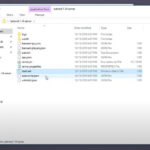Secure Shell (SSH) is a cornerstone of server management, providing a secure channel to control your remote machines. Imagine the efficiency of accessing your server without the constant interruption of password prompts. This is the power of passwordless SSH login, achieved through SSH keys. Let’s clarify the process of setting this up and explore what becomes possible once you can seamlessly SSH into your server.
The confusion often arises when generating and distributing SSH keys. You have two key files after running ssh-keygen, and it’s not immediately obvious which machine needs which key. For secure, passwordless access from your server (SRV) to your NAS, the key generation process should originate from SRV.
Here’s a step-by-step guide to set up passwordless SSH from your SRV (Ubuntu 14.04) to your NAS, even if your NAS is a less common Linux distribution and lacks ssh-copy-id.
-
Generate SSH Key Pair on SRV:
Log in to your SRV machine via SSH. Open your terminal and execute the following command:
ssh-keygenThis command generates a pair of keys:
id_rsa(private key) andid_rsa.pub(public key) in the~/.ssh/directory of your user on SRV. The private key must be kept secret and secure on SRV. The public key is what you will share with your NAS. When prompted to “Enter passphrase (empty for no passphrase)”, you can press Enter twice to set up passwordless login without a passphrase. -
Copy the Public Key to NAS:
The next step is to get the
id_rsa.pubfile from SRV to your NAS and append its content to theauthorized_keysfile in the~/.ssh/directory on your NAS. Sincessh-copy-idis not available on NAS, you’ll need to do this manually.You can use
scp(secure copy) to transfer the public key. From your SRV terminal, run:scp ~/.ssh/id_rsa.pub user@NAS_IP_address:/tmp/Replace
userwith your username on NAS andNAS_IP_addresswith the actual IP address or hostname of your NAS. This command securely copies theid_rsa.pubfile to the/tmp/directory on your NAS. -
Append Public Key to Authorized Keys on NAS:
Now, SSH into your NAS using your password:
ssh user@NAS_IP_addressOnce logged into NAS, you need to create the
.sshdirectory and theauthorized_keysfile if they don’t exist, and then append the content of the transferredid_rsa.pubfile. Run these commands on your NAS:mkdir -p ~/.ssh cat /tmp/id_rsa.pub >> ~/.ssh/authorized_keys rm /tmp/id_rsa.pub chmod 700 ~/.ssh chmod 600 ~/.ssh/authorized_keysThese commands do the following:
mkdir -p ~/.ssh: Creates the.sshdirectory if it doesn’t exist.cat /tmp/id_rsa.pub >> ~/.ssh/authorized_keys: Appends the content ofid_rsa.pubtoauthorized_keys.rm /tmp/id_rsa.pub: Deletes the temporary public key file.chmod 700 ~/.ssh: Sets permissions for the.sshdirectory (important for security).chmod 600 ~/.ssh/authorized_keys: Sets permissions for theauthorized_keysfile (important for security).
-
Test Passwordless SSH:
Now, from your SRV terminal, try to SSH into your NAS:
ssh user@NAS_IP_addressYou should now be logged into your NAS without being prompted for a password.
Troubleshooting:
If you are still prompted for a password, double-check the following:
- Permissions: Ensure the
.sshdirectory on NAS has permissions700andauthorized_keysfile has600. - File Content: Verify that the content of
~/.ssh/authorized_keyson NAS contains the entire content ofid_rsa.pubfrom SRV. - Usernames: Make sure you are using the correct username for both SRV and NAS in your SSH commands.
What Can You Do After Passwordless SSH?
Once passwordless SSH is set up, your server management workflow becomes significantly smoother and more efficient. You can automate numerous tasks, including:
- Automated Backups: Securely back up data from your server to your NAS or vice versa without manual password entry.
- Scripted Deployments: Deploy applications and updates to your server via scripts that rely on SSH for remote execution, streamlining your development pipeline.
- File Synchronization: Use tools like
rsyncorscpin scripts to automatically synchronize files between your servers. - Remote Command Execution: Execute commands on your NAS from your SRV, or vice versa, for system administration and monitoring tasks, all without password prompts.
Passwordless SSH is not just about convenience; it’s about unlocking the true potential of your servers by enabling secure automation and efficient remote management. By correctly setting up SSH keys, you pave the way for a more streamlined and powerful server experience.