Welcome to the definitive guide on Shadowrocket Server Setup! As a leading proxy utility, Shadowrocket empowers you with robust online security and unparalleled access to the internet. This guide will delve deep into the essential aspects of setting up your Shadowrocket server, ensuring you harness its full potential for online freedom and data protection.
Whether you’re aiming to bypass geographical restrictions, encrypt your internet traffic, or simply explore the internet without limitations, mastering Shadowrocket server setup is your first step. Let’s embark on this journey to unlock a new era of online security and accessibility.
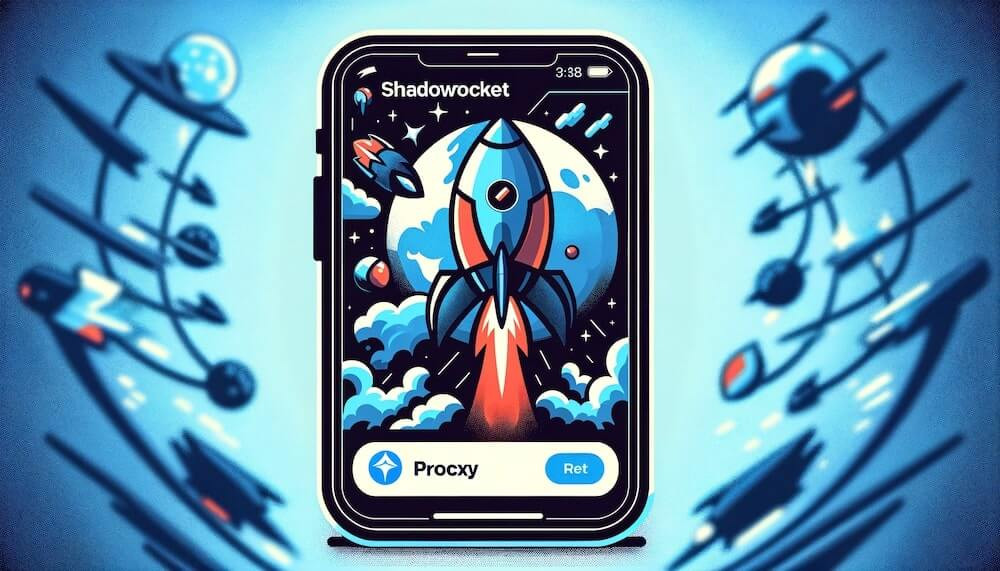 Shadowrocket app
Shadowrocket app
Disclaimer: This guide is for informational purposes only. It does not endorse any illegal activities. Users are responsible for complying with all applicable laws.
Table of Contents
1. Understanding Shadowrocket and Server Setup
Shadowrocket stands out as a powerful and versatile rule-based proxy utility client, primarily designed for iOS but also available on other platforms. Its core strength lies in its ability to bypass internet censorship, enhance online privacy, and grant access to content restricted by region. Central to Shadowrocket’s functionality is the server setup, which dictates how your internet traffic is routed and secured.
a. Why is Server Setup Crucial for Shadowrocket?
Shadowrocket, at its heart, is a proxy client. It needs a server to function. This server acts as an intermediary between your device and the internet. The effectiveness of Shadowrocket in achieving online freedom and security is directly tied to how well you configure your server setup. A proper setup ensures:
- Secure Connection: Encrypting your data and protecting it from prying eyes.
- Bypassing Restrictions: Accessing geo-blocked content and censored websites.
- Optimized Performance: Choosing the right server and configuration for speed and reliability.
- Customized Routing: Defining rules for different types of traffic for granular control.
b. How Shadowrocket Works: The Role of the Server
Shadowrocket operates by capturing your device’s internet traffic and redirecting it through a proxy server. Think of it as a middleman. When you access a website or app, your request first goes to the Shadowrocket app, then to your configured server, and finally to the destination server. The response follows the reverse path.
The following image illustrates this process, highlighting the pivotal role of the server in Shadowrocket’s operation.
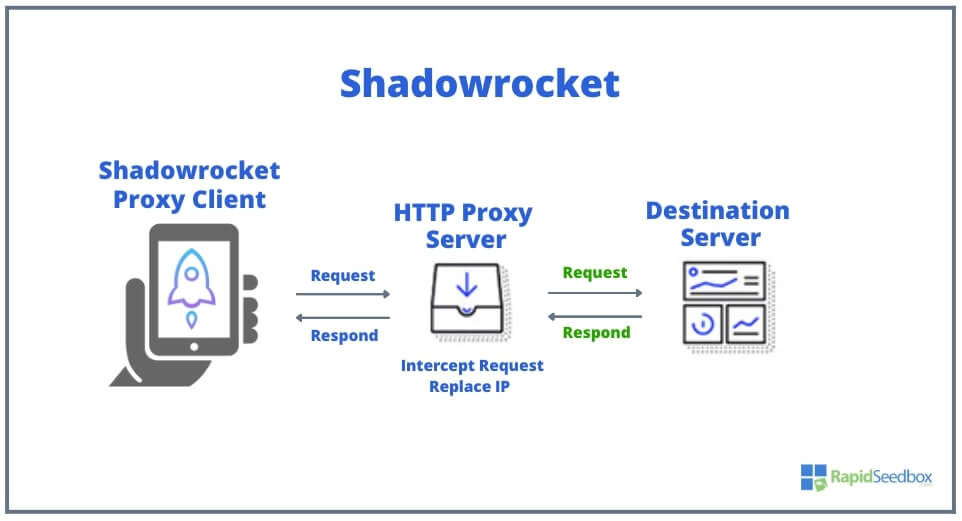 How does Shadowrocket work?
How does Shadowrocket work?
c. Shadowrocket Versions and Server Compatibility
Shadowrocket is consistently updated to maintain compatibility with the latest security protocols and user demands. Understanding the different versions can be helpful, though the core server setup process remains largely consistent across versions.
- iOS Latest Version: 2.2.43 (as of November 2023). Focus on stability and security enhancements.
- Android Latest Version: 10.6.1 (as of August 2023). Expanding protocol support and performance improvements.
- Desktop Versions (Mac & Windows): Version 2.2.40, often used via emulators on Windows, offering similar core functionalities regarding server setup.
Both Standard and Premium versions of Shadowrocket utilize the same server setup mechanisms, with the Premium version unlocking more advanced configuration options that can further refine your server usage.
d. Compatibility with Various Platforms for Server Setup
Shadowrocket’s server setup process is adaptable across different operating systems, ensuring a consistent experience regardless of your device.
- iOS: Native app with streamlined server configuration within the app interface.
- Android: Android version supports a wide array of protocols, allowing for flexible server setup.
- Windows: Primarily through Android emulators, server setup mirrors the Android experience.
2. Preparing for Shadowrocket Server Setup: Choosing Your Server
Before diving into the technical steps, selecting the right server is paramount. Your choice of server will significantly impact your speed, security, and ability to bypass restrictions.
a. Types of Servers Compatible with Shadowrocket
Shadowrocket supports a wide range of proxy server protocols, each with its own strengths:
- Shadowsocks: A popular and efficient encrypted proxy, known for its speed and stability. Ideal for general use and bypassing censorship.
- ShadowsocksR: An enhanced version of Shadowsocks with added obfuscation, making it harder to detect and block.
- Vmess: A protocol from the V2Ray project, offering flexibility and advanced security features, including multiple encryption and authentication methods.
- Socks5: A versatile proxy protocol supporting various traffic types, widely compatible and often used for its speed.
- HTTP/HTTPS: Standard web proxy protocols, suitable for web browsing but generally less secure than encrypted options for comprehensive traffic protection.
- Trojan: Designed to mimic HTTPS traffic, making it appear as normal web browsing and evading detection.
- WireGuard: A modern VPN protocol known for its speed and strong encryption, although less commonly used directly as a proxy protocol in Shadowrocket server setup.
- Snell: A proxy protocol focusing on fast and secure internet access.
Refer to the table below for a quick overview of protocols compatible with Shadowrocket server setup:
| Protocol | Security Level | Speed | Obfuscation | Use Cases |
|---|---|---|---|---|
| Shadowsocks | High | Excellent | Basic | General use, bypassing censorship |
| ShadowsocksR | High | Excellent | Advanced | Bypassing advanced censorship |
| Vmess | High | Good to Excellent | Advanced | Flexible, secure, advanced users |
| Socks5 | Medium | Excellent | None | General use, streaming, gaming |
| Socks5 over TLS | High | Good | Basic (TLS) | Enhanced security for Socks5 |
| HTTP/HTTPS | Low to Medium | Good | None | Web browsing (HTTPS offers encryption for web traffic only) |
| Trojan | High | Good | Excellent | Evading deep packet inspection |
| WireGuard | Very High | Excellent | None (VPN protocol, less common for direct proxy setup) | VPN-like security, less common for direct proxy setup within Shadowrocket server setup |
| Snell | High | Excellent | Moderate | Fast and secure access |
b. Factors to Consider When Choosing a Server
- Security: Prioritize protocols like Shadowsocks, ShadowsocksR, Vmess, and Trojan for robust encryption and privacy.
- Speed and Latency: Choose servers geographically closer to your location for lower latency and faster speeds. Test server speeds using Shadowrocket’s built-in tools.
- Reliability and Uptime: Opt for reputable server providers with a track record of consistent uptime and reliable service.
- Server Location: Select server locations based on your needs – for bypassing geo-restrictions, choose a server in the desired country; for general privacy, choose a location with favorable privacy laws.
- Cost: Consider your budget. Free servers are often unreliable and slow. Paid server services generally offer better performance, security, and support.
- Provider Reputation: Research server providers. Look for reviews and testimonials to ensure you choose a trustworthy and reliable service.
c. Rapidseedbox Proxy Servers: A Recommended Solution
For a reliable and high-performance server solution for your Shadowrocket setup, consider Rapidseedbox Proxy Servers. Rapidseedbox offers:
- High-Speed Servers: Optimized for fast and stable connections.
- Multiple Locations: A wide selection of server locations to suit your needs.
- Various Protocols Supported: Compatible with Shadowrocket’s preferred protocols like Shadowsocks and SOCKS5.
- Reliable Uptime: Ensuring consistent and uninterrupted service.
- Excellent Support: Responsive customer support to assist with any server-related issues.
Explore Rapidseedbox Proxy Solutions Today!
3. Step-by-Step Guide: Setting Up a Server in Shadowrocket
Now, let’s walk through the process of setting up a server in Shadowrocket. This guide focuses on manual server configuration, the most common and versatile method.
a. Accessing the “Add Server” Menu
- Open Shadowrocket: Launch the Shadowrocket application on your device.
- Navigate to the “Home” Tab: This is usually the default screen when you open the app.
- Locate the “+” Icon: On the top right corner of the “Home” screen, you’ll find a “+” icon. Tap this icon to access the “Add Server” menu.
The following image shows the “Add Server” menu, where you will configure your server details.
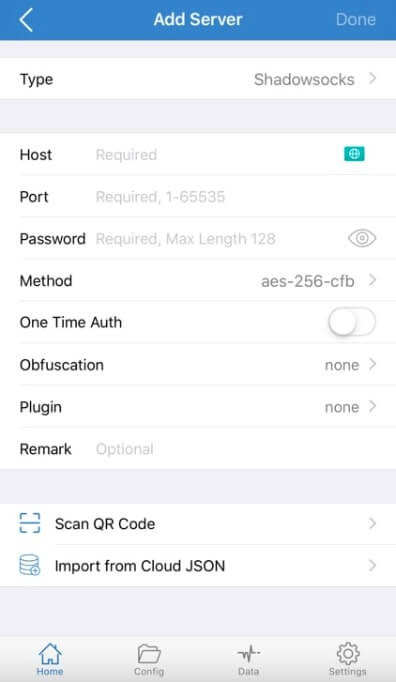 configuring proxy server
configuring proxy server
b. Configuring Server Details: A Field-by-Field Breakdown
In the “Add Server” menu, you’ll see various fields to configure. Here’s a detailed explanation of each:
- Type: Tap on “Type” to select your proxy protocol from the list (Shadowsocks, Vmess, Socks5, HTTP, etc.). Choose the protocol based on your server provider’s instructions and your security/performance needs.
- Address: Enter the server’s IP address or domain name provided by your server provider. Ensure accuracy to avoid connection issues.
- Port: Input the port number for your server. This is a specific port on the server that is designated for proxy connections.
- Password: If your server requires authentication, enter the password here. This is common for Shadowsocks, Vmess, and some SOCKS5 servers.
- Method: For protocols like Shadowsocks and Vmess, select the encryption method. Your server provider will specify the correct method to use (e.g.,
aes-256-cfb,chacha20-poly1305). - One-Time Authentication (OTA): For certain protocols, enabling OTA adds an extra layer of security by requiring authentication for each connection. Consult your server provider if OTA is required or recommended.
- Obfuscation: This setting helps disguise your proxy traffic as regular traffic, useful for bypassing stricter firewalls. Options vary depending on the protocol; consult your server provider for recommended obfuscation settings if needed.
- Plugin: Plugins can extend Shadowrocket’s functionality. Common plugins include
v2ray-pluginandgost. Generally, plugins are not necessary for basic server setup, but they can enhance performance or security for advanced users. - Remarks: Add a descriptive name for your server in the “Remarks” field (e.g., “Rapidseedbox US Server”, “My Private Server”). This helps you easily identify your servers in your server list.
c. Saving and Connecting to Your Server
- Tap “Done”: After filling in all the server details accurately, tap “Done” at the top right corner of the “Add Server” menu. This saves your server configuration.
- Locate Your Server in the Server List: Your newly added server will appear in the server list on the “Home” screen.
- Toggle “Not Connected” to “Connected”: At the top of the “Home” screen, you’ll see a toggle switch labeled “Not Connected”. Tap this switch to turn it “On” (it will usually turn green and display “Connected”). Shadowrocket will attempt to connect to your configured server.
The image below shows a successful server connection in Shadowrocket, indicated by the “Success” message.
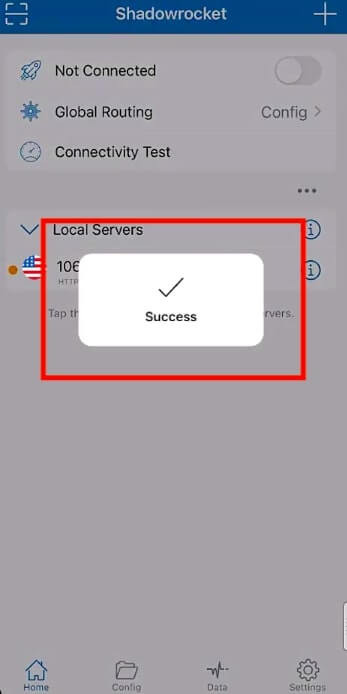 Shadowrocket configuration
Shadowrocket configuration
d. Testing Your Server Connection
After connecting, it’s crucial to verify that your server is working correctly.
- Connectivity Test: On the “Home” screen, tap “Connectivity Test”. Shadowrocket will perform a test to check the latency and connectivity of your server. Lower latency (measured in milliseconds – ms) indicates a faster connection.
- Browse the Internet: Open a web browser and visit a website like
ipinfo.ioorwhatismyipaddress.com. Check if your IP address has changed to the server’s IP address, confirming that your traffic is now routing through the proxy server.
This image demonstrates how to use the “Connectivity Test” in Shadowrocket to check server latency.
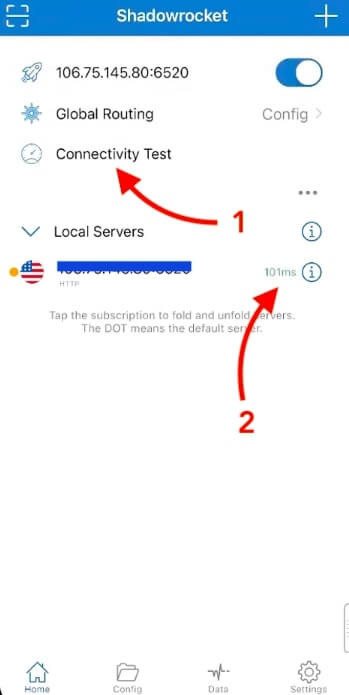 testing configuration
testing configuration
4. Optimizing Your Shadowrocket Server Setup
Setting up the server is just the beginning. Optimizing your configuration can significantly enhance your experience.
a. Global Routing Configuration for Server Usage
Shadowrocket’s “Global Routing” settings dictate how your traffic is handled. For most server setups, “Proxy” is the recommended global routing setting.
- Access Global Routing: On the “Home” screen, find the “Global Routing” option. Tap on it to access the settings.
- Select “Proxy”: Choose “Proxy” from the options. This setting ensures that all your internet traffic is routed through your configured proxy server.
Other Global Routing options include:
- Config: Routes traffic based on rules defined in a configuration file. For advanced users who want granular control over routing.
- Direct: Bypasses the proxy server and uses a direct connection. Useful for specific websites or local network access where proxying is not needed.
- Scene: Allows you to create and apply routing rules based on predefined scenarios.
b. Configuring DNS Settings for Enhanced Security
Using custom DNS servers can improve your privacy and security.
- Navigate to “Settings”: Tap the “Settings” tab at the bottom of the Shadowrocket app.
- Find DNS Settings: Look for the “DNS” section within the “Settings” menu (often under “Tunnel” settings).
- Enter Custom DNS Servers: Input your preferred DNS server addresses. Popular options include:
- Cloudflare DNS:
1.1.1.1and1.0.0.1(fast and privacy-focused) - Google Public DNS:
8.8.8.8and8.8.4.4(reliable and widely used) - Quad9:
9.9.9.9and149.112.112.112(security-focused, blocks malicious domains)
- Cloudflare DNS:
The image below shows the DNS settings section in Shadowrocket, where you can configure custom DNS servers.
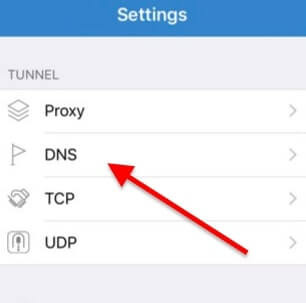 Proxy Settings
Proxy Settings
Advanced Tip: For enhanced privacy, consider using DNS over HTTPS (DoH) or DNS over TLS (DoT). Check if your chosen DNS provider supports DoH/DoT and configure Shadowrocket accordingly if these options are available in the settings.
5. Troubleshooting Common Shadowrocket Server Setup Issues
Encountering issues during server setup is not uncommon. Here are solutions to some frequent problems:
a. Connection Problems
- Incorrect Server Details: Double-check the server address, port, password, and encryption method. Even a small typo can prevent connection.
- Server Down or Overloaded: Verify with your server provider if the server is online and functioning correctly. Try switching to a different server if available.
- Firewall Interference: Your local firewall or network firewall might be blocking the connection. Ensure Shadowrocket is allowed through your firewall.
- Incorrect Protocol: Ensure the “Type” setting in Shadowrocket matches the protocol of your server.
b. Subscription Link Errors
- Invalid Link: Verify that the subscription link is correct and hasn’t expired. Copy the link directly from your server provider’s panel.
- App Issues: Restart Shadowrocket or your device. Sometimes a simple restart can resolve temporary glitches.
- Format Issues: Shadowrocket typically supports standard subscription link formats. If you encounter persistent errors, contact your server provider for assistance with the link format.
c. Performance Issues: Slow Speeds
- Server Distance: Choose a server location closer to your physical location for better speeds.
- Server Load: Servers can become slow if overloaded with users. Try switching to a less crowded server.
- Network Congestion: Internet congestion can affect speeds. Test your connection at different times of the day.
- Protocol Overhead: Some protocols (like those with heavy encryption or obfuscation) can introduce some speed overhead compared to simpler protocols like SOCKS5.
6. Shadowrocket Server Setup: Frequently Asked Questions (FAQ)
a. Can I use a Free Server with Shadowrocket?
While technically possible, using free servers with Shadowrocket is generally not recommended. Free servers are often:
- Unreliable: Frequent downtime and inconsistent connections.
- Slow: Overcrowded and bandwidth-limited.
- Insecure: Potentially logging your data or injecting ads.
- Limited Protocol Support: May not support the more secure and efficient protocols.
For a secure and reliable Shadowrocket experience, it’s best to use paid proxy server services from reputable providers like Rapidseedbox.
b. How Many Servers Can I Add to Shadowrocket?
Shadowrocket allows you to add multiple servers and manage them within the app. This is useful for:
- Server Switching: Quickly switching between servers for different purposes or locations.
- Load Balancing/Failover: Using multiple servers for redundancy or improved performance.
- Organizing Servers: Grouping servers by location or purpose using the “Remarks” field.
c. Can I Set Up Shadowrocket Server on My Router?
Shadowrocket itself is an app and cannot be directly installed on most routers. However, you can achieve router-level proxying by:
- Using Router Firmware with Proxy Support: Some router firmware (like OpenWrt or DD-WRT) support proxy configurations. You can configure your router to route all traffic through your proxy server, effectively extending Shadowrocket-like functionality to your entire network. This is a more advanced setup requiring technical knowledge.
- Device-Level Setup: The most common approach is to install and configure Shadowrocket on each individual device (phone, tablet, computer) that you want to protect with a proxy.
d. Where Can I Find Shadowrocket Server Lists?
Shadowrocket itself does not provide server lists. You need to obtain server details from a proxy server provider. Providers like Rapidseedbox offer server details upon subscription. Some websites and communities may share free server lists, but exercise caution due to the reliability and security concerns mentioned earlier.
7. Final Words: Mastering Shadowrocket Server Setup
Congratulations! You’ve now navigated the essential aspects of Shadowrocket server setup. By understanding the principles, choosing the right server, and following this guide, you are well-equipped to enhance your online privacy, security, and freedom.
Remember, the key to a seamless Shadowrocket experience lies in a properly configured server setup. Take the time to understand your options, choose a reliable server provider, and optimize your settings for your specific needs.
Ready to elevate your Shadowrocket experience?
Discover how Rapidseedbox’s premium proxy servers can provide the speed, security, and reliability you need for optimal Shadowrocket performance.
Take the Next Step with Rapidseedbox Proxy Servers!

