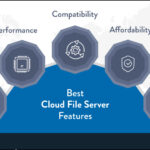Running a Minecraft server can be a rewarding experience, allowing you and your friends to explore and build together. However, setting up and maintaining a server, especially on a Linux environment, can sometimes present challenges. One common issue arises from incorrect file ownership of the server.properties file, which is crucial for configuring your Minecraft server. This article will guide you through understanding and resolving problems related to server.properties file ownership and how it can prevent your Minecraft server from starting.
When you manage a Minecraft server on Linux, the server.properties file, located in your server’s main directory, dictates numerous server settings. These settings range from game mode and difficulty to player limits and world generation parameters. Incorrect configurations or permissions on this file can lead to unexpected server behavior, or worse, prevent the server from launching altogether.
One specific problem that administrators often encounter is related to file ownership. If the server.properties file is not owned by the correct user, typically the user account under which your Minecraft server is intended to run, the server may fail to start. This is because the server process needs to read and potentially write to this configuration file.
Let’s delve into a scenario where this issue manifests. Imagine you’ve set up your Minecraft server and then edited the server.properties file to customize your game. After making changes, you attempt to restart your server service, perhaps using a command like systemctl restart mcserver.service. You might find that the server fails to start.
Rebooting the entire server machine might temporarily resolve the problem, but this is not an ideal or efficient solution. The underlying issue could be that after editing the server.properties file, particularly if you were using sudo or root privileges, the ownership of the file might have changed unintentionally.
To further illustrate this, consider the steps of backing up and restoring your server.properties file. If you create a backup copy, like server.properties.bak, and then restore it by copying it back to server.properties, you might inadvertently change the file ownership to root:root.
When the Minecraft server service attempts to start, it usually runs under a limited user account for security reasons. If server.properties (and potentially backup files like server.properties.bak) are owned by root, the server process will lack the necessary permissions to access these files, leading to startup failure.
To diagnose this, you can check the status of your Minecraft server service using systemctl status mcserver.service. The output might reveal error messages indicating permission issues, specifically mentioning that the designated user does not have ownership of the server.properties file or related backup files.
Mar 22 20:17:48 <a href="http://143-42-138-85.ip.linodeusercontent.com" rel="ugc">143-42-138-85.ip.linodeusercontent.com</a> systemd[1]: Starting mcserver...
Mar 22 20:17:50 <a href="http://143-42-138-85.ip.linodeusercontent.com" rel="ugc">143-42-138-85.ip.linodeusercontent.com</a> bash[647]: [54B blob data]
Mar 22 20:17:50 <a href="http://143-42-138-85.ip.linodeusercontent.com" rel="ugc">143-42-138-85.ip.linodeusercontent.com</a> bash[647]: Information! The current user ($user) does not have ownership of the following files:
Mar 22 20:17:51 <a href="http://143-42-138-85.ip.linodeusercontent.com" rel="ugc">143-42-138-85.ip.linodeusercontent.com</a> bash[1562]: User Group File
Mar 22 20:17:51 <a href="http://143-42-138-85.ip.linodeusercontent.com" rel="ugc">143-42-138-85.ip.linodeusercontent.com</a> bash[1562]: root root /home/$user/serverfiles/server.properties.bak
Mar 22 20:17:51 <a href="http://143-42-138-85.ip.linodeusercontent.com" rel="ugc">143-42-138-85.ip.linodeusercontent.com</a> bash[647]: Information! please see <a href="https://docs.linuxgsm.com/support/faq#fail-starting-game-server-p" rel="ugc">https://docs.linuxgsm.com/support/faq#fail-starting-game-server-p</a>>
Mar 22 20:17:51 <a href="http://143-42-138-85.ip.linodeusercontent.com" rel="ugc">143-42-138-85.ip.linodeusercontent.com</a> systemd[1]: mcserver.service: Control process exited, code=exited, status=1/FAILURE
Mar 22 20:17:51 <a href="http://143-42-138-85.ip.linodeusercontent.com" rel="ugc">143-42-138-85.ip.linodeusercontent.com</a> systemd[1]: mcserver.service: Failed with result 'exit-code'.To rectify this, you need to ensure that the server.properties file, and any backup copies you might have created, are owned by the correct user and group. You can achieve this using the chown command. For example, if your limited user is named $user, you would use the following command while logged in as root or with sudo privileges:
sudo chown $user:$user server.propertiesRemember to replace $user with your actual limited user’s username. It’s also crucial to check and correct the ownership of any backup files like server.properties.bak. In some cases, simply deleting the backup file might be the quickest solution to avoid further conflicts.
After correcting the ownership and removing any problematic backup files, restart your Minecraft server service. With the correct file ownership in place, your server should now start without issues, and you should be able to manage it effectively using your limited user account. Regularly checking file ownership after making configuration changes can prevent these startup problems and ensure a smooth Minecraft server operation.