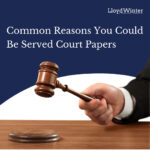Running a successful Minecraft server involves more than just setting it up. To ensure a smooth, enjoyable, and well-moderated experience for all players, mastering Server Commands For Minecraft is crucial. These commands are your toolkit for managing every aspect of your server, from player behavior to world customization.
Minecraft server commands are special instructions that server operators and administrators can use to control and customize the server environment and gameplay. They are essential for maintaining order, resolving issues, and tailoring the Minecraft experience to your community’s preferences. Think of them as the admin controls for your digital world, allowing you to shape the game in countless ways. While some basic commands are available to all players, the most powerful ones, known as Minecraft OP commands, are reserved for server operators – trusted individuals responsible for server oversight.
Understanding and utilizing these commands effectively can significantly enhance your ability to manage your Minecraft server and create a thriving community. Let’s dive into the essential server commands for Minecraft that every admin should know.
Accessing and Using Minecraft Server Commands
Before you can harness the power of server commands, you need to know how to access and execute them. There are two primary methods:
-
In-Game Chat Window: The most common way to use commands is directly through the Minecraft chat. Open the chat window by pressing the
[T]key (default). To execute a command, simply type a forward slash/followed by the command and its arguments, then press Enter. For example, to set the game mode to creative for yourself, you would type/gamemode creative. -
Server Console: For server operators, the server console provides a direct interface to the server. This is particularly useful for commands that affect the entire server or for managing the server remotely. The console interface varies depending on your server hosting provider or setup. Commands entered in the server console do not require the forward slash
/prefix.
It’s important to note that commands entered in the chat window intended as server commands must always start with a forward slash / to be recognized by the server. This distinguishes them from regular chat messages.
When using commands, pay attention to the syntax. Most commands require specific arguments, such as player names, coordinates, or keywords. Incorrect syntax will result in the command failing. Minecraft is generally helpful in providing feedback in the chat or console if a command is entered incorrectly.
Essential Minecraft Server Management Commands
These commands are the backbone of server administration, allowing you to maintain order, manage players, and control the server’s basic functions.
-
/ban (playername) (reason): This command permanently removes a player from your server, preventing them from rejoining. It’s a crucial tool for dealing with griefers or players who violate your server rules. Adding a
(reason)is optional but helpful for record-keeping and informing the banned player (if they attempt to rejoin)./ban PlayerName Unacceptable behavior -
/ban-ip (ip-address): For more persistent offenders, banning their IP address prevents anyone connecting from that specific internet connection from joining. Use with caution as IP addresses can be dynamic and may affect innocent players if shared.
/ban-ip 123.45.67.89 Multiple accounts for cheating -
/banlist: Need to review who you’ve banned? This command displays a list of all banned players and IP addresses.
/banlist -
/pardon (playername): If you decide to lift a ban, use this command to unban a player, allowing them to rejoin.
/pardon PlayerName -
/pardon-ip (ip-address): Similarly, this command unbans a specific IP address.
/pardon-ip 123.45.67.89 -
/kick (playername) (reason): A less severe measure than banning,
kickimmediately disconnects a player from the server. They can rejoin, making it suitable for temporary removal or warnings. Including a(reason)is recommended./kick PlayerName Please read the server rules -
/op (playername): Grants operator (OP) status to a player. OPs have elevated privileges and can use most server commands. Assign OP status only to trusted individuals.
/op PlayerName -
/deop (playername): Revokes operator status from a player, removing their OP privileges.
/deop PlayerName -
/list: See who’s currently online with this command. It displays a list of all connected players on the server.
/list -
/save-all: Forces an immediate save of the entire game world to the server files. This is important to prevent data loss, especially before server restarts or crashes.
/save-all -
/save-off: Disables automatic world saving. Generally, it’s not recommended to disable saving as it increases the risk of losing progress. Use with extreme caution and only if you understand the implications.
/save-off -
/save-on: Re-enables automatic world saving, restoring the default behavior.
/save-on -
/stop: Safely shuts down the Minecraft server. It saves the world and then terminates the server process. Always use
stopto shut down your server properly to prevent corruption./stop -
/whitelist [add|remove|list|reload] (playername): Manages the server whitelist. When a whitelist is enabled, only players on the list can join.
/whitelist add PlayerName: Adds a player to the whitelist./whitelist remove PlayerName: Removes a player from the whitelist./whitelist list: Displays the players on the whitelist./whitelist reload: Reloads the whitelist from thewhitelist.jsonfile, applying any manual edits made outside the game./whitelist add PlayerName
-
/setidletimeout (minutes): Configures the server to automatically kick players who are idle for a specified number of minutes. This helps free up server resources.
/setidletimeout 30
Game World Customization Commands
These commands allow you to modify the game world itself, changing gameplay mechanics, environment, and world properties.
-
/defaultgamemode : Sets the default game mode for new players joining the server. Options include
survival,creative,adventure, andspectator./defaultgamemode creative -
/gamemode (playername): Changes the game mode for a specific player. You can target yourself or other players.
/gamemode survival PlayerName -
/difficulty : Adjusts the game difficulty for the entire server. Options are
peaceful,easy,normal, andhard./difficulty hard -
/time set <time|day|night>: Controls the in-game time. You can set specific times numerically (0-24000, where 0 is sunrise, 6000 is noon, 12000 is sunset, and 18000 is night), or use presets like
day,night,noon,midnight,sunrise,sunset./time set day -
/weather <clear|rain|thunder> (duration in seconds): Changes the weather. You can choose
clear,rain, orthunder. Optionally, specify adurationin seconds for the weather effect to last./weather rain 600 -
/gamerule <true|false>: A powerful command for customizing various gameplay rules. There are many gamerules to explore, controlling aspects like mob spawning, fire spread, keep inventory on death, and more. Use
/gameruleto list available rules./gamerule keepInventory true -
/worldborder <center|damage|get|set|warning>: Manages the world border, defining the playable area of your world. You can set the border’s center, size, damage buffer, and warning distances.
/worldborder set 500 -
/clone : Copies blocks from a defined region (
<begin>to<end>coordinates) to a newdestinationlocation. Useful for duplicating structures or moving sections of the world./clone 100 64 100 200 128 200 0 64 0 -
/publish: Makes your single-player world accessible on a local area network (LAN). Primarily for single-player worlds opened to LAN, less relevant for dedicated servers.
/publish -
/data get block : Retrieves data about a specific block at the given coordinates. Useful for advanced customization and understanding block properties.
/data get block 100 64 100
Commands for Entities and Items
These commands focus on manipulating entities (players, mobs) and items within the game.
-
/give (amount): Provides a specified
itemto aplayername. You can also specify an optionalamount. Use item IDs (e.g.,minecraft:diamond) or item names (e.g.,diamond)./give PlayerName minecraft:diamond 64 -
/kill (entity): Instantly eliminates entities. You can target specific players (
/kill PlayerName), all entities (/kill @e), or entities of a specific type (e.g.,/kill @e[type=minecraft:creeper])./kill @e[type=minecraft:creeper] -
/clear (playername) (item): Removes items from a player’s inventory. You can clear all items or specify a particular
itemto remove./clear PlayerName minecraft:rotten_flesh -
/xp (playername): Grants or removes experience points from a player. Use a positive
amountto give XP, and a negative amount to take it away. You can also useLafter the amount to specify levels instead of points (e.g.,/xp 5L PlayerName)./xp 100 PlayerName -
/spawnpoint (playername) : Sets the spawn point for a player. If coordinates are not specified, it sets the spawn point to the command executor’s current location.
/spawnpoint PlayerName 0 64 0 -
/spectate (playername) (entity): Allows a player to enter spectator mode, optionally spectating another entity. In spectator mode, players can fly through blocks and are invisible to other players.
/spectate PlayerName -
/attribute : Modifies entity attributes, like maximum health, attack damage, movement speed, and more. A more advanced command for fine-tuning entity characteristics.
/attribute PlayerName minecraft:generic.max_health base set 40 -
/damage (source): Inflicts damage to an entity. You can specify the
amountof damage and optionally a damagesource./damage PlayerName 10 minecraft:player -
/item replace block slot.container with : Replaces items in container blocks (chests, hoppers, etc.). A more complex command for precise item manipulation within containers.
/item replace block 100 64 100 slot.container 0 with minecraft:diamond -
/advancement <grant|revoke> <advancement|everything>: Grants or revokes advancements for players. Advancements are in-game challenges and progress markers.
/advancement grant PlayerName everything -
/data get entity : Retrieves data about a specific entity. Similar to
/data get block, but for entities./data get entity PlayerName
Data, Debugging, and Utility Commands
These commands provide helpful tools for server administration, debugging, and accessing server information.
-
/help (command): Displays a list of available commands or detailed information about a specific
command. Indispensable for learning command syntax and usage./help gamerule -
/seed: Reveals the world seed for your server. The seed is a number that determines the world generation. Sharing the seed allows others to recreate the same world.
/seed -
/debug <start|stop|report>: Initiates or terminates a debug session, or generates a debug report. Debug reports are useful for troubleshooting server issues.
/debug start -
/datapack <enable|disable|list>: Manages datapacks on the server. Datapacks are used to add custom content and modifications to the game.
/datapack list enabled -
/reload: Reloads datapacks, function tags, and advancements from disk. Useful for applying changes to datapacks without restarting the entire server.
/reload -
/locate <biome|structure|poi> : Displays the coordinates of the nearest biome, structure (like villages, temples), or point of interest (POI) of the specified
name. Useful for exploration and finding specific locations./locate structure minecraft:village -
/scoreboard <objectives|players|teams>: Manages scoreboards, which are used for tracking and displaying in-game statistics and scores. A more advanced feature for creating custom games and challenges.
/scoreboard objectives list
Mastering these server commands for Minecraft will empower you to effectively manage your server, customize the gameplay experience, and create a welcoming and engaging environment for your Minecraft community. Experiment with these commands and explore the vast possibilities they offer to become a truly proficient Minecraft server administrator.