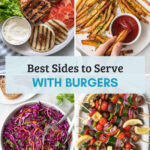Encountering the “Safari Cannot Connect To Server” error can be a frustrating experience, interrupting your browsing and workflow. This error message, displayed by Apple’s Safari browser, indicates that your browser is unable to establish a connection with the website server you are trying to access. While it can seem perplexing, this issue is often solvable with a bit of troubleshooting. This guide explores common causes and effective solutions to get you back online smoothly.
Understanding the “Safari Cannot Connect to Server” Error
The “Safari Cannot Connect to Server” message is a generic error that can arise from various underlying problems. It doesn’t always pinpoint the exact cause, which can range from simple connectivity glitches to more complex network configurations. The issue can be intermittent, appearing randomly on different websites, or persistent, blocking access to specific sites consistently.
One user, experiencing this exact problem, described the issue as happening randomly across various websites. Interestingly, refreshing the page often resolved the error, allowing the page to load normally. This points towards potential temporary glitches rather than permanent blocks.
Common Causes and Troubleshooting Steps
Several factors can contribute to Safari’s inability to connect to a server. Let’s explore the common culprits and how to address them:
1. Internet Connection Problems:
The most fundamental requirement for accessing any website is a stable internet connection.
- Check your Wi-Fi or Ethernet: Ensure you are properly connected to your Wi-Fi network or that your Ethernet cable is securely plugged in.
- Test your internet speed: Use online speed test tools to verify if your internet connection is working and delivering the speeds you expect. Slow or unstable internet can lead to connection errors.
- Restart your modem and router: Power cycling your modem and router can resolve temporary network glitches. Turn them off, wait for about 30 seconds, and then turn them back on.
2. Website Issues:
Sometimes, the problem might not be on your end but with the website itself.
- Website Downtime: The website server might be temporarily down for maintenance or due to unforeseen issues. Try accessing other websites to see if the problem is isolated to a specific site.
- Server Overload: High traffic to a website can sometimes overload its server, making it temporarily unresponsive.
- Incorrect URL: Double-check the website address (URL) you entered for typos.
3. Safari Browser Issues:
The problem could also stem from Safari browser settings or extensions.
- Browser Extensions: Certain Safari extensions, especially those designed to block ads or enhance privacy, can sometimes interfere with website connectivity. Try disabling your extensions temporarily to see if that resolves the issue.
- Browser Cache and Cookies: Accumulated cache and cookies can sometimes cause conflicts. Clearing Safari’s cache and cookies might help. To do this, go to Safari > Preferences > Privacy > Manage Website Data and remove data. You can also clear cache from Develop menu > Empty Caches (If Develop menu is not visible, enable it from Safari > Preferences > Advanced > Show Develop menu in menu bar).
- Outdated Safari Version: Ensure you are using the latest version of Safari. Outdated browsers can have compatibility issues with modern websites. Update Safari through the App Store.
4. DNS Server Problems:
DNS (Domain Name System) servers translate website names (like www.example.com) into IP addresses that computers use to connect to servers. If your DNS server is not working correctly, Safari might fail to connect.
-
Default DNS Servers: Your internet service provider (ISP) usually assigns DNS servers automatically. These might sometimes be unreliable or slow.
-
Changing DNS Servers: Switching to public and reliable DNS servers like OpenDNS or Google Public DNS can improve connection stability and speed.
One helpful suggestion from a user in a forum experiencing this issue was to change the DNS server settings. By switching from their default Verizon Business DNS servers to OpenDNS, the “Safari Cannot Connect to Server” errors disappeared.
To change your DNS servers on macOS:
- Go to System Settings (or System Preferences in older macOS versions).
- Click on Network.
- Select your active network connection (Wi-Fi or Ethernet) and click Details… (or Advanced… in older macOS versions).
- Go to the DNS tab.
- Click the “+” button to add a new DNS server.
- Enter the OpenDNS servers:
208.67.222.222and208.67.220.220. Or Google Public DNS servers:8.8.8.8and8.8.4.4. - Click OK (or Apply).
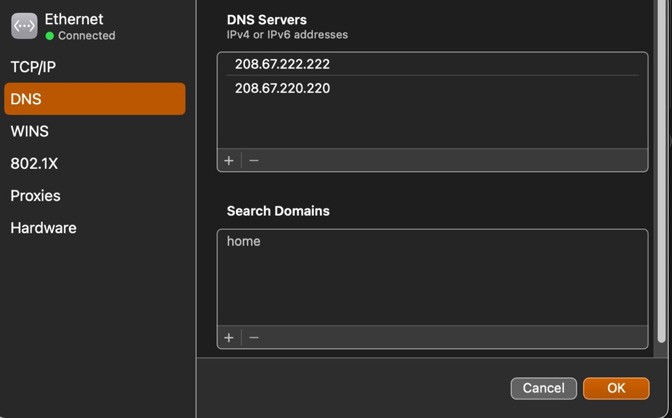 DNS Settings on macOS
DNS Settings on macOS
5. Firewall or Security Software Interference:
Firewall or third-party security software might mistakenly block Safari’s connection attempts.
- Check Firewall Settings: Review your firewall settings to ensure Safari is allowed to access the internet.
- Temporarily Disable Security Software: As a test, temporarily disable your security software to see if it’s causing the issue. If the error disappears, you may need to configure your security software to allow Safari connections.
6. VPN Connection Issues:
If you are using a VPN (Virtual Private Network), it could be the source of the connection problem.
- VPN Server Issues: The VPN server you are connected to might be experiencing problems. Try connecting to a different VPN server location.
- VPN Software Conflicts: VPN software can sometimes conflict with network settings. Try disabling your VPN temporarily to see if it resolves the error.
Conclusion
The “Safari Cannot Connect to Server” error, while disruptive, is usually resolvable by systematically troubleshooting potential causes. Starting with basic checks like internet connectivity and website status, and progressing to browser settings, DNS configurations, and security software, you can often pinpoint and fix the issue. Changing DNS servers, as highlighted in user experiences, can be a particularly effective solution for intermittent connection problems. By following these steps, you can enhance your browsing experience and minimize interruptions from this common Safari error.