Dynamic Host Configuration Protocol (DHCP) is crucial for simplifying network management by automatically assigning IP addresses to devices. However, encountering the dreaded “No DHCP server found” error can disrupt connectivity and create significant frustration. This guide provides an in-depth look at diagnosing and resolving this common networking issue, ensuring your devices can seamlessly obtain IP addresses and connect to the network.
DHCP eliminates the need for manual IP address configuration, centralizing IP address allocation. Client devices request an IP address configuration from a DHCP server, streamlining network administration and reducing the complexity of IP address management. While DHCP simplifies network setup, troubleshooting issues, especially the “No DHCP server found” error, requires a systematic approach and a solid understanding of the DHCP process and network infrastructure.
When a device fails to receive an IP address from a DHCP server, it often displays a “No DHCP server found” message or assigns itself an APIPA address (Automatic Private IP Addressing), typically in the 169.254.x.y range. This indicates a breakdown in the DHCP communication process and prevents the device from properly joining the network. Understanding the common causes and effective troubleshooting steps is essential for resolving these connectivity problems efficiently.
This article delves into common DHCP server configurations, explores the step-by-step DHCP lease generation process, and provides a comprehensive guide to diagnosing and fixing “No DHCP server found” errors. Whether you are a network administrator or a home user, this guide will equip you with the knowledge to tackle DHCP issues head-on and restore network connectivity.
Understanding Common DHCP Server Configurations
Before diving into troubleshooting, it’s important to understand the typical DHCP infrastructure setups. DHCP server deployments generally fall into two categories:
- Centralized DHCP Servers with Relay Agents: Common in larger enterprise networks where DHCP clients and servers reside on different network segments.
- Local DHCP Server: Typically found in smaller networks, branch offices, or home environments where the DHCP server is on the same network segment as the clients.
Centralized DHCP Servers and DHCP Relay Agents in Enterprise Networks
In enterprise environments, client devices initiate the DHCP process by broadcasting a DHCP Discover message to find a DHCP server. However, network devices like routers usually block broadcast traffic to isolate network segments. To overcome this, network administrators configure certain routers or dedicated servers as DHCP relay agents, compliant with RFC 1542.
Relay agents act as intermediaries, forwarding DHCP requests from clients on different network segments to a central DHCP server. Proper configuration of these relay agents is crucial. Misconfigured relay agents are a primary reason why client devices fail to obtain a valid IP address from a DHCP server located on a remote network segment, leading to the “No DHCP server found” error. Ensuring the relay agent correctly forwards broadcast DHCP Discover messages to the DHCP server is a key troubleshooting step in larger networks.
DHCP Server on a Local Network Device
The second common configuration places the DHCP server on a local network device, such as a wireless router or a network appliance. This setup is prevalent in small offices, remote branches, and home networks. Often, the device serving as the internet gateway also integrates DHCP server functionality. Home networks frequently utilize this design for its simplicity and ease of management.
This local DHCP server configuration offers the advantage of continued operation even if the connection to the broader enterprise network fails. Users within the local network can still obtain IP addresses and access local resources and the internet, as long as the local network device is functional.
However, local DHCP servers, especially in home or small office settings, might have limitations in scope size. A DHCP scope is a defined range of IP addresses a server can lease. Consumer-grade routers often have scopes limited to 50 or 100 addresses. The proliferation of internet-connected devices – desktops, laptops, smartphones, tablets, IoT devices – can quickly exhaust the available IP addresses in a small scope. While not directly causing a “No DHCP server found” error initially, a depleted scope will eventually prevent new devices from getting an IP address, effectively mimicking the same symptom.
The DHCP Lease Generation Process: Unveiling the Communication Breakdown
To effectively troubleshoot “No DHCP server found” errors, understanding the DHCP lease generation process is paramount. This four-step process, initiated by the client device, outlines how a device obtains an IP address configuration from a DHCP server:
-
DHCP Discover: The client broadcasts a “DHCP Discover” message on the local network to locate any available DHCP servers. This is the initial shout-out, essentially asking, “Is there a DHCP server out there?”. A “No DHCP server found” error often stems from a failure in this first step, meaning the client’s broadcast isn’t reaching a server, or no server is responding.
-
DHCP Offer: Upon receiving a DHCP Discover message, a DHCP server (or multiple servers) responds with a “DHCP Offer” broadcast. This offer includes a proposed IP address, subnet mask, lease duration, and potentially other DHCP options like default gateway and DNS server addresses. If no DHCP Offer is received by the client, it reinforces the “No DHCP server found” scenario.
-
DHCP Request: The client, having received one or more DHCP Offers, selects one and broadcasts a “DHCP Request” message. This message formally requests the specific IP configuration offered by the chosen server. Even if a DHCP Offer was made, a network issue could prevent the DHCP Request from reaching the server, indirectly contributing to a perceived “No DHCP server found” issue from the client’s perspective.
-
DHCP Acknowledge (ACK): Finally, the DHCP server responds with a “DHCP Acknowledge” message, confirming the lease and formally assigning the IP configuration to the client. Upon receiving the DHCP ACK, the client can start using the assigned IP address and network settings. If the client never receives a DHCP ACK, it will continue to indicate a DHCP problem, often manifesting as “No DHCP server found” or an APIPA address.
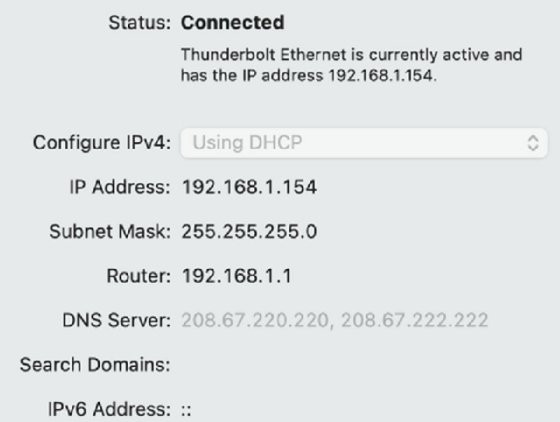 Screenshot of successful DHCP configuration
Screenshot of successful DHCP configuration
Diagnosing “No DHCP Server Found” Errors: A Step-by-Step Approach
When faced with a “No DHCP server found” error, systematic troubleshooting is key. Start at the client device itself and progressively investigate potential issues within the network infrastructure.
The first step is to examine the client device’s IP address configuration. An incorrect or static IP address setting can prevent DHCP from working correctly. Verify that the device is indeed configured to obtain an IP address automatically via DHCP, and not set to use a static IP address manually.
If the device is configured for DHCP but still reports “No DHCP server found” or has an APIPA address (169.254.x.y), you need to investigate further.
Checking DHCP Configuration in macOS Network Settings
Use command-line tools to check the current IP configuration. On Windows, use ipconfig; on macOS and Linux, use ifconfig or ip addr. These commands will display the device’s IP address, subnet mask, default gateway, and DNS servers. If the device has an APIPA address, it’s a strong indicator that the DHCP process failed, and the client couldn’t reach or communicate with a DHCP server.
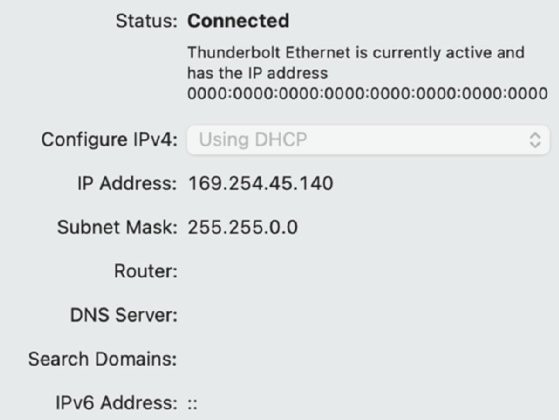 Screenshot of failed DHCP configuration
Screenshot of failed DHCP configuration
Common reasons for a “No DHCP server found” error and APIPA address assignment include:
- DHCP Server Down or Unreachable: The DHCP server itself might be offline, malfunctioning, or experiencing network connectivity issues.
- DHCP Scope Exhaustion: The DHCP server might have run out of available IP addresses in its defined scope. While less likely to directly cause “No DHCP server found”, it will prevent new leases.
- Network Connectivity Problems: Issues in the network infrastructure, such as disconnected cables, switch port problems, or router misconfigurations, can prevent DHCP messages from reaching the server. This is a frequent cause of “No DHCP server found”.
- DHCP Relay Agent Misconfiguration: In larger networks, incorrectly configured DHCP relay agents can fail to forward DHCP requests correctly, leading to clients not finding the server.
- MAC Address Filtering: If MAC address filtering is enabled on the DHCP server or network access control devices, and the client’s MAC address is not explicitly allowed, the server will ignore DHCP requests from that client, resulting in “No DHCP server found” from the client’s perspective.
Common “No DHCP Server Found” Error Scenarios and Solutions
Let’s examine specific scenarios that manifest as “No DHCP server found” errors and outline practical troubleshooting steps:
-
Scenario: Client Device Reports “No DHCP Server Found” and has an APIPA Address.
-
Possible Causes: DHCP server outage, network connectivity issues preventing communication with the DHCP server, DHCP relay agent problems, MAC address filtering.
-
Troubleshooting Steps:
- Verify DHCP Server Availability: Check if the DHCP server is powered on and running. If it’s a server operating system, check the DHCP service status. If it’s a router, ensure the router is functioning correctly. Examine DHCP server logs for any errors. Restart the DHCP server service or the device hosting the DHCP server.
- Check Network Connectivity: Ensure the client device has a physical network connection (cable plugged in, Wi-Fi connected). Test network connectivity by pinging known devices on the network or the default gateway (if known). If using Wi-Fi, ensure the client is connected to the correct network and has a strong signal.
- Inspect DHCP Relay Agent Configuration (if applicable): In enterprise environments, verify the configuration of DHCP relay agents. Ensure they are correctly pointing to the DHCP server’s IP address and are enabled on the appropriate interfaces.
- Rule out MAC Address Filtering: Temporarily disable MAC address filtering on the DHCP server or relevant network devices to see if it resolves the issue. If it does, ensure the client’s MAC address is added to the allowed list.
- DHCP Scope Availability: While less likely to be the root cause of “No DHCP server found,” check the DHCP server’s scope to ensure it hasn’t run out of addresses. If the scope is full, expand it or release old leases.
-
-
Scenario: Intermittent “No DHCP Server Found” Errors, Some Devices Work, Others Don’t.
-
Possible Causes: Intermittent network connectivity issues, DHCP server overload (especially in busy networks), DHCP lease conflicts, rogue DHCP servers.
-
Troubleshooting Steps:
- Investigate Network Infrastructure for Intermittent Issues: Check network cables, switch ports, and wireless access points for any signs of physical problems or intermittent connectivity. Use network monitoring tools to identify packet loss or network congestion.
- Monitor DHCP Server Performance: Check the DHCP server’s resource utilization (CPU, memory). If the server is overloaded, consider upgrading its resources or optimizing DHCP lease times.
- Check for DHCP Lease Conflicts: Investigate for IP address conflicts on the network. Tools like
arp -a(Windows) orarp -an(macOS/Linux) can help identify devices using the same IP address. Rogue DHCP servers can also cause IP conflicts. - Scan for Rogue DHCP Servers: Use network scanning tools (like Wireshark or specialized rogue DHCP detection utilities) to identify any unauthorized DHCP servers broadcasting on your network. Rogue DHCP servers can interfere with the legitimate DHCP server and cause unpredictable IP address assignment issues. Disable or remove any rogue DHCP servers.
-
-
Scenario: “No DHCP Server Found” After Network Changes (New Router, Switch, Configuration Update).
-
Possible Causes: Misconfigured new network equipment, incorrect VLAN settings, firewall rules blocking DHCP traffic.
-
Troubleshooting Steps:
- Review New Equipment Configuration: Carefully re-examine the configuration of any newly installed routers, switches, or firewalls. Ensure DHCP relaying is correctly configured if needed. Verify VLAN settings are properly configured to allow DHCP traffic to flow between clients and the DHCP server.
- Check Firewall Rules: Ensure firewall rules are not inadvertently blocking DHCP traffic (UDP ports 67 and 68). Create or modify firewall rules to allow DHCP Discover, Offer, Request, and ACK messages.
- Test with a Simple Network Setup: If possible, isolate the problem by connecting a client device directly to the DHCP server’s network segment (bypassing routers and switches if feasible) to see if DHCP works in a simplified environment. This helps determine if the issue lies within the broader network infrastructure or the DHCP server itself.
-
Advanced DHCP Troubleshooting Techniques
For more complex “No DHCP server found” scenarios, consider these advanced techniques:
-
Packet Capture Analysis: Use network protocol analyzers like Wireshark or tcpdump to capture DHCP traffic on the client device’s network interface and on the DHCP server (or relay agent, if applicable). Analyzing the captured packets can reveal exactly at which stage the DHCP process is failing (Discover, Offer, Request, ACK) and pinpoint network communication problems or server misbehavior. Filter for DHCP traffic (UDP ports 67 and 68) to focus on relevant packets.
-
DHCP Server Log Analysis: Examine the DHCP server’s logs in detail. Logs often contain error messages, warnings, and information about DHCP Discover, Offer, Request, and ACK messages. Log analysis can reveal if the server is receiving DHCP Discover messages, if it’s running out of addresses, or if there are any internal server errors.
-
DHCP Snooping (Network Switch Feature): Many managed network switches offer DHCP snooping features. DHCP snooping helps prevent rogue DHCP servers and can also provide valuable insights into DHCP traffic patterns and potential problems on the network. Enable and configure DHCP snooping on your switches to enhance network security and troubleshooting capabilities.
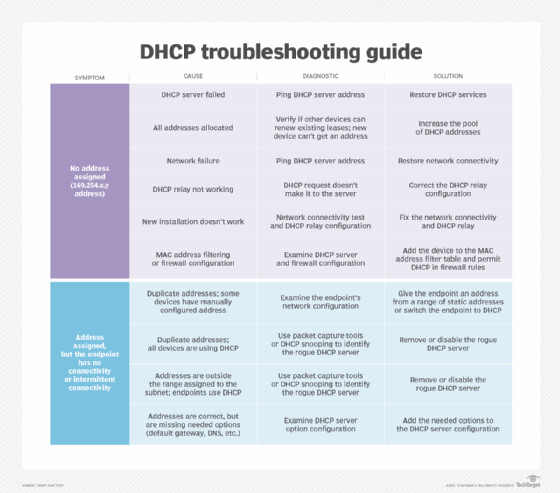 DHCP troubleshooting guide.
DHCP troubleshooting guide.
Conclusion: Resolving “No DHCP Server Found” and Restoring Network Connectivity
Encountering a “No DHCP server found” error can be a frustrating experience, disrupting network access and productivity. However, by systematically following the troubleshooting steps outlined in this guide, you can effectively diagnose and resolve these issues.
Remember to start with basic checks at the client device, verify DHCP server availability and configuration, and progressively investigate network connectivity and potential rogue DHCP servers. Packet capture analysis and DHCP server log review offer deeper insights for complex scenarios.
By understanding the DHCP process and employing a methodical troubleshooting approach, you can confidently tackle “No DHCP server found” errors, ensuring reliable and seamless IP address assignment for all devices on your network. Maintaining a healthy DHCP infrastructure is fundamental for a smoothly functioning network.
Editor’s note: This article is based on the original work of Terry Slattery and expanded upon by Damon Garn.
Terry Slattery is an experienced network consultant specializing in network management and automation, and the founder of Netcordia.
Damon Garn is an IT writer and editor with extensive experience in networking and server technologies.
Next Steps
Troubleshoot Wireless Network Connectivity Problems
Quick Server Troubleshooting Tips
Related Resources
Dig Deeper on Network Infrastructure
Part of: DHCP configuration and troubleshooting
Article 4 of 4
Up Next Static IP vs. Dynamic IP Addresses: What’s the Difference?
A Guide to Windows DHCP Server Configuration
DHCP Client Configuration for Linux, Windows and macOS
How to Troubleshoot DHCP Issues
