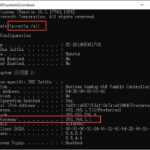Making a Minecraft server lets you craft your personalized gaming world. This guide explores setting up and running your Minecraft server while highlighting how rental-server.net can streamline the experience through reliable server hosting options. Explore rental-server.net to discover dedicated server, VPS, and cloud server solutions that perfectly match your requirements, ensuring seamless gameplay and endless creative possibilities.
1. Why Create Your Own Minecraft Server?
Creating your own Minecraft server offers numerous benefits, enhancing your gaming experience significantly.
1.1. Complete Control
Having your own server grants you complete control over the Minecraft environment. You dictate the rules, choose the mods, and decide who joins your world. This level of control allows for a tailored experience that caters specifically to your preferences and those of your community.
1.2. Customization Options
Customization is a key advantage. You can install custom maps, mods, and plugins that alter gameplay, introduce new features, or enhance performance. This flexibility lets you create unique experiences that aren’t available on public servers.
1.3. Community Building
Hosting your own server is an excellent way to build and manage a community. You can invite friends, family, or like-minded players to join your server, fostering a sense of camaraderie and shared experiences. Building a close-knit community enhances the social aspect of Minecraft.
1.4. Learning Experience
Setting up and managing a Minecraft server offers a valuable learning experience. You’ll gain insights into server administration, network configuration, and troubleshooting, which can be beneficial for personal and professional growth. This hands-on experience provides practical knowledge that extends beyond gaming.
1.5. Privacy and Security
Running your own server ensures a higher level of privacy and security. You control who has access to your server, reducing the risk of griefing, hacking, or other malicious activities. This control over security settings helps protect your world and its inhabitants.
1.6. Performance Optimization
With your own server, you can optimize performance to ensure a smooth and lag-free gaming experience. You can allocate resources, adjust settings, and monitor server performance to maintain optimal conditions, which is crucial for large or heavily modded servers.
1.7. Monetization Opportunities
If you grow a large and active community, there are opportunities to monetize your server. You can offer cosmetic items, ranks, or other perks in exchange for donations or subscriptions, helping to offset the costs of running the server and potentially generating income.
1.8. Personal Satisfaction
Finally, creating and maintaining a successful Minecraft server can be incredibly rewarding. Seeing your community thrive, overcoming technical challenges, and creating unique experiences brings a sense of accomplishment and personal satisfaction.
By creating your own Minecraft server, you unlock a world of possibilities, from enhanced control and customization to community building and personal growth. Whether you’re a seasoned player or new to the game, hosting your own server can transform your Minecraft experience.
2. Understanding the Basics of Minecraft Servers
Before diving into the setup process, understanding the fundamental aspects of Minecraft servers is crucial.
2.1. What is a Minecraft Server?
A Minecraft server is a software application that allows multiple players to connect to a single Minecraft world. It acts as the central hub where players can interact, build, explore, and play together. The server handles all the game’s logic, manages player interactions, and ensures a consistent experience for everyone involved.
2.2. Types of Minecraft Servers
There are several types of Minecraft servers, each offering different features and levels of customization:
-
Vanilla Server: The original, unmodified version of the Minecraft server software. It provides a pure, authentic Minecraft experience without any additional modifications or plugins.
-
Spigot Server: A modified server software that allows for the installation of plugins. Spigot enhances the game with customizable features, performance improvements, and management tools.
-
Bukkit Server: An older version of Spigot, known for its plugin support. Although Bukkit is no longer actively maintained, many plugins are still compatible and widely used.
-
Paper Server: A fork of Spigot focused on performance optimization. Paper servers are designed to handle a large number of players without lag, making them ideal for large communities.
-
Forge Server: Specifically designed for running mods. Forge allows you to install and manage a wide range of modifications that alter gameplay, add new content, and enhance the overall Minecraft experience.
2.3. Server Requirements
Running a Minecraft server requires specific hardware and software. The requirements depend on the number of players, the complexity of the world, and the use of mods or plugins. Generally, you’ll need:
- CPU: A multi-core processor with a high clock speed is essential for handling game logic and player interactions.
- RAM: Sufficient memory is crucial for storing the world data and running server processes. The amount of RAM needed depends on the number of players and the complexity of the server.
- Storage: Fast storage, such as an SSD, is recommended for quick access to world data and reducing load times.
- Network: A stable and high-bandwidth internet connection is necessary for smooth gameplay and minimal lag.
- Operating System: Minecraft servers can run on Windows, macOS, or Linux. Linux is often preferred for its stability and performance.
2.4. Hosting Options
There are several options for hosting a Minecraft server:
- Self-Hosting: Running the server on your own computer. This option gives you full control but requires technical knowledge and can strain your home network.
- Minecraft Hosting Providers: Companies that specialize in hosting Minecraft servers. These providers offer pre-configured servers, easy setup, and technical support.
- Cloud Hosting: Using cloud services like AWS, Azure, or Google Cloud to host your server. Cloud hosting provides scalability, reliability, and flexible resource allocation.
2.5. Key Server Files
Understanding the key server files is important for managing your Minecraft server:
- server.properties: This file contains the main configuration settings for your server, such as the game mode, difficulty, port number, and maximum number of players.
- .jar File: The executable file that runs the Minecraft server software.
- eula.txt: The End User License Agreement that you must accept to run the server.
- plugins Folder: The directory where you install plugins to add extra features to your server.
- mods Folder: The directory where you install mods to modify the gameplay and add new content.
- world Folder: Contains the data for your Minecraft world, including the terrain, buildings, and player data.
By understanding these basics, you’ll be better prepared to set up and manage your Minecraft server, ensuring a smooth and enjoyable experience for you and your players.
3. Step-by-Step Guide to Creating a Minecraft Server
Here’s a detailed guide to creating your own Minecraft server:
3.1. Prerequisites
Before starting, ensure you have the following:
- A computer with a stable internet connection.
- The latest version of Java installed. You can download it from the official Java website.
- The Minecraft server software, which you can download from the official Minecraft website.
- A text editor for editing configuration files.
3.2. Downloading the Minecraft Server Software
- Visit the official Minecraft website.
- Download the
server.jarfile. This is the core software needed to run your Minecraft server.
3.3. Creating a Server Folder
- Create a new folder on your computer where you will store all the server files. Choose a location that is easy to access, such as your desktop or documents folder.
- Name the folder something descriptive, like
MinecraftServerorMyMinecraftWorld. - Move the
server.jarfile you downloaded into this new folder.
3.4. Running the Server for the First Time
- Open the server folder and double-click on the
server.jarfile. This will start the Minecraft server for the first time. - You will notice that several new files and folders are created in the server folder. These include
eula.txt,server.properties, and alogsfolder. - The server will stop running because you need to accept the Minecraft End User License Agreement (EULA).
3.5. Accepting the EULA
- Open the
eula.txtfile with a text editor. - You will see a line that says
eula=false. Change this toeula=trueto accept the Minecraft EULA. - Save the changes to the
eula.txtfile.
3.6. Creating a Start Script
To easily start the server, create a start script:
- Create a new text file in the server folder.
- Paste the following code into the text file:
java -Xmx1024M -Xms1024M -jar server.jar nogui
pause-Xmx1024Mallocates 1024MB of RAM to the server. Adjust this value based on your server’s needs and available RAM.-Xms1024Msets the initial memory allocation to 1024MB.server.jarspecifies the name of the server JAR file.noguiprevents the graphical user interface from launching, saving resources.pausekeeps the command window open after the server stops, allowing you to see any error messages.
- Save the file with the name
start.bat. Ensure the “Save as type” is set to “All Files” to prevent it from being saved as a.txtfile.
3.7. Running the Server Again
- Double-click on the
start.batfile to start the server. - The server will now load and generate the necessary files and folders, including the
worldfolder, which contains your Minecraft world data. - Once the server is running, you will see the message
[Server thread/INFO]: Done (XX.XXXs)! For help, type "help" or "?".
3.8. Connecting to Your Server
- Launch the Minecraft game client.
- Click on “Multiplayer.”
- Click on “Add Server.”
- Enter a name for your server in the “Server Name” field.
- In the “Server Address” field, enter
localhostif you are running the server on the same computer you are playing on. - Click “Done.”
- You should now see your server in the list. Select it and click “Join Server.”
3.9. Configuring the Server
The server.properties file allows you to configure various settings for your Minecraft server:
- Open the
server.propertiesfile with a text editor. - Modify the settings to your preferences. Some important settings include:
level-name: The name of your world folder.gamemode: The default game mode (e.g., survival, creative).difficulty: The game difficulty (e.g., peaceful, easy, normal, hard).max-players: The maximum number of players allowed on the server.server-port: The port number the server uses. The default is 25565.online-mode: Set totruefor authentication with Minecraft servers,falsefor offline mode (not recommended).
- Save the changes to the
server.propertiesfile. - Restart the server for the changes to take effect.
3.10. Stopping the Server
To properly stop the server:
- In the server console window, type
stopand press Enter. - The server will save all data and shut down gracefully.
- Do not close the console window without stopping the server first, as this can lead to data corruption.
By following these steps, you can successfully create and run your own Minecraft server. Remember to adjust the settings and configurations to suit your specific needs and preferences.
4. Advanced Server Configuration
Once you have a basic Minecraft server running, you can explore advanced configuration options to enhance your server’s performance, security, and features.
4.1. Optimizing Server Performance
Optimizing server performance is crucial for providing a smooth and lag-free experience for your players.
-
Allocate Sufficient RAM: Ensure your server has enough RAM to handle the number of players and the complexity of your world. A good starting point is 2GB for a small server, increasing to 4GB or more for larger communities.
-
Use a Performance-Focused Server Software: Consider using Paper or Spigot, which are optimized for performance and can handle more players with less lag compared to the vanilla server software.
-
Optimize World Generation: Pre-generating your world can reduce lag spikes when players explore new areas. Use a world border plugin or command to limit the world size and pre-generate the chunks within that border.
-
Reduce Mob Spawning: Excessive mob spawning can cause lag. Adjust the
spawn-limitsin thebukkit.ymlfile to reduce the number of mobs spawning in your world. -
Optimize Redstone: Redstone contraptions can be resource-intensive. Encourage players to optimize their redstone builds and avoid overly complex designs.
-
Monitor Server Performance: Use monitoring tools to track CPU usage, RAM usage, and network traffic. Identify any bottlenecks and address them promptly.
4.2. Implementing Security Measures
Securing your Minecraft server is essential to protect it from griefing, hacking, and other malicious activities.
-
Enable Online Mode: Keep
online-modeset totruein theserver.propertiesfile to ensure that players authenticate with Minecraft’s servers. This prevents unauthorized access and impersonation. -
Use a Strong Password: Set a strong and unique password for your server’s RCON (Remote Console) interface. This prevents unauthorized remote access to your server.
-
Install Anti-Griefing Plugins: Use plugins like WorldGuard or GriefPrevention to protect your world from griefing. These plugins allow players to claim land and prevent others from modifying it.
-
Implement a Whitelist: Enable the whitelist feature in the
server.propertiesfile to restrict access to only approved players. Use the/whitelist add <playername>command to add players to the whitelist. -
Regular Backups: Regularly back up your server data to protect against data loss due to crashes, corruption, or malicious attacks. Store backups in a separate location for added security.
-
Monitor Player Activity: Keep an eye on player activity and investigate any suspicious behavior. Use logging plugins to track player actions and identify potential threats.
4.3. Installing and Managing Plugins
Plugins add extra features and functionality to your Minecraft server.
-
Choose the Right Plugins: Select plugins that enhance your server’s gameplay, security, and management. Popular plugins include EssentialsX, WorldEdit, LuckPerms, and Vault.
-
Download Plugins: Download plugins from trusted sources like the SpigotMC website or the BukkitDev website.
-
Install Plugins: Place the downloaded
.jarfiles into thepluginsfolder in your server directory. -
Configure Plugins: Most plugins have configuration files that allow you to customize their settings. Edit the configuration files to suit your server’s needs.
-
Manage Plugins: Use plugin management tools or commands to enable, disable, or reload plugins. The
/pluginscommand lists all installed plugins. -
Keep Plugins Updated: Regularly update your plugins to ensure they are compatible with your server software and to fix any security vulnerabilities.
4.4. Setting Up Permissions
Permissions allow you to control what players can do on your server.
-
Choose a Permissions Plugin: Use a permissions plugin like LuckPerms or GroupManager to manage player permissions.
-
Create Groups: Create different groups with varying levels of permissions. For example, you might have groups for guests, members, moderators, and administrators.
-
Assign Permissions: Assign specific permissions to each group, such as the ability to use certain commands, build in certain areas, or access certain features.
-
Assign Players to Groups: Assign players to the appropriate groups based on their roles and responsibilities.
-
Test Permissions: Test the permissions to ensure they are working as expected and that players have the correct level of access.
4.5. Configuring the World
The world settings determine the characteristics of your Minecraft world.
-
Level Name: Set the
level-namein theserver.propertiesfile to specify the name of your world folder. -
Seed: Use a specific seed to generate a consistent world. Leave it blank for a random world.
-
World Type: Choose the world type, such as default, flat, or large biomes.
-
Generate Structures: Enable or disable the generation of structures like villages, temples, and dungeons.
-
World Border: Set a world border to limit the size of the world and prevent players from exploring excessively large areas.
By implementing these advanced configuration options, you can create a customized and optimized Minecraft server that provides a unique and enjoyable experience for your players.
5. Choosing the Right Hosting Solution
Selecting the right hosting solution is crucial for ensuring your Minecraft server runs smoothly and provides a great experience for your players.
5.1. Self-Hosting vs. Paid Hosting
The first decision you’ll need to make is whether to self-host your server or use a paid hosting provider.
5.1.1. Self-Hosting
Pros:
- Full Control: You have complete control over the server hardware and software.
- Cost Savings: Self-hosting can be cheaper if you already have the necessary hardware and bandwidth.
Cons:
- Technical Knowledge Required: Setting up and maintaining a server requires technical expertise.
- Hardware Limitations: Your server performance is limited by your hardware.
- Bandwidth Constraints: Your internet connection may not be sufficient for a large number of players.
- Security Risks: You are responsible for securing your server against threats.
- Downtime: Your server may be unavailable if your computer is turned off or your internet connection is down.
5.1.2. Paid Hosting
Pros:
- Ease of Use: Hosting providers offer pre-configured servers and user-friendly interfaces.
- Reliability: Hosting providers offer high uptime and reliable performance.
- Scalability: You can easily scale your resources as your server grows.
- Technical Support: Hosting providers offer technical support to help you troubleshoot issues.
- Security: Hosting providers implement security measures to protect your server.
Cons:
- Cost: Paid hosting can be more expensive than self-hosting.
- Limited Control: You may have less control over the server configuration.
5.2. Types of Paid Hosting
If you decide to go with paid hosting, there are several types of options to choose from:
5.2.1. Shared Hosting
- Description: Your server shares resources with other servers on the same physical machine.
- Pros: Affordable, easy to set up.
- Cons: Limited resources, potential performance issues due to shared resources.
- Best For: Small servers with a limited number of players.
5.2.2. VPS Hosting
- Description: You get a virtual private server with dedicated resources.
- Pros: More resources than shared hosting, better performance, more control.
- Cons: More expensive than shared hosting, requires some technical knowledge.
- Best For: Medium-sized servers with moderate traffic.
5.2.3. Dedicated Hosting
- Description: You get an entire physical server dedicated to your server.
- Pros: Maximum resources, best performance, full control.
- Cons: Most expensive option, requires significant technical knowledge.
- Best For: Large servers with high traffic and demanding requirements.
5.2.4. Cloud Hosting
- Description: Your server runs on a cloud infrastructure, allowing for flexible resource allocation and scalability.
- Pros: Highly scalable, reliable, pay-as-you-go pricing.
- Cons: Can be complex to set up, costs can vary depending on usage.
- Best For: Servers with fluctuating traffic and demanding resource requirements.
5.3. Factors to Consider When Choosing a Hosting Provider
When selecting a hosting provider, consider the following factors:
- Price: Compare the prices of different hosting plans and providers.
- Resources: Ensure the hosting plan offers sufficient CPU, RAM, and storage for your server’s needs.
- Uptime: Look for a provider with a high uptime guarantee.
- Location: Choose a server location that is close to your player base to minimize latency.
- Support: Check the provider’s support options and response times.
- Reviews: Read reviews from other customers to get an idea of the provider’s reliability and service quality.
- Scalability: Ensure the provider offers easy scalability options so you can upgrade your resources as your server grows.
- Control Panel: Look for a provider with a user-friendly control panel for managing your server.
5.4. Recommended Hosting Providers
Some popular and reputable Minecraft hosting providers include:
- Apex Hosting
- Shockbyte
- MCProHosting
- BisectHosting
- GGServers
5.5. Using rental-server.net
rental-server.net offers a comprehensive solution for finding the perfect Minecraft server hosting. With a wide range of options including dedicated servers, VPS, and cloud servers, rental-server.net allows you to compare prices, resources, and features from various providers. This helps you make an informed decision and find a hosting solution that meets your specific needs and budget. Whether you’re looking for a small server for a few friends or a large, high-performance server for a thriving community, rental-server.net makes it easy to find the ideal hosting solution.
By carefully considering these factors and exploring the options available on rental-server.net, you can choose the right hosting solution for your Minecraft server and ensure a smooth and enjoyable experience for you and your players.
6. Essential Plugins for Your Minecraft Server
Plugins are essential for enhancing your Minecraft server with extra features, security, and management tools. Here are some of the most essential plugins you should consider for your server:
6.1. Core Utility Plugins
These plugins provide fundamental utilities and commands that are essential for managing your server and providing a better experience for your players.
6.1.1. EssentialsX
- Description: EssentialsX is a comprehensive plugin suite that provides a wide range of essential commands and features, including player management, economy, teleportation, and more.
- Key Features:
/help,/spawn,/tp,/home,/warpcommands- Economy system with
/pay,/balance, and shop support - Chat formatting and moderation tools
- Player kits and welcome messages
- Why Use It: EssentialsX is a must-have plugin for any Minecraft server, providing essential functionality that players expect.
6.1.2. LuckPerms
- Description: LuckPerms is a powerful and flexible permissions plugin that allows you to control what players can do on your server.
- Key Features:
- Hierarchical permissions system
- Group-based permissions management
- Web-based editor for easy configuration
- Support for multiple data storage types
- Why Use It: LuckPerms is essential for managing player permissions and ensuring that players have the appropriate level of access to server features.
6.2. World Management Plugins
These plugins allow you to manage and protect your Minecraft world, preventing griefing and ensuring a safe and enjoyable environment for your players.
6.2.1. WorldGuard
- Description: WorldGuard is a powerful world protection plugin that allows you to define protected regions in your world, preventing players from modifying them without permission.
- Key Features:
- Region protection with customizable flags
- Grief prevention and rollback
- PVP control and mob spawning restrictions
- Support for multiple worlds
- Why Use It: WorldGuard is essential for protecting your world from griefing and ensuring that players can build and explore without fear of destruction.
6.2.2. WorldEdit
- Description: WorldEdit is a powerful in-game world editor that allows you to quickly and easily modify the terrain, create structures, and perform other advanced editing tasks.
- Key Features:
- Brush tools for sculpting terrain
- Copy and paste functionality
- Schematic support for importing and exporting builds
- Large-scale editing operations
- Why Use It: WorldEdit is a valuable tool for server administrators and builders, allowing them to quickly and easily create and modify the world.
6.3. Economy and Trading Plugins
These plugins allow you to create an economy system on your server, allowing players to earn money, buy and sell items, and participate in a thriving marketplace.
6.3.1. Vault
- Description: Vault is an API (Application Programming Interface) that provides a standardized way for plugins to interact with economy and permissions systems.
- Key Features:
- Provides a common interface for economy and permissions plugins
- Allows plugins to easily access economy and permissions data
- Supports multiple economy and permissions plugins
- Why Use It: Vault is required by many economy and permissions plugins, ensuring compatibility and easy integration.
6.3.2. Shopkeepers
- Description: Shopkeepers allows you to create custom shopkeepers that players can trade with.
- Key Features:
- Create villagers that trade unlimited items
- Support for multiple currencies
- Easy to configure, but complex if you want it that way
- Lightweight
- Why Use It: Shopkeepers is the best shop plugin
6.4. Chat and Communication Plugins
These plugins enhance the chat and communication features on your server, allowing players to easily communicate with each other and stay informed about server events.
6.4.1. ChatManager
- Description: ChatManager is a powerful chat management plugin that provides a wide range of features for moderating and customizing chat.
- Key Features:
- Chat formatting and prefixes
- Chat moderation tools, such as muting and kicking
- Anti-spam measures
- Customizable chat channels
- Why Use It: ChatManager is essential for managing chat on your server and ensuring a clean and friendly communication environment.
6.5. Miscellaneous Plugins
These plugins provide additional features and enhancements that can improve the overall experience on your server.
6.5.1. Dynmap
- Description: Dynmap is a plugin that generates a live map of your Minecraft world in a web browser.
- Key Features:
- Real-time map updates
- Player tracking
- Region and marker support
- Customizable map styles
- Why Use It: Dynmap allows players to view a live map of your world, making it easier to navigate and explore.
6.5.2. GriefPrevention
- Description: GriefPrevention is a grief prevention plugin that allows players to claim land and protect their builds from griefing.
- Key Features:
- Land claiming system
- Automatic claim protection
- Trust system for sharing claims with friends
- Grief rollback and restoration tools
- Why Use It: GriefPrevention is an excellent alternative to WorldGuard, providing a user-friendly land claiming system that empowers players to protect their builds.
By installing these essential plugins, you can enhance your Minecraft server with extra features, security, and management tools, providing a better experience for your players and making your server easier to manage.
7. Promoting Your Minecraft Server
Once your Minecraft server is set up and configured, the next step is to attract players and build a thriving community. Here are some effective strategies for promoting your server:
7.1. Listing on Server Lists
One of the most effective ways to promote your server is to list it on popular Minecraft server lists. These lists are visited by thousands of players every day, providing a great opportunity to attract new players to your server.
- Minecraft Server List (minecraft-server-list.com): A popular server list with a large number of active players.
- Top Minecraft Servers (topminecraftservers.com): Another well-known server list with a user-friendly interface.
- Planet Minecraft (planetminecraft.com): A community website with a server listing section.
When listing your server, be sure to provide accurate and compelling information, including:
- Server Name: Choose a catchy and memorable name that reflects your server’s theme or focus.
- Server IP Address: Provide the correct IP address so players can easily connect to your server.
- Server Description: Write a detailed and engaging description of your server, highlighting its unique features, gameplay, and community.
- Server Tags: Use relevant tags to help players find your server based on their interests (e.g., survival, creative, PVP, roleplay).
- Server Banner: Create an attractive banner to grab players’ attention and make your server stand out.
7.2. Social Media Marketing
Social media is a powerful tool for promoting your Minecraft server and engaging with your community.
- Create Social Media Accounts: Create accounts on popular social media platforms like Twitter, Facebook, Instagram, and Discord.
- Post Regularly: Post regular updates about your server, including announcements, events, and community highlights.
- Engage with Your Followers: Respond to comments and messages, and encourage your followers to share their experiences on your server.
- Use Hashtags: Use relevant hashtags to reach a wider audience (e.g., #MinecraftServer, #Minecraft, #Gaming).
- Run Contests and Giveaways: Host contests and giveaways to attract new players and reward your existing community.
7.3. Content Creation
Creating content related to your Minecraft server can help attract new players and showcase your server’s unique features and gameplay.
- YouTube Videos: Create videos showcasing your server’s builds, gameplay, and community events.
- Blog Posts: Write blog posts about your server’s features, updates, and community stories.
- Livestreaming: Livestream your gameplay on platforms like Twitch or YouTube to showcase your server to a live audience.
- Screenshots and Images: Share screenshots and images of your server’s builds and events on social media.
7.4. Community Engagement
Building a strong and active community is essential for the long-term success of your Minecraft server.
- Be Active on Your Server: Spend time on your server, interact with players, and address their concerns.
- Host Events: Host regular events, such as building competitions, PVP tournaments, and community gatherings.
- Listen to Your Players: Solicit feedback from your players and use it to improve your server.
- Create a Welcoming Environment: Foster a friendly and inclusive environment where players feel welcome and respected.
- Reward Active Players: Recognize and reward active players who contribute to the community.
7.5. Word-of-Mouth Marketing
Encourage your existing players to spread the word about your server to their friends and other Minecraft players.
- Referral Programs: Offer rewards to players who refer new players to your server.
- Shareable Content: Create content that players can easily share with their friends, such as images, videos, and blog posts.
- Community Testimonials: Encourage players to write testimonials about their experiences on your server.
By implementing these promotion strategies, you can attract new players, build a thriving community, and ensure the long-term success of your Minecraft server.
8. Troubleshooting Common Server Issues
Running a Minecraft server can sometimes present challenges. Here are some common issues and their solutions:
8.1. Server Not Starting
- Problem: The server fails to start, and you see an error message in the console.
- Possible Causes:
- Incorrect Java version
- Corrupted server files
- Incorrect startup script
- Port already in use
- Solutions:
- Ensure you have the correct version of Java installed (Java 8 or later is recommended).
- Download the server files again from the official Minecraft website.
- Verify that your startup script is correct and includes the correct JAR file name and memory allocation.
- Check if another application is using the same port as your Minecraft server (default is 25565).
8.2. Lag Issues
- Problem: Players experience lag or slow performance on the server.
- Possible Causes:
- Insufficient RAM
- High CPU usage
- Network congestion
- Too many entities (mobs, items)
- Complex redstone contraptions
- Solutions:
- Allocate more RAM to the server.
- Optimize server performance by using a performance-focused server software like Paper or Spigot.
- Reduce the number of entities by adjusting spawn limits or clearing unnecessary items.
- Optimize redstone contraptions or limit their complexity.
- Upgrade your server hardware or hosting plan to improve CPU and network performance.
8.3. Connection Issues
- Problem: Players are unable to connect to the server.
- Possible Causes:
- Incorrect server IP address
- Firewall blocking the connection
- Server offline
- Port forwarding issues
- Solutions:
- Ensure players are using the correct server IP address and port number.
- Check your firewall settings to ensure that Minecraft and Java are allowed through.
- Verify that the server is online and running.
- If you are self-hosting, ensure that port forwarding is correctly configured on your router.
8.4. Plugin Issues
- Problem: Plugins are not working correctly or are causing errors.
- Possible Causes:
- Incompatible plugin version
- Plugin conflicts
- Incorrect plugin configuration
- Solutions:
- Ensure that your plugins are compatible with your server software version.
- Disable or remove any conflicting plugins.
- Check the plugin configuration files for errors and correct them.
- Update or reinstall the affected plugins.
8.5. World Corruption
- Problem: The Minecraft world is corrupted, leading to missing chunks, broken builds, or other issues.
- Possible Causes:
- Server crashes
- Improper server shutdown
- Hardware failures
- Solutions:
- Restore the world from a backup.
- Use a world repair tool to attempt to fix the corruption.
- Prevent future corruption by ensuring proper server shutdown and using a reliable hosting solution.
8.6. Security Breaches
- Problem: The server is compromised by hackers or griefers.
- Possible Causes:
- Weak passwords
- Unpatched vulnerabilities