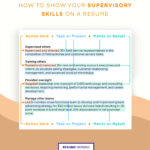The Kiseido Go Server (KGS), now simply known as Kgs Go Server, stands as a veteran platform in the world of online Go. While its peak popularity might be in the past, KGS still maintains a vibrant community with hundreds of players online at any given time. It remains a significant venue for European and North American tournament games, often relayed live for enthusiasts worldwide.
 KGS logo
KGS logo
KGS Go Server Logo: A classic emblem representing a long-standing online platform for playing Go.
Originally launched as Igoweb in April 2000, a public announcement on rec.games.go marked its inception. Just a month later, a partnership with Kiseido led to its rebranding as the Kiseido Go Server. The final name, KGS Go Server, was adopted in 2006. William M. Shubert, the server’s original architect, gifted KGS to the American Go Foundation in 2017, ensuring its continuation under a non-profit dedicated to promoting Go. The introduction of ShinKGS, a web-based client, broadened accessibility, allowing players to connect via any web-enabled device.
Beyond simply offering a space for online Go matches, KGS incorporates features specifically beneficial for teaching Go. Reviewing games post-match is streamlined, facilitating the addition of variations and insightful commentary. Users can invite observers to contribute alternative moves and analyses, and entire game sessions, enriched with annotations, can be saved as SGF files. Moreover, players can upload local game records to the server to review and discuss with others.
The KGS client, CGoban3, was initially developed in English but has since been localized into Japanese, French, Italian, German, Chinese, and numerous other languages, with ongoing community translation efforts. The primary meeting point is the “English Game Room,” which functions as an international hub. Dedicated rooms also cater to speakers of Chinese, Dutch, Esperanto, Finnish, French, German, Hebrew, Hungarian, Italian, Japanese, Korean, Polish, Portuguese, Romanian, Russian, Spanish, Swedish, and Turkish, fostering language-specific communities. Furthermore, KGS offers a wide array of rooms catering to diverse interests and allows users to create custom rooms.
Getting Started on KGS
KGS offers multiple pathways to connect and play. Two HTML5-based clients provide immediate access, prioritizing ease of use over feature richness.
Alternatively, the original client, CGoban3, remains available for download. CGoban3 doubles as a robust SGF editor / viewer. Developed in Java, CGoban3 is cross-platform compatible with Windows, Linux, Solaris, and MacOSX, provided Java is supported by the operating system.
For offline Windows installations, a specific CGoban3 Offline Installation package is available.
Navigating KGS is intuitive, eschewing text commands for user-friendly top-line menus, buttons, and right-click activated contextual menus.
Default server connection parameters for direct configuration are: host: goserver.gokgs.com, port: 2379.
Setting up KGS on Windows 10 (64-bit)
For users running Windows 10 64-bit, setting up KGS through CGoban3 involves a few straightforward steps, primarily concerning Java configuration:
-
Install Java Runtime Environment (JRE): Visit the Oracle Java download page and locate the JRE link. Choose the ‘Windows x64’ link to download and install ‘jre-8u66-windows-x64.exe’. This specific download link is recommended to avoid bundled advertising or trial software.
-
Configure Java Security: Access the ‘All apps’ menu from the Windows start button. Scroll to ‘Java’ and select ‘Configure Java’ to open the ‘Java Control Panel’.
-
Edit Exception Site List: In the ‘Java Control Panel’, navigate to the ‘Security’ tab and click ‘Edit Site List’. Click ‘Add’ and enter
http://files.gokgs.com(without quotes). Confirm ‘continue’ on the ‘HTTP location’ warning and close the ‘Java Control Panel’ by clicking ‘OK’. -
Download CGoban for Java Web Start: Go to the KGS download page and click the ‘CGoban for Java Web Start’ link to download ‘cgoban.jnlp’.
-
Security Permissions: Upon launching ‘cgoban.jnlp’, a ‘Security Warning’ dialog will appear for application ‘Name: CGoban3 Location: http://files.gokgs.com‘. Click ‘Show Options’, then check ‘I accept the risk and want to run this application’ and ‘Do not show this again for apps from the publisher and location above’.
After these steps, the ‘CGoban 3’ desktop icon will be ready to launch, granting access to KGS for online Go play.
Rule Sets and Time Systems on KGS
KGS offers flexibility in game settings, allowing players to select from four common rule sets: Japanese, Chinese, AGA, and New Zealand rules.
Similarly, players can choose from four distinct time control time systems, accommodating various play styles and preferences.
Multilingualism and Community
KGS embraces a global community with comprehensive Unicode support and client translations into approximately 30 languages. The platform displays fonts for nearly all languages. Dedicated language-specific rooms and KGS Foreign Language Pages further support non-English speaking users, offering localized help and discussion forums.
KGS: A Lasting Platform for Online Go
While the online Go landscape has evolved, KGS Go Server endures as a reliable and feature-rich platform. Its historical significance, coupled with ongoing development and a strong community, ensures its continued relevance for Go players worldwide. Whether you are a beginner or a seasoned player, KGS offers a welcoming environment to enjoy and improve your Go skills online.
There is also an official KGS Client for Android available for mobile Go gaming.
Note: Some Asian language users might need to install additional fonts for full Java environment compatibility. OpenJDK Java may offer broader font support compared to Java SE.