Navigating the internet sometimes requires adjustments to your network settings, and understanding how to manage your proxy server is one essential skill. Proxy servers act as intermediaries between your computer and the internet. While they can be useful for various reasons, including bypassing geographical restrictions or enhancing privacy, there are times when you need to disable your proxy server to ensure a direct and unrestricted internet connection. This guide will walk you through the simple steps to turn off your proxy server in Google Chrome on both Windows and Mac operating systems.
Disabling Proxy Server on Windows for Chrome
If you are using a Windows computer and need to disable the proxy settings for your Chrome browser, follow these straightforward instructions:
-
Access the Chrome Menu: Begin by locating and clicking on the Chrome Menu icon, typically represented by three vertical dots, situated at the top-right corner of your Chrome browser window.
-
Navigate to Settings: From the dropdown menu, select Settings. This action will open a new tab displaying Chrome’s settings page.
-
Open System Settings: In the left-hand sidebar of the Settings page, find and click on System. This section manages your browser’s system and proxy configurations.
-
Launch Proxy Settings: Within the System settings, you will see an option labeled Open your computer’s proxy settings. Click on this; it will redirect you to the proxy settings interface of your Windows operating system, as Chrome uses your system’s proxy settings.
-
Turn Off Automatic Proxy Setup: In the Proxy settings window, under the Automatic proxy setup section, you might find a toggle for Automatically detect settings. If it’s toggled on, switch it Off. This feature, when enabled, automatically configures proxy settings, which you want to disable.
-
Disable Manual Proxy Setup: Next, look for the Manual proxy setup section. If the toggle for Use a proxy server is turned on, toggle it Off. This action directly disables any manually configured proxy server that might be active.
-
Save Changes: Finally, click Save to apply your changes. After saving, close the Settings window. Your proxy server should now be disabled for Google Chrome on your Windows system.
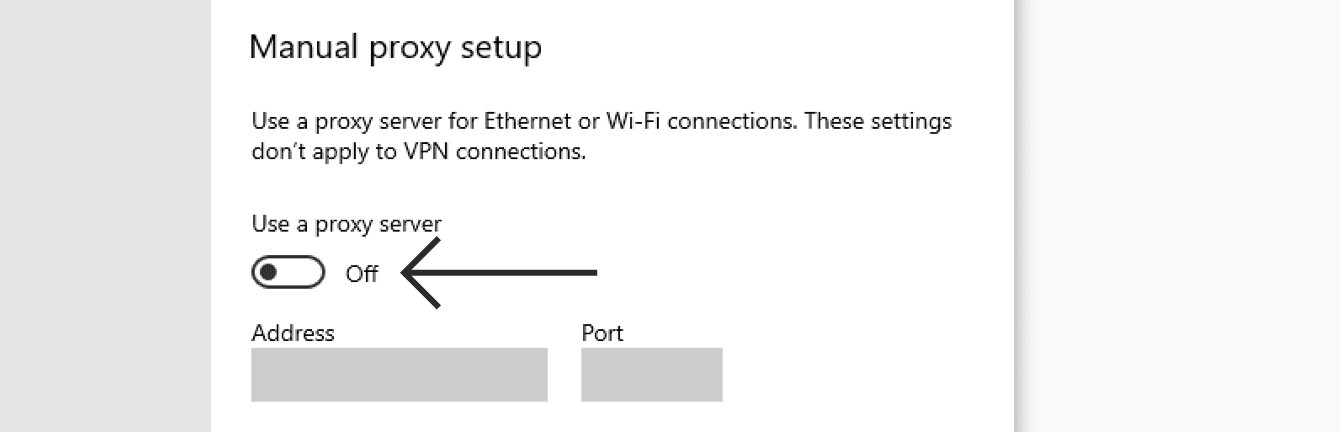 Toggle off proxy settings in Windows manual setup
Toggle off proxy settings in Windows manual setup
Turning Off Proxy Server on Mac for Chrome
For users on macOS, disabling the proxy server in Chrome involves a similar process, leveraging the operating system’s network preferences. Here’s how to do it:
-
Open Chrome Settings: Just like on Windows, start by clicking on the Chrome Menu (three vertical dots) in the top-right corner and select Settings from the dropdown menu.
-
Access System Settings: In the Chrome Settings sidebar on the left, click on System.
-
Open Computer’s Proxy Settings: Click on Open your computer’s proxy settings. This will open the Network settings window of your macOS, where proxy configurations are managed.
-
Navigate to Proxies Tab: In the Network window, locate and click on the Proxies tab. Here, you will see a list of proxy protocols that might be enabled.
-
Disable All Proxy Protocols: In the Proxies tab, uncheck or toggle off every protocol listed (like Web Proxy (HTTP), Secure Web Proxy (HTTPS), SOCKS Proxy, etc.). Ensure that all boxes are unchecked to disable all proxy servers.
-
Apply and Close: After disabling all protocols, click OK to apply the changes. You can then close the Network settings windows. Your proxy server is now turned off for Chrome on your Mac.
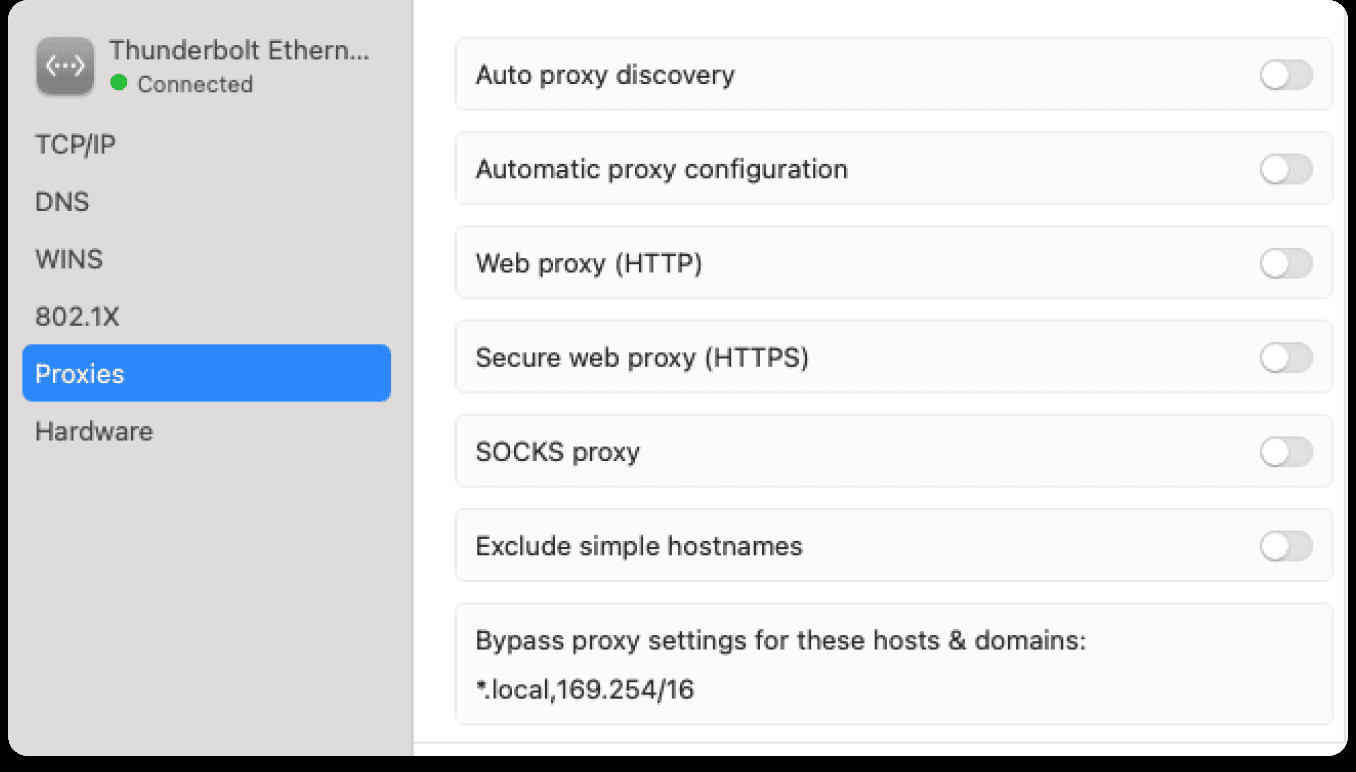 Disable proxy protocols in Mac Network settings
Disable proxy protocols in Mac Network settings
Why Turn Off Your Proxy Server?
Understanding when to disable your proxy server is as important as knowing how. Here are a few common scenarios:
- Troubleshooting Connection Issues: If you are experiencing problems accessing websites or your internet connection seems unstable, a proxy server might be the cause. Disabling it can help determine if the proxy is interfering with your connection.
- VPN Usage: When using a Virtual Private Network (VPN) like ExpressVPN, a separate proxy server is usually unnecessary and can sometimes conflict with the VPN connection, leading to connectivity issues.
- Direct Internet Access: For certain online activities or services, a direct internet connection without a proxy is required. Disabling the proxy ensures you are connecting directly.
- Testing Network Speed: Proxy servers can sometimes reduce your internet speed. Turning off the proxy allows you to test your network speed without any intermediary influence.
Need Further Assistance?
If you have followed these steps and are still encountering issues, or if you have other questions related to proxy servers or network settings, it’s always a good idea to seek expert help. For users of services like ExpressVPN, their support team is readily available to provide immediate assistance and troubleshoot any further problems you might face. Don’t hesitate to reach out to their support for detailed and personalized help.
By following this guide, you should be able to easily turn off your proxy server in Google Chrome, ensuring a smoother and more direct internet experience.
