Turning an old computer into a server is a fantastic way to repurpose hardware and save money. Is it possible to breathe new life into that dusty old computer and transform it into a useful server? Absolutely! This guide from rental-server.net will walk you through the process, covering everything from choosing the right operating system to setting up essential services. Repurposing your old computer can be a cost-effective and rewarding way to gain server capabilities. Learn how to build your own server, explore different server applications, and discover options for reliable server hosting.
1. Understanding the Potential of Your Old Computer
Before diving into the technical aspects, let’s explore what your old computer can realistically handle as a server.
What can I realistically achieve by turning my old computer into a server?
Turning an old computer into a server offers several exciting possibilities, but it’s important to understand its limitations. Consider these realistic applications:
-
File Server: Share files across your home network, acting as a central storage location for documents, photos, and videos.
-
Media Server: Stream your personal media library to devices within your home using software like Plex or Emby.
-
Home Automation Hub: Control smart home devices and automate tasks using platforms like Home Assistant.
-
Web Development Server: Host local websites for testing and development purposes before deploying them to a live server.
-
Backup Server: Create a secure backup location for important files from your other computers.
-
Print Server: Share a printer across your network, allowing multiple devices to print without direct connection.
However, older hardware may struggle with resource-intensive tasks like hosting high-traffic websites or running demanding applications. Realistically, a server built from old hardware may not perform as well as dedicated hardware. According to a study by Gartner, the average lifespan of a server is 3-5 years, which means older machines might lack the processing power and memory for modern applications.
Let’s break down the limitations with a table:
| Feature | Old Computer Server | Modern Server (Rental-server.net) |
|---|---|---|
| Processing Power | Limited by older CPU, slower performance under heavy load | Modern CPUs, designed for server workloads, handle high traffic & complex tasks with ease |
| Memory (RAM) | Restricted by older RAM technology & capacity, may cause bottlenecks | High capacity, fast RAM, ensuring smooth operation for demanding applications |
| Storage | Older, slower hard drives, potential for data bottlenecks | SSDs or high-performance HDDs, providing fast data access and improved performance |
| Network | Older network cards may limit bandwidth | Gigabit or faster network connections for high-speed data transfer |
| Reliability | Higher risk of hardware failure due to age | Enterprise-grade hardware designed for continuous operation, minimizing downtime |
| Scalability | Limited upgrade options, difficult to scale resources as needs grow | Easily scalable resources (CPU, RAM, storage) to adapt to changing demands |
| Security | Requires manual security configuration, potential vulnerabilities due to outdated software | Robust security measures, including firewalls, intrusion detection, and regular security updates |
| Power Consumption | Typically consumes more power than modern, energy-efficient servers | Optimized for energy efficiency, reducing operating costs |
| Cost | Initial cost is low (reusing hardware), but long-term costs (power, maintenance) can add up | Predictable monthly fees, including hardware, maintenance, and support, potentially more cost-effective |
2. What are the key benefits of repurposing an old computer into a server?
Repurposing an old computer into a server brings several advantages, especially for home users and small businesses looking for cost-effective solutions.
What are the main advantages of turning my old computer into a server?
Here’s a breakdown of the key benefits:
-
Cost Savings: The most significant advantage is the potential for cost savings. Instead of purchasing new server hardware, you can utilize equipment you already own. This reduces the initial investment and allows you to allocate resources to other areas.
-
Learning and Experimentation: Setting up a server from scratch is an excellent learning experience. You’ll gain hands-on knowledge of operating systems, networking, and server administration, which can be valuable for personal and professional growth.
-
Data Privacy and Control: By hosting your own server, you maintain complete control over your data. You don’t have to rely on third-party services, reducing concerns about data privacy and security.
-
Customization: You have the freedom to customize the server to meet your specific needs. You can choose the operating system, software, and configurations that best suit your requirements.
-
Environmentally Friendly: Reusing old hardware is an environmentally responsible choice. It extends the lifespan of your equipment and reduces electronic waste.
-
Ideal for Small-Scale Tasks: For light tasks like file sharing, media streaming, or running a personal website, an old computer can perform adequately without the need for expensive hardware.
For example, a small business could use an old computer as a local file server, providing employees with a centralized location to store and share documents. This setup enhances collaboration and streamlines workflow without incurring significant costs.
3. Understanding Search Intent
Before we delve deeper, let’s consider the different reasons someone might search for “How To Turn Old Computer Into Server.” Understanding these intents helps us tailor the information effectively.
What are the different reasons someone might search for “how to turn old computer into server?”
-
DIY Server Setup: Users want step-by-step instructions on how to physically and logically set up a server using their existing hardware.
-
Cost-Effective Solutions: Users are looking for ways to avoid the cost of buying new server hardware by repurposing what they already have.
-
Specific Use Cases: Users have a particular application in mind, such as a media server, file server, or web development environment.
-
Operating System Options: Users want to know which operating systems are best suited for turning an old computer into a server.
-
Performance Expectations: Users want to understand the limitations of using old hardware as a server and what they can realistically expect in terms of performance.
4. Essential Hardware Considerations
Before you begin, assess the hardware capabilities of your old computer.
What hardware considerations are most important when turning an old computer into a server?
The following hardware aspects are crucial:
-
Processor (CPU): The CPU is the brain of your server. While an older CPU might not be as fast as modern processors, it can still handle basic server tasks. Look for CPUs with multiple cores for better performance.
-
Memory (RAM): RAM is essential for running applications and handling multiple tasks simultaneously. Aim for at least 4GB of RAM, but 8GB or more is recommended for better performance.
-
Storage (HDD/SSD): Storage is where you’ll store your files and applications. Consider using a solid-state drive (SSD) for the operating system and frequently accessed files for faster performance. A traditional hard disk drive (HDD) can be used for mass storage.
-
Network Card: A reliable network card is crucial for connecting your server to the network. Ensure it supports Gigabit Ethernet for faster data transfer speeds.
-
Power Supply: Ensure your power supply can handle the load of all the components. A stable power supply is essential for reliable server operation.
-
Cooling: Adequate cooling is necessary to prevent overheating, especially if the computer will be running 24/7. Ensure the CPU and other components have proper cooling solutions.
Let’s illustrate this with a practical example: If you plan to use the server for media streaming with Plex, you’ll need enough RAM to handle transcoding. Insufficient RAM could lead to buffering and a poor user experience.
5. Choosing the Right Operating System
The operating system (OS) is the foundation of your server. A Linux distribution is often the best choice due to its stability, security, and extensive software availability.
What is the best operating system to use for turning an old computer into a server?
For most users, a Linux distribution is the ideal choice. Here are some popular options:
-
Ubuntu Server: A widely used and beginner-friendly distribution with a large community and extensive documentation. It’s easy to set up and manage, making it a great choice for newcomers.
-
Debian: A stable and reliable distribution known for its commitment to free software. It’s a good choice for users who value stability and security.
-
CentOS: A community-driven distribution based on Red Hat Enterprise Linux (RHEL). It’s often used in enterprise environments due to its stability and security features.
-
Fedora Server: A cutting-edge distribution that incorporates the latest software packages. It’s a good choice for users who want to stay up-to-date with the latest technologies.
-
FreeBSD: A Unix-like operating system known for its stability and security. It’s a good choice for users who are comfortable with the command line and want a high level of control over their system.
According to a survey by W3Techs, Linux is the most popular operating system for web servers, powering over 70% of the world’s websites. Its open-source nature allows for extensive customization and optimization, making it a favorite among server administrators.
6. Step-by-Step Guide to Installing Ubuntu Server
Let’s walk through the process of installing Ubuntu Server, a popular and user-friendly choice.
How do I install Ubuntu Server on my old computer?
Here’s a step-by-step guide:
- Download Ubuntu Server: Download the latest version of Ubuntu Server from the official Ubuntu website.
- Create a Bootable USB Drive: Use a tool like Rufus (Windows) or Etcher (cross-platform) to create a bootable USB drive.
- Boot from the USB Drive: Insert the USB drive into your old computer and boot from it. You may need to adjust the boot order in your BIOS settings.
- Follow the On-Screen Instructions: The Ubuntu Server installer will guide you through the installation process. You’ll need to configure your network settings, create a user account, and choose a storage configuration.
- Install OpenSSH Server: During the installation, be sure to select the option to install the OpenSSH server. This will allow you to remotely access your server via SSH.
- Complete the Installation: Once the installation is complete, remove the USB drive and reboot your computer.
Welcome Screen
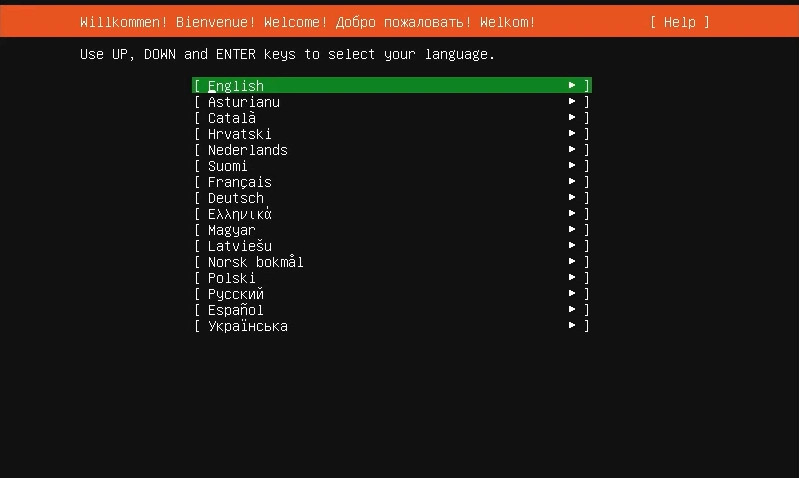 Ubuntu Server Welcome Screen showing language selection
Ubuntu Server Welcome Screen showing language selection
Alt text: Ubuntu Server installation welcome screen with language selection options.
Network Connections
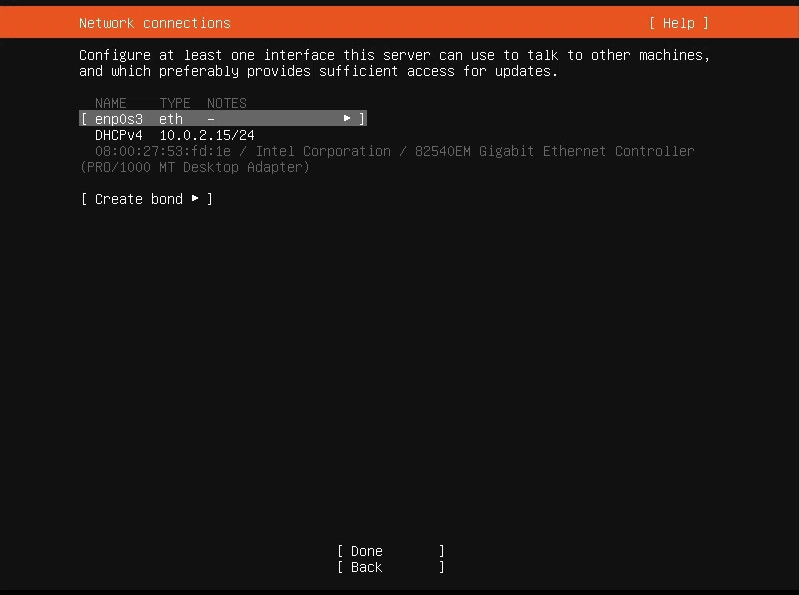 Ubuntu Server network configuration screen
Ubuntu Server network configuration screen
Alt text: Ubuntu Server network configuration showing DHCP settings detected for Ethernet.
Guided Storage Configurations
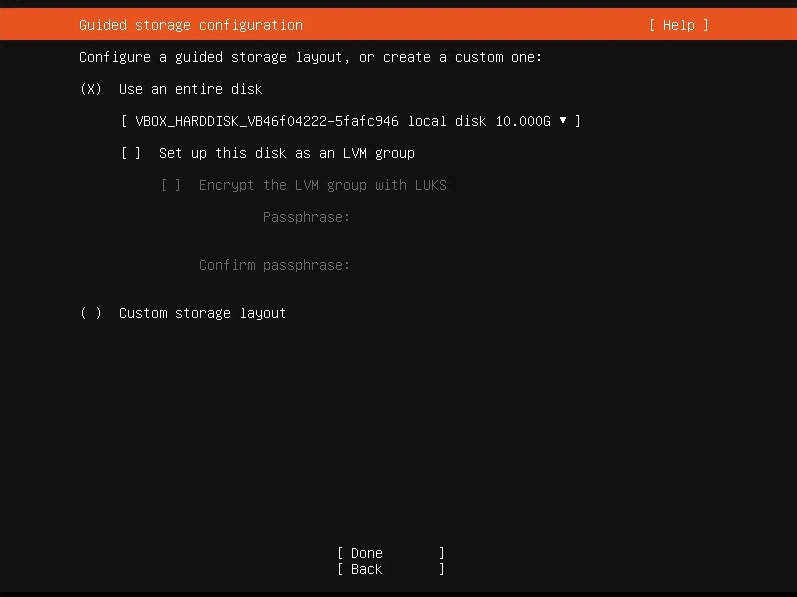 Ubuntu Server guided storage configuration screen
Ubuntu Server guided storage configuration screen
Alt text: Ubuntu Server guided storage setup with option to use entire disk.
Storage Configuration
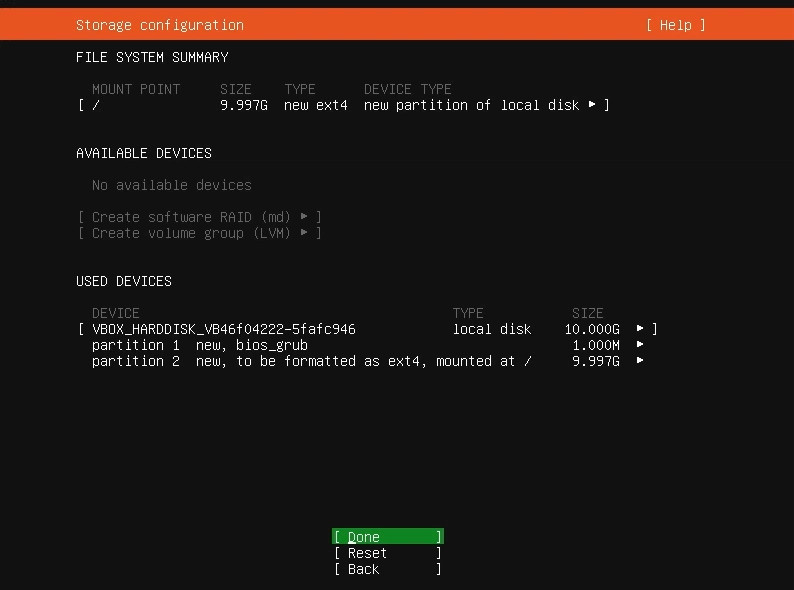 Ubuntu Server storage configuration screen showing disk partitions
Ubuntu Server storage configuration screen showing disk partitions
Alt text: Ubuntu Server disk partition setup for the operating system and GRUB bootloader.
Profile Setup
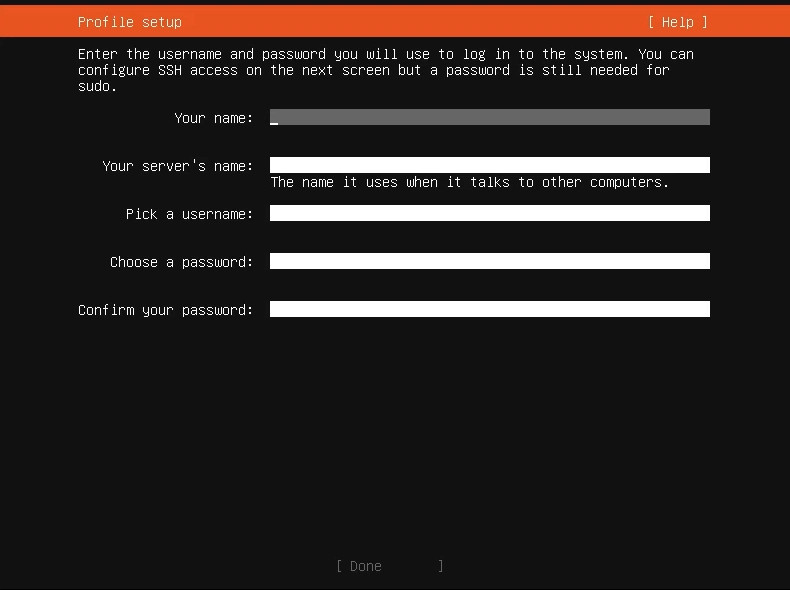 Ubuntu Server profile setup screen to enter user details
Ubuntu Server profile setup screen to enter user details
Alt text: Ubuntu Server user profile setup showing fields for name, server name, username, and password.
SSH setup
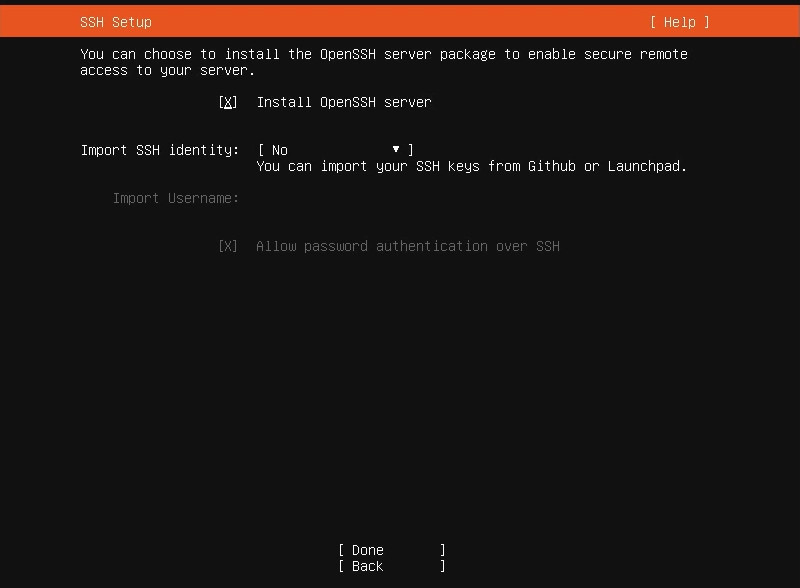 Ubuntu Server SSH setup screen to install OpenSSH server
Ubuntu Server SSH setup screen to install OpenSSH server
Alt text: Ubuntu Server installation screen to install OpenSSH server for remote access.
Featured Server Snaps
 Ubuntu Server featured server snaps screen
Ubuntu Server featured server snaps screen
Alt text: Ubuntu Server featured server snaps selection, showing options for various server applications.
Installing System
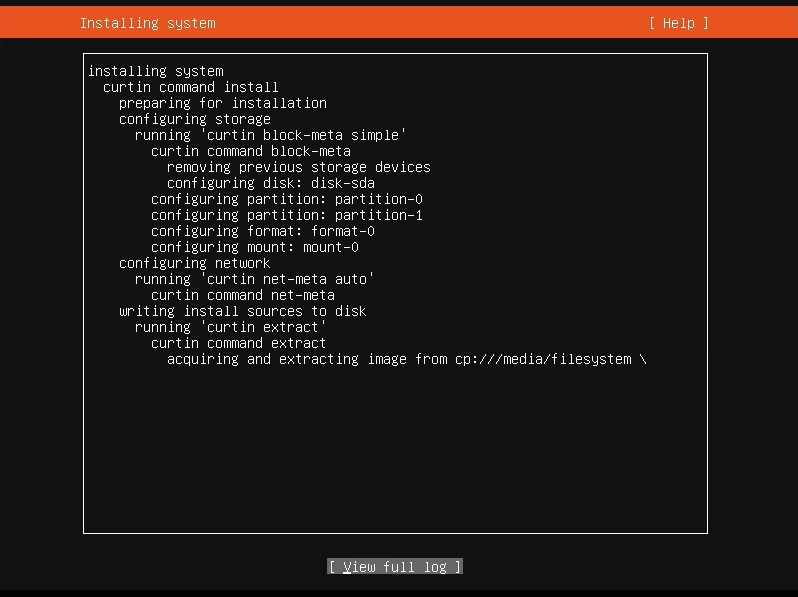 Ubuntu Server installing system screen
Ubuntu Server installing system screen
Alt text: Ubuntu Server installing system progress screen.
Once the installation is complete, you’ll have a fully functional Ubuntu Server ready for configuration.
7. Configuring Your Server for Specific Tasks
Now that you have your operating system installed, let’s configure your server for specific tasks.
How do I configure my server for specific tasks like file sharing or media streaming?
Here are some common server applications and how to set them up:
-
File Server (Samba): Samba allows you to share files between Linux, Windows, and macOS devices. Install Samba using the command
sudo apt install sambaand configure it by editing the/etc/samba/smb.conffile. -
Media Server (Plex): Plex organizes and streams your media library to various devices. Download and install the Plex Media Server from the Plex website and follow the on-screen instructions.
-
Web Server (Apache or Nginx): Apache and Nginx are popular web servers for hosting websites. Install Apache using the command
sudo apt install apache2or Nginx usingsudo apt install nginx. Configure them to serve your website files from the appropriate directory. -
Home Automation Hub (Home Assistant): Home Assistant allows you to control and automate smart home devices. Install Home Assistant using Python’s package manager, pip, and follow the instructions on the Home Assistant website.
8. Essential Security Measures
Security is paramount when running a server, even on your home network.
What security measures should I take when turning an old computer into a server?
Implement these security measures to protect your server:
-
Firewall: Enable a firewall to control network traffic. Ubuntu Server comes with UFW (Uncomplicated Firewall) pre-installed. Configure it to allow only necessary ports.
-
SSH Hardening: Change the default SSH port, disable password authentication, and use SSH keys for more secure remote access.
-
Regular Updates: Keep your operating system and software up-to-date with the latest security patches. Use the command
sudo apt update && sudo apt upgradeto update your system. -
Strong Passwords: Use strong, unique passwords for all user accounts. Consider using a password manager to generate and store your passwords securely.
-
Intrusion Detection: Install an intrusion detection system (IDS) like Fail2ban to automatically block malicious IP addresses that attempt to brute-force your server.
According to a report by IBM, the average cost of a data breach in 2023 was $4.45 million. Implementing robust security measures can significantly reduce the risk of becoming a victim of cyberattacks.
9. Monitoring and Maintenance
Regular monitoring and maintenance are essential for ensuring the long-term health and stability of your server.
How do I monitor and maintain my server to ensure its long-term health?
Here are some tips for monitoring and maintaining your server:
-
System Monitoring Tools: Use system monitoring tools like
top,htop, andvmstatto monitor CPU usage, memory usage, and disk I/O. -
Log Analysis: Regularly analyze system logs for errors and warnings. Use tools like
grepandawkto search for specific patterns in the logs. -
Disk Space Management: Monitor disk space usage and remove unnecessary files. Use the command
df -hto check disk space usage. -
Backup Strategy: Implement a regular backup strategy to protect your data in case of hardware failure or data corruption. Use tools like
rsyncorBaculato create backups. -
Performance Tuning: Optimize server performance by tuning kernel parameters, adjusting application configurations, and using caching mechanisms.
10. When to Consider Professional Server Hosting
While repurposing an old computer can be a fun and cost-effective project, it’s not always the best solution.
When should I consider using professional server hosting instead of turning an old computer into a server?
Consider professional server hosting in these situations:
-
High Traffic: If you expect a large number of users to access your server, professional hosting provides the resources and infrastructure to handle the load.
-
Business-Critical Applications: For applications that are essential to your business operations, professional hosting offers higher reliability and uptime guarantees.
-
Security Concerns: Professional hosting providers invest heavily in security infrastructure and expertise to protect your data from cyber threats.
-
Scalability Requirements: If you need to scale your resources quickly and easily, professional hosting offers the flexibility to upgrade your server as needed.
-
Technical Expertise: If you lack the technical expertise to manage a server yourself, professional hosting providers offer managed services and support.
Rental-server.net offers a range of professional server hosting solutions to meet your specific needs. Our services include:
-
Dedicated Servers: Dedicated servers provide you with complete control over your server environment, with dedicated resources and hardware.
-
VPS Hosting: VPS hosting offers a balance between cost and performance, with virtualized resources and scalable options.
-
Cloud Servers: Cloud servers provide the ultimate in scalability and flexibility, with resources that can be provisioned on demand.
-
Managed Services: Our managed services provide you with expert support and assistance with server administration, security, and maintenance.
Let’s look at a table comparing a DIY server and rental-server.net solutions:
| Feature | DIY Server (Old Computer) | Rental-server.net |
|---|---|---|
| Cost | Low initial cost, but potential for hidden costs (electricity, maintenance) | Predictable monthly fees, no hidden costs |
| Performance | Limited by hardware, may struggle with high traffic | High-performance hardware, optimized for demanding workloads |
| Reliability | Lower reliability, potential for hardware failure | Enterprise-grade hardware, redundant systems for high availability |
| Scalability | Limited scalability, difficult to upgrade resources | Easily scalable resources, upgrade CPU, RAM, and storage as needed |
| Security | Requires manual configuration, potential vulnerabilities | Robust security measures, firewalls, intrusion detection, and regular security updates |
| Maintenance | Requires manual maintenance, time-consuming | Managed services available, reducing maintenance burden |
| Technical Expertise | Requires technical expertise, may need to hire IT support | Expert support available, access to a team of experienced professionals |
| Uptime | Lower uptime, potential for downtime due to hardware or software issues | High uptime guarantees, minimizing downtime and ensuring business continuity |
| Control | Full control over the server environment | Customizable server configurations, tailored to your specific needs |
| Location | Limited to your physical location | Multiple data center locations, choose the location closest to your users for optimal performance |
| Environmental Impact | Higher power consumption, less energy-efficient | Energy-efficient hardware, environmentally responsible practices |
| Setup Time | Time-consuming setup and configuration | Instant server provisioning, get your server up and running in minutes |
| Network | Limited network bandwidth, potential for slow data transfer | High-speed network connections, ensuring fast data transfer and low latency |
| Legal Compliance | Responsibility for ensuring compliance with relevant laws and regulations | Compliance with industry standards and regulations, ensuring your server meets legal requirements |
| Support | Limited or no dedicated support, rely on community forums | 24/7 dedicated support, access to a team of experts ready to assist with any issues |
| Hardware Management | Responsibility for hardware maintenance and replacements | Hardware maintenance and replacements handled by the provider |
| Disaster Recovery | Responsibility for implementing disaster recovery plans | Disaster recovery services available, ensuring data protection and business continuity in the event of a disaster |
| Backups | Responsibility for creating and managing backups | Automated backup solutions, protecting your data from loss |
11. Conclusion
Turning an old computer into a server can be a rewarding project, but it’s essential to weigh the pros and cons carefully. For basic tasks and personal use, it can be a cost-effective solution. However, for business-critical applications and high-traffic websites, professional server hosting offers greater reliability, security, and scalability.
By now, you should have a solid understanding of how to turn an old computer into a server. You’ve learned about choosing the right operating system, configuring your server for specific tasks, and implementing essential security measures. You’re equipped to make an informed decision about whether repurposing an old computer is the right choice for your needs.
Ready to explore professional server hosting solutions? Visit rental-server.net today to discover our range of dedicated servers, VPS hosting, and cloud servers. Our expert team is ready to help you find the perfect solution for your business. Address: 21710 Ashbrook Place, Suite 100, Ashburn, VA 20147, United States. Phone: +1 (703) 435-2000.
12. FAQ
Here are some frequently asked questions about turning an old computer into a server:
Can I use Windows instead of Linux for my server operating system?
Yes, you can use Windows Server, but Linux is generally preferred due to its lower resource requirements and extensive server software availability.
How much RAM do I need for my server?
At least 4GB is recommended, but 8GB or more is better, especially if you plan to run multiple applications or handle high traffic.
Can I use a Wi-Fi connection for my server?
While possible, a wired Ethernet connection is recommended for better stability and performance.
How do I access my server remotely?
Use SSH (Secure Shell) to access your server remotely. You’ll need to install an SSH client on your computer.
How do I update my server’s software?
Use the command sudo apt update && sudo apt upgrade on Ubuntu Server to update your system.
What is a firewall, and why do I need it?
A firewall is a security system that controls network traffic. It’s essential to protect your server from unauthorized access.
How do I back up my server’s data?
Use a backup tool like rsync or Bacula to create regular backups of your data. Store backups in a separate location.
Can I host a website on my old computer?
Yes, you can host a website, but performance may be limited by the hardware. Consider using a content delivery network (CDN) to improve performance.
What is a CDN, and how does it help?
A CDN (Content Delivery Network) is a network of servers that distributes your website’s content to users based on their location. This improves website loading times and reduces the load on your server.
How do I choose the right server hosting provider?
Consider factors such as performance, reliability, security, scalability, and support when choosing a server hosting provider like rental-server.net.
