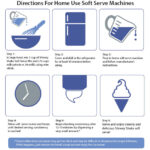Starting a modded Minecraft server can seem daunting, but with the right steps and resources, it’s entirely achievable. Rental-server.net offers comprehensive guides and server hosting solutions that make the process smooth and straightforward, allowing you to create the ultimate multiplayer Minecraft experience. Choosing the right server, installing Forge, and adding mods are essential steps. Let’s explore how you can get your modded Minecraft server up and running, ensuring a stable and enjoyable environment for you and your friends, complete with reliable server performance.
1. Understanding the Basics of Modded Minecraft Servers
Before diving into the technical details, it’s important to understand what a modded Minecraft server entails. What makes a modded server different from a standard one?
1.1. What is a Modded Minecraft Server?
A modded Minecraft server is a game server that has been customized with modifications, known as mods. Mods can change the game in countless ways, from adding new items and creatures to overhauling entire game mechanics. They offer a unique and personalized gameplay experience that goes beyond the standard Minecraft offering. These servers require more resources, particularly RAM and CPU, due to the increased complexity and data processing.
1.2. Why Run a Modded Server?
Running a modded server offers several benefits:
- Enhanced Gameplay: Mods introduce new features, dimensions, and challenges, keeping the game fresh and exciting.
- Customization: Tailor the game to your specific preferences, creating a unique experience for you and your players.
- Community: Building a community around a modded server can bring players together with shared interests and experiences.
- Learning: Setting up and managing a modded server can be a great learning experience, teaching you about server administration, configuration, and troubleshooting.
1.3. Key Components of a Modded Server
Several key components are required to run a modded Minecraft server successfully:
- Server Hardware: A reliable server with sufficient RAM, CPU, and storage is crucial for handling the increased demands of modded gameplay.
- Minecraft Server Software: The base Minecraft server software, typically the Java Edition server.
- Minecraft Forge: A modding API that allows mods to be loaded and run on the server.
- Mods: The modifications that add new content and features to the game.
- Server Management Tools: Tools for managing the server, such as control panels and command-line interfaces.
2. Planning Your Modded Minecraft Server
Before you begin the setup process, careful planning is essential. What kind of server do you want to create?
2.1. Defining Your Server’s Purpose
Start by defining the purpose of your server. What kind of experience do you want to provide? Are you aiming for a challenging survival world, a creative building environment, or something in between? This will influence the mods you choose and the server settings you configure.
2.2. Choosing the Right Mods
Selecting the right mods is crucial for creating the desired gameplay experience. Consider the following:
- Compatibility: Ensure that all mods are compatible with each other and with the version of Minecraft you are using.
- Balance: Choose mods that complement each other and maintain a balanced gameplay experience. Avoid mods that are overpowered or break the game.
- Performance: Be mindful of the performance impact of each mod. Too many resource-intensive mods can lead to lag and instability.
| Mod Category | Example Mods | Description |
|---|---|---|
| Tech Mods | Thermal Expansion, IndustrialCraft 2, Applied Energistics 2 | Add machinery, power systems, and automation to the game. |
| Magic Mods | Thaumcraft, Botania, Astral Sorcery | Introduce magical elements, rituals, and spells. |
| Exploration Mods | Biomes O’ Plenty, Twilight Forest, The Betweenlands | Add new biomes, dimensions, and structures to explore. |
| Quality of Life | JourneyMap, Inventory Tweaks, Not Enough Items (NEI) | Improve the player experience with better mapping, inventory management, and recipe viewers. |
| Creature Mods | Mo’ Creatures, Ice and Fire, Lycanites Mobs | Introduce new animals, monsters, and mythical creatures to the game. |
2.3. Understanding Mod Compatibility
Mod compatibility is a critical aspect of setting up a modded Minecraft server. Incompatible mods can cause crashes, glitches, and other issues that can ruin the gameplay experience. Here are some tips for ensuring mod compatibility:
- Read Mod Descriptions: Always read the descriptions of mods before installing them. Mod authors often provide information about compatibility with other mods.
- Check Forums and Wikis: Look for information on forums and wikis dedicated to Minecraft modding. These communities often have discussions about mod compatibility and potential issues.
- Test Mods in a Local Environment: Before installing mods on your server, test them in a local Minecraft environment. This allows you to identify any compatibility issues without affecting your server.
2.4. Server Resource Planning
Modded Minecraft servers typically require more resources than vanilla servers. Proper resource planning is essential for ensuring smooth and stable performance. Consider the following:
- RAM: The amount of RAM required depends on the number of mods and players on your server. A good starting point is 4GB of RAM, but you may need more if you have a large number of mods or players.
- CPU: The CPU is responsible for processing game logic and handling player interactions. A faster CPU will result in better performance.
- Storage: You need sufficient storage for the Minecraft server files, mods, and world data. SSD storage is recommended for faster load times.
- Bandwidth: Ensure that your server has sufficient bandwidth to handle the traffic from players.
According to research from the Uptime Institute, in July 2025, servers with insufficient RAM and CPU resources often experience lag and stability issues.
3. Choosing the Right Hosting Solution
Selecting the right hosting solution is a critical step in setting up a modded Minecraft server. Different hosting options offer varying levels of control, performance, and cost.
3.1. Self-Hosting vs. Server Hosting Providers
You have two primary options for hosting your modded Minecraft server:
- Self-Hosting: Running the server on your own hardware.
- Server Hosting Providers: Renting server space from a hosting provider.
Self-hosting offers more control over your server, but it requires more technical expertise and can be limited by your hardware and internet connection. Server hosting providers offer a hassle-free solution with dedicated resources, technical support, and optimized performance.
3.2. Types of Server Hosting
Several types of server hosting are available, each with its own advantages and disadvantages:
- Shared Hosting: Your server shares resources with other users. This is the cheapest option but offers the least control and performance.
- VPS (Virtual Private Server) Hosting: Your server has dedicated resources on a virtualized environment. This offers a good balance of cost, control, and performance.
- Dedicated Server Hosting: You have exclusive use of a physical server. This offers the most control and performance but is also the most expensive option.
| Hosting Type | Advantages | Disadvantages |
|---|---|---|
| Shared Hosting | Cheapest option, easy to set up | Limited control and performance, shared resources |
| VPS Hosting | Good balance of cost, control, and performance, dedicated resources | Requires some technical knowledge, can be more expensive than shared hosting |
| Dedicated Hosting | Maximum control and performance, exclusive use of physical server | Most expensive option, requires significant technical knowledge |
3.3. Key Factors to Consider When Choosing a Hosting Provider
When choosing a hosting provider, consider the following factors:
- Performance: Look for providers with fast CPUs, ample RAM, and SSD storage.
- Uptime: Choose a provider with a high uptime guarantee to ensure that your server is always available.
- Support: Opt for a provider with responsive and knowledgeable technical support.
- Price: Compare the prices of different providers and choose one that fits your budget.
- Location: Select a server location that is geographically close to your player base for the best latency.
3.4. Recommended Hosting Providers
Rental-server.net provides a wide range of options for choosing the best Minecraft server. Some popular hosting providers include:
- Apex Hosting: Known for their easy-to-use control panel and excellent customer support.
- BisectHosting: Offers a variety of hosting options and customizable plans.
- Shockbyte: A budget-friendly option with reliable performance.
4. Setting Up Your Modded Minecraft Server
Once you have chosen a hosting solution, the next step is to set up your modded Minecraft server. This involves installing the necessary software, configuring the server settings, and adding your chosen mods.
4.1. Installing Minecraft Server Software
The first step is to install the Minecraft server software. This typically involves downloading the server JAR file from the Minecraft website and running it to generate the necessary files and folders.
4.2. Installing Minecraft Forge
Minecraft Forge is a modding API that allows mods to be loaded and run on the server. To install Forge, follow these steps:
- Download the Forge Installer: Download the Forge installer for the version of Minecraft you are using from the official Forge website.
- Run the Installer: Run the Forge installer and select “Install server”. Choose a directory to install the Forge server files.
- Run the Forge Server: Navigate to the directory where you installed Forge and run the
forge-{version}.jarfile. This will generate the necessary server files.
4.3. Configuring Server Settings
Once Forge is installed, you need to configure the server settings. This involves editing the server.properties file, which contains various settings such as the server name, game mode, difficulty, and player limits.
Important settings to configure include:
level-name: The name of your Minecraft world.gamemode: The game mode (e.g., survival, creative, adventure).difficulty: The difficulty level (e.g., peaceful, easy, normal, hard).max-players: The maximum number of players allowed on the server.motd: The message that is displayed in the Minecraft server list.
4.4. Adding Mods to Your Server
To add mods to your server, simply place the mod files (usually .jar files) into the mods folder in your server directory. Make sure that the mods are compatible with the version of Forge you are using.
After adding the mods, restart the server to load them. Check the server console for any errors or compatibility issues.
4.5. Essential Server Commands
Familiarizing yourself with essential server commands is crucial for managing your modded Minecraft server effectively. These commands allow you to control various aspects of the server, from managing players to troubleshooting issues.
| Command | Description |
|---|---|
/op <player> |
Grants operator (admin) status to the specified player. Operators have access to all server commands. |
/deop <player> |
Revokes operator status from the specified player. |
/kick <player> |
Kicks the specified player from the server. |
/ban <player> |
Bans the specified player from the server, preventing them from rejoining. |
/pardon <player> |
Removes the ban from the specified player, allowing them to rejoin the server. |
/tp <player1> <player2> |
Teleports player1 to the location of player2. |
/give <player> <item> <amount> |
Gives the specified player the specified amount of the specified item. This is useful for testing mods or providing players with resources. |
/time set <time> |
Sets the game time to the specified value. Common values include day, night, noon, and 0 (sunrise). |
/gamerule <rule> <value> |
Modifies a game rule. Game rules control various aspects of the game, such as whether mobs can grief blocks or whether players keep their inventory on death. |
/seed |
Displays the seed of the current world. This is useful for sharing the world with others or recreating it. |
/help <command> |
Displays help information for the specified command. |
/stop |
Stops the server. It is important to use this command before shutting down the server to ensure that all data is saved correctly. |
4.6. Setting Up Permissions
Managing permissions is essential for controlling what players can do on your modded Minecraft server. This helps prevent griefing, cheating, and other undesirable behavior. Several permission plugins are available for Minecraft Forge, such as:
- LuckPerms: A popular and flexible permission plugin that supports a wide range of features and configurations.
- PermissionsEx: Another widely used permission plugin with a simple and intuitive interface.
These plugins allow you to define groups with different permissions and assign players to those groups. You can then configure the permissions for each group, controlling which commands they can use, which areas they can access, and more.
5. Optimizing Server Performance
Optimizing server performance is crucial for ensuring a smooth and enjoyable experience for all players. Modded Minecraft servers can be resource-intensive, so it’s important to take steps to minimize lag and maximize performance.
5.1. Monitoring Server Performance
Regularly monitoring server performance is essential for identifying and addressing potential issues. Keep an eye on the following metrics:
- CPU Usage: High CPU usage can indicate that the server is struggling to keep up with the demands of the game.
- RAM Usage: Insufficient RAM can lead to frequent garbage collection and lag.
- Tick Rate: The tick rate is the rate at which the server processes game logic. A lower tick rate can result in lag and desynchronization.
5.2. Reducing Lag
Several strategies can be used to reduce lag on your modded Minecraft server:
- Optimize Mods: Choose mods that are well-optimized and avoid mods that are known to cause lag.
- Limit Entities: Reduce the number of entities (e.g., mobs, items) in the world by setting appropriate spawn limits and removing unnecessary entities.
- Pre-Generate Chunks: Pre-generating chunks can reduce lag by generating the world in advance, rather than on demand.
- Use a Performance-Enhancing Mod: Several mods are designed to improve server performance, such as OptiFine and FoamFix.
5.3. Optimizing JVM Arguments
The Java Virtual Machine (JVM) arguments can be optimized to improve server performance. Experiment with different JVM arguments to find the best configuration for your server.
Some common JVM arguments include:
-Xms<size>: Sets the initial heap size.-Xmx<size>: Sets the maximum heap size.-XX:+UseG1GC: Enables the G1 garbage collector, which is designed to improve performance on multi-core systems.
5.4. Managing World Size
The size of your Minecraft world can have a significant impact on server performance. A larger world requires more storage space and processing power, which can lead to lag.
To manage world size, consider the following:
- Limit World Border: Set a world border to prevent players from exploring too far and generating new chunks.
- Optimize World Generation: Use a world generation mod to create a more efficient and compact world.
- Regularly Prune Unused Chunks: Remove unused chunks from the world to reduce its size and improve performance.
6. Securing Your Modded Minecraft Server
Securing your modded Minecraft server is crucial for protecting it from unauthorized access, griefing, and other malicious activities. Implement the following security measures to keep your server safe:
6.1. Password Protection
Set a strong password for your Minecraft server to prevent unauthorized access. Use a combination of upper- and lower-case letters, numbers, and symbols.
6.2. Whitelisting
Enable the whitelist feature to restrict access to the server to only approved players. This prevents unknown users from joining and causing trouble.
6.3. Regular Backups
Regularly back up your server data to protect against data loss due to crashes, corruption, or malicious attacks. Store backups in a safe and secure location.
6.4. Monitoring for Suspicious Activity
Monitor your server logs for any suspicious activity, such as unauthorized access attempts, excessive command usage, or unusual player behavior.
6.5. Implementing Anti-Griefing Measures
Implement anti-griefing measures to protect your server from vandalism and destruction. This can include using permission plugins to restrict building and interaction, as well as installing anti-griefing mods that automatically repair damage.
7. Building a Community
Building a community around your modded Minecraft server can greatly enhance the gameplay experience and keep players engaged.
7.1. Creating a Welcoming Environment
Create a welcoming and friendly environment for new players by establishing clear rules and guidelines, and by actively moderating the server to prevent harassment and toxicity.
7.2. Hosting Events and Activities
Host regular events and activities to keep players engaged and entertained. This can include building contests, survival challenges, and cooperative quests.
7.3. Using Social Media and Forums
Promote your server on social media and forums to attract new players. Create a dedicated website or forum for your server where players can discuss the game, share tips and tricks, and provide feedback.
7.4. Encouraging Player Interaction
Encourage players to interact with each other by creating opportunities for collaboration and communication. This can include building shared structures, working together on projects, and participating in group events.
8. Troubleshooting Common Issues
Even with careful planning and setup, you may encounter issues with your modded Minecraft server. Here are some common problems and how to troubleshoot them:
8.1. Server Crashes
Server crashes can be caused by a variety of factors, including mod conflicts, insufficient resources, and corrupted data.
To troubleshoot server crashes, follow these steps:
- Check the Server Logs: Examine the server logs for error messages or stack traces that can provide clues about the cause of the crash.
- Disable Mods: If you suspect a mod conflict, try disabling mods one by one to identify the culprit.
- Increase Resources: Ensure that your server has sufficient RAM and CPU resources.
- Restore from Backup: If the crash is caused by corrupted data, restore the server from a recent backup.
8.2. Lag Issues
Lag can be caused by a variety of factors, including high CPU usage, insufficient RAM, and network congestion.
To troubleshoot lag issues, follow these steps:
- Monitor Server Performance: Monitor CPU and RAM usage to identify bottlenecks.
- Optimize Mods: Choose mods that are well-optimized and avoid mods that are known to cause lag.
- Reduce Entities: Limit the number of entities in the world by setting appropriate spawn limits and removing unnecessary entities.
- Pre-Generate Chunks: Pre-generating chunks can reduce lag by generating the world in advance, rather than on demand.
- Optimize Network Settings: Adjust network settings to improve performance.
8.3. Mod Conflicts
Mod conflicts occur when two or more mods are incompatible with each other, causing crashes, glitches, or other issues.
To resolve mod conflicts, follow these steps:
- Identify Conflicting Mods: Examine the server logs for error messages that indicate which mods are conflicting.
- Disable Conflicting Mods: Disable the conflicting mods to see if the issue is resolved.
- Update Mods: Check for updated versions of the conflicting mods that may address the compatibility issue.
- Contact Mod Authors: If you cannot resolve the conflict, contact the authors of the conflicting mods for assistance.
8.4. Player Connectivity Issues
Player connectivity issues can be caused by a variety of factors, including firewall settings, network problems, and incorrect server addresses.
To troubleshoot player connectivity issues, follow these steps:
- Check Firewall Settings: Ensure that your firewall is not blocking connections to the Minecraft server.
- Verify Server Address: Make sure that players are using the correct server address and port.
- Check Network Connectivity: Verify that players have a stable internet connection.
- Restart Server: Restarting the server can sometimes resolve connectivity issues.
 Minecraft Server Hosting
Minecraft Server Hosting
9. Staying Up-to-Date
The world of Minecraft modding is constantly evolving, with new mods, updates, and features being released regularly. Staying up-to-date with the latest developments is essential for keeping your server fresh and engaging.
9.1. Monitoring Mod Updates
Regularly check for updates to the mods you are using on your server. Mod updates often include bug fixes, performance improvements, and new features.
9.2. Following Modding Communities
Stay connected with the Minecraft modding community by following forums, social media groups, and websites dedicated to modding. This will keep you informed about the latest trends, developments, and best practices.
9.3. Experimenting with New Mods
Don’t be afraid to experiment with new mods to discover exciting new features and gameplay experiences. Just be sure to test them thoroughly in a local environment before adding them to your server.
9.4. Adapting to Community Feedback
Pay attention to feedback from your players and use it to improve your server. Listen to their suggestions, address their concerns, and adapt your server to meet their needs.
10. Frequently Asked Questions (FAQ)
Q1: What is the best way to choose mods for my Minecraft server?
Consider compatibility, balance, and performance when choosing mods. Read mod descriptions, check forums, and test mods in a local environment before adding them to your server.
Q2: How much RAM do I need for a modded Minecraft server?
A good starting point is 4GB of RAM, but you may need more if you have a large number of mods or players.
Q3: What is Minecraft Forge, and why do I need it?
Minecraft Forge is a modding API that allows mods to be loaded and run on the server. It is essential for running modded Minecraft servers.
Q4: How do I install mods on my Minecraft server?
Place the mod files (usually .jar files) into the mods folder in your server directory. Make sure that the mods are compatible with the version of Forge you are using.
Q5: How do I optimize server performance?
Optimize mods, limit entities, pre-generate chunks, use performance-enhancing mods, and optimize JVM arguments to reduce lag and maximize performance.
Q6: How do I secure my Minecraft server?
Set a strong password, enable the whitelist feature, regularly back up your server data, monitor for suspicious activity, and implement anti-griefing measures.
Q7: How can I build a community around my server?
Create a welcoming environment, host events and activities, use social media and forums, and encourage player interaction to build a strong community.
Q8: What should I do if my server crashes?
Check the server logs, disable mods, increase resources, and restore from backup to troubleshoot server crashes.
Q9: How can I resolve mod conflicts?
Identify conflicting mods, disable conflicting mods, update mods, and contact mod authors to resolve mod conflicts.
Q10: What are the essential server commands I should know?
Essential server commands include /op, /deop, /kick, /ban, /tp, /give, /time set, /gamerule, /seed, /help, and /stop.
Starting a modded Minecraft server can be a rewarding experience, offering endless possibilities for customization and community building. By following these steps and best practices, you can create a stable, secure, and enjoyable environment for you and your players. Remember, rental-server.net is here to provide you with the resources and support you need to succeed.
Ready to start your modded Minecraft adventure? Explore our server hosting solutions at rental-server.net and find the perfect plan to bring your vision to life. Our expert team is available to assist you with every step of the process, ensuring a smooth and seamless experience. Contact us today to learn more and take the first step towards creating your ultimate Minecraft server! Find us at 21710 Ashbrook Place, Suite 100, Ashburn, VA 20147, United States. Call us at +1 (703) 435-2000 or visit our website rental-server.net.