Finding your IP address in a Linux server is crucial for network configuration, troubleshooting, and security. At rental-server.net, we provide comprehensive guides and solutions to help you easily manage your server’s network settings, ensuring optimal performance and security. Discover how to identify both public and private IP addresses, understand their significance, and utilize them effectively for your server management needs, enhancing your server connectivity and security using dedicated server solutions and efficient server management practices.
1. What is an IP Address and Why Is It Important?
An IP (Internet Protocol) address is a numerical label assigned to each device connected to a computer network that uses the Internet Protocol for communication. It serves two main functions: host or network interface identification and location addressing. Why is it important? Because IP addresses enable devices to communicate with each other over the internet and within local networks. Understanding and locating IP addresses is vital for network configuration, troubleshooting, and security. According to Cisco, IP addresses are the foundation of network communication, enabling data to be routed correctly between devices and networks.
1.1. Understanding Public vs. Private IP Addresses
It’s essential to distinguish between public and private IP addresses. Public IP addresses are used for communication on the internet and are unique globally. Private IP addresses, on the other hand, are used within a local network, such as your home or office network, and are not directly accessible from the internet. Let’s dive deeper into their differences:
- Public IP Addresses: These are assigned to your network by your internet service provider (ISP) and are used to identify your network to the outside world. Every website and server on the internet has a unique public IP address.
- Private IP Addresses: These are used within your local network and are assigned to each device connected to your router. They are not unique globally and are not directly accessible from the internet. Common ranges for private IP addresses include 10.0.0.0/8, 172.16.0.0/12, and 192.168.0.0/16.
Understanding the distinction between public and private IP addresses is crucial for network configuration and security.
1.2. IPv4 vs. IPv6: What’s the Difference?
There are two versions of IP addresses: IPv4 and IPv6. IPv4 addresses are 32-bit numeric addresses represented in dotted decimal notation (e.g., 192.168.1.1). IPv6 addresses are 128-bit alphanumeric addresses represented in hexadecimal notation (e.g., 2001:0db8:85a3:0000:0000:8a2e:0370:7334). Here’s a breakdown of their key differences:
- IPv4: Uses 32-bit addresses, providing approximately 4.3 billion unique addresses.
- IPv6: Uses 128-bit addresses, providing approximately 3.4 x 10^38 unique addresses, addressing the IPv4 address exhaustion issue.
- Notation: IPv4 uses dotted decimal notation, while IPv6 uses hexadecimal notation.
- Functionality: IPv6 offers improved security features and more efficient routing capabilities compared to IPv4.
The transition from IPv4 to IPv6 is ongoing, driven by the need for more IP addresses and improved network performance.
2. Why Do You Need To Find Your IP Address in a Linux Server?
Finding your IP address in a Linux server is essential for various reasons, including server management, network configuration, and troubleshooting. Here are some common scenarios:
- Remote Access: Knowing your server’s public IP address allows you to connect to it remotely using SSH or other remote access tools.
- Network Configuration: Identifying your server’s private IP address is necessary for configuring network settings, such as DNS, DHCP, and routing.
- Troubleshooting: If you’re experiencing network connectivity issues, knowing your server’s IP address can help you diagnose the problem and identify potential bottlenecks.
- Security: Monitoring your server’s IP address can help you detect unauthorized access attempts and other security threats.
- Application Deployment: Many applications require you to configure the server’s IP address during deployment to ensure proper functionality.
Understanding how to find your IP address in a Linux server is a fundamental skill for any system administrator or developer.
3. Methods to Find Public IP Address in Linux Server
There are several ways to find your public IP address in a Linux server. These methods typically involve using command-line tools to query external services that reveal your IP address.
3.1. Using curl Command
The curl command is a versatile tool for making HTTP requests from the command line. You can use it to query various online services that will return your public IP address.
curl ifconfig.meThis command sends a request to ifconfig.me, which responds with your public IP address.
Alternatively, you can use other services like:
curl icanhazip.com
curl ipinfo.io/ip
curl api.ipify.org
curl checkip.dyndns.org
curl ident.me
curl bot.whatismyipaddress.com
curl ipecho.net/plainEach of these commands queries a different service, providing redundancy in case one service is unavailable.
3.2. Using dig Command
The dig command is a powerful tool for querying DNS servers. You can use it to query a DNS server for your public IP address.
dig +short myip.opendns.com @resolver1.opendns.comThis command queries the OpenDNS resolver for your IP address.
3.3. Using host Command
The host command is another tool for querying DNS servers. You can use it to query a DNS server for your public IP address.
host myip.opendns.com resolver1.opendns.comThis command queries the OpenDNS resolver for your IP address, similar to the dig command.
These methods provide various ways to quickly and easily find your public IP address from the command line in a Linux server.
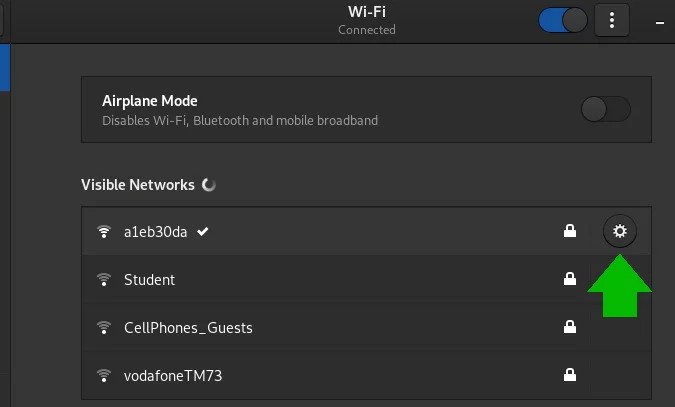 command line interface to find IP address
command line interface to find IP address
An effective command-line interface can simplify the process of identifying your IP address.
4. Methods to Find Private IP Address in Linux Server
Finding your private IP address in a Linux server involves using command-line tools to inspect the network interfaces on your system. There are several commands you can use to accomplish this.
4.1. Using ifconfig Command
The ifconfig command is a traditional tool for configuring and displaying network interface information. To find your private IP address, you can use the following command:
ifconfig -aThis command displays information about all network interfaces on your system, including their IP addresses, netmasks, and MAC addresses. Look for the inet field in the output for the interface you’re interested in (e.g., eth0 or wlan0).
4.2. Using ip addr Command
The ip addr command is a newer tool for displaying and configuring network interface information. It provides more detailed information than ifconfig. To find your private IP address, you can use the following command:
ip addrThis command displays information about all network interfaces on your system. Look for the inet field in the output for the interface you’re interested in.
4.3. Using hostname Command
The hostname command is used to display or set the system’s hostname. However, you can also use it to display the system’s IP address.
hostname -I | awk '{print $1}'This command displays all IP addresses assigned to the system, separated by spaces. The awk command is used to extract the first IP address.
4.4. Using ip route Command
The ip route command is used to display or manipulate the system’s routing table. You can use it to find the IP address of the interface used to reach a specific destination.
ip route get 1.2.3.4 | awk '{print $7}'This command displays the IP address of the interface used to reach the destination 1.2.3.4.
4.5. Using nmcli Command
The nmcli command is a command-line tool for controlling NetworkManager, a service that manages network connections. You can use it to display detailed information about your network connections.
nmcli -p device showThis command displays detailed information about all network devices on your system, including their IP addresses, DNS servers, and connection settings.
These methods provide various ways to find your private IP address from the command line in a Linux server.
5. Finding Your IP Address in the GNOME Desktop
If you’re using a Linux distribution with the GNOME desktop environment, you can easily find your IP address using the graphical user interface.
5.1. Accessing Network Settings
First, open the Activities screen by clicking on the “Activities” button in the top-left corner of the screen or by pressing the Windows key.
Type “Network” (for a wired connection) or “Wi-Fi” (for a wireless connection) in the search bar.
Click on the “Network” or “Wi-Fi” icon to open the Network settings window.
5.2. Identifying Your IP Address
In the Network settings window, click the Gear icon next to the network you’re connected to.
This will open the Network profile window, where you can find your IP address listed under the “IPv4 Address” or “IPv6 Address” section.
The Network profile window also displays other useful information, such as the gateway IP address and the DNS servers being used.
This graphical method provides a simple and intuitive way to find your IP address in a Linux server running the GNOME desktop environment.
 Finding IP addresses in your Network profile
Finding IP addresses in your Network profile
Your IP addresses are conveniently listed in your Network profile.
6. Understanding NAT and PAT
To fully grasp the significance of public and private IP addresses, it’s essential to understand Network Address Translation (NAT) and Port Address Translation (PAT).
6.1. Network Address Translation (NAT)
NAT is a technique used to translate private IP addresses to public IP addresses, and vice versa. It allows multiple devices on a private network to share a single public IP address, conserving public IP addresses and enhancing security. There are three main types of NAT:
- Static NAT: One private IP address is mapped to one public IP address. This is typically used for servers that need to be accessible from the internet.
- Dynamic NAT: A private IP address is mapped to a public IP address from a pool of available public IP addresses. This is used for outbound connections from a private network to the internet.
- Port Address Translation (PAT): Multiple private IP addresses are mapped to a single public IP address using different port numbers. This allows multiple devices on a private network to share a single public IP address for both inbound and outbound connections.
6.2. Port Address Translation (PAT)
PAT is a type of NAT that allows multiple devices on a private network to share a single public IP address by using different port numbers. When a device on the private network sends a request to the internet, the NAT device (typically a router) translates the private IP address and port number to the public IP address and a unique port number. When the response comes back from the internet, the NAT device uses the port number to determine which device on the private network should receive the response.
PAT is widely used in residential wireless routers, allowing multiple devices in a home network to share a single public IP address.
According to a study by the Internet Engineering Task Force (IETF), NAT and PAT have been instrumental in mitigating IPv4 address exhaustion and enabling the continued growth of the internet.
7. Private IPv4 Addresses: Detailed Overview
Private IPv4 addresses are essential for internal network communication. These addresses are not routable on the internet and are reserved for use within private networks.
7.1. Characteristics of Private IPv4 Addresses
- Range: The ranges for private IPv4 addresses are:
- 10.0.0.0 to 10.255.255.255 (10.0.0.0/8)
- 172.16.0.0 to 172.31.255.255 (172.16.0.0/12)
- 192.168.0.0 to 192.168.255.255 (192.168.0.0/16)
- Usage: Used in Local Area Networks (LANs) for internal communication.
- Reachability: Not globally reachable and cannot be searched globally.
- Uniqueness: Not unique; the same private IP address can be used in two different networks without conflict.
- Cost: Routers come with private IP addresses, so users don’t need to pay extra to obtain one.
- Examples: 10.0.0.4, 172.16.4.5, 192.168.9.8.
7.2. Why Use Private IPv4 Addresses?
Private IP addresses are used for several reasons:
- Address Conservation: They help conserve public IPv4 addresses, which are a limited resource.
- Security: They provide a layer of security by hiding internal network devices from direct exposure to the internet.
- Simplicity: They simplify network administration by allowing devices to be addressed consistently within the internal network.
Private IPv4 addresses are a fundamental component of modern network architecture.
8. Public IPv4 Addresses: Detailed Overview
Public IPv4 addresses are used for communication on the internet. These addresses are globally unique and routable on the internet.
8.1. Characteristics of Public IPv4 Addresses
- Range: Ranges from 0.0.0.0 to 255.255.255.255, except for private IP addresses and a few unusable or reserved IPs.
- Usage: Used for connecting to the Internet.
- Reachability: Globally reachable and can be searched. These are often used to determine geolocation.
- Uniqueness: Unique across all of the Internet.
- Cost: Public addresses cost money because they are unique, limited, and accessible from the Internet. Each website has a domain name mapped to a public IP. For example, the public IP address for opensource.com is 54.204.39.132.
8.2. Why Use Public IPv4 Addresses?
Public IP addresses are essential for:
- Internet Communication: Enabling devices to communicate with servers and other devices on the internet.
- Website Hosting: Allowing websites and services to be accessible from anywhere in the world.
- Remote Access: Providing a means for users to remotely access servers and other devices.
Public IPv4 addresses are a critical component of the internet infrastructure.
9. Troubleshooting IP Address Issues in Linux
Encountering IP address issues in Linux can be frustrating, but with the right approach, you can diagnose and resolve these problems effectively.
9.1. Common IP Address Issues
- IP Address Conflict: Occurs when two devices on the same network are assigned the same IP address, leading to communication problems.
- DHCP Issues: Problems with DHCP (Dynamic Host Configuration Protocol) can prevent a device from obtaining an IP address automatically.
- Connectivity Problems: Inability to connect to the internet or other devices on the network, often due to incorrect IP address configuration.
- DNS Resolution Issues: Problems with resolving domain names to IP addresses, preventing access to websites.
9.2. Troubleshooting Steps
- Check IP Address Configuration: Use
ifconfigorip addrto verify the IP address, netmask, and gateway settings. - Renew DHCP Lease: If using DHCP, try renewing the IP address lease using
dhclientordhcpcd. - Check Network Connectivity: Use
pingto test connectivity to the gateway and other devices on the network. - Verify DNS Settings: Check the
/etc/resolv.conffile to ensure that the DNS server addresses are correct. - Restart Network Services: Restarting network services can resolve many temporary issues. Use
systemctl restart networkingorsystemctl restart NetworkManager. - Check Firewall Settings: Ensure that the firewall is not blocking necessary traffic. Use
iptablesorfirewalldto check and adjust firewall rules.
9.3. Tools for Troubleshooting
- ping: Tests connectivity to a specific IP address or domain name.
- traceroute: Traces the route that packets take to reach a destination, identifying any bottlenecks or failures along the way.
- netstat: Displays network connections, routing tables, and interface statistics.
- tcpdump: Captures and analyzes network traffic, providing detailed information about packets being sent and received.
By following these troubleshooting steps and using the appropriate tools, you can effectively diagnose and resolve IP address issues in Linux.
10. Using rental-server.net for Your Server Needs
At rental-server.net, we understand the importance of having reliable and efficient server solutions. Whether you need a dedicated server, VPS, or cloud server, we offer a wide range of options to meet your specific requirements.
10.1. Benefits of Choosing rental-server.net
- Wide Range of Server Options: We offer dedicated servers, VPS, and cloud servers, providing flexibility to choose the best solution for your needs.
- Competitive Pricing: Our pricing is competitive, ensuring that you get the best value for your money.
- Reliable Performance: We use high-quality hardware and network infrastructure to ensure reliable performance and uptime.
- Excellent Customer Support: Our customer support team is available 24/7 to assist you with any issues or questions.
- Scalability: Our server solutions are scalable, allowing you to easily increase resources as your needs grow.
- Security: We implement robust security measures to protect your data and ensure the security of your server.
10.2. How rental-server.net Can Help
- Finding the Right Server: Our team can help you choose the right server solution based on your specific requirements and budget.
- Server Configuration: We can assist you with configuring your server, including setting up IP addresses, DNS, and other network settings.
- Troubleshooting: Our support team can help you troubleshoot any issues you may encounter with your server.
- Managed Services: We offer managed services, allowing you to focus on your business while we take care of the server administration tasks.
By choosing rental-server.net, you can be confident that you are getting a reliable and efficient server solution that meets your needs.
Navigating the complexities of server management can be challenging, but with the right tools and support, you can ensure optimal performance and security. Contact us at 21710 Ashbrook Place, Suite 100, Ashburn, VA 20147, United States, or call +1 (703) 435-2000. Visit our website at rental-server.net to explore our range of server solutions and discover how we can help you achieve your goals.
FAQ: Finding IP Addresses in Linux Servers
1. How do I find my public IP address on a Linux server using the command line?
Use the command curl ifconfig.me to display your public IP address. Alternative commands include curl icanhazip.com, curl ipinfo.io/ip, and curl api.ipify.org.
2. What is the difference between a public and private IP address?
A public IP address is used for internet communication and is unique globally, while a private IP address is used within a local network and is not directly accessible from the internet.
3. How can I find my private IP address on a Linux server?
Use the command ifconfig -a or ip addr to display your private IP address. Look for the inet field in the output for the relevant network interface.
4. What is NAT and why is it important?
NAT (Network Address Translation) is a technique used to translate private IP addresses to public IP addresses, allowing multiple devices on a private network to share a single public IP address. It conserves public IP addresses and enhances security.
5. How do I troubleshoot IP address conflicts on a Linux server?
Check IP address configurations with ifconfig or ip addr, renew DHCP leases, and verify network connectivity using ping. Ensure no two devices have the same IP address.
6. What is IPv6 and how does it differ from IPv4?
IPv6 is a newer version of the Internet Protocol that uses 128-bit addresses, providing a vastly larger address space compared to IPv4, which uses 32-bit addresses. IPv6 also offers improved security features and more efficient routing.
7. Can I find my IP address using the GNOME desktop environment in Linux?
Yes, you can find your IP address in the GNOME desktop environment by accessing Network settings (for wired connections) or Wi-Fi settings (for wireless connections) and clicking the Gear icon next to the connected network.
8. What are the common ranges for private IP addresses?
The common ranges for private IP addresses are: 10.0.0.0/8, 172.16.0.0/12, and 192.168.0.0/16.
9. How does rental-server.net ensure reliable server performance?
rental-server.net uses high-quality hardware, robust network infrastructure, and implements stringent security measures to ensure reliable performance and uptime.
10. What tools can I use to diagnose network connectivity issues on a Linux server?
Tools such as ping, traceroute, netstat, and tcpdump can be used to diagnose network connectivity issues on a Linux server.

