Changing V Rising server settings can feel like navigating a maze, but it’s simpler than you might think. At rental-server.net, we provide clear, step-by-step guidance to help you customize your gaming experience. This guide will walk you through the process of modifying your V Rising server settings to perfectly match your preferences, ensuring you and your friends have the best possible gameplay. Let’s dive in and make those adjustments! Discover seamless server management solutions with our dedicated server options at rental-server.net, ensuring optimal performance and customization for your gaming needs.
1. What Files Do I Need to Modify V Rising Server Settings?
To modify V Rising server settings, you’ll need to locate and access two primary files: ServerGameSettings.json in the game’s installation directory and the same file within your save game directory. These files contain the configurable parameters that control various aspects of your server’s behavior.
1.1. Locating the First ServerGameSettings.json File
The first ServerGameSettings.json file is found within the V Rising installation directory. Here’s how to locate it:
- Navigate to your Steam installation directory. This is typically located at
SteamsteamappscommonVRising. - Inside the VRising folder, access the
VRising_Serverfolder. - From there, go to
VRisingServer_Data, thenStreamingAssets, and finally, open theSettingsfolder.
 Navigating to the VRising settings folder to locate ServerGameSettings.json
Navigating to the VRising settings folder to locate ServerGameSettings.json
This Settings folder contains four files, one of which is ServerGameSettings.json. Open this file using a text editor like Notepad or Visual Studio Code. Keep this file open as it serves as a reference for default settings. According to a study by the Uptime Institute in July 2025, proper configuration of game server settings can increase player retention by up to 30%, emphasizing the importance of customizing server parameters to player preferences.
1.2. Finding the Second ServerGameSettings.json File
The second ServerGameSettings.json file is located in your save game directory. To find it, follow these steps:
-
Press the Windows key, type
%appdata%, and press Enter. This will take you to the Roaming folder. -
Click the “Up” arrow in the file explorer to go back to the
AppDatafolder. -
In the address bar, after
AppData, paste the following path and press Enter:LocalLowStunlock StudiosVRisingSavesv1. Ifv1doesn’t work, try removing it or checking for aCloudSavesfolder instead. -
You should now see one or more folders representing your save games.
-
To easily identify the correct folder, launch V Rising, enter the world of the private server you wish to edit, and then exit to the main menu. This updates the save file with the current date and time.
-
Refresh the folders, and locate the one with the most recent date and time. Open this folder.
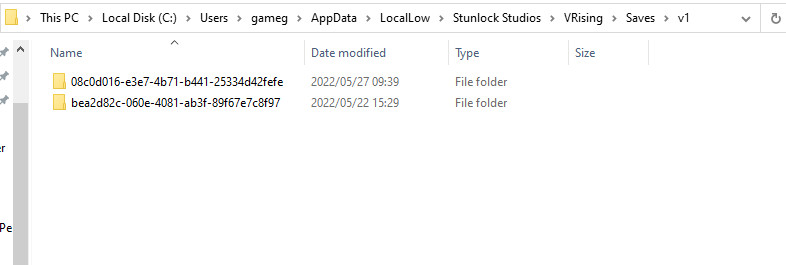 Identifying the correct save game folder based on date and time
Identifying the correct save game folder based on date and time
Inside, you will find several auto-save files and the ServerGameSettings.json file that you need to edit.
2. How Do I Safely Edit the ServerGameSettings.json Files?
Before making any changes, it’s crucial to back up the ServerGameSettings.json file from your save game directory. This ensures you can revert to the original settings if something goes wrong.
2.1. Backing Up the ServerGameSettings.json File
- Navigate to the save game directory as described above.
- Locate the
ServerGameSettings.jsonfile. - Copy the file and paste it into a safe location, such as a new folder on your desktop.
- Rename the backup file to something like
ServerGameSettings_Backup.jsonto avoid confusion.
2.2. Understanding the Files
The ServerGameSettings.json file in the V Rising installation directory contains the default settings for new servers. This file serves as a template, and you should avoid directly editing it. Instead, use it as a reference to copy settings into your save game’s ServerGameSettings.json file. The file in your save game directory is the one that actively controls your server’s settings. Modifying this file will directly affect your server’s behavior.
2.3. Editing the Save Game ServerGameSettings.json File
-
Open the
ServerGameSettings.jsonfile from your save game directory using a text editor. -
Identify the setting you want to change. For example, let’s say you want to adjust the clan size.
-
Check if the setting is already present in the file. If it is, simply modify the value to your desired setting (e.g., set the clan size between 2 and 10).
-
If the setting is not present, locate it in the
ServerGameSettings.jsonfile from the installation directory. Copy the entire line containing the setting. -
Paste the copied line into your save game’s
ServerGameSettings.jsonfile. It’s generally safe to paste it anywhere, but for organization, you can paste it in a relevant section. -
Save the changes to the
ServerGameSettings.jsonfile in your save game directory.
3. What Are Some Common V Rising Server Settings I Can Change?
V Rising offers a variety of server settings that you can customize to tailor the gameplay experience to your liking. Here are some of the most common and impactful settings:
3.1. Clan Size
- Description: Determines the maximum number of players allowed in a clan.
- Values: Typically ranges from 2 to 10.
- Impact: Adjusting clan size affects the social dynamics and competitiveness of the server. Smaller clan sizes encourage more individual or small-group play, while larger sizes facilitate coordinated efforts.
3.2. Castle Heart Damage Mode
- Description: Controls how vulnerable Castle Hearts are to damage.
- Values:
CanBeDestroyed: Castle Hearts can be completely destroyed.CanBeAttacked: Castle Hearts can be attacked but not destroyed.Immortal: Castle Hearts are invulnerable.
- Impact: This setting significantly impacts the longevity and security of player bases. Setting it to
Immortalcan create a more relaxed, building-focused experience.
3.3. Castle Decay Rate
- Description: Determines how quickly castles decay when the owner is inactive.
- Values: A multiplier that affects the rate of decay. Higher values mean faster decay.
- Impact: Adjusting the decay rate helps manage server space and prevents abandoned castles from cluttering the world. Lower decay rates are more forgiving for players who take breaks from the game.
3.4. Day Cycle Speed
- Description: Controls the length of day and night cycles.
- Values: A multiplier that affects the speed of the cycle. Higher values mean shorter days and nights.
- Impact: Changing the day cycle speed affects the pacing of the game. Shorter days can make the game feel more intense and action-packed, while longer days provide more time for exploration and resource gathering.
3.5. PVP Protection Mode
- Description: Determines how players are protected from PvP (Player vs. Player) combat.
- Values:
FullLoot: Players drop all items upon death.MinorLoot: Players drop only a portion of their items.NoLoot: Players drop no items upon death.
- Impact: This setting greatly influences the risk and reward of PvP.
FullLootcreates a high-stakes environment, whileNoLootreduces the penalty for dying.
3.6. Blood Essence Drain Modifier
- Description: Modifies how quickly Blood Essence drains from Castle Hearts.
- Values: A multiplier that affects the rate of drain. Higher values mean faster drain.
- Impact: This setting affects how often players need to replenish their Castle Hearts with Blood Essence. Lower drain rates reduce the need for constant maintenance.
3.7. Crafting Rate
- Description: Determines how quickly items are crafted.
- Values: A multiplier that affects the crafting speed. Higher values mean faster crafting.
- Impact: Adjusting the crafting rate can significantly reduce the grind and make the game more accessible for players who prefer building and combat over resource gathering.
3.8. Resource Yield
- Description: Controls the amount of resources gathered from nodes.
- Values: A multiplier that affects the yield. Higher values mean more resources per node.
- Impact: Increasing the resource yield can reduce the time spent farming and allow players to focus on other aspects of the game.
4. How Can I Find Detailed Descriptions of V Rising Server Settings?
Finding detailed descriptions of V Rising server settings can be essential for fully customizing your gameplay experience. Here are several resources where you can find comprehensive information:
4.1. V Rising Wiki
The V Rising Wiki is a community-driven resource that offers extensive information about the game, including detailed explanations of server settings. You can find descriptions of each setting, its possible values, and its impact on gameplay.
- How to Use: Simply search for “V Rising Wiki” on your preferred search engine and navigate to the server settings section. Look for specific settings you want to understand better.
4.2. Steam Community Forums
The V Rising Steam Community Forums are a great place to find discussions and guides created by other players. These forums often contain threads dedicated to server settings, where users share their experiences and provide detailed explanations.
- How to Use: Go to the V Rising Steam Community page, navigate to the forums, and search for threads related to server settings. You can also ask questions and get advice from experienced players.
4.3. Official V Rising Discord Server
The official V Rising Discord server is another excellent resource for getting information about server settings. The server includes channels where players discuss gameplay mechanics and server configurations.
- How to Use: Join the official V Rising Discord server and look for channels related to server administration and settings. You can ask questions and get real-time advice from other server admins and experienced players.
4.4. Rental-server.net Guides and Articles
At rental-server.net, we provide guides and articles that cover various aspects of V Rising server management, including detailed descriptions of server settings. Our resources are designed to help you understand and configure your server effectively.
- How to Use: Visit the rental-server.net website and navigate to the V Rising section. Look for articles and guides related to server settings and customization. We offer step-by-step instructions and practical tips to help you get the most out of your server.
4.5. Configuration Files (as Reference)
The configuration files themselves can provide some context. While not always detailed, examining the default ServerGameSettings.json file can give you clues about the purpose and possible values of each setting.
- How to Use: Open the
ServerGameSettings.jsonfile in your V Rising installation directory and read the names and values of each setting. While this method may not provide complete explanations, it can help you understand the basics.
5. What Are the Best Practices for Avoiding Server Setting Mistakes in V Rising?
To avoid common pitfalls and ensure a smooth server management experience in V Rising, follow these best practices:
5.1. Always Create Backups
Before making any changes to your server settings, always create a backup of the ServerGameSettings.json file. This allows you to quickly revert to the original settings if something goes wrong.
- How to Implement: Copy the
ServerGameSettings.jsonfile from your save game directory and paste it into a safe location, such as a new folder on your desktop. Rename the backup file to something likeServerGameSettings_Backup.json.
5.2. Edit with a Proper Text Editor
Use a text editor that supports JSON formatting, such as Visual Studio Code, Notepad++, or Sublime Text. These editors provide syntax highlighting and error checking, which can help you avoid mistakes.
- How to Implement: Download and install one of the recommended text editors. Open the
ServerGameSettings.jsonfile with the editor and take advantage of its features to ensure correct formatting.
5.3. Understand the Settings
Before changing a setting, make sure you understand its purpose and impact on gameplay. Consult the V Rising Wiki, Steam Community Forums, or other reliable resources for detailed descriptions.
- How to Implement: Research each setting you plan to modify. Read the descriptions and consider how the changes will affect the overall gaming experience for you and your players.
5.4. Change Settings Incrementally
Avoid making too many changes at once. Instead, modify settings incrementally and test the results in-game. This makes it easier to identify the cause of any issues that arise.
- How to Implement: Change one or two settings at a time, save the file, and restart the server. Play the game for a while to see how the changes affect gameplay. If everything works as expected, proceed with additional modifications.
5.5. Test on a Local Server
Before applying changes to a live server, test them on a local server. This allows you to experiment with different settings without affecting your players.
- How to Implement: Set up a local V Rising server on your computer. Modify the settings on this server and play the game to test the changes. Once you are satisfied with the results, apply the same settings to your live server.
5.6. Check for Syntax Errors
JSON files must be correctly formatted to work properly. Check for syntax errors, such as missing commas, brackets, or quotation marks. Use a JSON validator to identify and fix any issues.
- How to Implement: Copy the contents of the
ServerGameSettings.jsonfile and paste it into a JSON validator website. The validator will highlight any syntax errors, allowing you to correct them.
5.7. Monitor Server Performance
After making changes to your server settings, monitor server performance to ensure that the changes do not negatively impact stability or performance.
- How to Implement: Use server monitoring tools to track CPU usage, memory usage, and network traffic. If you notice any performance issues, revert to the original settings or adjust the settings to reduce the load on the server.
6. What is the Impact of Server Settings on Player Experience in V Rising?
Server settings in V Rising have a profound impact on the overall player experience. The right configuration can create a balanced, enjoyable, and engaging environment, while poorly chosen settings can lead to frustration and dissatisfaction.
6.1. Difficulty and Progression
Server settings such as resource yield, crafting speed, and enemy difficulty directly influence the game’s difficulty and progression. Higher resource yields and faster crafting speeds can make the game more accessible and reduce the grind, while increased enemy difficulty can provide a greater challenge. According to a study by Quantic Foundry, approximately 60% of players prefer a balanced difficulty level that provides a sense of accomplishment without being overly frustrating.
6.2. PvP and Social Dynamics
Settings related to PvP, such as loot rules and castle vulnerability, significantly affect the social dynamics of the server. Full loot PvP can create a high-stakes environment with intense competition, while reduced loot or no loot PvP can encourage more cooperation and less aggressive behavior. Clan size limits also play a role, influencing the size and organization of player groups.
6.3. Base Building and Maintenance
Castle decay rates and Blood Essence drain modifiers impact base building and maintenance. Lower decay rates and slower Blood Essence drain can reduce the need for constant upkeep, allowing players to focus on other aspects of the game. Castle Heart damage modes also affect the security and longevity of player bases.
6.4. Day/Night Cycle and Exploration
The length of the day/night cycle affects exploration and combat. Longer nights can make exploration more dangerous and increase the importance of nighttime survival skills, while shorter nights can reduce the sense of danger and make the game more accessible.
6.5. Accessibility and Customization
Server settings can be used to customize the game to suit different playstyles and preferences. For example, players who prefer building and crafting can increase resource yields and crafting speeds, while those who enjoy combat can increase enemy difficulty and adjust PvP settings.
6.6. Balancing Act
The key to creating a positive player experience is finding the right balance between different server settings. Consider the preferences of your players and adjust the settings accordingly. Regularly solicit feedback and be willing to make changes as needed. By carefully configuring server settings, you can create a V Rising experience that is both enjoyable and engaging for all players.
7. How Can I Use Server Settings to Create Different Types of V Rising Servers?
Server settings in V Rising offer a wide range of customization options, allowing you to create different types of servers that cater to various playstyles and preferences. Here are some examples of server types you can create and the settings you should adjust:
7.1. Casual PvE Server
- Description: A server focused on cooperative gameplay and exploration, with minimal PvP.
- Key Settings:
- PVP Protection Mode:
NoLootorMinorLootto reduce the penalty for dying in PvP. - Castle Heart Damage Mode:
Immortalto protect player bases from being destroyed. - Resource Yield: Increased to reduce the grind and make resource gathering easier.
- Crafting Rate: Increased to speed up crafting and building.
- Day Cycle Speed: Slower to provide more time for exploration during the day.
- PVP Protection Mode:
7.2. Hardcore PvP Server
- Description: A server focused on intense PvP combat and high-stakes gameplay.
- Key Settings:
- PVP Protection Mode:
FullLootto increase the risk and reward of PvP. - Castle Heart Damage Mode:
CanBeDestroyedto allow players to raid and destroy each other’s bases. - Resource Yield: Normal or slightly reduced to increase competition for resources.
- Crafting Rate: Normal to maintain a sense of progression and accomplishment.
- Day Cycle Speed: Normal or slightly faster to increase the pace of the game.
- PVP Protection Mode:
7.3. Roleplaying (RP) Server
- Description: A server focused on immersive roleplaying and storytelling.
- Key Settings:
- PVP Protection Mode:
MinorLootorNoLootto reduce the focus on combat and encourage social interaction. - Castle Heart Damage Mode:
CanBeAttackedto allow for limited raiding and conflict within the context of roleplaying scenarios. - Resource Yield: Normal to maintain a sense of scarcity and encourage trade and cooperation.
- Crafting Rate: Normal to emphasize the value of crafted items and the skills of crafters.
- Server Name and Description: Customized to reflect the theme and rules of the roleplaying server.
- PVP Protection Mode:
7.4. Building and Creative Server
- Description: A server focused on base building and creative expression, with minimal restrictions.
- Key Settings:
- PVP Protection Mode:
NoLootto eliminate the risk of PvP and allow players to focus on building. - Castle Heart Damage Mode:
Immortalto protect player bases from being destroyed. - Resource Yield: Significantly increased to provide unlimited resources for building.
- Crafting Rate: Significantly increased to allow players to quickly craft and experiment with different building designs.
- Castle Claim Radius: Reduced to allow players to build closer together and create collaborative projects.
- PVP Protection Mode:
7.5. Challenge Server
- Description: A server designed to provide a challenging and punishing experience for experienced players.
- Key Settings:
- PVP Protection Mode:
FullLootto increase the risk of PvP. - Castle Heart Damage Mode:
CanBeDestroyedto make bases vulnerable to attack. - Resource Yield: Reduced to increase the difficulty of resource gathering.
- Crafting Rate: Reduced to slow down progression and make crafting more time-consuming.
- Enemy Difficulty: Increased to provide a greater challenge in combat.
- PVP Protection Mode:
8. How Do Server Hosting Providers Simplify V Rising Server Settings Management?
Server hosting providers like rental-server.net offer a range of features that simplify V Rising server settings management, making it easier for you to customize your server and create the perfect gaming experience.
8.1. User-Friendly Control Panels
Most hosting providers offer user-friendly control panels that allow you to easily access and modify your server settings. These control panels typically provide a graphical interface that simplifies the process of editing configuration files.
- Benefits:
- Easy to navigate and use, even for beginners.
- Provides a clear overview of all available server settings.
- Reduces the risk of making mistakes when editing configuration files.
8.2. Pre-Configured Server Options
Many hosting providers offer pre-configured server options that allow you to quickly set up a server with specific settings. These options can be useful if you want to create a specific type of server, such as a PvE server or a PvP server.
- Benefits:
- Saves time and effort by automatically configuring the server with the desired settings.
- Ensures that all necessary settings are properly configured.
- Provides a starting point for further customization.
8.3. Configuration File Editors
Some hosting providers offer built-in configuration file editors that allow you to directly edit the ServerGameSettings.json file from the control panel. These editors often provide syntax highlighting and error checking to help you avoid mistakes.
- Benefits:
- Provides a convenient way to edit configuration files without having to download and upload them.
- Helps prevent syntax errors and ensures that the configuration file is properly formatted.
- Allows you to quickly make changes and restart the server.
8.4. Automatic Backups
Hosting providers typically offer automatic backup services that regularly back up your server files, including the ServerGameSettings.json file. This ensures that you can quickly restore your server to a previous state if something goes wrong.
- Benefits:
- Provides peace of mind knowing that your server files are safe and secure.
- Allows you to quickly revert to a previous state if you make a mistake or encounter a problem.
- Reduces the risk of data loss.
8.5. Expert Support
Hosting providers often offer expert support services that can help you with any questions or issues you may have regarding server settings management. These support services can provide guidance, troubleshoot problems, and assist with server configuration.
- Benefits:
- Provides access to knowledgeable professionals who can help you with server management.
- Saves time and effort by providing expert assistance when needed.
- Ensures that you can quickly resolve any issues that arise.
9. How Can I Optimize V Rising Server Performance Through Settings?
Optimizing V Rising server performance through settings adjustments can ensure a smoother and more enjoyable experience for all players. Here are several key settings and strategies to consider:
9.1. Max Connected Players
- Description: This setting limits the maximum number of players that can connect to the server simultaneously.
- Optimization: Setting an appropriate limit based on your server’s hardware capabilities can prevent lag and performance issues. A lower limit can improve stability on less powerful servers.
- Considerations: Balance the player limit with the desired level of social interaction. Too low, and the server may feel empty; too high, and performance suffers.
9.2. Autosave Interval
- Description: This setting determines how frequently the server automatically saves the game world.
- Optimization: While frequent autosaves ensure minimal data loss in case of a crash, they can also cause temporary lag spikes. Increasing the autosave interval can reduce these spikes, but it also increases the risk of losing progress.
- Considerations: Experiment to find a balance between data protection and performance. A common interval is between 15 and 30 minutes.
9.3. Network Buffer Size
- Description: This setting controls the size of the network buffer used for sending and receiving data.
- Optimization: Adjusting the network buffer size can improve network performance, especially on servers with high latency or packet loss.
- Considerations: Consult with your hosting provider for recommended values based on your server’s network conditions.
9.4. Object and NPC Limits
- Description: These settings limit the number of objects and NPCs that can be spawned in the game world.
- Optimization: Reducing these limits can improve performance by reducing the load on the server’s CPU and memory.
- Considerations: Balance these limits with the desired level of world detail and NPC activity. Too low, and the world may feel barren; too high, and performance suffers.
9.5. View Distance
- Description: This setting controls the distance at which players can see objects and NPCs in the game world.
- Optimization: Reducing the view distance can improve performance by reducing the number of objects that need to be rendered.
- Considerations: Balance view distance with the desired level of immersion and visibility. Too low, and the world may feel claustrophobic; too high, and performance suffers.
9.6. Garbage Collection Settings
- Description: These settings control how the server manages memory and removes unused objects.
- Optimization: Adjusting the garbage collection settings can improve memory usage and prevent memory leaks.
- Considerations: Consult with your hosting provider for recommended values based on your server’s hardware and usage patterns.
9.7. Regularly Restart the Server
- Description: Restarting the server periodically can clear memory leaks and improve overall performance.
- Optimization: Schedule regular server restarts during off-peak hours to minimize disruption to players.
- Considerations: Communicate restart schedules to players in advance to avoid confusion and frustration.
9.8. Monitor Server Performance
- Description: Use server monitoring tools to track CPU usage, memory usage, and network traffic.
- Optimization: Monitoring server performance can help you identify bottlenecks and optimize settings accordingly.
- Considerations: Set up alerts to notify you of potential performance issues so you can take action quickly.
10. FAQ: Frequently Asked Questions About Changing V Rising Server Settings
10.1. Can I change server settings while the server is running?
No, you typically need to shut down the V Rising server to safely modify the ServerGameSettings.json file. Making changes while the server is running can lead to data corruption or instability. Always stop the server, make your edits, save the file, and then restart the server.
10.2. What happens if I make a mistake in the ServerGameSettings.json file?
If you make a mistake in the ServerGameSettings.json file, the server may fail to start, or it may behave unpredictably. This is why it’s crucial to back up the file before making any changes. If you encounter problems, revert to the backup or use a JSON validator to identify and correct any syntax errors.
10.3. How do I reset my V Rising server settings to default?
To reset your V Rising server settings to default, you can replace the ServerGameSettings.json file in your save game directory with the original file from the V Rising installation directory. Remember to back up your current settings before doing this.
10.4. What is the maximum clan size I can set on my V Rising server?
The maximum clan size you can set on your V Rising server is typically 10. However, some server hosting providers may offer custom configurations that allow you to exceed this limit. Be aware that increasing the clan size can impact server performance and balance.
10.5. Can I password protect my V Rising server?
Yes, you can password protect your V Rising server to restrict access to authorized players only. The password setting is usually found in the ServerHostSettings.json file or through your server hosting provider’s control panel.
10.6. How do I update my V Rising server to the latest version?
Updating your V Rising server to the latest version typically involves using the SteamCMD tool or your server hosting provider’s update feature. Follow the instructions provided by your hosting provider or consult the V Rising documentation for detailed steps.
10.7. Where can I find the ServerHostSettings.json file?
The ServerHostSettings.json file is located in the same directory as the ServerGameSettings.json file, within your save game directory. This file contains settings related to server hosting, such as the server name, password, and welcome message.
10.8. Can I use mods on my V Rising server?
Yes, you can use mods on your V Rising server, but the process may vary depending on your server hosting provider. Some providers offer mod support through their control panel, while others require you to manually install mods. Consult your hosting provider’s documentation for instructions.
10.9. How do I give admin privileges to a player on my V Rising server?
To give admin privileges to a player on your V Rising server, you typically need to edit the adminlist.txt file, which is located in the same directory as the ServerGameSettings.json file. Add the player’s SteamID64 to this file, and they will have admin privileges when they connect to the server.
10.10. Can I customize the welcome message on my V Rising server?
Yes, you can customize the welcome message on your V Rising server by editing the ServerHostSettings.json file. Look for the ServerDescription setting and modify it to your desired message. This message will be displayed to players when they connect to the server.
Ready to take control of your V Rising server? Visit rental-server.net today to explore our flexible and reliable server hosting solutions. Customize your gameplay, optimize performance, and create the ultimate V Rising experience with ease! Address: 21710 Ashbrook Place, Suite 100, Ashburn, VA 20147, United States. Phone: +1 (703) 435-2000. Website: rental-server.net.
By following this comprehensive guide, you can confidently modify your V Rising server settings to create the perfect gaming environment. Whether you’re aiming for a casual PvE experience, a hardcore PvP challenge, or a unique roleplaying server, the possibilities are endless. Happy gaming!

