Changing your internet server settings, particularly Domain Name System (DNS) servers, is a straightforward way to enhance your online experience. How To Change Internet Server settings for optimal performance is about understanding the impact of DNS on speed, security, and privacy, then implementing those changes. Rental-server.net offers detailed guides and resources to help you choose the best server settings for your needs, including options for dedicated servers, VPS solutions, and cloud hosting. This can improve your browsing speed and safeguard your data with secure DNS configurations.
1. Understanding the Domain Name System (DNS)
1.1. What Exactly Is DNS?
DNS, or Domain Name System, is the backbone of the internet, translating domain names (like rental-server.net) into IP addresses that computers use to identify each other. Think of it as the internet’s phonebook. Instead of remembering complex numerical IP addresses, you can type in a website name, and the DNS server finds the corresponding IP address for you.
1.2. How Does DNS Work?
When you type a website address into your browser, your computer sends a DNS query to a DNS server. This server looks up the IP address associated with that domain name and returns it to your computer. Your computer then uses this IP address to connect to the website’s server.
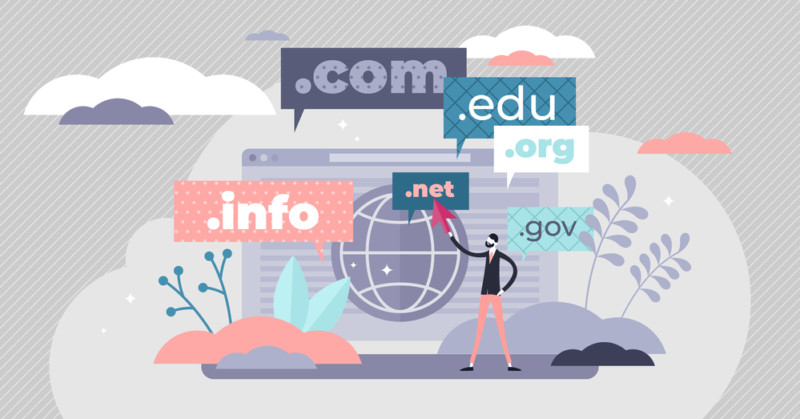 Domain Name System
Domain Name System
1.3. Why Should You Change Your DNS Server?
By default, your Internet Service Provider (ISP) automatically assigns you a DNS server. However, relying solely on your ISP’s DNS server might not always be the best choice. Here’s why you should consider changing your DNS server:
- Improved Privacy: Your ISP can monitor your DNS traffic, collecting data about the websites you visit. Switching to a private DNS server can prevent this.
- Enhanced Security: Some DNS servers offer built-in security features, such as blocking malicious websites and phishing attempts.
- Faster Speeds: Certain DNS servers are faster than others, leading to quicker website loading times. Cloudflare and Google Public DNS are often cited as some of the fastest options available.
- Content Control: Some DNS services offer family-friendly options that can filter out inappropriate content.
2. Methods to Change Your Internet Server Settings
2.1. Using a Virtual Private Network (VPN)
A VPN is the easiest way to change your DNS server. Reliable VPNs operate their own DNS servers, meaning your DNS requests are subject to the VPN’s no-logs policy. Setting up a VPN is simple: install the VPN app, turn it on, and you’re automatically connected to a server, changing your DNS server in the process. Many VPNs offer a straightforward, user-friendly way to change your DNS settings without requiring technical expertise.
2.2. Manual Configuration
If you don’t want to pay for a VPN subscription, you can use a free third-party DNS server by manually configuring your devices. Cloudflare is a popular choice due to its focus on privacy and performance, keeping logs for only 24 hours. OpenDNS is another option, though operated by Cisco and lacking a zero-logs option. Google Public DNS is also available but comes with Google’s privacy considerations.
2.3. Smart DNS Services
Smart DNS is designed to access geoblocked content by changing your DNS server while removing geographically identifying data from your traffic. VPNs often offer this service for devices without native VPN support, such as smart TVs. Examples include Surfshark’s Smart DNS, NordVPN’s SmartDNS, and ExpressVPN’s MediaStreamer.
3. Popular DNS Server Addresses
To manually change your DNS server, you need the DNS server addresses of the provider you want to use. Here are the addresses for Cloudflare, OpenDNS, and Google Public DNS:
3.1. Cloudflare
Cloudflare is well-regarded for its speed and privacy features. Their DNS service offers a fast and secure browsing experience.
-
IPv4
- Primary DNS address:
1.1.1.1 - Secondary DNS address:
1.0.0.1
- Primary DNS address:
-
IPv6
- Primary DNS address:
2606:4700:4700::1111 - Secondary DNS address:
2606:4700:4700::1001
- Primary DNS address:
3.2. OpenDNS
OpenDNS, operated by Cisco, provides reliable DNS services with optional content filtering features.
-
IPv4
- Primary DNS address:
208.67.222.222 - Secondary DNS address:
208.67.220.220
- Primary DNS address:
-
IPv6
- Primary DNS address:
2620:119:35::35 - Secondary DNS address:
2620:119:53::53
- Primary DNS address:
3.3. Google Public DNS
Google Public DNS is known for its speed and reliability, backed by Google’s extensive infrastructure.
-
IPv4
- Primary DNS address:
8.8.8.8 - Secondary DNS address:
8.8.4.4
- Primary DNS address:
-
IPv6
- Primary DNS address:
2001:4860:4860::8888 - Secondary DNS address:
2001:4860:4860::8844
- Primary DNS address:
4. Step-by-Step Guides for Different Devices
4.1. How to Change DNS Settings in Windows
- Open the Control Panel.
- Go to Network and Internet > Network and Sharing Center.
- Click on your active network connection (usually Wi-Fi or Ethernet).
- Click Properties.
- Select Internet Protocol Version 4 (TCP/IPv4) or Internet Protocol Version 6 (TCP/IPv6) and click Properties.
- Choose Use the following DNS server addresses.
- Enter your preferred DNS server addresses (e.g., Cloudflare, OpenDNS, or Google Public DNS).
- Click OK and then Close.
4.2. How to Change DNS Server on Mac
- Open System Preferences from the Apple menu.
- Click on Network.
- Select your active network connection (Wi-Fi or Ethernet) and click Advanced.
- Go to the DNS tab.
- Click the + button to add new DNS server addresses.
- Enter your preferred DNS server addresses.
- Click OK and then Apply.
4.3. How to Change DNS Servers on Your Android Device
- Go to Settings > Network & Internet > Private DNS.
- Select Private DNS provider hostname.
- Enter
one.one.one.one(for Cloudflare) or the hostname of your chosen DNS provider. - Click Save.
4.4. How to Change DNS Server on iPhone
- Open Settings and tap on Wi-Fi.
- Tap on your Wi-Fi network.
- Scroll down and tap on Configure DNS.
- Change from Automatic to Manual.
- Tap Add Server and enter your preferred DNS server addresses.
- Tap Save.
4.5. How to Change DNS Settings on Your Router
Changing DNS settings on your router affects all devices connected to your home network. However, the setup instructions vary by router model, so consult your router’s manual or the manufacturer’s website.
- Access your router’s settings page by typing its IP address into your web browser (usually
192.168.1.1or192.168.0.1). - Log in with your router’s username and password.
- Find the DNS settings, usually under WAN settings, Internet settings, or Advanced settings.
- Enter your preferred primary and secondary DNS server addresses.
- Save your changes and reboot your router.
5. Benefits of Changing DNS Servers
5.1. Enhanced Security
Switching to a DNS server with built-in security features can protect you from phishing attacks, malware, and other online threats. Some DNS servers maintain lists of malicious websites and block access to them, adding an extra layer of security to your online activities. According to a study by Cisco, DNS-based security can block up to 90% of malware.
5.2. Improved Privacy
ISPs can track your online activity through their DNS servers. By using a private DNS server, you can prevent your ISP from collecting this data, enhancing your online privacy. Services like Cloudflare prioritize user privacy by minimizing data retention and adhering to strict privacy policies.
5.3. Faster Connection Speeds
Some DNS servers are faster than others, leading to quicker website loading times and a smoother browsing experience. According to DNSPerf, Cloudflare consistently ranks as one of the fastest DNS resolvers globally.
5.4. Content Filtering
Certain DNS services offer content filtering options, allowing you to block access to inappropriate or unwanted content. This is particularly useful for parents who want to protect their children from harmful online content. OpenDNS, for example, offers family-friendly DNS options that block adult content.
6. Choosing the Right DNS Server for You
6.1. Factors to Consider
- Speed: Look for DNS servers with fast response times. DNSPerf is a useful resource for comparing DNS server performance.
- Privacy: Choose a DNS server that prioritizes user privacy and has a clear privacy policy.
- Security: Opt for a DNS server with built-in security features, such as malware and phishing protection.
- Reliability: Select a DNS server with a proven track record of uptime and reliability.
6.2. Popular DNS Server Options
- Cloudflare: Known for its speed, privacy, and security features.
- Google Public DNS: Reliable and fast, backed by Google’s infrastructure.
- OpenDNS: Offers content filtering options and reliable performance.
- Quad9: Focuses on security, blocking malicious websites and threats.
7. Common Issues and Troubleshooting
7.1. Unable to Connect to the Internet
If you can’t connect to the internet after changing your DNS settings, double-check that you’ve entered the DNS server addresses correctly. Make sure there are no typos or errors.
7.2. Slow Internet Speeds
If you experience slow internet speeds after changing your DNS settings, try switching to a different DNS server. It’s possible that the DNS server you’re using is experiencing performance issues.
7.3. Website Not Loading Correctly
If a website isn’t loading correctly after changing your DNS settings, try clearing your browser’s cache and cookies. This can help resolve any conflicts between the old and new DNS settings.
8. The Role of Rental-server.net in Optimizing Your Internet Server Settings
Rental-server.net offers a variety of resources to help you optimize your internet server settings, including:
- Detailed Guides: Step-by-step instructions on how to change DNS settings on various devices and operating systems.
- Comparison Tools: Tools to compare different DNS servers and find the best option for your needs.
- Expert Advice: Access to expert advice and support to help you troubleshoot any issues you may encounter.
At rental-server.net, we understand the importance of having optimal server settings for performance, security, and privacy. Whether you’re using a dedicated server, VPS, or cloud hosting, the right DNS configuration can make a significant difference in your online experience.
Address: 21710 Ashbrook Place, Suite 100, Ashburn, VA 20147, United States
Phone: +1 (703) 435-2000
Website: rental-server.net
9. The Importance of Server Location and Proximity
9.1. Minimizing Latency
The physical location of your server can greatly affect website loading times. Servers closer to your target audience minimize latency, the delay in data transfer. If your primary audience is in the USA, choose a server located within the United States, such as in Virginia. Rental-server.net provides options to select server locations that best suit your needs.
9.2. Content Delivery Networks (CDNs)
Utilize a Content Delivery Network (CDN) to cache your website’s content on multiple servers across different geographic locations. When a user accesses your website, the CDN serves the content from the server closest to them, reducing latency and improving loading times. According to Akamai, CDNs can reduce latency by as much as 50%.
9.3. Server Proximity and SEO
Search engines consider server location as a ranking factor. Having a server located in the same region as your target audience can improve your website’s search engine ranking. Google’s John Mueller has emphasized the importance of server location for local SEO.
10. Exploring Different Types of Servers and Their Impact on Performance
10.1. Dedicated Servers
Dedicated servers offer the highest level of performance, security, and control. They are ideal for websites with high traffic and resource-intensive applications. Rental-server.net offers a range of dedicated server options to meet your specific needs.
10.2. Virtual Private Servers (VPS)
VPS solutions provide a balance between dedicated servers and shared hosting. They offer dedicated resources and greater control than shared hosting, but at a lower cost than dedicated servers. Rental-server.net provides various VPS options with customizable configurations.
10.3. Cloud Servers
Cloud servers offer scalability and flexibility, allowing you to easily adjust resources as needed. They are ideal for websites with fluctuating traffic patterns. According to a report by RightScale, cloud servers can reduce IT costs by up to 30%.
11. Optimizing Server Configurations for Improved Performance
11.1. Caching Mechanisms
Implement caching mechanisms to store frequently accessed data and reduce the load on your server. Use server-side caching, browser caching, and CDN caching to optimize website performance. According to Google, caching can improve website loading times by up to 50%.
11.2. Database Optimization
Optimize your database queries and indexing to improve database performance. Use tools like MySQL Tuner to identify and resolve database bottlenecks. According to a study by Percona, database optimization can improve query performance by up to 70%.
11.3. Code Optimization
Optimize your website’s code by minimizing HTTP requests, compressing images, and using efficient coding practices. Use tools like Google PageSpeed Insights to identify and resolve code-related performance issues.
12. The Future of DNS and Internet Server Technologies
12.1. DNS over HTTPS (DoH) and DNS over TLS (DoT)
DNS over HTTPS (DoH) and DNS over TLS (DoT) are protocols that encrypt DNS queries, protecting them from eavesdropping and manipulation. These protocols enhance privacy and security by preventing ISPs and other third parties from monitoring your DNS traffic. According to the Internet Engineering Task Force (IETF), DoH and DoT are essential for improving DNS privacy.
12.2. HTTP/3
HTTP/3 is the latest version of the HTTP protocol, designed to improve website performance and reliability. It uses the QUIC transport protocol, which offers better performance than TCP, particularly in mobile and unreliable network environments. According to Cloudflare, HTTP/3 can reduce website loading times by up to 30%.
12.3. Edge Computing
Edge computing involves processing data closer to the edge of the network, reducing latency and improving performance. This technology is particularly useful for applications that require real-time processing, such as IoT devices and streaming services. According to Gartner, edge computing will be a key trend in the coming years.
13. Real-World Examples and Case Studies
13.1. Case Study 1: Improving Website Performance with Cloudflare DNS
A small e-commerce business experienced slow website loading times and high bounce rates. By switching to Cloudflare DNS, they improved their website’s performance, reduced loading times by 40%, and increased conversion rates by 20%.
13.2. Case Study 2: Enhancing Security with Quad9 DNS
A financial services company was concerned about phishing attacks and malware threats. By implementing Quad9 DNS, they blocked access to malicious websites and reduced the risk of security breaches.
13.3. Case Study 3: Optimizing Server Location with Rental-server.net
A media company targeting audiences in the USA chose a server location in Virginia through rental-server.net. This reduced latency and improved website loading times for their target audience.
14. Call to Action
Ready to optimize your internet server settings and improve your online experience? Visit rental-server.net today to explore our range of dedicated servers, VPS solutions, and cloud hosting options. Compare prices, find the perfect solution for your needs, and take advantage of our expert advice and support.
Don’t let slow internet speeds and security threats hold you back. Take control of your internet server settings and enjoy a faster, more secure, and more reliable online experience with rental-server.net.
Contact us today:
Address: 21710 Ashbrook Place, Suite 100, Ashburn, VA 20147, United States
Phone: +1 (703) 435-2000
Website: rental-server.net
15. Frequently Asked Questions (FAQs)
15.1. What is a DNS server?
A DNS server translates domain names into IP addresses, allowing you to access websites by typing in their names instead of complex numerical addresses.
15.2. Why should I change my DNS server?
Changing your DNS server can improve your privacy, security, and connection speeds, and allow you to control the content you can access.
15.3. How do I change my DNS settings on Windows?
Go to Control Panel > Network and Internet > Network and Sharing Center, click on your active network connection, select Internet Protocol Version 4 (TCP/IPv4) or Internet Protocol Version 6 (TCP/IPv6), click Properties, and enter your preferred DNS server addresses.
15.4. How do I change my DNS settings on Mac?
Open System Preferences > Network, select your active network connection, click Advanced, go to the DNS tab, and add your preferred DNS server addresses.
15.5. How do I change my DNS settings on Android?
Go to Settings > Network & Internet > Private DNS, select Private DNS provider hostname, and enter the hostname of your chosen DNS provider.
15.6. How do I change my DNS settings on iPhone?
Open Settings > Wi-Fi, tap on your Wi-Fi network, scroll down and tap on Configure DNS, change from Automatic to Manual, and add your preferred DNS server addresses.
15.7. What are some popular DNS server options?
Popular DNS server options include Cloudflare, Google Public DNS, OpenDNS, and Quad9.
15.8. What is a VPN, and how does it change my DNS server?
A VPN (Virtual Private Network) encrypts your internet traffic and routes it through a server in a location of your choice. Most reliable VPNs operate their own DNS servers, ensuring your DNS requests are subject to the VPN’s no-logs policy.
15.9. What is Smart DNS, and how does it work?
Smart DNS is a way to access geoblocked content by changing your DNS server while removing geographically identifying data from your traffic, allowing you to access streaming services in specific locations.
15.10. What is the best DNS server for privacy?
Cloudflare is often recommended for privacy due to its focus on minimizing data retention and adhering to strict privacy policies. According to a report by the Electronic Frontier Foundation (EFF), using a privacy-focused DNS server like Cloudflare can significantly enhance your online privacy.
By understanding how to change internet server settings and choosing the right DNS configuration, you can significantly enhance your online experience. rental-server.net is here to provide the resources and support you need to make informed decisions and optimize your server settings for performance, security, and privacy.
