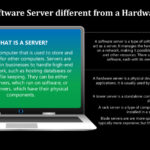Allowing a Minecraft server through your firewall is crucial for enjoying seamless multiplayer gaming, and rental-server.net is here to guide you. By configuring your firewall to permit Minecraft server traffic, you ensure smooth connectivity and uninterrupted gameplay. Let’s dive into securing your server with robust dedicated server solutions and optimizing VPS hosting for peak performance.
1. What is a Firewall and Why Does it Block Minecraft Servers?
A firewall acts as a barrier between your computer or network and the outside world, preventing unauthorized access. It monitors incoming and outgoing network traffic and blocks anything that doesn’t meet its security rules.
Essentially, a firewall is your network’s security guard, deciding which data gets in and out. It’s essential for protecting against malware, hackers, and other online threats. According to a report by Cybersecurity Ventures, cybercrime is projected to cost the world $10.5 trillion annually by 2025, making firewalls more critical than ever.
Minecraft servers often get blocked because the firewall doesn’t recognize them as safe applications. This is especially common when you’re running a custom server or using a port that isn’t typically associated with standard web traffic. The firewall’s default settings are designed to err on the side of caution, blocking unknown traffic to protect your system.
2. Identifying Your Minecraft Server’s Firewall Blocking Issues
Is your Minecraft server failing to connect? This could stem from firewall interference. Here’s how to diagnose and resolve these common connectivity obstacles.
First, confirm that the server is indeed being blocked by the firewall. Try temporarily disabling the firewall and see if the server connects. If it does, the firewall is the culprit. But remember, leaving your firewall off isn’t a long-term solution due to security risks.
Common symptoms include:
- Players being unable to connect to your server.
- Timeouts or connection refused errors.
- The server appearing offline even when it’s running.
Ensure your server uses a static IP address. Dynamic IPs can change, causing the firewall rule to become invalid. Assigning a static IP ensures consistent connectivity.
3. Step-by-Step Guide to Allowing a Minecraft Server Through Windows Firewall
Here’s how to allow a Minecraft server through Windows Firewall, ensuring smooth multiplayer gaming.
- Open Windows Defender Firewall: Search for “Firewall” in the Windows search bar and click on “Windows Defender Firewall.”
- Navigate to Advanced Settings: In the left pane, click on “Advanced settings.” This opens the “Windows Defender Firewall with Advanced Security” window.
- Create a New Inbound Rule: In the left pane, select “Inbound Rules,” then click “New Rule…” in the right pane.
- Rule Type Selection: Choose “Port” and click “Next.”
- Specify the Port: Select “TCP” and enter your Minecraft server port (default is 25565). Click “Next.”
- Action Selection: Choose “Allow the connection” and click “Next.”
- Profile Selection: Apply the rule to “Domain,” “Private,” and “Public” networks, then click “Next.”
- Name and Description: Give the rule a descriptive name like “Minecraft Server TCP” and add a description. Click “Finish.”
- Create a New Outbound Rule: Repeat steps 3-8 for “Outbound Rules,” naming the rule “Minecraft Server TCP Outbound.”
- Repeat for UDP: Repeat steps 3-9 for both Inbound and Outbound Rules, but select “UDP” instead of “TCP.” Name these rules “Minecraft Server UDP” and “Minecraft Server UDP Outbound.”
Following these steps ensures that both TCP and UDP traffic on your Minecraft server port are allowed through the Windows Firewall.
 Smartphone with multiple layers of security to protect against unauthorized access
Smartphone with multiple layers of security to protect against unauthorized access
4. Allowing Minecraft Server Through Other Firewalls (e.g., Third-Party Antivirus)
Besides Windows Firewall, third-party antivirus programs often include their own firewalls. Here’s how to configure them.
- Identify Your Antivirus Software: Determine which antivirus program you are using (e.g., Norton, McAfee, Bitdefender).
- Open Antivirus Settings: Launch your antivirus software and navigate to its settings menu.
- Find Firewall Settings: Look for a section labeled “Firewall,” “Network Protection,” or something similar.
- Add Minecraft Server as an Allowed Application: Find the option to “Allow an app through firewall” or “Application Rules.”
- Browse for Minecraft Server Executable: Click “Add” or “Browse” and locate the Minecraft server executable file (usually
minecraft_server.jaror a similar.exefile). - Set Permissions: Ensure the Minecraft server is allowed for both incoming and outgoing connections.
- Save Changes: Save the changes and restart your computer.
This process varies slightly depending on the antivirus software. Refer to the specific documentation for your antivirus program for detailed instructions. For instance, Norton users can find these settings under “Settings” > “Firewall” > “Program Control.”
5. Configuring Your Router Firewall for Minecraft Server Access
To allow external players to connect, you must configure your router firewall. This involves port forwarding, which directs traffic from the internet to your server.
- Access Your Router’s Settings: Open a web browser and enter your router’s IP address (often 192.168.1.1 or 192.168.0.1). Log in with your router’s username and password.
- Find Port Forwarding Settings: Look for “Port Forwarding,” “NAT Forwarding,” or “Virtual Server” settings.
- Create a New Rule: Click “Add New” or “Create New Rule.”
- Enter Server Details:
- Service Name: Minecraft Server
- Port Range: 25565 (or your custom port)
- Local IP Address: Your server’s static IP address
- Protocol: Both TCP and UDP
- Enable the Rule: Ensure the rule is enabled and save the settings.
- Restart Your Router: Restart your router for the changes to take effect.
According to Cisco, proper router configuration is essential for network security and performance. Incorrect port forwarding can expose your network to vulnerabilities.
6. Understanding Port Forwarding for Minecraft Servers
Port forwarding is the process of directing network traffic from a specific port on your router to a specific device (your server) within your local network. It’s crucial for allowing external players to connect to your Minecraft server.
Think of your router as a receptionist. When someone outside your network tries to connect to your Minecraft server, they need to know which room (internal IP address) to go to. Port forwarding tells the router to direct that traffic to the correct room.
Key considerations include:
- Static IP: Ensure your server has a static IP address to prevent the port forwarding rule from becoming invalid.
- Protocol: Minecraft uses both TCP and UDP, so you need to forward both protocols.
- Security: Be cautious about opening too many ports, as this can increase security risks.
7. Security Best Practices When Allowing Minecraft Servers Through Firewalls
While allowing your Minecraft server through the firewall is necessary for gameplay, prioritize security.
- Keep Software Updated: Regularly update your Minecraft server, Java, and operating system to patch security vulnerabilities. A study by the SANS Institute found that outdated software is a leading cause of security breaches.
- Use Strong Passwords: Enforce strong, unique passwords for your server and router.
- Limit Access: Only allow necessary ports and applications through the firewall.
- Monitor Network Traffic: Regularly monitor your network traffic for suspicious activity.
- Implement a Firewall: Use a robust firewall solution to protect your server from unauthorized access.
- Regular Backups: Regularly back up your server data to prevent data loss in case of a security breach.
- Consider a VPN: Use a Virtual Private Network (VPN) to encrypt your network traffic and protect your IP address.
8. Troubleshooting Common Firewall Issues with Minecraft Servers
Encountering issues? Here are some common problems and their solutions:
- Server Not Visible: Ensure port forwarding is correctly configured on your router and that the firewall rules are active.
- Connection Timeouts: Check your internet connection and ensure your server has enough resources (RAM, CPU).
- Firewall Blocking Java: Allow Java through the firewall, as Minecraft Java Edition requires it.
- Conflicting Rules: Remove any conflicting firewall rules that might be blocking the server.
- ISP Blocking Ports: Some ISPs block specific ports. Contact your ISP to ensure port 25565 (or your custom port) is open.
According to a survey by the Uptime Institute, network-related issues account for a significant percentage of server downtime.
9. The Role of Dedicated Servers in Overcoming Firewall Limitations
Dedicated servers offer a more robust solution for hosting Minecraft servers, often bypassing many firewall limitations.
With rental-server.net, you gain:
- Greater Control: Dedicated servers provide full control over server configuration, including firewall settings.
- Improved Performance: Dedicated resources ensure smoother gameplay and reduced lag.
- Enhanced Security: Dedicated servers offer better security features and protection against DDoS attacks.
Investing in a dedicated server from rental-server.net can significantly enhance your Minecraft server experience, providing the performance, control, and security you need.
10. How Rental-Server.Net Can Help You Host Your Minecraft Server Securely
Rental-server.net offers a range of dedicated server and VPS hosting solutions tailored to Minecraft server hosting. Here’s how we can help:
- Custom Firewall Configuration: Our experts assist you in configuring your firewall for optimal security and performance.
- DDoS Protection: We provide robust DDoS protection to safeguard your server from attacks.
- 24/7 Support: Our support team is available 24/7 to assist with any issues.
- Scalable Resources: Easily scale your server resources as your player base grows.
Rental-server.net is committed to providing reliable, secure, and high-performance hosting solutions for your Minecraft server.
Visit rental-server.net, located at 21710 Ashbrook Place, Suite 100, Ashburn, VA 20147, United States, or call us at +1 (703) 435-2000 to explore our hosting options and secure your Minecraft server today.
11. VPS Hosting vs. Dedicated Servers for Minecraft: Making the Right Choice
Choosing between VPS hosting and dedicated servers for your Minecraft server depends on your specific needs and budget.
VPS Hosting:
- Cost-Effective: More affordable than dedicated servers.
- Scalable: Easily scale resources as needed.
- Shared Resources: Shares resources with other users on the same physical server.
Dedicated Servers:
- High Performance: Dedicated resources ensure optimal performance.
- Full Control: Complete control over server configuration.
- Enhanced Security: Better security features and protection against DDoS attacks.
Here’s a comparison table:
| Feature | VPS Hosting | Dedicated Servers |
|---|---|---|
| Cost | Lower | Higher |
| Performance | Good | Excellent |
| Control | Limited | Full |
| Scalability | Easy | More Complex |
| Security | Shared | Dedicated |
| Best For | Small to medium-sized servers | Large, high-traffic servers |
Consider your server size, player base, and budget when making your decision. Rental-server.net offers both VPS hosting and dedicated server solutions to meet your needs.
12. Optimizing Minecraft Server Performance After Firewall Configuration
After configuring your firewall, optimizing server performance is key to a smooth gaming experience.
- Allocate Enough RAM: Ensure your server has enough RAM to handle the player load and mods.
- Optimize Server Settings: Adjust server settings like view distance and tick rate to improve performance.
- Use Optimized Mods: Choose mods that are optimized for performance and don’t consume excessive resources.
- Regularly Clean Up: Remove unnecessary files and plugins to free up server resources.
- Monitor Server Performance: Use server monitoring tools to identify performance bottlenecks and optimize accordingly.
According to a study by Akamai, optimizing server performance can significantly improve user engagement and retention.
13. Understanding Minecraft Server Ports and Protocols
Minecraft servers use specific ports and protocols for communication. Understanding these is crucial for proper firewall configuration.
- Default Port: The default Minecraft server port is 25565.
- Protocol: Minecraft uses both TCP (Transmission Control Protocol) and UDP (User Datagram Protocol).
- TCP: Used for reliable, connection-oriented communication.
- UDP: Used for faster, connectionless communication.
Ensure your firewall rules allow both TCP and UDP traffic on port 25565 (or your custom port) to ensure proper server functionality.
14. How to Test Your Minecraft Server After Firewall Changes
After making firewall changes, test your server to ensure it’s working correctly.
- Check Server Status: Use a server status checker tool to see if your server is online and reachable.
- Connect from Different Networks: Try connecting to your server from different networks (e.g., your home network, a friend’s network) to ensure it’s accessible from the outside.
- Use the Minecraft Client: Launch the Minecraft client and try connecting to your server using its IP address and port.
- Check Server Logs: Examine the server logs for any errors or connection issues.
If you encounter any problems, review your firewall settings and port forwarding configuration to ensure they are correct.
15. Advanced Firewall Configuration for Minecraft Servers
For advanced users, consider these additional firewall configurations:
- Rate Limiting: Limit the number of connections from a single IP address to prevent DDoS attacks.
- Geo-Blocking: Block connections from specific countries to reduce unwanted traffic.
- Intrusion Detection: Implement an intrusion detection system to monitor for suspicious activity.
- Whitelist/Blacklist: Create a whitelist of trusted IP addresses and a blacklist of malicious IP addresses.
These advanced configurations can further enhance the security and performance of your Minecraft server.
16. Addressing Dynamic IP Issues with Minecraft Servers
Dynamic IPs can cause problems with port forwarding. Here’s how to address them:
- Static IP: The best solution is to assign your server a static IP address.
- Dynamic DNS (DDNS): Use a DDNS service to automatically update your server’s IP address when it changes.
- Router Settings: Some routers have built-in DDNS support, allowing you to configure it directly in the router settings.
DDNS services provide a consistent hostname that points to your server, even if its IP address changes.
17. Monitoring Your Minecraft Server for Security Threats
Regularly monitor your server for security threats to ensure its safety.
- Server Logs: Review server logs for suspicious activity, such as unauthorized login attempts or unusual commands.
- Security Plugins: Use security plugins like CoreProtect to monitor and log player activity.
- Network Monitoring Tools: Employ network monitoring tools to track network traffic and identify potential threats.
- Regular Audits: Conduct regular security audits to identify and address vulnerabilities.
Proactive monitoring can help you detect and respond to security threats before they cause significant damage.
18. Using Minecraft Server Management Panels for Easier Firewall Control
Minecraft server management panels like Pterodactyl and Multicraft simplify firewall control.
These panels provide:
- User-Friendly Interface: An intuitive interface for managing server settings, including firewall rules.
- Automated Configuration: Automated configuration of firewall rules based on server settings.
- Remote Access: Remote access to server settings from anywhere.
Using a server management panel can significantly streamline the process of configuring and managing your Minecraft server firewall.
19. The Impact of Modpacks on Minecraft Server Firewall Settings
Modpacks can impact firewall settings due to their use of custom ports and protocols.
- Custom Ports: Some modpacks require additional ports to be opened in the firewall.
- Protocol Changes: Certain mods may alter the communication protocols used by the server.
- Documentation: Consult the modpack documentation for specific firewall requirements.
Ensure you understand the firewall requirements of your chosen modpack to avoid connectivity issues.
20. Future Trends in Minecraft Server Hosting and Security
The future of Minecraft server hosting and security will be shaped by emerging technologies and trends.
- Cloud Hosting: Increased adoption of cloud hosting solutions for scalability and reliability.
- AI-Powered Security: Use of artificial intelligence to detect and respond to security threats.
- Enhanced DDoS Protection: More advanced DDoS protection techniques to mitigate large-scale attacks.
- Edge Computing: Deployment of servers closer to players to reduce latency and improve performance.
Staying informed about these trends will help you stay ahead of the curve and ensure your Minecraft server remains secure and performant.
FAQ: Allowing a Minecraft Server Through Firewall
1. Why is my Minecraft server being blocked by the firewall?
Your firewall might block your Minecraft server because it doesn’t recognize it as a safe application. This is common with custom servers or unusual ports.
2. How do I allow Minecraft through Windows Firewall?
Open Windows Defender Firewall, go to Advanced Settings, create new Inbound and Outbound Rules for both TCP and UDP on port 25565 (or your custom port).
3. What is port forwarding, and why is it necessary for Minecraft servers?
Port forwarding directs network traffic from the internet to your server, allowing external players to connect.
4. How do I configure port forwarding on my router?
Access your router’s settings, find Port Forwarding, create a new rule with your server’s IP address, port (25565), and both TCP/UDP protocols.
5. Is it safe to allow a Minecraft server through my firewall?
Yes, if you follow security best practices: keep software updated, use strong passwords, and limit access.
6. What are the best security practices when hosting a Minecraft server?
Keep software updated, use strong passwords, limit access, monitor network traffic, and regularly back up your server data.
7. What is the difference between VPS hosting and dedicated servers for Minecraft?
VPS hosting is cost-effective and scalable but shares resources. Dedicated servers offer high performance, full control, and enhanced security.
8. How can rental-server.net help me host my Minecraft server securely?
Rental-server.net offers custom firewall configuration, DDoS protection, 24/7 support, and scalable resources for your Minecraft server.
9. What should I do if my Minecraft server’s IP address changes?
Use a static IP address or a Dynamic DNS (DDNS) service to automatically update your server’s IP address.
10. How do modpacks affect Minecraft server firewall settings?
Modpacks may require additional ports to be opened in the firewall. Consult the modpack documentation for specific requirements.
By following this comprehensive guide, you can confidently allow your Minecraft server through your firewall, ensuring a secure and enjoyable multiplayer gaming experience. Remember to visit rental-server.net for top-notch dedicated server and VPS hosting solutions tailored to Minecraft server hosting.