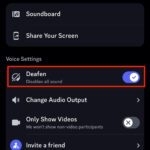Embarking on the journey of building your own Homelab Server can be an incredibly rewarding experience for tech enthusiasts of all levels. Whether you’re a seasoned professional or just starting to explore the world of self-hosting, a homelab provides a versatile platform for learning, experimenting, and taking control of your digital services. In this guide, we’ll walk you through the essentials of setting up your first homelab server, drawing from practical experiences and best practices to ensure a smooth and successful build.
Why Build a Homelab Server?
The motivation to build a homelab often stems from a desire for greater control and flexibility over personal or professional projects. For me, the turning point came when my trusty Synology NAS began to struggle under the load of an increasing number of Docker services. The limitations in CPU and RAM became bottlenecks, hindering my ability to expand and experiment with new applications. This realization sparked the need for a dedicated homelab server – a platform where I could actively manage and scale my digital infrastructure.
Building a homelab server opens up a world of possibilities. It’s not just about overcoming hardware limitations; it’s about fostering a deeper understanding of server technologies, networking, and software deployment. A homelab becomes your personal sandbox for:
- Learning and Skill Development: Hands-on experience with server administration, operating systems, virtualization, and containerization.
- Experimentation and Innovation: Safely test new software, services, and configurations without impacting production environments.
- Data Privacy and Control: Host your own services and data, reducing reliance on third-party platforms and enhancing privacy.
- Cost-Effective Solutions: In the long run, self-hosting can be more economical than subscribing to numerous cloud services, especially for personal projects.
Whether you aim to host media servers, run development environments, experiment with home automation, or simply deepen your technical knowledge, a homelab server is a powerful tool to achieve these goals.
Defining Your Homelab Goals
Before diving into hardware and software choices, it’s crucial to define your objectives for your homelab server. Clear goals will guide your decisions and ensure you build a system that effectively meets your needs. My personal goals for building a homelab server were centered around creating a versatile and cost-effective platform, and they included:
- Affordability: Keeping the total budget under $200 USD was a primary constraint, ensuring the project remained accessible and budget-friendly.
- Container and Service Capacity: The server needed to be robust enough to handle a variety of containers and services simultaneously, supporting diverse applications.
- Performance-to-Cost Efficiency: Prioritizing hardware that delivered the best performance within the defined budget, maximizing value without overspending.
- Containerization Compatibility: Essential support for Docker and Kubernetes to facilitate easy deployment and orchestration of microservices, a cornerstone of modern application management.
- Modular and Upgradeable Design: Hardware choices that allowed for future upgrades – RAM, CPU, storage – without requiring a complete system overhaul, ensuring longevity and adaptability.
- Power Efficiency: Minimizing power consumption to keep operational costs low, especially important for a server running continuously at home.
- Redundant Storage Options (RAID): Incorporating RAID support for data redundancy and fault tolerance, safeguarding against data loss due to drive failures.
These goals acted as my compass, guiding every decision in the hardware and software selection process, ensuring I stayed aligned with my vision for a balanced, efficient, and high-performing homelab server.
Choosing the Right Hardware: My ThinkServer Story
The quest for the ideal homelab server hardware can lead down many paths. From high-end server racks designed for enterprise environments to compact, low-power Raspberry Pi setups, the options are vast and varied. Each approach offers unique advantages and disadvantages, often conflicting with specific goals like budget or performance.
Initially, I explored several hardware avenues, considering everything from power-hungry server-grade equipment to energy-efficient ARM-based solutions. However, many options fell short in some aspect, either exceeding the budget, lacking the necessary performance, or compromising on expandability.
Then, a stroke of luck on Facebook Marketplace led me to a used Lenovo ThinkServer PC. This machine, previously used by a small business, presented itself as a “good enough” solution that surprisingly aligned well with my predefined goals. Its specifications were compelling:
- CPU: 4 x Intel(R) Xeon(R) CPU E3-1226 v3 @ 3.30GHz
- Storage: 2 TBs HDD
- RAM: 32 GBs DDR3 ECC
 Lenovo ThinkServer PC used as homelab server
Lenovo ThinkServer PC used as homelab server
This ThinkServer exceeded expectations in several key areas. Let’s revisit my initial goals and see how it measured up:
- Affordability: Purchased second-hand, the server cost significantly less than my $200 budget, freeing up resources for other components or future upgrades.
- Container and Service Capacity: The quad-core Intel Xeon CPU and 32 GB of RAM provided ample resources to comfortably run all the containers and services I envisioned, with room to grow.
- Performance-to-Cost Efficiency: The combination of a powerful Xeon CPU and generous RAM at a discounted price offered an excellent performance-to-cost ratio, hitting the sweet spot for value.
- Containerization Compatibility: The robust Intel Xeon CPU ensured full compatibility with Docker and Kubernetes, essential for my container-centric approach.
- Modular and Upgradeable Design: The ThinkServer’s design allowed for future hardware upgrades, particularly in RAM and storage, offering flexibility for expansion.
- Power Efficiency: While not the most power-efficient option available, the server’s power consumption was reasonable for its performance, making it acceptable for home use.
- Minimal Footprint and Rack Mount Potential: The server’s form factor was manageable, and its potential for rack-mounting added to its versatility.
- Redundant Storage Options (RAID): The 2 TB hard drive provided sufficient space for initial storage and RAID configurations could be implemented with additional drives.
The used ThinkServer proved to be an ideal compromise, ticking almost all the boxes without breaking the bank. It highlighted the value of considering second-hand enterprise-grade hardware for homelab projects, especially for those starting out.
Starting Small and Scaling Up with Used Hardware
For newcomers to homelab servers, I strongly recommend exploring the used PC market on platforms like eBay or Craigslist. These marketplaces are treasure troves of cost-effective hardware, offering excellent starting points for your homelab journey. Used machines, like the ThinkServer, often provide a surprising amount of performance and features at a fraction of the cost of new equipment.
The beauty of starting with used hardware is its affordability and accessibility. It allows you to get hands-on experience without a significant financial commitment. As you become more comfortable with your setup and your needs evolve, you can then consider investing in more specialized or high-end server equipment. This modular approach – start small, learn, and scale – is both practical and financially sound, making the world of homelabs accessible to everyone.
Operating System Showdown: Proxmox vs. Ubuntu
The operating system (OS) is the foundation of your homelab server, and choosing wisely can significantly impact your overall experience. Initially, Ubuntu seemed like the natural choice for my homelab OS, primarily due to my familiarity with it and its extensive community support. However, after careful consideration of my goals, I ultimately opted for Proxmox as my OS of choice.
Why Not Just Ubuntu?
Ubuntu’s widespread popularity and robust ecosystem are undeniable advantages. Setting up Docker or Portainer on top of Ubuntu would have provided containerization capabilities. However, Ubuntu, being a general-purpose Linux distribution, is not as specifically tailored for virtualization and container orchestration as Proxmox. While certainly capable, it requires more manual configuration to achieve the same level of integrated management that Proxmox offers out of the box.
The Case for Proxmox
Proxmox Virtual Environment (VE) is designed from the ground up for virtualization and containerization. It integrates KVM for virtual machines and LXC for containers, providing a unified and flexible platform for managing all your services. Here’s why Proxmox became my preferred OS:
- Native Virtualization and Container Support: Proxmox VE excels in both virtualization and containerization. It natively supports KVM for robust virtual machines and LXC for lightweight containers, offering a versatile and integrated environment for all homelab needs.
- Web-Based Management Interface: Proxmox features a comprehensive and intuitive web GUI, simplifying the management of virtual machines, containers, storage, and cluster configurations. This web interface eliminates the need for constant SSH access, streamlining administrative tasks.
- Integrated Backup and Restore Features: Proxmox includes robust backup mechanisms, allowing for quick snapshots and full backups of VMs and containers. This functionality is crucial for experimentation, system recovery, and data protection in a homelab environment.
- Real-time Resource Monitoring and Reporting: Proxmox provides real-time monitoring and reporting of resource usage, making it easy to track CPU, RAM, storage, and network utilization. This insight is invaluable for optimizing resource allocation and identifying potential bottlenecks.
- ZFS Support for Advanced Storage Management: While Ubuntu supports ZFS, Proxmox’s tighter integration with ZFS enables more efficient storage management, particularly beneficial for RAID configurations. ZFS offers advanced features like data integrity checks and snapshots, enhancing data protection and management.
- Active Community and Commercial Support Options: Proxmox boasts a thriving community, similar to Ubuntu, providing ample resources, forums, and community-driven support. Additionally, Proxmox offers commercial subscriptions for enterprise-grade support, an option to consider as your homelab grows in complexity and criticality.
- Clustering Capabilities for Scalability: Proxmox’s built-in clustering capabilities allow for easy horizontal scaling by adding more nodes to your setup. This feature is essential for users planning to expand their homelab infrastructure over time, ensuring high availability and resource pooling.
- Built-in Security Measures: Proxmox incorporates various security features, from a built-in firewall to multiple authentication methods. These security options are critical for protecting your homelab environment, especially if it will be accessible from the internet.
Proxmox’s feature set, specifically tailored for virtualization and containerization, makes it a superior choice for a robust and scalable homelab server environment compared to a general-purpose OS like Ubuntu. While Ubuntu is versatile and widely used, Proxmox’s focus on virtualization and ease of management tipped the scales in its favor for my homelab project.
Essential Containers for Your Homelab
To streamline the setup of your Proxmox Homelab, resources like https://tteck.github.io/Proxmox/ offer a wealth of scripts for automating installations and configurations. For media management, the TRaSH-Guides (https://trash-guides.info/) provide invaluable insights into setting up and optimizing “Arr” applications and media downloaders.
When it comes to the specific containers I chose to run on my homelab, they largely revolved around media management and various utility services:
Media Management Containers:
- Plex & Jellyfin: While Plex has been a long-standing media server solution, concerns about its future direction led me to explore open-source alternatives like Jellyfin. Jellyfin offered a perfect platform for experimentation within a Proxmox container. [2] [3]
- Tautulli: Essential for monitoring Plex libraries and usage statistics. [4]
- Overseerr: Streamlining media requests and discovery within the Plex ecosystem, enhancing user experience. [5]
- Radarr, Sonarr, Lidarr (“Arr” Apps): These powerful applications automate the management of movies, TV shows, and music libraries, integrating seamlessly with Usenet and BitTorrent. [6] [7]
- Prowlarr: Acting as an indexer manager and proxy for the “Arr” suite, simplifying indexer management.
- Readarr: Extending media management to eBooks and audiobooks, organizing digital libraries.
- Audiobookshelf: A dedicated server for audiobooks and podcasts, providing a streamlined listening experience.
- Bazarr: Automating subtitle management and downloading for media content. [8]
- Tdarr: Handling media transcoding and remuxing tasks, while also checking for corrupted files to ensure media integrity.
- qBittorrent & SABnzbd: Essential download clients for torrenting legal content and accessing Usenet, respectively.
Miscellaneous Utility Containers:
Beyond media management, a homelab server can host a wide range of utility services, limited only by your needs and interests. These might include:
- Home Automation Platforms: Home Assistant, openHAB for smart home control.
- Network Monitoring Tools: Grafana, Prometheus, LibreNMS for network health and performance monitoring.
- VPN Servers: OpenVPN, WireGuard for secure remote access to your home network.
- Web Servers & Reverse Proxies: Nginx, Apache, Traefik for hosting websites and managing web traffic.
- Database Servers: MySQL, PostgreSQL, MariaDB for applications requiring database support.
- Password Managers: Bitwarden, Vaultwarden for secure password management.
- File Sharing & Collaboration: Nextcloud, ownCloud for private cloud storage and file sharing.
Container Architecture for Service Isolation
The architectural approach for my homelab emphasizes containerization as the core principle for efficient system design. The underlying philosophy is service-level granularity through isolation. In simpler terms, each service or application within my homelab resides in its own isolated container. This container-centric architecture offers several key advantages:
Benefits of Isolated Containers
- Simplified Service Management: Proxmox’s web interface becomes a centralized control panel for individual services. Starting, stopping, or cloning services can be done independently without affecting other parts of the system.
- Streamlined Updates and Maintenance: Updating a single service is isolated to its container. You can update one container without requiring downtime for the entire system or other services.
- Enhanced Resource Efficiency: Containers share the host system’s OS kernel, unlike virtual machines that require their own full operating system. This shared kernel approach results in lower overhead and more efficient use of system resources.
- Rapid Deployment and Scalability: Using container templates or Docker images, deploying new services becomes incredibly fast and efficient. Scaling individual services up or down is also simplified with container orchestration tools.
- Improved Fault Isolation and Stability: If one service encounters an issue or becomes unstable, the fault is isolated within its container. This prevents a single service failure from bringing down the entire homelab server, enhancing overall system stability.
Illustrative diagram of container architecture showing isolated containers for different services within a Proxmox host. (Note: Replace diagram_placeholder.png with an actual diagram if available)
How Containerization Works
With Proxmox acting as the orchestration layer, services like databases, web servers, and media servers are deployed as individual containers. Each container is a lightweight, standalone, executable package containing everything needed to run the service: code, runtime, system tools, and libraries.
For instance, running a MySQL database and an NGINX web server involves deploying each in its own container. If an update is needed for MySQL, it can be performed without impacting the NGINX container. This level of isolation and control is difficult to achieve with traditional virtual machines, where services are often more tightly coupled within a single VM.
By isolating each service within its own container, the homelab becomes modular, manageable, efficient, and more resilient. This architecture promotes better resource utilization, easier maintenance, and greater overall system robustness.
Leveraging NAS for Media Management in Containers
In my homelab setup, the Synology NAS is not merely external storage; it’s deeply integrated into the ecosystem, especially for media management. I configured the NAS as a network-mounted datastore, accessible to several containers running on the Proxmox host. This integration serves two key purposes:
Firstly, it provides a centralized and optimized repository for all media files. This eliminates data duplication and ensures quick access to media across various services. Secondly, it optimizes resource allocation on the Proxmox server. Containers dedicated to media streaming, transcoding, or library management can access the high-capacity NAS storage without consuming local Proxmox server resources. Whether it’s a Plex server, Jellyfin instance, or a torrent client, multiple containers can read and write to the shared NAS-based datastore, creating a unified and efficient media management solution.
How to Mount NAS Inside of Your Proxmox Containers
Integrating Network Attached Storage (NAS) into Proxmox containers is crucial for centralized storage in a homelab, especially for media management. For those using a Synology NAS, here’s a step-by-step guide to mount it within Proxmox containers using NFS (Network File System):
-
Update Package List and Install NFS Support
sudo apt update && sudo apt install nfs-common -yThis command updates the package list and installs the necessary NFS client utilities within your Proxmox container.
-
Create Mount Point Directory
mkdir /nasThis command creates a directory named
/naswithin your container. This directory will serve as the mount point for your NAS share. -
Edit Filesystem Table (
/etc/fstab)nano /etc/fstabOpen the
/etc/fstabfile using a text editor likenano. This file configures static mounts that are mounted at boot time.Add the following line to the end of the file to mount your NAS share:
[IP_ADDRESS_OF_YOUR_NAS]:[DIRECTORY_YOUR_SHARE] /nas nfs defaults 0 0Replace
[IP_ADDRESS_OF_YOUR_NAS]with the IP address of your Synology NAS and[DIRECTORY_YOUR_SHARE]with the path to the shared folder on your NAS (e.g.,/volume1/data).For example:
192.168.1.100:/volume1/SharedFolder /nas nfs defaults 0 0 -
Reload System Daemons
systemctl daemon-reloadThis command reloads the system daemon configurations, ensuring the changes to
/etc/fstabare recognized. -
Mount the NAS Share
mount /nasFinally, this command mounts the NAS share to the
/nasdirectory within your container. You can now access the files on your Synology NAS through the/nasdirectory inside your Proxmox container.
After completing these steps, your Synology NAS share will be successfully mounted within your Proxmox container, providing seamless access to your centralized storage.
Best Practices for Setting Up Homelab Architecture
Once you’ve chosen Proxmox as your OS and completed the installation, adhering to best practices during setup is crucial for a robust, scalable, and secure homelab. Here’s a roadmap for deploying an effective Proxmox-based homelab:
Hardware Resource Allocation
- CPU Pinning: Assign specific CPU cores to VMs or containers to optimize performance. CPU pinning reduces context switching overhead and improves performance for resource-intensive services.
- RAM Allocation Management: Avoid overcommitting RAM. Monitor RAM usage using tools like
htopand ensure sufficient headroom for the host OS and future expansion.
Storage Strategy
- ZFS Pool Configuration: While I initially opted out of ZFS due to RAM considerations, for larger setups or TrueNAS integration, ZFS pools are highly recommended. ZFS provides data integrity, snapshots, and efficient storage management.
- SSD Caching Implementation: If possible, use an SSD as a cache drive for frequently accessed data. SSD caching significantly speeds up read and write operations, enhancing overall performance.
Networking Best Practices
- VLAN Segmentation: Segregate your network using VLANs for enhanced security and traffic management. VLANs isolate network segments, limiting the impact of potential security breaches and improving network organization.
- Firewall Rule Configuration: Utilize Proxmox’s built-in firewall to restrict inbound and outbound traffic according to your specific needs. Implement strict firewall rules to minimize security risks and control network access.
Virtual Machines & Containers Management
- Template Creation for VMs and Containers: Create templates for common OS setups to streamline future deployments. Templates allow for rapid and consistent deployment of new VMs and containers with pre-configured settings.
- Lightweight Container Images: Opt for lightweight container images, such as Debian slim, for containers. I chose Debian for its stability and familiarity (being the parent distro of Ubuntu). Lightweight images minimize resource usage and improve container startup times.
- Resource Limits Enforcement: Set CPU and RAM limits for VMs and containers to prevent resource starvation and ensure fair resource allocation. Resource limits prevent any single VM or container from monopolizing system resources.
Backup and Snapshot Strategies
- Automated Backup Scheduling: Schedule automated backups and store them on separate storage, ideally network storage or a dedicated backup server. Regular backups are essential for data protection and disaster recovery.
- Snapshot Scheduling for Quick Recovery: Utilize Proxmox’s snapshot feature to take periodic snapshots of VMs and containers. Snapshots enable quick rollback to previous states, facilitating easy recovery from configuration errors or software issues.
Next Steps and Homelab Expansion
Looking ahead, I have several exciting projects planned for my homelab. Installing a dedicated GPU is high on the list, primarily to enable a Windows VM for gaming, specifically to dive into Baldur’s Gate 3. GPU passthrough will allow the VM to directly utilize the GPU, ensuring optimal gaming performance.
Alongside gaming, setting up OpenVPN is another priority. This will provide secure remote access to my homelab, allowing me to manage and access services from anywhere with an internet connection. Finally, I plan to deploy Nginx Proxy Manager to make certain services publicly accessible. The initial focus is to allow friends to access a Minecraft server and Overseerr, facilitating media requests and community interaction.
Interestingly, I made a conscious decision not to include Home Assistant on the same Proxmox server hosting public-facing services. While Home Assistant is a fantastic home automation platform, integrating it directly with a server exposed to the internet introduces potential security risks. Home Assistant interacts with numerous IoT devices in my home, and compromising a web server with access to Home Assistant could potentially grant attackers control over my home automation system. This decision underscores the importance of operational isolation and security considerations in homelab design.
Wrap Up: Start Your Homelab Journey Today
The most important takeaway from my homelab journey is this: don’t wait for the “perfect” moment or the “perfect” hardware to begin. With platforms like Proxmox and a vibrant community supporting a vast ecosystem of containerized services, you can start small and scale at your own pace. A homelab is a dynamic and evolving project, a canvas for your technical explorations and a playground for your curiosity.
It’s a journey that grows with you, and it’s never too late to start. Whether you repurpose second-hand hardware, utilize an old PC, or begin with a Raspberry Pi, your entry into the world of homelabs will be a rewarding and enriching experience. Share your own homelab experiences, ask questions, and contribute your insights to the community. Trust me, once you take the plunge, you’ll wonder why you didn’t start sooner.
URLs:
Share this:
[Share buttons or social media links would go here in a live website]
Like this:
Like Loading…