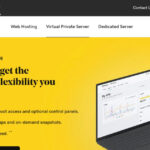Streaming services offer convenience, but their content libraries are often fleeting. Shows and movies appear and disappear, and even purchased digital media can be subject to licensing issues. This inconsistency led me to explore a more permanent solution: creating my own home media server. The goal was simple: a personal, always-available Netflix for my household, free from the whims of streaming platform catalogs.
While physical media like Blu-rays offer greater control and superior quality, they consume physical space. For someone like my partner, who enjoys background shows and re-watching favorites like 30 Rock, The Office, and Brooklyn 99, the appeal of a vast digital library was clear. The removal of 30 Rock from Netflix acted as the catalyst for my deep dive into building a home media server.
Building a home media server offers a space-saving alternative to shelves of discs. However, it does demand a level of technical proficiency that might deter some. Despite the learning curve, I embarked on this journey and found it incredibly rewarding. This guide will walk you through my process and provide step-by-step instructions to help you build your own system, focusing particularly on choosing the best Home Media Server Software for your needs.
Step 1. Researching Home Media Server Software and Hardware
Entering the world of Network Attached Storage (NAS) and home media servers can be overwhelming. Online forums and communities are filled with opinions, often strongly held and sometimes conflicting. Many online resources advocate building a server PC with hard drive bays and using a separate device like an Nvidia Shield or a NUC with media streaming software like Plex. These DIY enthusiasts often criticize pre-built NAS solutions from brands like QNAP and Synology, particularly for transcoding capabilities.
While building a PC offers customization, my aim was for a more user-friendly, plug-and-play approach. For me, a pre-built NAS combined with robust home media server software seemed like the ideal path.
It’s true that if you lack a smart TV, a device like an Nvidia Shield might be necessary to stream media from your NAS. However, my smart Sony Bravia TV has built-in apps like Plex, simplifying the streaming process directly to the television.
Despite aiming for simplicity, the setup process proved to be more time-consuming than initially anticipated. The crucial element in a smooth experience is selecting the right home media server software.
Step 2. Digitizing Your Physical Media Collection
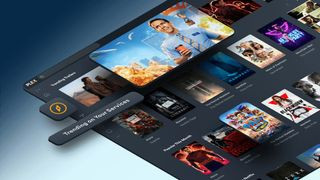 The new Plex Discovery section
The new Plex Discovery section
(Image credit: Plex)
Once your research is complete and you have a basic understanding of home media server software options, the next step is organizing your content library. I started with around 500 discs, including DVDs and Blu-rays of movies and TV shows. My HP Omen gaming laptop had only a standard DVD drive, so I invested in an LG Slim Portable Blu-ray/DVD Writer to rip my discs and convert them to digital files.
To preserve the quality and information from the discs, software is essential. MakeMKV, an open-source program in perpetual beta, was highly recommended. MakeMKV simplified Blu-ray ripping, allowing me to choose between main movie files and special features. I opted primarily for movie files, though for some films like Alien, I included both theatrical and director’s cuts.
Blu-ray file sizes typically range from 15GB to 30GB, with 4K Blu-rays reaching 66GB to 100GB. This translates to roughly 20 to 40 Blu-ray movies per terabyte of storage. With hard drive costs in mind, compressing files can save significant space. Alternatively, budget-friendly HDDs like the WD Blue offer cost-effective storage expansion.
For compression, Handbrake, another open-source video transcoder, is a popular choice. However, be aware that compression can be a lengthy process, especially on less powerful machines. My laptop struggled with the encoding times, leading me to decide to keep the Blu-ray files in their original format. DVD rips, generally around 5GB, were left untouched.
Ripping discs became a nightly routine, spanning three to five months to digitize my entire collection. Occasionally, I encountered discs that MakeMKV couldn’t handle directly, requiring a bit of online resourcefulness to overcome *cough* Iron Man *cough*.
Unless you have a small physical media collection, digitization will likely be the most time-consuming part of setting up your home media server. The subsequent, equally important step involves properly naming and organizing your digital movies and TV shows within your chosen home media server software.
Step 3. Selecting Your Home Media Server Software: Plex, Kodi, and Alternatives
When I began this project, Plex and Kodi were the dominant home media server software platforms. Pre-built NAS devices often include basic media players, but I sought a user-friendly, Netflix-like interface for ease of use within my household.
Plex is a leading name in media streaming. The base service is free, with optional subscriptions or one-time purchases unlocking premium features. The free version generally provides ample functionality. Plex is user-friendly, though recent additions like rentable movies, links to paid streaming services, and Live TV can clutter the interface if your primary focus is your personal media library. These extra features can be hidden, but it’s worth noting if you desire a purely personal media experience.
Despite these added features, I initially chose Plex. However, several compelling alternatives offer equally excellent experiences.
Kodi (formerly XBMC) presents a highly customizable, PlayStation-esque interface. I am currently considering switching to Kodi due to its appealing interface and extensive customization options.
Emby and Jellyfin are newer, notable alternatives. Jellyfin, an open-source fork of Emby (which became closed-source in 2018), is frequently recommended online. However, research suggests Jellyfin can be more complex and require greater technical involvement. Emby, while similar to Jellyfin, appears to be slightly more user-friendly. When choosing your home media server software, consider your technical comfort level and desired level of customization. Each platform offers different strengths in terms of features, ease of use, and community support.
Step 4. Choosing the Right Hardware for Your Home Media Server
In the pre-built home server market, QNAP and Synology are the leading brands. When selecting my hardware, I narrowed it down to the QNAP TS-251+ and the Synology DS220+. DIY server builders often argue against pre-built NAS systems due to cost, emphasizing the price-for-performance advantage of custom builds. Like pre-built PCs or laptops, NAS systems prioritize convenience over absolute cost-effectiveness. Even basic two-bay NAS units can range from $250 to $400 and upwards.
For me, the convenience of a pre-built NAS outweighed the potential cost savings of a DIY build.
The primary distinctions between Synology and QNAP lie in their operating systems. Synology is generally considered more user-friendly, especially for beginners. QNAP’s OS, while functional, can be less intuitive and sometimes opaque for less experienced users.
Both brands offer reliable NAS solutions. Ultimately, I chose a QNAP TS-251+ with two 4TB Western Digital Red hard drives. My decision was driven by the QNAP’s expandability. Unlike the Synology DS220+, the QNAP TS-251+ supports expansion units. Anticipating future storage needs, expandability was a crucial factor.
Step 5. Preparing for Potential Setbacks and Maintaining Your Digital Library
Unfortunately, a couple of years ago, QNAP NAS servers experienced a significant ransomware vulnerability, locking down numerous users’ files. Unaware of this risk, my server was also infected, rendering all my video files inaccessible.
Through offline troubleshooting and research, I ultimately had to wipe and reset the server. While I still use the TS-251+, QNAP has since released numerous security updates to enhance its devices’ security. However, the experience did erode my trust in NAS systems to some extent.
Fortunately, due to my general data paranoia, I maintain backups of all my video files across multiple external hard drives and keep my physical discs in binders. This meant I avoided repeating the time-consuming digitization process (Steps 2 and 3). However, it did raise questions about my future hardware choices and the ongoing maintenance of a digital library.
Unlike streaming services, digital libraries require active management and maintenance. Hardware upgrades should be considered every few years, and periodically evaluating your home media server software for better alternatives is also advisable.
Despite these potential challenges, I remain happy with my decision to build a home media server and become a former Netflix subscriber. While this undertaking isn’t for everyone, those willing to invest the time and effort will gain a personal digital library to be proud of, offering long-term access to their media with minimal ongoing costs.