Garry’s Mod, a beloved sandbox game renowned for its limitless creativity in game modes, maps, and props, offers an enhanced multiplayer experience when you can seamlessly connect with friends. To ensure smooth connections and host your unique creations, understanding and configuring your Garry’s Mod server port is crucial, especially if you’re venturing into port forwarding.
This guide will walk you through everything you need to know about Garry’s Mod server ports and how to port forward effectively, allowing players to effortlessly join your custom servers.
Essential Requirements Before Port Forwarding for Garry’s Mod
Before diving into the port forwarding process for your Garry’s Mod server, ensure you have the following information readily available:
- Your Device’s IP Address: This is the private IP address of the computer that will host the Garry’s Mod server. You can typically find this in your operating system’s network settings.
- Your Router’s IP Address: This is your gateway to the internet and is used to access your router’s configuration page. Often, it’s something like
192.168.1.1or192.168.0.1. Check your router’s documentation if you’re unsure. - Garry’s Mod Default Server Port: The standard port for Garry’s Mod servers is 27015. We will primarily focus on this port, but you can use a different port if needed, ensuring it’s open and not conflicting with other services.
Step-by-Step Instructions to Port Forward Your Garry’s Mod Server Port
Follow these detailed steps to successfully port forward the Garry’s Mod server port on your router:
- Access Your Router’s Configuration Page: Open a web browser and enter your router’s IP address into the address bar. Press Enter. This should take you to your router’s login page.
- Log in to Your Router: You’ll need your router’s username and password to proceed. These are usually found on a sticker on your router or in its manual. If you’ve changed them and forgotten, you might need to reset your router (refer to your router’s guide for reset instructions).
- Locate the Port Forwarding Section: Once logged in, navigate through your router’s settings to find the “Port Forwarding,” “NAT Forwarding,” or similar section. The exact location varies depending on your router’s manufacturer and model. Look for terms like “Advanced Settings,” “Firewall,” or “NAT.”
- Create a New Port Forwarding Rule: In the port forwarding section, look for options like “Add Custom Service,” “Add New Rule,” or “Create New Port Forwarding.” Click on this to set up a new rule for Garry’s Mod.
- Configure the Port Forwarding Rule: This is where you’ll input the specific details for Garry’s Mod:
- Name/Description: Enter a descriptive name for the rule, such as “GarrysMod Server” so you can easily identify it later.
- IP Address/Destination IP: Enter the private IP address of the computer hosting your Garry’s Mod server.
- Port Range/External Port/Public Port: Enter 27015. If your router asks for a port range, you can enter 27015-27015.
- Internal Port/Private Port: Enter 27015. This is often the same as the external port for Garry’s Mod.
- Protocol: Select “TCP/UDP” or “Both”. Garry’s Mod uses both TCP and UDP protocols, so it’s essential to select both for proper server functionality.
- Save and Apply Settings: After entering all the necessary information, save the new port forwarding rule. Look for buttons like “Save,” “Apply,” or “Enable.”
- Restart Your Router: For the changes to take effect, it’s generally recommended to restart your router. Some routers may prompt you to restart, while others may require a manual reboot.
After restarting your router, the port forwarding for your Garry’s Mod server should be active. Players should now be able to connect to your server using your public IP address and the port 27015.
Understanding the Garry’s Mod Server Port: TCP 27015
For Garry’s Mod server hosting, the key port you need to forward is:
TCP: 27015
While the article mentions only TCP:27015, it’s crucial to reiterate that UDP 27015 is also often used by Garry’s Mod and should ideally be included in your port forwarding rule by selecting the “TCP/UDP” protocol option. This ensures comprehensive connectivity for all game features.
Streamlining Port Forwarding and Overcoming CGNAT with PureVPN
Manual port forwarding, while effective, can sometimes be complex and router-dependent. If you’re looking for a simpler and more secure solution, or if you encounter issues like CGNAT (Carrier-Grade Network Address Translation), PureVPN’s Port Forwarding add-on provides a streamlined alternative.
CGNAT occurs when your Internet Service Provider (ISP) assigns a single public IP address to multiple users, which can interfere with port forwarding. PureVPN’s add-on helps bypass CGNAT and simplifies the port opening process.
Here’s how to use PureVPN’s Port Forwarding add-on:
- Login to PureVPN Member Area: Access your PureVPN account through their website.
- Navigate to Subscription Settings: Go to your subscription management area.
- Configure Port Forwarding: Find the Port Forwarding add-on settings and click “Configure.”
- Apply Desired Port Settings: Enter the port number (27015 for Garry’s Mod) and choose the protocol (TCP/UDP).
- Apply Settings: Save your configurations.
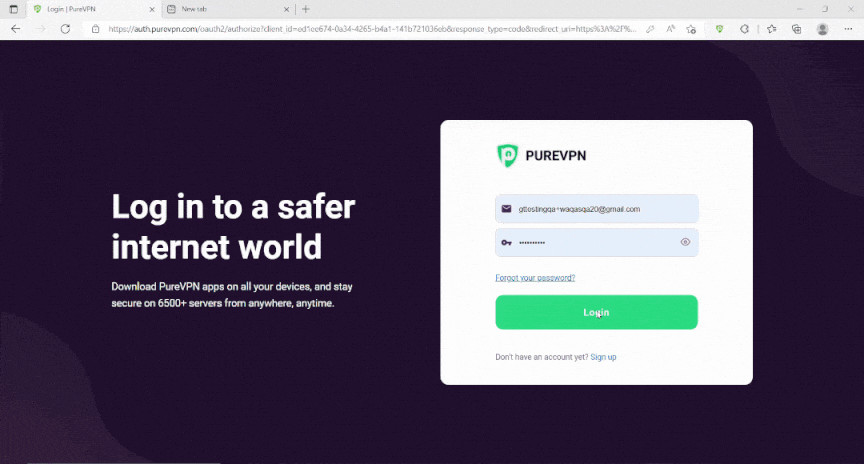 Bypassing CGNAT for Garry's Mod Server Hosting Using PureVPN Port Forwarding Add-on
Bypassing CGNAT for Garry's Mod Server Hosting Using PureVPN Port Forwarding Add-on
Bypass CGNAT Now
Advantages of Using PureVPN’s Port Forwarding Add-on
Opting for PureVPN’s Port Forwarding add-on offers several benefits:
- Simplified Process: Automates port forwarding, eliminating the need to navigate complex router settings.
- CGNAT Bypass: Easily circumvents CGNAT restrictions, ensuring your server is accessible.
- Enhanced Security: Reduces potential security risks associated with manual port forwarding configurations.
- Versatile Use: Not just for Garry’s Mod, but beneficial for hosting other game servers, P2P file sharing, and more.
Get Port Forwarding
In Conclusion: Opening Your Garry’s Mod Server Port
Port forwarding is a necessary step to host your own Garry’s Mod server and invite friends to join your unique gaming environment. While manual port forwarding via your router is a viable method, services like PureVPN’s Port Forwarding add-on offer a more user-friendly and robust solution, especially when dealing with CGNAT or seeking a simpler setup.
By correctly configuring your Garry’s Mod server port, you pave the way for countless hours of collaborative and creative gameplay with your community.
Frequently Asked Questions About Garry’s Mod Server Ports
Can I use a port other than 27015 for my Garry’s Mod server?
Yes, you can choose a different port. However, ensure that the port you select is not already in use by another application or service. When using a non-default port, players will need to specify the port when connecting to your server (e.g., your_ip:your_port).
How do I find my public IP address to give to players?
The easiest way to find your public IP address is to search “what’s my IP” on Google or use websites like whatismyip.com. Your public IP address will be displayed prominently.
How can I verify if port forwarding for my Garry’s Mod server is working?
Use online port checking tools like canyouseeme.org or portchecker.co. Enter port 27015 (or your chosen port) and your public IP address to check if the port is open and accessible from the internet.
March 20, 2024
Content by a Gaming Server Expert at rental-server.net, your guide to optimized game server hosting.

