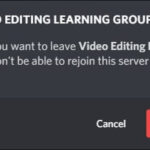As your go-to resource for all things server-related, rental-server.net is here to guide you through understanding how Firefox Ftp Server capabilities fit into the larger picture of server rentals and secure data transfer. We offer resources to help you find the perfect server solution for your needs, ensuring reliable and secure data handling. Explore our dedicated server options, virtual private servers, and cloud server solutions.
1. What Exactly Is a Firefox FTP Server, and How Did It Work?
A Firefox FTP server, or rather, Firefox’s built-in FTP client, was a feature that allowed users to access File Transfer Protocol (FTP) servers directly from the browser. It functioned as a convenient way to view, download, and upload files from FTP servers without needing a separate FTP client application.
How It Worked
When you entered an FTP URL (e.g., ftp://example.com) into the Firefox address bar, the browser would connect to the FTP server. You could then navigate the server’s directory structure, download files by clicking on them, and, in some cases, upload files if the server permissions allowed it. The key is that Firefox acted as the client, interpreting the FTP protocol and presenting the files in a user-friendly way.
Why Was It Removed?
Firefox removed support for the FTP protocol starting with version 90, citing security concerns and low usage. The primary reason was that FTP transmits data in cleartext, making it vulnerable to eavesdropping and data theft. According to Mozilla’s security blog, discontinuing FTP support aligns with their initiative to promote a fully secure web using HTTPS.
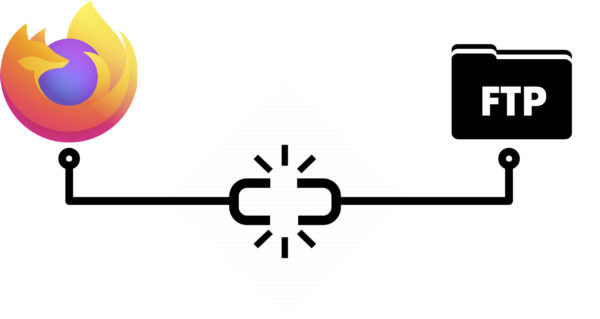 Discontinuing FTP support in Firefox 90
Discontinuing FTP support in Firefox 90
2. What Were the Security Risks Associated With Using FTP in Firefox?
Using FTP in Firefox, or any FTP client for that matter, presented several security risks because the protocol was designed without encryption. Here are the main vulnerabilities:
Cleartext Transmission
FTP transmits usernames, passwords, and file data in plain text. This means that anyone who intercepts the network traffic can easily read this information. According to the SANS Institute, cleartext protocols are a primary target for attackers performing man-in-the-middle attacks.
Vulnerability to Eavesdropping
Because the data is unencrypted, malicious actors can eavesdrop on FTP sessions to steal credentials or sensitive information. This is especially risky on public Wi-Fi networks, where attackers can easily monitor network traffic.
Data Manipulation
An attacker who intercepts an FTP session can not only read the data but also potentially modify it before it reaches its destination. This can lead to data corruption or the injection of malicious code.
Lack of Integrity Checks
FTP does not have built-in mechanisms to ensure data integrity. This means that if data is corrupted during transmission, there is no way to detect it, leading to potential data loss or errors.
Spoofing
It is relatively easy to spoof FTP servers, tricking users into connecting to malicious servers that steal credentials or distribute malware. This is because FTP does not have strong authentication mechanisms.
Why FTP Is Outdated
Given these security concerns, modern secure protocols like SFTP (SSH File Transfer Protocol) and FTPS (FTP Secure) are recommended. SFTP uses SSH to encrypt both commands and data, while FTPS uses TLS (SSL) to provide a secure connection. These protocols address the vulnerabilities of FTP by ensuring data confidentiality and integrity.
3. How Does the Discontinuation of FTP in Firefox Affect Users?
The discontinuation of FTP support in Firefox has several implications for users, primarily centered around how they access and manage files on FTP servers.
Inability to Directly Access FTP Servers
Users can no longer type an FTP URL into the Firefox address bar and directly browse the contents of an FTP server. Any attempt to do so will result in an error or a prompt to open an external application.
Need for Dedicated FTP Clients
To access FTP servers, users now need to rely on dedicated FTP client software like FileZilla, Cyberduck, or WinSCP. These applications provide the necessary functionality to connect to FTP servers, upload, and download files.
Impact on Legacy Workflows
Some users, particularly those in older organizations or with legacy systems, may have established workflows that rely on Firefox’s built-in FTP support. These users need to adapt their workflows to use alternative FTP clients or migrate to more secure protocols like SFTP or FTPS.
Security Improvements
The removal of FTP support enhances the overall security of Firefox by eliminating a potential attack vector. Users are no longer at risk of inadvertently exposing their credentials or data through insecure FTP connections.
Transition to Secure Alternatives
The discontinuation encourages users to transition to more secure file transfer methods. SFTP and FTPS offer encrypted connections, protecting data from eavesdropping and manipulation. Cloud storage services like Dropbox, Google Drive, and OneDrive also provide secure and convenient alternatives for file sharing and storage.
According to research
According to a study by the National Institute of Standards and Technology (NIST), migrating from FTP to SFTP or FTPS significantly reduces the risk of data breaches and compliance violations. This transition is crucial for maintaining data security and adhering to industry best practices.
4. What Are the Secure Alternatives to FTP?
Fortunately, there are several secure alternatives to FTP that address its inherent security vulnerabilities. These alternatives provide encryption, integrity checks, and stronger authentication mechanisms, ensuring the confidentiality and integrity of data during transfer.
SFTP (SSH File Transfer Protocol)
SFTP is a secure file transfer protocol that uses SSH (Secure Shell) to encrypt both commands and data. It provides a secure channel for transferring files, protecting against eavesdropping, and data manipulation.
- Encryption: All data transmitted via SFTP is encrypted using strong cryptographic algorithms.
- Authentication: SFTP uses SSH’s authentication mechanisms, which can include passwords, public keys, and keyboard-interactive authentication.
- Port: SFTP typically uses port 22, the same port as SSH.
- Advantages: Strong security, widely supported, and easy to configure.
- Disadvantages: Requires an SSH server, which may not be available on all systems.
FTPS (FTP Secure)
FTPS is an extension of the FTP protocol that adds support for TLS (Transport Layer Security) or SSL (Secure Sockets Layer) encryption. It encrypts both the control channel (commands) and the data channel (file data).
- Encryption: FTPS uses TLS/SSL to encrypt data.
- Authentication: FTPS supports various authentication methods, including username/password and client certificates.
- Ports: FTPS typically uses port 21 for the control channel and a range of ports for the data channel.
- Advantages: Familiarity (as it’s based on FTP), widely supported.
- Disadvantages: Can be complex to configure, requires proper certificate management.
HTTPS (HTTP Secure)
HTTPS is a secure version of HTTP that uses TLS/SSL encryption. While primarily used for web browsing, HTTPS can also be used for file transfer, especially when combined with web-based file management systems.
- Encryption: HTTPS encrypts all data transmitted between the client and the server.
- Authentication: HTTPS relies on server certificates to verify the identity of the server.
- Port: HTTPS uses port 443.
- Advantages: Strong security, ubiquitous (supported by all web browsers), easy to use with web-based interfaces.
- Disadvantages: May not be suitable for large file transfers or automated processes.
Cloud Storage Services
Cloud storage services like Dropbox, Google Drive, and OneDrive provide secure and convenient alternatives for file sharing and storage. These services use encryption to protect data in transit and at rest and offer features like version control and collaboration.
- Encryption: Cloud storage services use encryption to protect data.
- Authentication: These services use strong authentication mechanisms, including username/password, multi-factor authentication, and OAuth.
- Ports: Cloud storage services use HTTPS (port 443) for data transfer.
- Advantages: Convenience, collaboration features, automatic backups, accessibility from anywhere.
- Disadvantages: Reliance on a third-party provider, potential privacy concerns, cost for large storage volumes.
Choosing the Right Alternative
The best alternative to FTP depends on your specific needs and requirements. SFTP and FTPS are suitable for secure file transfers between servers or between a client and a server. HTTPS is ideal for web-based file management and secure access to files through a web browser. Cloud storage services are convenient for file sharing, collaboration, and backup.
5. What Are the Best FTP Client Alternatives for Firefox Users?
Since Firefox no longer supports FTP, users need to rely on dedicated FTP client software. Here are some of the best FTP client alternatives, each with its own strengths and features:
FileZilla
FileZilla is a free, open-source FTP client that is available for Windows, macOS, and Linux. It is one of the most popular FTP clients due to its comprehensive feature set and ease of use.
- Features:
- Supports FTP, SFTP, and FTPS.
- Tabbed interface for managing multiple connections.
- Drag-and-drop file transfer.
- Site Manager for storing connection details.
- Remote file editing.
- Filename filters.
- Network configuration wizard.
- Advantages: Free, feature-rich, cross-platform.
- Disadvantages: Interface can feel a bit dated.
Cyberduck
Cyberduck is a free, open-source FTP client that is available for Windows and macOS. It is known for its user-friendly interface and integration with cloud storage services.
- Features:
- Supports FTP, SFTP, FTPS, WebDAV, Amazon S3, Google Cloud Storage, Microsoft Azure, and more.
- Integration with system notification center.
- Quick Look integration for previewing files.
- Cryptomator integration for encrypting files.
- Supports multiple languages.
- Advantages: User-friendly, integrates with cloud storage, supports multiple protocols.
- Disadvantages: Limited features compared to FileZilla.
WinSCP
WinSCP is a free, open-source FTP client for Windows. It is particularly popular among developers and system administrators due to its advanced features and scripting capabilities.
- Features:
- Supports FTP, SFTP, SCP, WebDAV, and Amazon S3.
- Integration with Windows Explorer.
- Scripting and command-line interface.
- Supports password, keyboard-interactive, public key, and Kerberos authentication.
- Remote file editing.
- File encryption.
- Advantages: Advanced features, scripting support, secure authentication.
- Disadvantages: Windows-only, steeper learning curve.
Transmit
Transmit is a commercial FTP client for macOS. It is known for its elegant interface, speed, and advanced features.
- Features:
- Supports FTP, SFTP, FTPS, WebDAV, Amazon S3, Google Drive, Microsoft Azure, and more.
- Dual-pane interface.
- Batch file renaming.
- Folder synchronization.
- Remote file editing.
- Integration with macOS Finder.
- Advantages: Elegant interface, fast performance, advanced features.
- Disadvantages: Commercial software, macOS-only.
Choosing the Right FTP Client
The best FTP client for you depends on your operating system, your specific needs, and your budget. FileZilla is a great option for users who want a free, feature-rich, and cross-platform FTP client. Cyberduck is a good choice for users who want a user-friendly FTP client with cloud storage integration. WinSCP is ideal for developers and system administrators who need advanced features and scripting capabilities. Transmit is a premium option for macOS users who want an elegant, fast, and feature-rich FTP client.
6. How Can Rental-Server.Net Help With Secure File Transfer Needs?
Rental-server.net provides a variety of server solutions that can help you meet your secure file transfer needs, whether you’re looking for a dedicated server, a virtual private server (VPS), or a cloud server.
Dedicated Servers
Dedicated servers offer the highest level of security and control. You have exclusive access to the server’s resources, allowing you to configure it according to your specific security requirements.
- SFTP/FTPS: You can easily set up SFTP or FTPS on a dedicated server to ensure secure file transfers.
- Firewall: Dedicated servers can be configured with a firewall to restrict access to the server and protect against unauthorized access.
- Encryption: You can implement full disk encryption to protect data at rest.
- Customization: Dedicated servers can be customized to meet specific security compliance requirements, such as HIPAA or PCI DSS.
- rental-server.net offers a range of dedicated server options with various configurations and security features.
Virtual Private Servers (VPS)
VPS solutions provide a balance between cost and control. You share the physical server with other users, but you have your own virtualized environment with dedicated resources.
- SFTP/FTPS: You can install and configure SFTP or FTPS on your VPS.
- Firewall: VPS solutions typically include a firewall to protect your virtual environment.
- Isolation: VPS environments are isolated from each other, reducing the risk of cross-contamination.
- Scalability: VPS resources can be easily scaled up or down to meet changing needs.
- rental-server.net offers a variety of VPS plans with different operating systems and security options.
Cloud Servers
Cloud servers offer the most flexibility and scalability. You can easily provision and manage servers in the cloud, and you only pay for the resources you use.
- SFTP/FTPS: You can set up SFTP or FTPS on your cloud servers.
- Security Groups: Cloud platforms provide security groups that act as virtual firewalls to control access to your servers.
- Encryption: Cloud storage services offer encryption options to protect data at rest and in transit.
- Managed Services: Cloud providers offer managed services that can help you with security, backups, and monitoring.
- rental-server.net can help you find the right cloud server solution for your needs, whether you’re looking for Infrastructure as a Service (IaaS), Platform as a Service (PaaS), or Software as a Service (SaaS).
Security Best Practices
Regardless of the server solution you choose, it’s important to follow security best practices to protect your data:
- Use strong passwords: Use strong, unique passwords for all accounts.
- Enable multi-factor authentication: Enable multi-factor authentication for added security.
- Keep software up to date: Keep your operating system and software up to date with the latest security patches.
- Monitor your servers: Monitor your servers for suspicious activity.
- Implement a firewall: Implement a firewall to restrict access to your servers.
- Encrypt your data: Encrypt your data at rest and in transit.
- Regularly back up your data: Regularly back up your data to protect against data loss.
By following these security best practices and choosing the right server solution, you can ensure the security of your file transfers and protect your data from unauthorized access.
7. How to Set Up a Secure FTP Server Using SFTP on a Rental Server?
Setting up a secure FTP server using SFTP on a rental server involves several steps, including installing and configuring an SSH server, creating user accounts, and configuring firewall rules.
Step 1: Connect to Your Server
Use an SSH client (e.g., PuTTY on Windows, Terminal on macOS or Linux) to connect to your rental server using the server’s IP address and your login credentials.
ssh username@server_ip_addressStep 2: Install OpenSSH Server
If the OpenSSH server is not already installed, install it using your server’s package manager.
- Ubuntu/Debian:
sudo apt update
sudo apt install openssh-server- CentOS/RHEL:
sudo yum update
sudo yum install openssh-server
sudo systemctl start sshd
sudo systemctl enable sshdStep 3: Configure SSH Server
Edit the SSH server configuration file (/etc/ssh/sshd_config) to enhance security.
sudo nano /etc/ssh/sshd_configMake the following changes:
- Change the default SSH port (optional):
Port 2222(Replace 2222 with a port number between 1024 and 65535 that is not commonly used.)
- Disable password authentication (recommended):
PasswordAuthentication no(This requires users to authenticate using SSH keys.)
- Limit user access:
AllowUsers username1 username2(Replace username1 and username2 with the usernames you want to allow to connect via SSH.)
Save the changes and restart the SSH server.
sudo systemctl restart sshdStep 4: Create User Accounts
Create user accounts for each user who needs to access the SFTP server.
sudo adduser usernameSet a strong password for each user.
Step 5: Set Up SSH Key Authentication (Recommended)
Generate an SSH key pair on the client machine.
ssh-keygen -t rsa -b 4096Copy the public key to the server.
ssh-copy-id username@server_ip_addressThis will add the public key to the ~/.ssh/authorized_keys file on the server, allowing the user to log in without a password.
Step 6: Configure Firewall Rules
Configure the firewall to allow SSH traffic on the chosen port (default is 22, or the custom port you specified).
- UFW (Ubuntu/Debian):
sudo ufw allow 2222/tcp
sudo ufw enable- FirewallD (CentOS/RHEL):
sudo firewall-cmd --permanent --add-port=2222/tcp
sudo firewall-cmd --reloadStep 7: Test the SFTP Connection
Use an SFTP client (e.g., FileZilla, Cyberduck, WinSCP) to connect to the server using the username, IP address, and SSH key or password.
sftp username@server_ip_addressYou should be able to securely transfer files between your client and the server.
Step 8: Restrict SFTP Users to Specific Directories (Chroot)
To further enhance security, you can restrict SFTP users to specific directories using the ChrootDirectory directive in the SSH configuration file.
sudo nano /etc/ssh/sshd_configAdd the following lines to the end of the file:
Match Group sftpusers
ChrootDirectory %h
ForceCommand internal-sftp
AllowTcpForwarding no
X11Forwarding noCreate an sftpusers group and add the SFTP users to it.
sudo groupadd sftpusers
sudo usermod -a -G sftpusers usernameCreate the directory that the user will be chrooted to and set the appropriate permissions.
sudo mkdir -p /home/username/data
sudo chown root:root /home/username
sudo chown username:username /home/username/dataRestart the SSH server.
sudo systemctl restart sshdNow, the user will be restricted to the /home/username/data directory when they connect via SFTP.
Security Considerations
- Regularly update the SSH server: Keep your SSH server up to date with the latest security patches to protect against known vulnerabilities.
- Monitor SSH logs: Monitor the SSH logs for suspicious activity, such as failed login attempts or unauthorized access.
- Use a strong SSH key: Use a strong SSH key with a passphrase to protect against brute-force attacks.
- Disable root login: Disable root login via SSH to prevent attackers from gaining access to the server with the root account.
By following these steps, you can set up a secure FTP server using SFTP on your rental server and protect your data from unauthorized access.
8. What Are the Key Differences Between FTP, FTPS, and SFTP?
Understanding the key differences between FTP, FTPS, and SFTP is crucial for choosing the right protocol for secure file transfer. Here’s a comparison of these protocols:
| Feature | FTP | FTPS | SFTP |
|---|---|---|---|
| Security | Insecure, transmits data in cleartext | Secure, encrypts data using TLS/SSL | Secure, encrypts data using SSH |
| Encryption | No encryption | TLS/SSL encryption | SSH encryption |
| Authentication | Username/password | Username/password, client certificates | Username/password, SSH keys |
| Ports | 21 (control), 20 (data) | 21 (control), data (dynamic range) | 22 (data and control) |
| Firewall | Difficult to configure | Can be complex to configure | Easier to configure |
| Complexity | Simple | More complex | Moderate |
| Use Cases | Legacy systems, non-sensitive data | Secure file transfer | Secure file transfer, remote management |
FTP (File Transfer Protocol)
- Security: FTP is inherently insecure because it transmits data, including usernames and passwords, in cleartext. This makes it vulnerable to eavesdropping and data theft.
- Encryption: FTP does not provide any encryption.
- Authentication: FTP uses a simple username/password authentication mechanism.
- Ports: FTP uses port 21 for the control channel and port 20 for the data channel.
- Firewall: FTP can be difficult to configure with firewalls because it uses multiple ports and can operate in active or passive mode.
- Complexity: FTP is simple to set up and use, but its lack of security makes it unsuitable for transferring sensitive data.
- Use Cases: FTP is primarily used for legacy systems or for transferring non-sensitive data where security is not a major concern.
FTPS (FTP Secure)
- Security: FTPS adds security to FTP by using TLS/SSL encryption. This protects data from eavesdropping and data theft.
- Encryption: FTPS uses TLS/SSL to encrypt data.
- Authentication: FTPS supports various authentication methods, including username/password and client certificates.
- Ports: FTPS typically uses port 21 for the control channel and a range of ports for the data channel.
- Firewall: FTPS can be complex to configure with firewalls because it uses multiple ports and requires proper certificate management.
- Complexity: FTPS is more complex than FTP due to the need to configure TLS/SSL encryption.
- Use Cases: FTPS is used for secure file transfer where compatibility with existing FTP infrastructure is required.
SFTP (SSH File Transfer Protocol)
- Security: SFTP is a secure file transfer protocol that uses SSH to encrypt both commands and data. This provides a secure channel for transferring files, protecting against eavesdropping and data manipulation.
- Encryption: SFTP uses SSH encryption.
- Authentication: SFTP uses SSH’s authentication mechanisms, which can include passwords, public keys, and keyboard-interactive authentication.
- Ports: SFTP typically uses port 22, the same port as SSH.
- Firewall: SFTP is easier to configure with firewalls because it uses a single port (22).
- Complexity: SFTP is moderately complex to set up and use, but it provides a high level of security.
- Use Cases: SFTP is used for secure file transfer, remote management, and other secure operations.
Summary
In summary, FTP is insecure and should be avoided for transferring sensitive data. FTPS adds security to FTP by using TLS/SSL encryption, while SFTP uses SSH to encrypt both commands and data. SFTP is generally considered the most secure and versatile option for file transfer.
9. What Role Do Firewalls Play in Securing FTP Servers?
Firewalls play a crucial role in securing FTP servers by controlling network traffic and preventing unauthorized access. A firewall acts as a barrier between the FTP server and the outside world, allowing only authorized traffic to pass through.
Controlling Access
Firewalls can be configured to allow only specific IP addresses or networks to access the FTP server. This prevents unauthorized users from connecting to the server and attempting to gain access to sensitive data.
Port Filtering
Firewalls can be used to block access to specific ports used by the FTP server. For example, a firewall can be configured to block access to port 21 (the default port for FTP control connections) from all IP addresses except for those that are explicitly allowed.
Stateful Inspection
Modern firewalls perform stateful inspection, which means they track the state of network connections and allow traffic only if it is part of an established connection. This prevents attackers from sending malicious packets to the FTP server.
Intrusion Detection and Prevention
Some firewalls include intrusion detection and prevention systems (IDS/IPS) that can detect and block malicious traffic, such as brute-force attacks or attempts to exploit vulnerabilities in the FTP server software.
Application-Level Filtering
Advanced firewalls can perform application-level filtering, which means they can inspect the contents of network packets and block traffic based on the application protocol being used. This can be used to prevent attackers from using FTP to upload malicious files to the server.
Firewall Configuration for FTP, FTPS, and SFTP
- FTP: Configuring a firewall for FTP can be challenging because FTP uses multiple ports and can operate in active or passive mode. In active mode, the FTP server initiates the data connection from port 20 to a random port on the client. In passive mode, the client initiates the data connection from a random port to a random port on the server. To properly configure a firewall for FTP, you need to allow traffic on ports 21 and 20, as well as a range of ports for the data connections.
- FTPS: Configuring a firewall for FTPS is similar to configuring a firewall for FTP, but you also need to allow traffic on the ports used for TLS/SSL encryption. FTPS typically uses port 21 for the control channel and a range of ports for the data channel. You need to allow traffic on these ports, as well as the ports used for TLS/SSL encryption.
- SFTP: Configuring a firewall for SFTP is much simpler because SFTP uses a single port (22) for both the control channel and the data channel. You only need to allow traffic on port 22 from the IP addresses or networks that are allowed to access the SFTP server.
Best Practices for Firewall Configuration
- Use a stateful firewall: Use a stateful firewall that can track the state of network connections.
- Allow only necessary traffic: Allow only the traffic that is necessary for the FTP server to function.
- Block all other traffic: Block all other traffic to the FTP server.
- Regularly review firewall rules: Regularly review the firewall rules to ensure that they are still appropriate.
- Keep the firewall software up to date: Keep the firewall software up to date with the latest security patches.
By properly configuring a firewall, you can significantly reduce the risk of unauthorized access to your FTP server and protect your data from theft or damage.
10. What Are the Compliance Requirements Related to Secure File Transfer in the USA?
Several compliance requirements in the USA mandate secure file transfer to protect sensitive data. Organizations must adhere to these regulations to avoid penalties and maintain the trust of their customers and stakeholders. Here are some of the key compliance requirements:
HIPAA (Health Insurance Portability and Accountability Act)
HIPAA applies to healthcare providers, health plans, and healthcare clearinghouses that handle protected health information (PHI). HIPAA requires these organizations to implement security measures to protect the confidentiality, integrity, and availability of PHI.
- Secure File Transfer Requirements: HIPAA mandates the use of secure file transfer protocols, such as SFTP or FTPS, to protect PHI during transmission. It also requires organizations to implement access controls to ensure that only authorized users can access PHI.
- Technical Safeguards: HIPAA’s Technical Safeguards section outlines specific requirements for secure file transfer, including encryption, authentication, and access controls.
- Consequences of Non-Compliance: Failure to comply with HIPAA can result in significant fines and penalties, as well as reputational damage.
PCI DSS (Payment Card Industry Data Security Standard)
PCI DSS applies to organizations that handle credit card data. PCI DSS requires these organizations to implement security measures to protect cardholder data from theft or fraud.
- Secure File Transfer Requirements: PCI DSS mandates the use of secure file transfer protocols, such as SFTP or FTPS, to protect cardholder data during transmission. It also requires organizations to encrypt cardholder data at rest and in transit.
- Requirement 4: Encrypt transmission of cardholder data across open, public networks.
- Consequences of Non-Compliance: Failure to comply with PCI DSS can result in fines, penalties, and the loss of the ability to process credit card payments.
GLBA (Gramm-Leach-Bliley Act)
GLBA applies to financial institutions that collect, use, and share consumers’ personal financial information. GLBA requires these organizations to implement security measures to protect the confidentiality and security of this information.
- Secure File Transfer Requirements: GLBA mandates the use of secure file transfer protocols, such as SFTP or FTPS, to protect consumers’ personal financial information during transmission. It also requires organizations to implement access controls to ensure that only authorized users can access this information.
- Safeguards Rule: Requires financial institutions to develop, implement, and maintain a comprehensive information security program.
- Consequences of Non-Compliance: Failure to comply with GLBA can result in fines and penalties, as well as legal action.
SOX (Sarbanes-Oxley Act)
SOX applies to publicly traded companies and requires them to implement internal controls to ensure the accuracy and reliability of their financial reporting.
- Secure File Transfer Requirements: SOX requires organizations to implement controls to protect the integrity and confidentiality of financial data, including the use of secure file transfer protocols.
- Section 404: Requires management to assess and report on the effectiveness of internal controls over financial reporting.
- Consequences of Non-Compliance: Failure to comply with SOX can result in fines, penalties, and criminal charges.
State Data Breach Notification Laws
Many states have enacted data breach notification laws that require organizations to notify individuals if their personal information is compromised in a data breach. These laws often require organizations to implement security measures to protect personal information, including the use of secure file transfer protocols.
- Secure File Transfer Requirements: State data breach notification laws often require organizations to implement reasonable security measures to protect personal information, including the use of secure file transfer protocols.
- Vary by State: Requirements vary by state, but generally include implementing reasonable security measures to protect personal information.
- Consequences of Non-Compliance: Failure to comply with state data breach notification laws can result in fines, penalties, and legal action.
Meeting Compliance Requirements
To meet these compliance requirements, organizations should:
- Implement secure file transfer protocols: Use SFTP or FTPS for all file transfers involving sensitive data.
- Encrypt data at rest and in transit: Encrypt sensitive data at rest and in transit to protect it from unauthorized access.
- Implement access controls: Implement access controls to ensure that only authorized users can access sensitive data.
- Regularly audit security controls: Regularly audit security controls to ensure that they are effective.
- Train employees on security best practices: Train employees on security best practices to prevent data breaches.
By implementing these measures, organizations can meet their compliance requirements and protect sensitive data from theft or damage. Rental-server.net can help you find the right server solution to meet your compliance needs, whether you’re looking for a dedicated server, a VPS, or a cloud server.
FAQ About Firefox FTP Server and Secure File Transfer
Here are some frequently asked questions about Firefox FTP server and secure file transfer:
1. Why Did Firefox Remove FTP Support?
Firefox removed FTP support due to security concerns, as FTP transmits data in cleartext, making it vulnerable to eavesdropping and data theft. Mozilla aimed to promote a more secure web by encouraging the use of encrypted protocols like SFTP and FTPS.
2. What Is the Difference Between FTP, FTPS, and SFTP?
FTP (File Transfer Protocol) is an insecure protocol that transmits data in cleartext. FTPS (FTP Secure) adds security to FTP by using TLS/SSL encryption. SFTP (SSH File Transfer Protocol) is a secure file transfer protocol that uses SSH to encrypt both commands and data.
3. What Are Some Secure Alternatives to FTP?
Secure alternatives to FTP include SFTP, FTPS, HTTPS, and cloud storage services like Dropbox, Google Drive, and OneDrive.
4. Which FTP Client Should I Use Now That Firefox Doesn’t Support FTP?
Popular FTP client alternatives include FileZilla, Cyberduck, WinSCP, and Transmit. The best choice depends on your operating system, specific needs, and budget.
5. How Can I Set Up a Secure FTP Server?
You can set up a secure FTP server using SFTP. This involves installing and configuring an SSH server, creating user accounts, and configuring firewall rules.
6. What Is a Firewall, and How Does It Help Secure an FTP Server?
A firewall controls network traffic and prevents unauthorized access to an FTP server. It acts as a barrier between the FTP server and the outside world, allowing only authorized traffic to pass through.
7. What Are Some Compliance Requirements Related to Secure File Transfer in the USA?
Key compliance requirements include HIPAA, PCI DSS, GLBA, SOX, and state data breach notification laws. These regulations mandate the use of secure file transfer protocols and other security measures to protect sensitive data.
8. How Can Rental-Server.Net Help With My Secure File Transfer Needs?
Rental-server.net offers a variety of server solutions, including dedicated servers, VPS, and cloud servers, that can be configured for secure file transfer using SFTP or FTPS. We can help you find the right solution to meet your specific needs and compliance requirements.
9. What Is Chroot in the Context of SFTP?
Chroot restricts SFTP users to a specific directory, preventing them from accessing files and directories outside of that directory. This enhances security by limiting the potential damage from unauthorized access.
10. Why Is It Important to Keep My FTP Server Software Up to Date?
Keeping your FTP server software up to date is crucial for protecting against known vulnerabilities. Software updates often include security patches that fix vulnerabilities that could be exploited by attackers.
Rental-server.net is your trusted partner for secure and reliable server solutions in the USA. Contact us today to discuss your needs and find the perfect server for your business. Our address is 21710 Ashbrook Place, Suite 100, Ashburn, VA 20147, United States. You can reach us by phone at +1 (703) 435-2000 or visit our website at rental-server.net. Let us help you navigate the world of server rentals and secure file transfer with confidence.
Ensure your data is protected with rental-server.net. Explore our hosting service options and find the perfect fit for your business needs.