In Next.js development, you might encounter a perplexing warning message in your browser console: Warning: Text content did not match. Server: "..." Client: "...". This error, often termed the “text content mismatch” or hydration error, indicates a discrepancy between the HTML pre-rendered by the server and the HTML generated by React in the client’s browser after the initial load. This article delves into understanding this Next.js error and provides effective solutions to resolve it, ensuring a smoother user experience and application stability.
Understanding the “Text Content Mismatch” Error
This warning arises during React’s hydration process in Next.js. Hydration is the mechanism where React makes server-rendered HTML interactive in the browser by attaching event listeners and managing the DOM. When the HTML structure or text content rendered on the server differs from what React expects on the client after the initial render, this hydration mismatch occurs, triggering the warning.
Several factors can lead to this discrepancy:
-
Browser API Usage in Rendering Logic: Directly using browser-specific APIs like
window,localStorage, ordocumentwithin components that are initially rendered on the server. Server-side environments lack these browser APIs, leading to different rendering outcomes compared to the client-side."use client"; export default function ClientComponent() { return ( <div> {typeof window !== "undefined" ? "Window Defined" : "Window Undefined"} </div> ); } -
Incorrect HTML Nesting: Malformed or semantically incorrect HTML structure that browsers might automatically correct on the client-side but is rendered differently on the server.
-
Browser Extensions: Certain browser extensions can inject or modify HTML, causing mismatches during hydration, especially those related to accessibility or developer tools.
-
CSS-in-JS Configuration Issues: Improperly configured CSS-in-JS libraries can lead to style-related HTML differences between server and client renders.
-
CDN or Edge Modifications: Edge servers or Content Delivery Networks that are misconfigured might alter the HTML response from the server before it reaches the client’s browser.
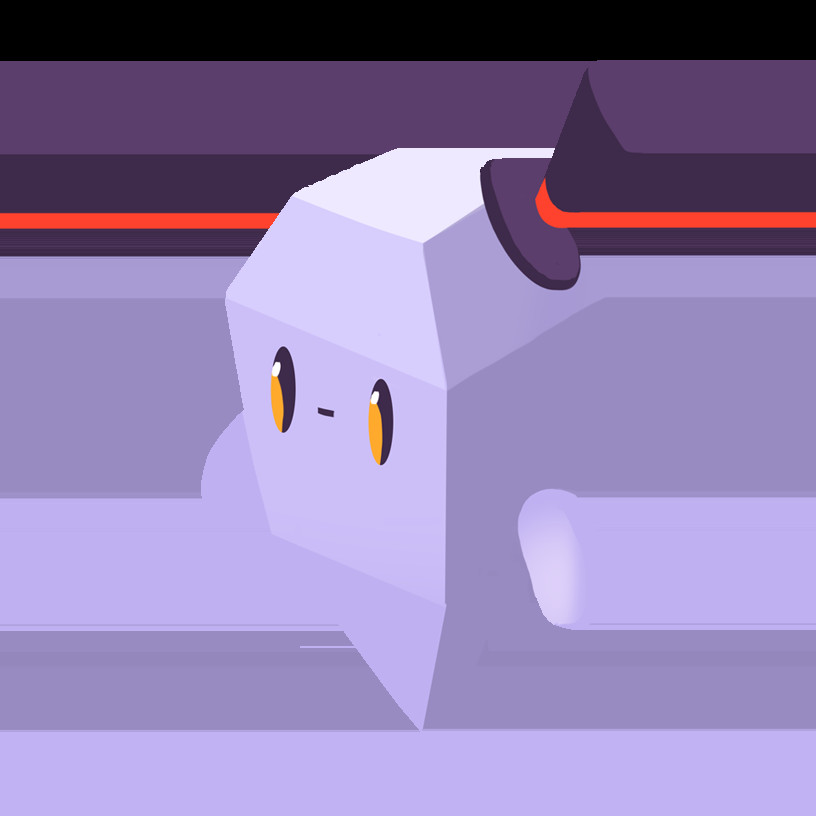 Browser console displaying the Next.js hydration error: 'Text content does not match server-rendered HTML'. This warning indicates a mismatch between server and client-side rendered content in a Next.js application.
Browser console displaying the Next.js hydration error: 'Text content does not match server-rendered HTML'. This warning indicates a mismatch between server and client-side rendered content in a Next.js application.
Solutions to Resolve the Hydration Error
Fortunately, Next.js offers several strategies to effectively address and eliminate the “text content mismatch” error. Here are the primary solutions:
1. Employing the useEffect Hook for Client-Side Rendering
The useEffect hook is a powerful tool to manage side effects in React, and it’s particularly useful for handling browser-specific logic. By utilizing useEffect, you can defer certain rendering operations until after the component has mounted on the client, ensuring consistency between server and client renders.
Here’s how to adapt the previous example using useEffect to fix the hydration warning:
"use client";
import { useState, useEffect } from "react";
export default function ClientComponent() {
const [isClient, setIsClient] = useState(false);
useEffect(() => {
setIsClient(true);
}, []);
return (
<div>{isClient ? "Window Defined" : "Window Undefined"}</div>
);
}In this revised code, the isClient state variable is initially set to false. The useEffect hook, with an empty dependency array, runs only once after the component mounts on the client. Inside useEffect, setIsClient(true) updates the state, triggering a re-render. Now, “Window Defined” is rendered only after the component is in the browser, aligning the client-side render with the server-rendered initial HTML which would have shown “Window Undefined”.
2. Lazy Loading and Disabling Server-Side Rendering for Client Components
For components that heavily rely on client-side functionality or incorporate client-only libraries, lazy loading and disabling server-side rendering (SSR) can be a viable solution. This approach ensures that these components are rendered exclusively on the client, avoiding any server-side rendering discrepancies.
Next.js allows you to dynamically import components and skip SSR, effectively making them client-side only. While this can resolve hydration errors, be mindful that it might impact the initial page load time as these components are rendered later on the client.
3. Suppressing Hydration Warning (Use with Caution)
In specific scenarios where the content difference between server and client is intentional and inconsequential to the application’s functionality – for example, displaying a timestamp that naturally differs slightly between server render time and client hydration time – you might consider suppressing the hydration warning.
You can suppress the warning for a specific element using the suppressHydrationWarning attribute:
const currentTime = new Date().toLocaleTimeString();
return <div suppressHydrationWarning={true}>The current time is: {currentTime}</div>;However, suppressing the hydration warning should be approached with caution. It’s crucial to understand why the warning is occurring. Suppressing it without addressing the root cause can mask genuine issues and lead to unexpected behavior or accessibility problems. Only use this if you are certain the content difference is intentional and does not negatively affect the user experience.
Conclusion
The “text content does not match server-rendered HTML” error in Next.js can be a hurdle, but understanding its causes and employing the appropriate solutions ensures robust and predictable application behavior. Prioritize using useEffect for managing client-specific logic within components. Lazy loading and disabling SSR are effective for client-heavy components. Reserve suppressing the warning for truly benign and intentional content differences. By carefully addressing these potential mismatches, you can build seamless and error-free Next.js applications, providing optimal user experiences.
