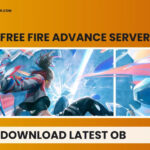Keeping your Dell PowerEdge server up-to-date is crucial for optimal performance, security, and stability. The Dell Server Update Utility (SUU) is a valuable tool provided by Dell to streamline this process. Often, users search for a “Dell Server Update Utility Dell Server Live Iso“, seeking a bootable ISO to perform updates. While the Dell SUU ISO isn’t strictly a “live ISO” in the sense of a bootable operating system, it serves as a comprehensive package containing the necessary tools and updates for your server. This article will guide you through understanding and utilizing the Dell SUU for efficient server maintenance.
Understanding the Dell Server Update Utility
The Dell Server Update Utility is a local, one-to-one application designed to update the firmware and drivers on your Dell PowerEdge server. This includes critical components such as the BIOS, iDRAC (Integrated Dell Remote Access Controller), and other system peripherals. The SUU allows you to compare the currently installed versions on your server against the latest versions available within the utility’s media. This comparison enables you to selectively upgrade or even downgrade components as needed.
The Dell SUU ISO is not a bootable image for running an operating system. Instead, it’s designed to be mounted within an existing operating system environment, like Windows Server, or accessed through the LifeCycle Controller interface of your Dell server. Think of it as a portable library of updates that you can access and apply to your server locally.
Downloading the Dell Server Update Utility ISO
To begin updating your Dell server, you first need to download the Dell Server Update Utility ISO file. Follow these steps:
- Navigate to the official Dell Support website: https://www.dell.com/support/home
- In the “Identify your product or search support” section, enter your Dell PowerEdge server model or service tag. This will take you to the support page specific to your server.
- Go to the “Drivers & Downloads” tab.
- Select your server’s operating system from the dropdown menu.
- In the “Category” dropdown, choose “Systems Management”.
- Locate “Dell Server Update Utility” in the list. Click the expand icon to view download options.
- Click the “Download” button to start downloading the ISO file.
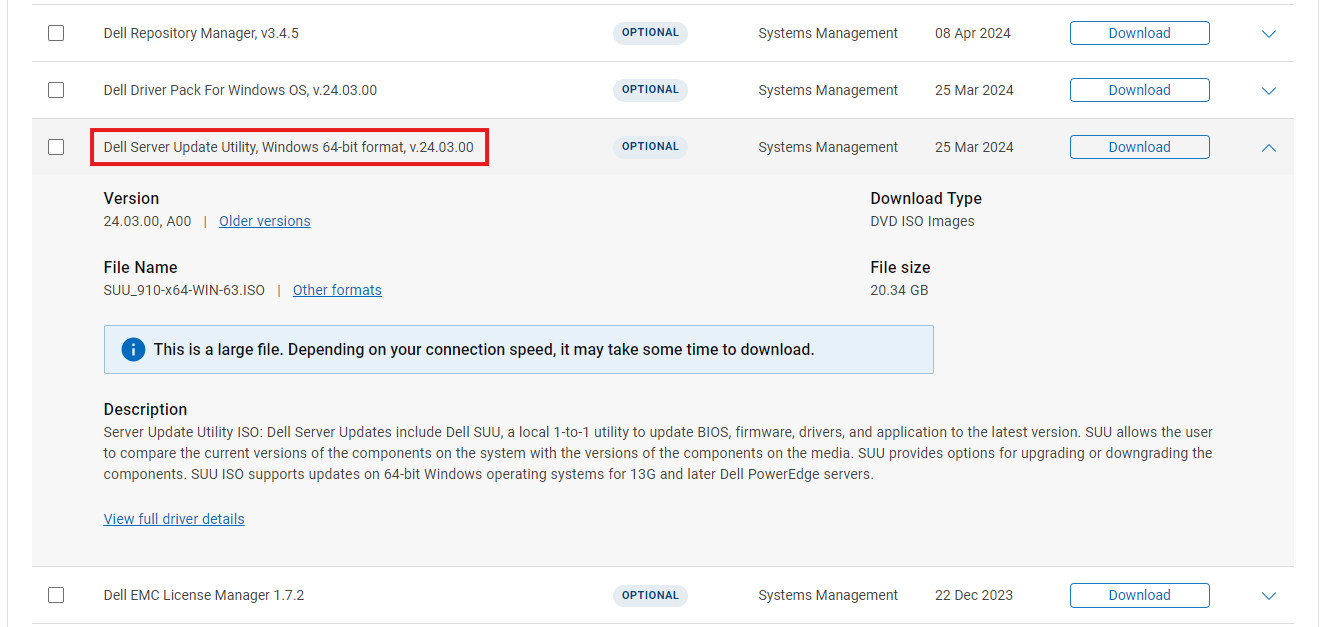 Figure 1: Dell Support Drivers and Downloads Page for SUU Download.
Figure 1: Dell Support Drivers and Downloads Page for SUU Download.
Using Dell SUU in Windows Server
If your Dell PowerEdge server is running Windows Server, you can easily use the Dell SUU by mounting the downloaded ISO file:
- Once the ISO download is complete, mount the ISO file to a drive letter on your Windows Server. You can typically do this by right-clicking the ISO file and selecting “Mount”.
- Open File Explorer and browse to the newly mounted drive letter.
- Locate and double-click the
suulauncher.exefile to launch the Dell Server Update Utility. - The SUU will scan your system and generate a Compliance Report, showing current and available versions of firmware and drivers.
- Review the report, select the updates you wish to apply by checking the corresponding boxes, and then click the “Apply” button to begin the update process.
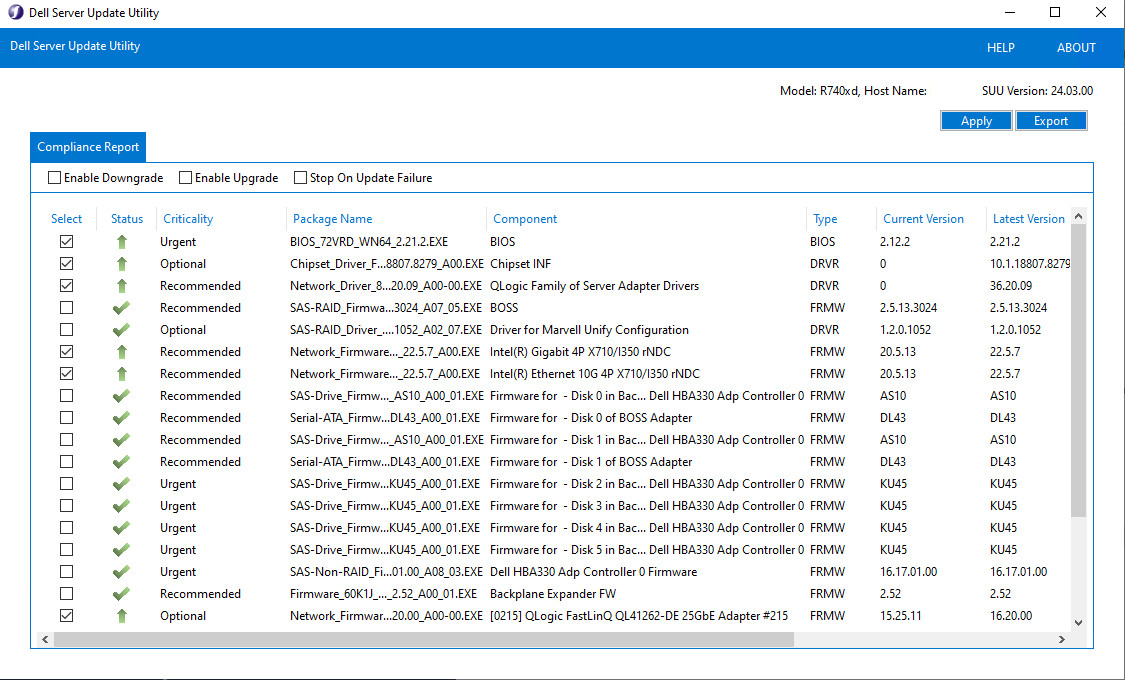 Figure 2: Dell Server Update Utility Graphical Interface in Windows Server.
Figure 2: Dell Server Update Utility Graphical Interface in Windows Server.
Using Dell SUU via LifeCycle Controller
Alternatively, you can utilize the Dell SUU through the LifeCycle Controller (LCC) interface, which is accessible during server startup:
- Restart your Dell PowerEdge server.
- During the Power-On Self-Test (POST), press F10 when prompted to enter the LifeCycle Controller menu.
- Navigate to and click the “Firmware Update” option.
- Select “Launch Firmware Update”.
- Choose “Local Drive (CD/DVD/USB)” as the repository location. Ensure that the SUU ISO is mounted in the iDRAC’s virtual media or presented as a physical DVD/USB drive to the server.
- The LifeCycle Controller will access the SUU ISO. Review the available updates, select the ones you want to install, and click “Apply”.
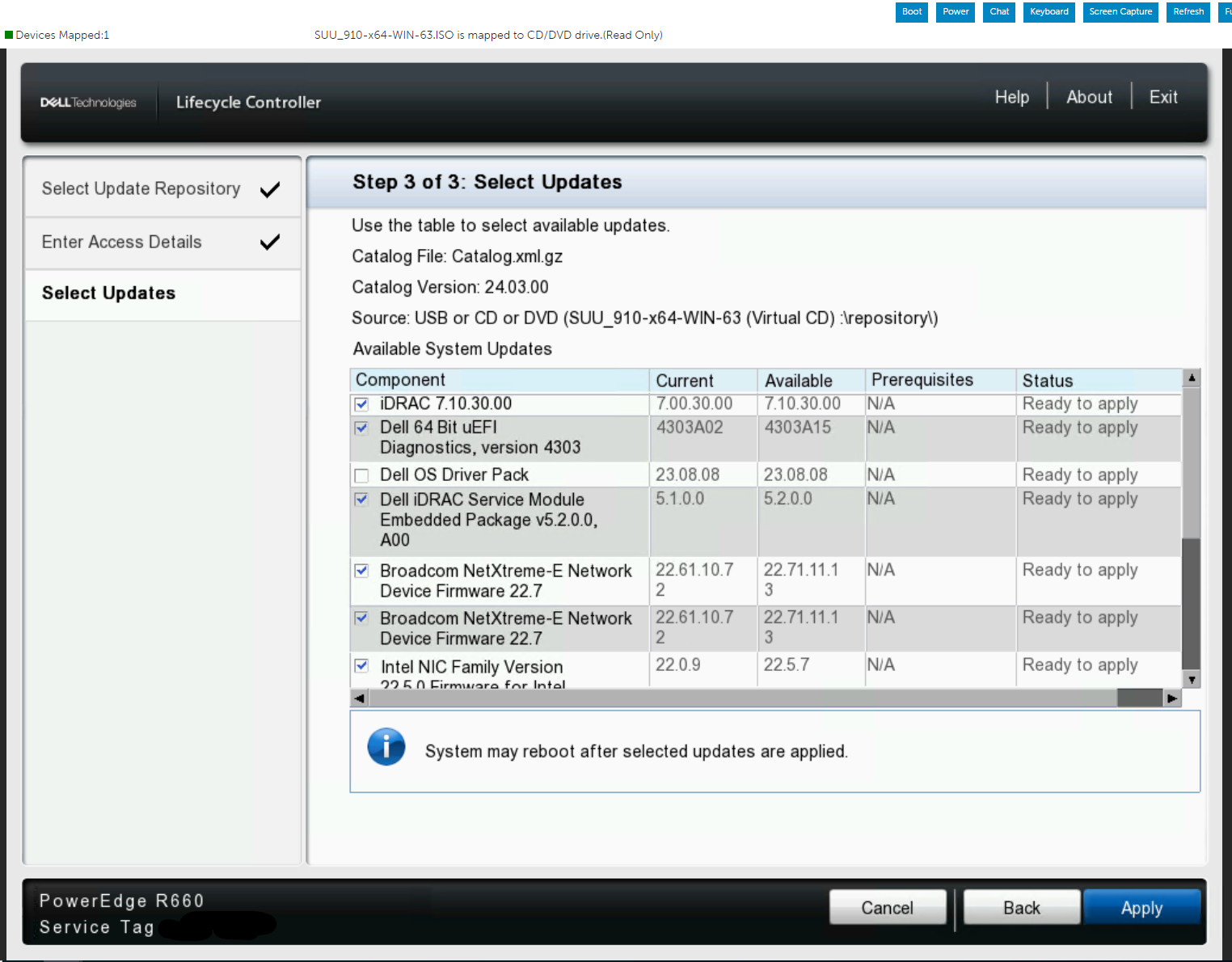 Figure 3: Dell Server Update Utility Interface within the LifeCycle Controller.
Figure 3: Dell Server Update Utility Interface within the LifeCycle Controller.
Conclusion
The Dell Server Update Utility, downloadable as an ISO, is an essential tool for Dell PowerEdge server administrators. While it’s not a bootable “live ISO”, it provides a straightforward method for updating server firmware and drivers, whether you prefer to work within Windows Server or directly through the LifeCycle Controller. By keeping your server updated using the Dell SUU, you ensure optimal performance, security, and compatibility for your Dell PowerEdge infrastructure. Remember to always download the latest version of the SUU from the official Dell support website to access the most recent updates for your server.