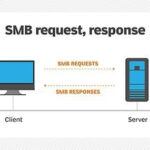Managing a Discord server can be a rewarding experience, building communities and fostering connections. However, there might come a time when you decide to close your server. Perhaps you’re no longer able to dedicate the time and effort required for moderation, or maybe the community has simply run its course. If you’re the owner and ready to shut things down, Discord makes it straightforward to Delete Server Discord.
It’s crucial to understand that deleting a Discord server is a permanent action. Once you delete it, all channels, messages, roles, and members are gone for good. There’s no way to recover a deleted server, so it’s important to be absolutely certain before proceeding. This guide will walk you through the process of how to delete your Discord server on both desktop and mobile platforms, ensuring you understand each step along the way. Remember, only the server owner has the authority to initiate server deletion.
Delete Your Discord Server via Desktop or Website
If you primarily access Discord through your computer, whether via the website or the desktop application, deleting your server is a simple process. Here’s how to do it:
- Access Server Settings: Begin by opening Discord and navigating to the server you wish to delete. Once there, locate the server name at the top-left corner. Click on the down arrow next to the server name to open a dropdown menu.
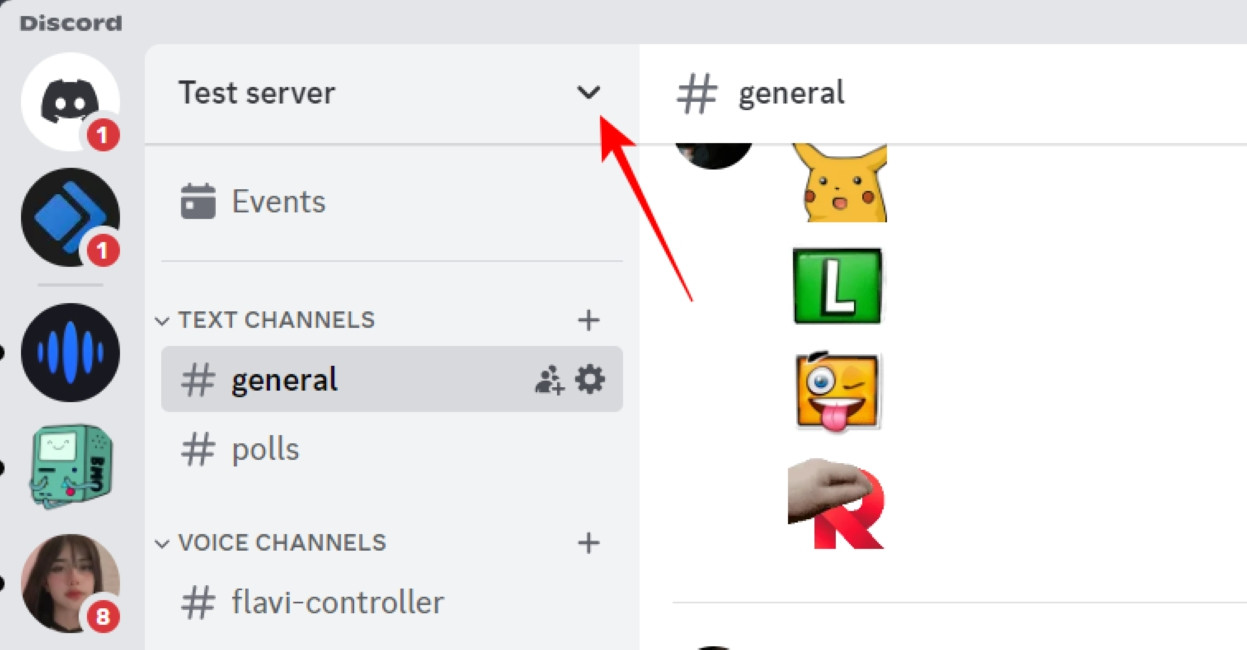 Open Discord Server Settings to delete server discord
Open Discord Server Settings to delete server discord
- Navigate to Server Settings: In the dropdown menu, select Server Settings. This will take you to the server overview page where you can manage various aspects of your server.
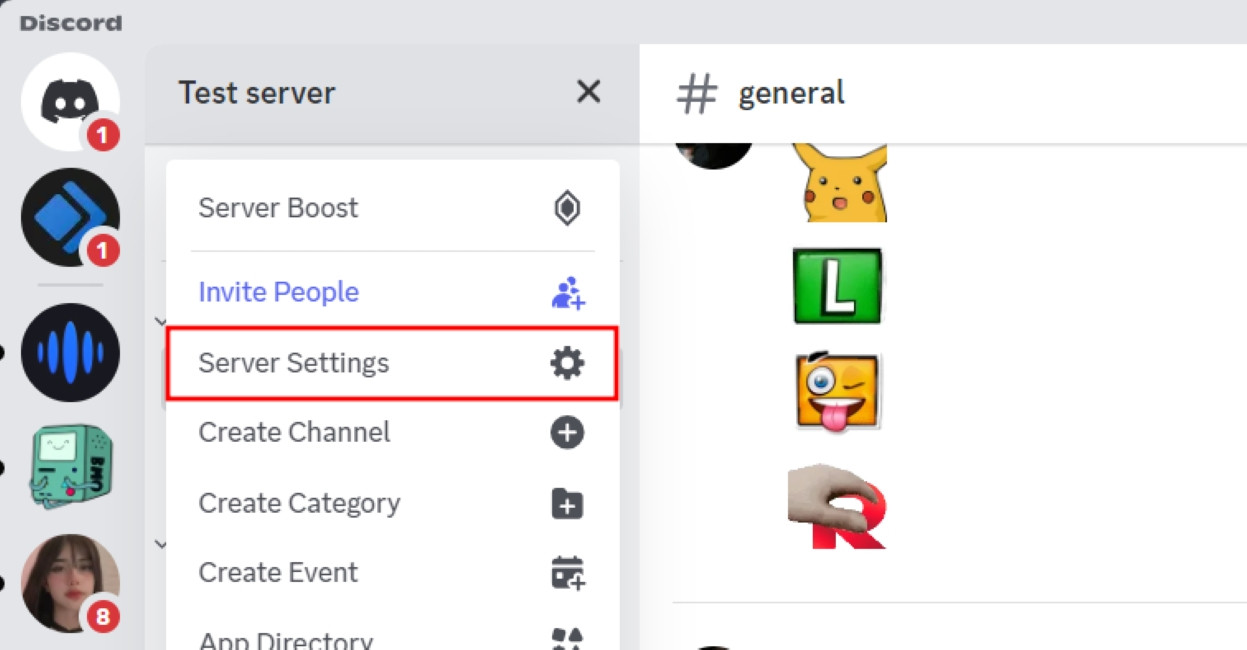 Go to Server Settings to find delete server discord option
Go to Server Settings to find delete server discord option
-
Find the Delete Server Option: On the Server Settings page, look for the Delete Server option in the left sidebar menu. It’s usually located at the very bottom. Click on Delete Server.
-
Confirm Server Deletion: Discord will now prompt you to confirm your decision. A pop-up window will appear, urging you to type your server’s exact name into the text field. This is a security measure to ensure you are intentionally deleting the correct server. Carefully type the name of your server as requested.
 Confirm server name before you delete server discord
Confirm server name before you delete server discord
- Finalize Deletion: After correctly entering your server’s name, the Delete Server button will become active. Click on Delete Server to permanently remove your server. If you have two-factor authentication enabled on your account, Discord will also ask for your 2FA code for added security before completing the deletion.
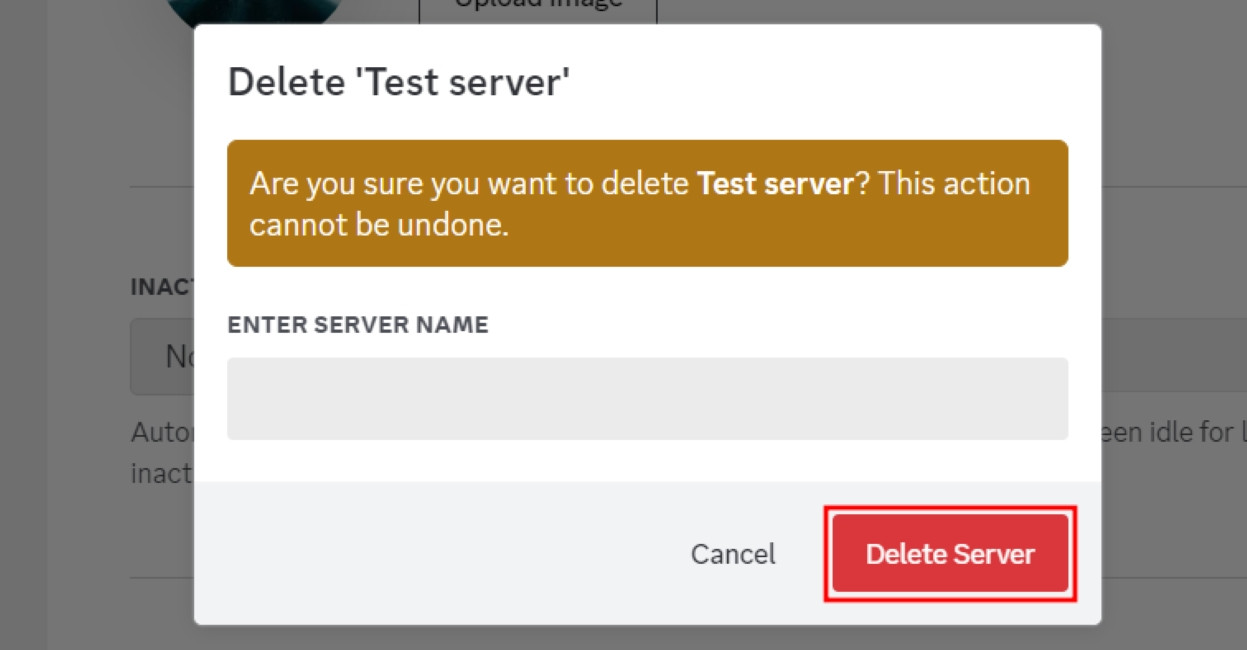 Final confirmation to delete server discord permanently
Final confirmation to delete server discord permanently
Delete Your Discord Server on the Discord Mobile App (iOS & Android)
You can also delete your Discord server directly from your mobile device using the Discord app for iPhone or Android. The steps are slightly different but equally straightforward:
-
Access Server Settings on Mobile: Open the Discord app and go to the server you intend to delete. Tap on the server name located at the top of your screen. This will open a dropdown menu from the bottom of your screen.
-
Open Settings Menu: In the dropdown menu, tap on the Settings option (often represented by a gear icon) to access your server settings on mobile.
-
Go to Overview: Within the server settings, you will see various categories. Tap on Overview. This section contains general settings for your server, including the delete option.
-
Scroll to Delete Server: Scroll down to the very bottom of the Overview settings page. You will find the Delete Server button at the bottom. Tap on Delete Server.
-
Confirm Deletion on Mobile: A confirmation prompt will appear, asking if you are sure you want to delete the server. Tap Yes to confirm and proceed with the deletion.
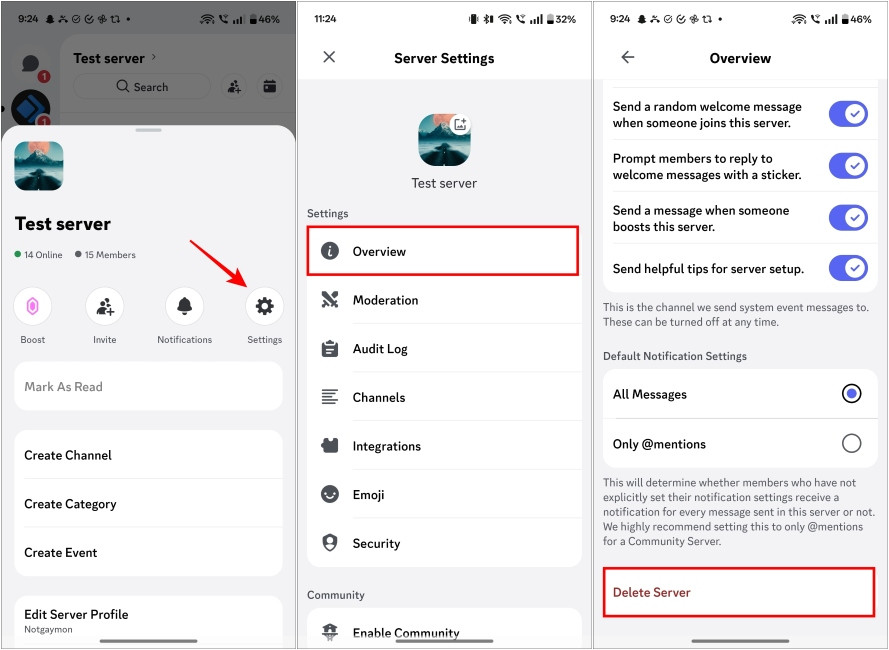 Confirm delete server discord action on mobile app
Confirm delete server discord action on mobile app
After confirming, your Discord server will be immediately deleted. It will disappear from your server list and from the lists of all members who were part of it.
Understanding the Consequences of Discord Server Deletion
Deleting your Discord server is not a decision to be taken lightly. When you delete a server, several things happen:
- Permanent Removal: The server is permanently deleted from Discord’s system. There is no way to recover it, including channels, roles, messages, or member lists.
- Immediate Disappearance: The server disappears instantly for everyone. Members will no longer see the server in their Discord list, and they will lose access to all previous content and interactions.
- No Warning for Members: Discord does not send out any notifications to server members when a server is deleted. It simply vanishes.
- Owner-Only Action: Only the server owner has the permission to delete the server. Even administrators or moderators cannot delete a server unless ownership is transferred to them.
Given the finality of this action, it’s highly recommended to communicate your plans with your community before deleting the server. This gives members a chance to save any important information or move to other communities.
Consider Transferring Ownership Instead of Deleting
If you’re considering deleting your server because you no longer have the time or interest to manage it, transferring ownership is a viable alternative. This allows the community to continue under new leadership, rather than being completely disbanded. Transferring ownership is a simple process, and it can be done on both desktop and mobile. Here’s how:
How to Transfer Discord Server Ownership on Desktop
- Navigate to Server Settings: Just like deleting, start by going to Server Settings from the dropdown menu next to your server name.
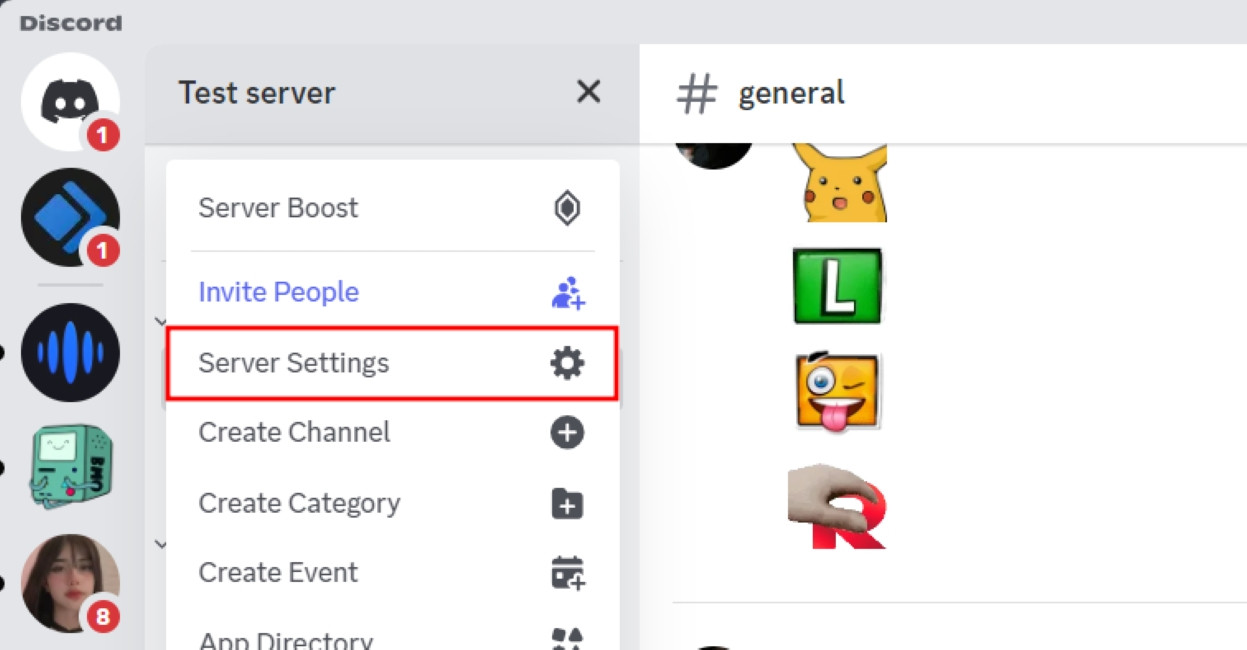 Go to Server Settings to find delete server discord option
Go to Server Settings to find delete server discord option
- Go to Members Section: In the Server Settings sidebar, under “User Management,” click on Members. This will display a list of all members in your server.
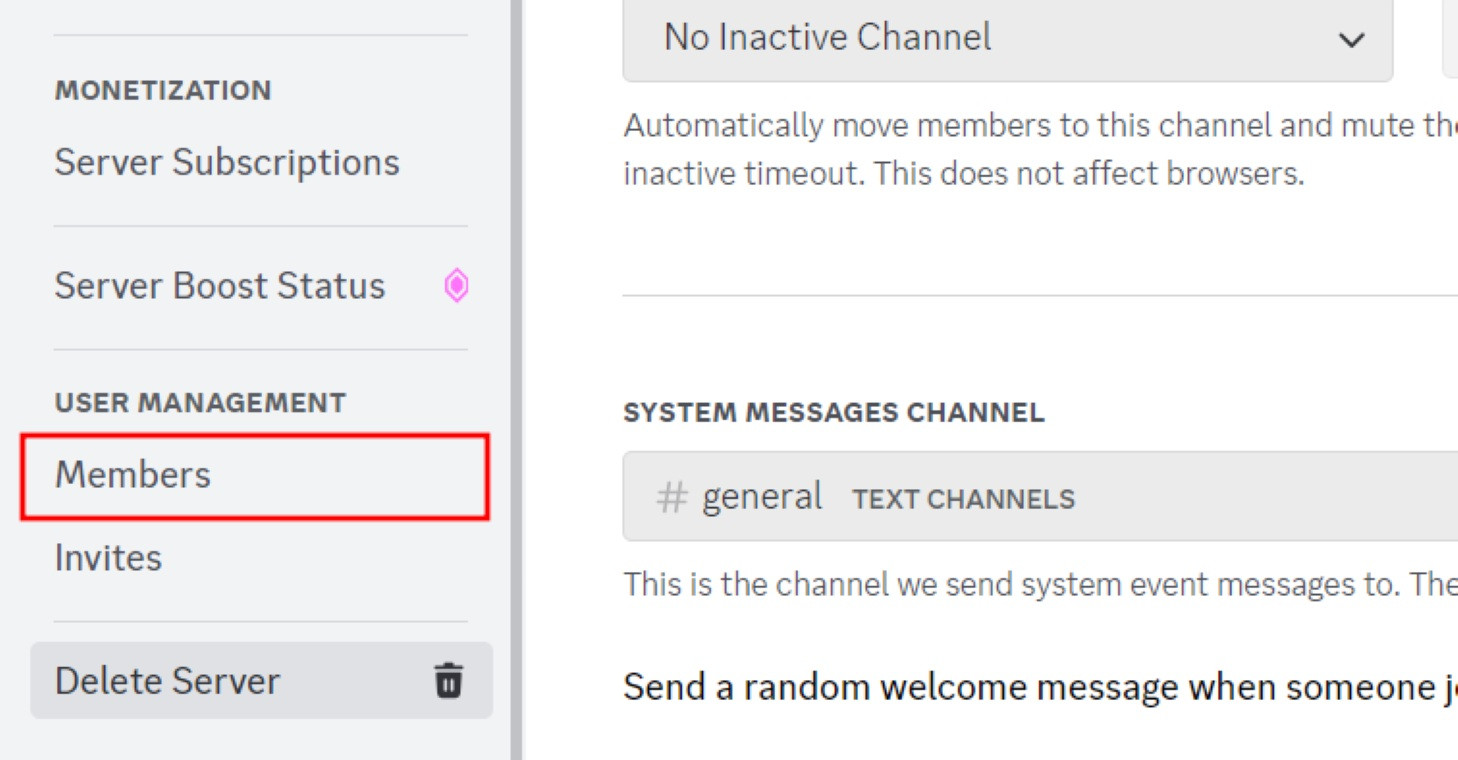 Open members list to transfer discord server ownership
Open members list to transfer discord server ownership
- Select Member for Transfer: Find the member you wish to make the new owner. Click on the three-dot icon that appears next to their name when you hover over their row.
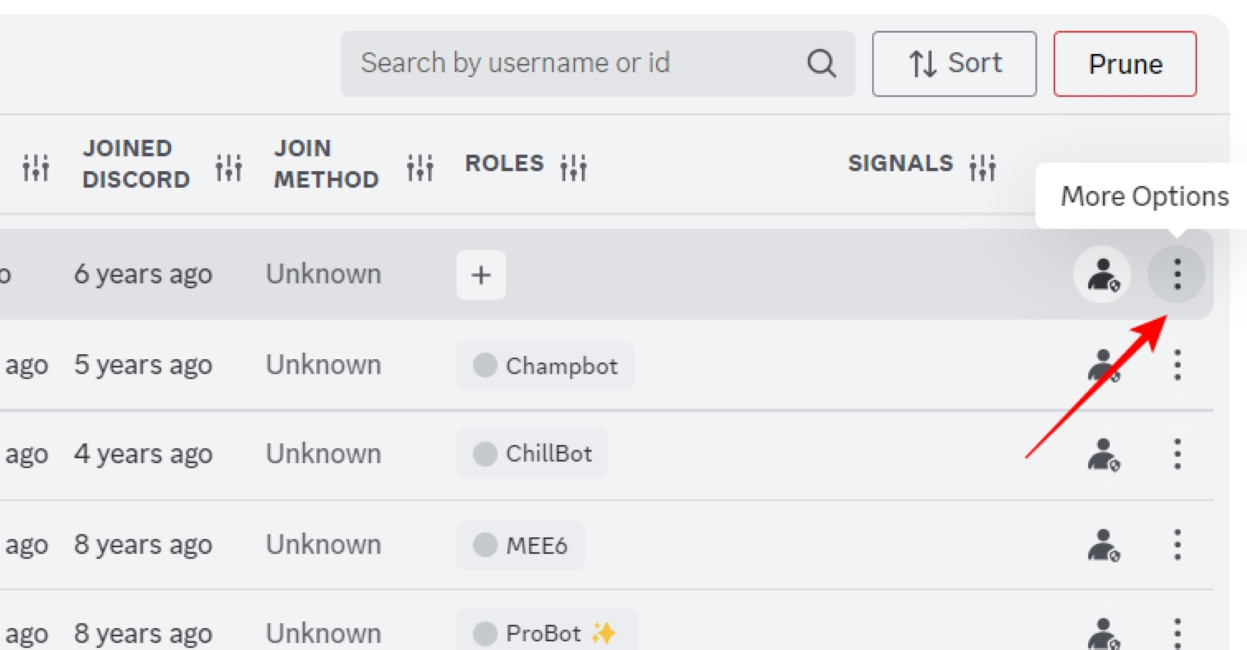 Click three dots to find transfer ownership option
Click three dots to find transfer ownership option
- Choose Transfer Ownership: From the dropdown menu that appears, select Transfer Ownership.
 Select transfer ownership from member options
Select transfer ownership from member options
- Confirm Ownership Transfer: A confirmation window will pop up. You’ll need to toggle the option “I acknowledge that by transferring ownership of this server…” to confirm you understand the implications. Then, click on Transfer Ownership to finalize the transfer.
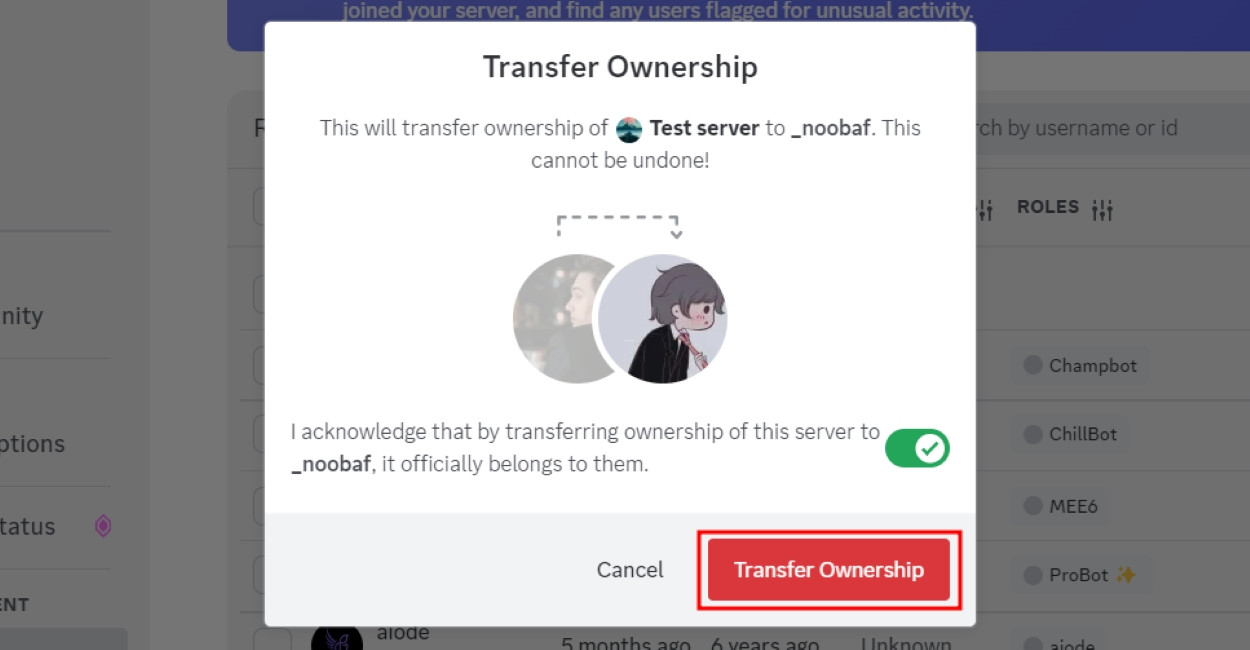 Confirm transfer of discord server ownership to another member
Confirm transfer of discord server ownership to another member
Transfer Discord Server Ownership via Mobile App
-
Access Server Settings on Mobile: Tap on the server name at the top, and then select Settings from the dropdown menu.
-
Go to Members List: In the server settings menu, tap on Members to view the list of server members.
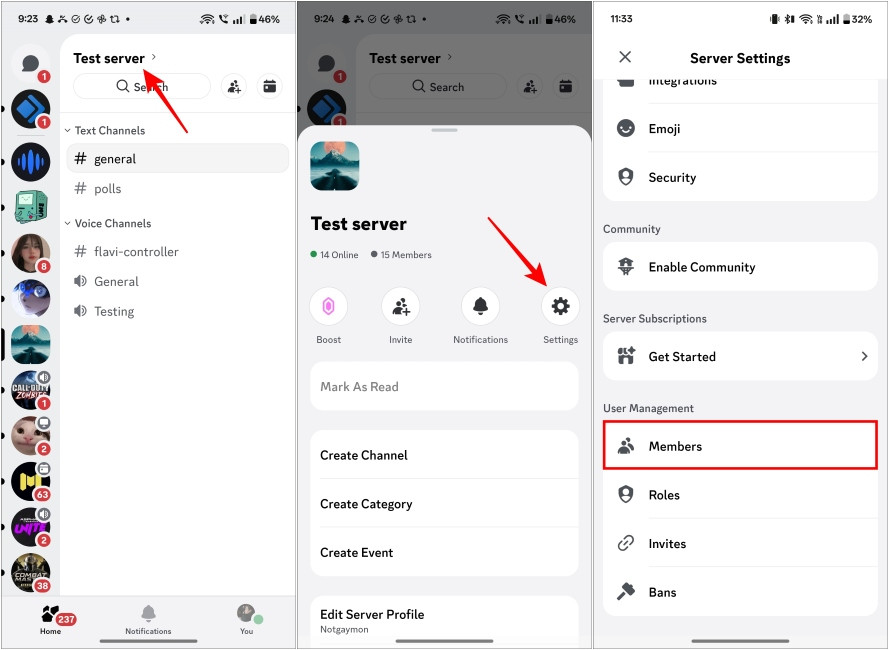 Open members setting to transfer ownership on discord mobile app
Open members setting to transfer ownership on discord mobile app
-
Select Member and Transfer: Tap on the name of the member you want to transfer ownership to. On their profile, you will find the option Transfer Ownership. Tap on it.
-
Confirm Transfer: A confirmation prompt will appear. Tap Transfer to confirm and complete the ownership transfer process.
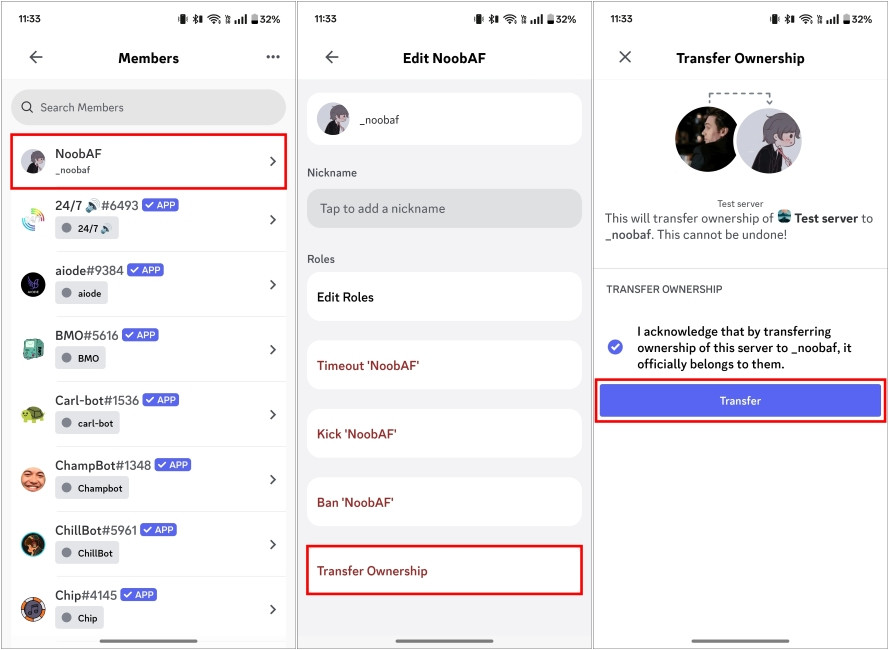 Confirm transfer ownership to another member on discord mobile app
Confirm transfer ownership to another member on discord mobile app
FAQs About Deleting and Managing Discord Servers
Who has the ability to delete a Discord server?
Only the server owner has the authority to delete a Discord server. Having administrator privileges is not sufficient to delete a server.
Is it possible for members to access messages from deleted Discord servers?
No, once a Discord server is deleted, it disappears from everyone’s server list. Members cannot access any previous messages or content from the deleted server.
If I’m not the owner, how can I delete a Discord server?
You cannot delete a Discord server if you are not the owner. Your options are to request the server owner to delete it or ask them to transfer ownership to you if they are willing.
Will I get back my boosts if I delete my server?
Yes, if you have Nitro boosts applied to the server, deleting the server will free up those boosts, and you can then apply them to another server.
Can Discord server owners leave a server?
No, server owners cannot simply leave a Discord server. They must first transfer ownership to another member before they can leave the server themselves.
Deleting your Discord server is a definitive action. Make sure you’ve considered all options, including transferring ownership, before you proceed. If you’re moving away from server management due to time constraints or changing interests, remember there are countless vibrant Discord communities out there. Perhaps it’s time to explore new servers and find a community that aligns with your current passions.