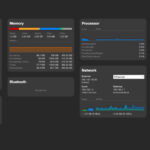Experiencing issues connecting to your mail server can be frustrating. At rental-server.net, we understand the importance of seamless email communication. This comprehensive guide will walk you through troubleshooting steps, server configurations, and alternative solutions to get your email back on track, ensuring optimal email server hosting performance. We will explore dedicated server options, VPS hosting solutions, and cloud server alternatives.
1. Understanding the “Can’t Connect to Mail Server” Error
The “Can’t Connect to Mail Server” error indicates your email client is unable to establish a connection with your email server. This could be due to various reasons ranging from incorrect settings to server-side issues.
1.1. Common Causes of Connection Errors
Several factors can contribute to connection problems. These include incorrect server settings, firewall restrictions, antivirus interference, server downtime, or network connectivity issues. Understanding these common causes can help you narrow down the source of the problem.
- Incorrect Server Settings: One of the most common reasons is entering the wrong incoming or outgoing mail server settings.
- Firewall Restrictions: Firewalls can sometimes block the ports required for email communication.
- Antivirus Interference: Some antivirus programs can interfere with email client connections.
- Server Downtime: The mail server itself might be temporarily down for maintenance or due to an unexpected issue.
- Network Connectivity Issues: Problems with your internet connection can prevent you from connecting to the mail server.
1.2. Identifying the Specific Error Message
The specific error message you receive can provide valuable clues about the nature of the problem. Common error messages include “Connection timed out,” “Server not found,” or “Authentication failed.” Each message points to a different potential cause.
- “Connection Timed Out”: This often indicates a problem with network connectivity or that the server is not responding in a timely manner.
- “Server Not Found”: This usually means the email client is unable to locate the specified mail server, often due to an incorrect server address.
- “Authentication Failed”: This suggests there’s an issue with your username or password, or the server is not accepting your credentials.
2. Verifying Your Email Server Settings
Ensuring your email client has the correct server settings is crucial. This includes the incoming and outgoing mail server addresses, port numbers, and security protocols.
2.1. Locating the Correct Server Settings
You can typically find the correct server settings in your email provider’s documentation or support pages. Popular providers like Gmail, Outlook, and Yahoo have specific settings that need to be configured correctly.
- Gmail: Incoming mail server (IMAP): imap.gmail.com (Port 993, SSL required). Outgoing mail server (SMTP): smtp.gmail.com (Port 465, SSL required).
- Outlook: Incoming mail server (IMAP): outlook.office365.com (Port 993, SSL required). Outgoing mail server (SMTP): smtp.office365.com (Port 587, TLS required).
- Yahoo: Incoming mail server (IMAP): imap.mail.yahoo.com (Port 993, SSL required). Outgoing mail server (SMTP): smtp.mail.yahoo.com (Port 465, SSL required).
2.2. Step-by-Step Guide to Configure Email Clients
Configuring your email client involves entering the correct server settings in the appropriate fields. The exact steps vary depending on the email client you’re using, but the basic process is similar.
- Open Email Client Settings: Access the settings or preferences section of your email client.
- Add New Account: Choose the option to add a new email account.
- Enter Email Address and Password: Provide your email address and password.
- Manual Configuration: Select the manual configuration option to enter the server settings.
- Enter Server Settings: Input the incoming and outgoing server addresses, port numbers, and security protocols (SSL/TLS).
- Save Settings: Save the settings and attempt to connect to the server.
2.3. Troubleshooting Common Configuration Errors
Even with the correct settings, errors can occur. Double-checking for typos, ensuring SSL/TLS is enabled, and verifying the port numbers are common troubleshooting steps.
- Typos: A simple typo in the server address or username can prevent a successful connection.
- SSL/TLS: Ensure that SSL/TLS encryption is enabled for both incoming and outgoing servers.
- Port Numbers: Verify that the port numbers match the recommended settings for your email provider.
3. Checking Network Connectivity
A stable network connection is essential for connecting to your mail server. Testing your connection, checking for network outages, and verifying DNS settings can help identify network-related issues.
3.1. Testing Your Internet Connection
Use online speed test tools to check your internet connection speed and stability. A slow or unstable connection can cause connection errors.
- Speedtest by Ookla: A popular tool for measuring your internet speed.
- Fast.com: A simple speed test provided by Netflix.
3.2. Diagnosing Network Outages
Check with your internet service provider (ISP) to see if there are any known network outages in your area. Outages can temporarily prevent you from connecting to any online services, including email.
- Contact ISP: Call or check the ISP’s website for outage information.
- Social Media: Check social media for reports of outages from other users in your area.
3.3. Verifying DNS Settings
Incorrect DNS settings can prevent your computer from resolving the mail server’s address. Ensure your DNS settings are correctly configured.
- Flush DNS Cache: Clear your computer’s DNS cache to ensure you’re using the latest DNS information.
- Use Public DNS Servers: Consider using public DNS servers like Google DNS (8.8.8.8 and 8.8.4.4) or Cloudflare DNS (1.1.1.1) for improved reliability.
4. Dealing with Firewall and Antivirus Interference
Firewalls and antivirus software can sometimes block the ports and protocols used by email clients. Temporarily disabling these programs can help determine if they are causing the connection issues.
4.1. Temporarily Disabling Firewall
Temporarily disable your firewall to see if it’s blocking the connection. If the email client connects successfully with the firewall disabled, you’ll need to configure the firewall to allow email traffic.
- Windows Firewall: Go to Control Panel > System and Security > Windows Defender Firewall. Choose “Turn Windows Defender Firewall on or off” and disable the firewall.
- macOS Firewall: Go to System Preferences > Security & Privacy > Firewall. Click the lock icon to make changes and then turn off the firewall.
4.2. Configuring Antivirus Software
Some antivirus programs have built-in email scanning features that can interfere with email client connections. Configure your antivirus software to allow email traffic or temporarily disable email scanning.
- Add Exceptions: Add your email client to the antivirus software’s list of exceptions or trusted programs.
- Disable Email Scanning: Temporarily disable email scanning to see if it resolves the connection issue.
4.3. Identifying Conflicting Software
Certain software applications can conflict with email clients and cause connection problems. Identify and temporarily disable any recently installed software to see if it resolves the issue.
- Recently Installed Programs: Look for any programs installed around the time the connection issues started.
- Conflicting Applications: Some VPNs or network monitoring tools can interfere with email traffic.
5. Checking Server Status and Downtime
The mail server itself might be experiencing downtime due to maintenance or an unexpected issue. Checking the server status can help determine if the problem is on the server side.
5.1. Contacting Your Email Provider
Contact your email provider’s support team to inquire about any known server issues or downtime. They can provide information about the server status and estimated time for resolution.
- Support Channels: Check the email provider’s website for support contact information, including phone numbers, email addresses, and live chat options.
- Social Media: Monitor the email provider’s social media accounts for announcements about server issues.
5.2. Using Online Server Status Tools
Use online tools to check the status of your email server. These tools can provide real-time information about server availability and performance.
- Uptime Robot: A service that monitors websites and servers and alerts you when they are down.
- StatusCake: Another uptime monitoring service with detailed server status reports.
5.3. Understanding Scheduled Maintenance Windows
Email providers often schedule maintenance windows to perform updates and upgrades. Check for any scheduled maintenance announcements that might be affecting your connection.
- Email Notifications: Providers often send email notifications about scheduled maintenance.
- Website Announcements: Check the provider’s website for maintenance schedules.
6. Troubleshooting Specific Email Clients
Different email clients have their own unique settings and troubleshooting steps. This section provides guidance for some of the most popular email clients.
6.1. Thunderbird
Thunderbird is a popular open-source email client. Common issues include incorrect server settings, add-on conflicts, and profile corruption.
- Verify Server Settings: Double-check the incoming and outgoing server settings in Thunderbird’s account settings.
- Disable Add-ons: Disable any recently installed add-ons to see if they are causing the connection issue.
- Create New Profile: Create a new Thunderbird profile to rule out profile corruption.
6.2. Outlook
Outlook is a widely used email client, especially in business environments. Common issues include incorrect account settings, cached credentials, and corrupted data files.
- Account Settings: Verify the account settings in Outlook’s account configuration.
- Cached Credentials: Clear the cached credentials in Windows Credential Manager.
- .ost File Corruption: Repair or recreate the .ost file, which stores offline copies of your emails.
6.3. Apple Mail
Apple Mail is the default email client on macOS and iOS devices. Common issues include incorrect server settings, keychain issues, and network connectivity problems.
- Server Settings: Verify the server settings in Apple Mail’s account preferences.
- Keychain Access: Check the Keychain Access application for any stored passwords related to your email account.
- Network Diagnostics: Use the Network Diagnostics tool to troubleshoot network connectivity issues.
7. Advanced Troubleshooting Techniques
If basic troubleshooting steps don’t resolve the issue, more advanced techniques might be necessary. These include checking for SSL certificate issues, verifying port configurations, and using diagnostic tools.
7.1. Checking SSL Certificate Issues
SSL certificates ensure secure communication between your email client and the mail server. Issues with the SSL certificate can cause connection errors.
- Certificate Validity: Ensure the SSL certificate is valid and has not expired.
- Certificate Authority: Verify that the certificate is issued by a trusted certificate authority.
- Install Missing Certificates: If necessary, install any missing intermediate certificates.
7.2. Verifying Port Configurations
The correct port numbers must be used for incoming and outgoing mail servers. Common ports include 993 for IMAP with SSL, 465 for SMTP with SSL, and 587 for SMTP with TLS.
- Check Port Settings: Verify that the port settings in your email client match the recommended settings for your email provider.
- Firewall Rules: Ensure your firewall is not blocking the necessary ports.
7.3. Using Diagnostic Tools
Diagnostic tools like Telnet and Ping can help identify network connectivity issues and verify server availability.
- Telnet: Use Telnet to test the connection to the mail server on specific ports.
- Ping: Use Ping to check if the mail server is reachable.
8. Alternative Solutions and Workarounds
If you’re unable to resolve the connection issue, consider alternative solutions and workarounds, such as using webmail, trying a different email client, or switching to a different mail server.
8.1. Using Webmail
Webmail allows you to access your email through a web browser, bypassing the email client. This can help determine if the issue is with the email client or the server.
- Access Provider’s Website: Go to your email provider’s website and log in to your account.
- Check Email: If you can access your email through webmail, the issue is likely with your email client.
8.2. Trying a Different Email Client
Trying a different email client can help determine if the issue is specific to the email client you’re using.
- Install Alternative Client: Download and install a different email client, such as Thunderbird or Mailbird.
- Configure Account: Configure your email account in the new client and see if you can connect to the server.
8.3. Switching to a Different Mail Server
If you’re consistently experiencing connection issues with your current mail server, consider switching to a different mail server or email hosting provider. Rental-server.net offers a variety of reliable hosting solutions.
- Evaluate Options: Research and compare different mail server options and hosting providers.
- Migrate Data: Migrate your email data to the new mail server.
- Update DNS Records: Update your DNS records to point to the new mail server.
9. Understanding Dedicated Servers and VPS Hosting
For businesses requiring more control and resources, dedicated servers and VPS hosting offer robust solutions.
9.1. Benefits of Dedicated Servers
Dedicated servers provide exclusive access to server resources, offering enhanced performance, security, and customization options.
- Exclusive Resources: Dedicated servers provide exclusive access to CPU, memory, and storage resources.
- Enhanced Security: Dedicated servers offer greater control over security measures.
- Customization: Dedicated servers allow for extensive customization to meet specific requirements.
9.2. Advantages of VPS Hosting
VPS (Virtual Private Server) hosting offers a balance between cost-effectiveness and control, providing dedicated resources within a shared environment.
- Cost-Effective: VPS hosting is more affordable than dedicated servers.
- Scalability: VPS hosting allows for easy scalability of resources.
- Control: VPS hosting provides greater control compared to shared hosting.
9.3. Choosing the Right Solution for Your Needs
The choice between dedicated servers and VPS hosting depends on your specific requirements, budget, and technical expertise. Rental-server.net can help you evaluate your needs and choose the right solution.
- Assess Requirements: Evaluate your resource needs, security requirements, and budget.
- Consult Experts: Consult with hosting experts at rental-server.net to get personalized recommendations.
- Consider Scalability: Consider the potential for future growth and scalability requirements.
10. Exploring Cloud Server Solutions
Cloud server solutions offer scalability, flexibility, and reliability, making them an attractive option for businesses of all sizes.
10.1. Advantages of Cloud Servers
Cloud servers provide on-demand access to computing resources, allowing for easy scalability and flexibility.
- Scalability: Cloud servers can be easily scaled up or down to meet changing demands.
- Flexibility: Cloud servers offer a wide range of configuration options.
- Reliability: Cloud servers are typically hosted in redundant data centers, ensuring high availability.
10.2. Comparing Cloud Hosting Providers
Several cloud hosting providers offer competitive services, including AWS, Microsoft Azure, and Google Cloud.
- AWS (Amazon Web Services): A leading cloud provider with a wide range of services.
- Microsoft Azure: A comprehensive cloud platform with strong integration with Microsoft products.
- Google Cloud: A cloud platform known for its innovative technologies and competitive pricing.
10.3. Optimizing Cloud Server Performance
Optimizing cloud server performance involves choosing the right instance type, configuring caching, and monitoring resource usage.
- Instance Type: Choose an instance type that matches your workload requirements.
- Caching: Implement caching mechanisms to improve performance.
- Monitoring: Monitor resource usage to identify and address performance bottlenecks.
11. Securing Your Mail Server
Securing your mail server is crucial to protect sensitive data and prevent unauthorized access. Implementing strong passwords, enabling encryption, and regularly updating software are essential security measures.
11.1. Implementing Strong Passwords
Use strong, unique passwords for all email accounts to prevent unauthorized access.
- Password Complexity: Use a combination of uppercase and lowercase letters, numbers, and symbols.
- Password Length: Use passwords that are at least 12 characters long.
- Password Manager: Consider using a password manager to generate and store strong passwords.
11.2. Enabling Encryption (SSL/TLS)
Enable SSL/TLS encryption to protect email traffic from eavesdropping.
- SSL Certificates: Obtain and install SSL certificates for your mail server.
- Enforce Encryption: Configure your mail server to enforce SSL/TLS encryption for all connections.
11.3. Regularly Updating Software
Keep your mail server software and operating system up to date with the latest security patches.
- Automatic Updates: Enable automatic updates to ensure timely installation of security patches.
- Patch Management: Implement a patch management process to track and apply security updates.
12. Monitoring and Maintaining Your Mail Server
Regular monitoring and maintenance are essential to ensure the continued performance and reliability of your mail server. Implementing monitoring tools, performing regular backups, and optimizing server performance are key tasks.
12.1. Implementing Monitoring Tools
Use monitoring tools to track server performance, identify potential issues, and receive alerts when problems occur.
- Nagios: A popular open-source monitoring tool.
- Zabbix: Another open-source monitoring solution with a wide range of features.
- Prometheus: A monitoring tool designed for cloud environments.
12.2. Performing Regular Backups
Regularly back up your mail server data to protect against data loss due to hardware failures, software issues, or security breaches.
- Backup Schedule: Establish a regular backup schedule.
- Offsite Backups: Store backups in a separate location to protect against local disasters.
- Backup Testing: Regularly test backups to ensure they can be successfully restored.
12.3. Optimizing Server Performance
Optimize server performance by tuning server settings, cleaning up unnecessary files, and monitoring resource usage.
- Server Tuning: Adjust server settings to optimize performance for your specific workload.
- File Cleanup: Regularly clean up unnecessary files to free up disk space.
- Resource Monitoring: Monitor resource usage to identify and address performance bottlenecks.
13. Seeking Professional Support
If you’re unable to resolve the connection issue on your own, seeking professional support from email experts or hosting providers like rental-server.net can provide valuable assistance.
13.1. When to Contact Support
Contact support when you’ve exhausted basic troubleshooting steps, are unsure about advanced configurations, or suspect a server-side issue.
- Complex Issues: Contact support for complex issues that you’re unable to resolve on your own.
- Server-Side Problems: Contact support if you suspect a server-side issue or downtime.
- Configuration Assistance: Contact support for assistance with advanced configurations.
13.2. Preparing Information for Support
Before contacting support, gather relevant information about the issue, including error messages, server settings, and troubleshooting steps you’ve already taken.
- Error Messages: Record the exact error messages you’re receiving.
- Server Settings: Gather your server settings, including incoming and outgoing server addresses, port numbers, and security protocols.
- Troubleshooting Steps: Document the troubleshooting steps you’ve already taken.
13.3. Leveraging Rental-Server.Net’s Expertise
Rental-server.net offers expert support and guidance to help you resolve email server connection issues and optimize your hosting environment. We can provide tailored solutions to address your specific needs.
- Contact Information: Address: 21710 Ashbrook Place, Suite 100, Ashburn, VA 20147, United States. Phone: +1 (703) 435-2000. Website: rental-server.net.
- Custom Solutions: We offer custom solutions tailored to your specific needs.
- Expert Guidance: Our team of experts can provide guidance and support to help you resolve any issues.
14. Frequently Asked Questions (FAQ)
14.1. Why can’t my email client connect to the mail server?
This issue often stems from incorrect server settings, network connectivity problems, firewall interference, or server downtime. Double-checking your settings and network connection is a good starting point.
14.2. How do I find the correct server settings for my email account?
The correct server settings can usually be found in your email provider’s documentation or support pages. Look for information on IMAP/SMTP settings.
14.3. What does “Connection timed out” mean?
This error typically indicates a problem with network connectivity or that the server is not responding in a timely manner.
14.4. How do I disable my firewall temporarily?
In Windows, go to Control Panel > System and Security > Windows Defender Firewall and choose “Turn Windows Defender Firewall on or off.” In macOS, go to System Preferences > Security & Privacy > Firewall.
14.5. Can antivirus software interfere with email client connections?
Yes, some antivirus programs have built-in email scanning features that can interfere with email client connections. Configure your antivirus software to allow email traffic or temporarily disable email scanning.
14.6. What is SSL/TLS, and why is it important?
SSL/TLS is encryption technology that ensures secure communication between your email client and the mail server. It protects email traffic from eavesdropping.
14.7. How do I check if my email server is down?
Contact your email provider’s support team or use online server status tools to check the status of your email server.
14.8. What are the benefits of using a dedicated server for email hosting?
Dedicated servers offer exclusive access to server resources, providing enhanced performance, security, and customization options.
14.9. What is VPS hosting, and how does it compare to dedicated servers?
VPS (Virtual Private Server) hosting offers a balance between cost-effectiveness and control, providing dedicated resources within a shared environment. It’s more affordable than dedicated servers but offers less customization.
14.10. When should I consider switching to a different mail server?
If you’re consistently experiencing connection issues with your current mail server, consider switching to a different mail server or email hosting provider.
15. Call to Action
Experiencing persistent email connection issues? Don’t let server problems disrupt your communication. Explore rental-server.net today to discover a range of reliable and high-performance server solutions tailored to your specific needs. Compare our dedicated server, VPS hosting, and cloud server options to find the perfect fit for your business. Contact us now for expert guidance and take the first step towards seamless email connectivity. Address: 21710 Ashbrook Place, Suite 100, Ashburn, VA 20147, United States. Phone: +1 (703) 435-2000. Website: rental-server.net.