Experiencing the frustrating “Cannot Verify Server Identity” pop-up on your iPhone can be disruptive and concerning. This alert, often appearing unexpectedly, indicates an issue with your device’s ability to establish a secure connection with a server. While it can seem alarming, in many cases, this problem is easily resolved. This guide will walk you through practical steps to troubleshoot and fix the “Cannot Verify Server Identity Keeps Popping Up” error on your iPhone, ensuring your device functions smoothly and securely.
Understanding the “Cannot Verify Server Identity” Error
The “Cannot Verify Server Identity” message is your iPhone’s way of telling you it can’t confirm the security certificate of the server it’s trying to connect to. Security certificates, often SSL certificates, are crucial for encrypting data and verifying the identity of servers, ensuring safe communication over the internet. When your iPhone encounters a problem verifying this certificate, it triggers the warning to protect your data.
This issue can arise in various apps and scenarios, from checking emails and browsing websites to using calendar subscriptions. Common culprits behind this error include:
- Expired SSL Certificates: Websites and services require valid SSL certificates. If a certificate expires, your iPhone will flag it as unverified.
- Calendar Subscription Issues: Incorrectly configured or problematic calendar subscriptions are a frequent cause.
- Mail Account Misconfigurations: Settings within your Mail app, especially concerning SSL, can lead to verification problems.
- Date & Time Settings: Incorrect date and time settings on your iPhone can interfere with certificate validation.
Let’s explore targeted solutions to address these common causes and eliminate the persistent pop-up.
Troubleshooting Steps for “Cannot Verify Server Identity”
Here are effective methods to tackle the “cannot verify server identity keeps popping up” error, starting with the most common and straightforward fixes.
1. Examine Calendar Subscriptions
Calendar subscriptions are a surprisingly frequent source of this error. Often, outdated or improperly configured subscriptions attempt to connect to servers with expired or invalid certificates, triggering the alert.
To check and manage your calendar subscriptions:
- Open the Settings app on your iPhone.
- Scroll down and tap on Calendar.
- Select Accounts.
- Look for a section labeled Subscribed Calendars. If you see this option, tap on it.
- Review the list of subscribed calendars. If you identify any subscriptions that seem unfamiliar or potentially problematic (like “Eventbrite” appearing multiple times as seen in the original issue), tap on them individually.
- Select Delete Account to remove the suspicious calendar subscription.
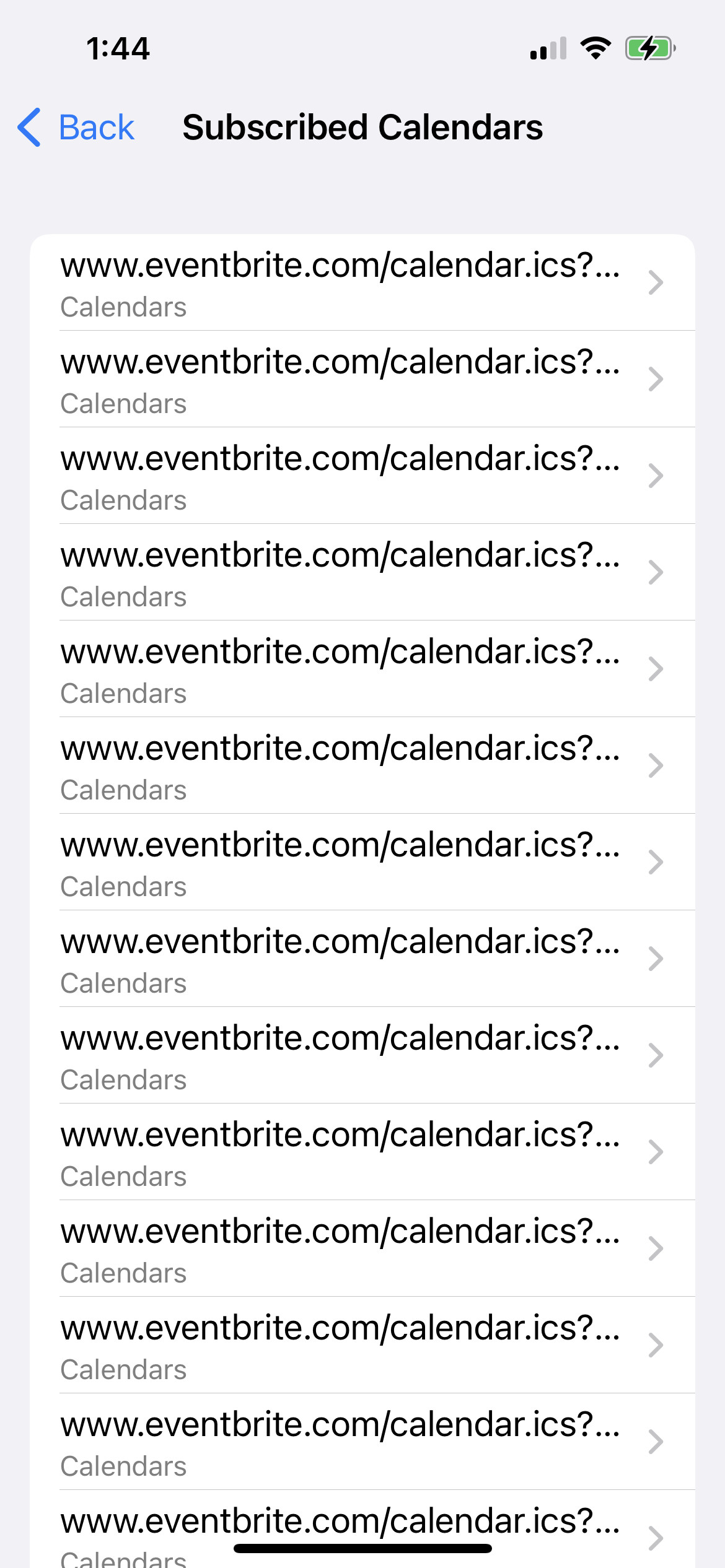 iPhone Calendar Accounts Subscriptions Settings showing Eventbrite listed multiple times
iPhone Calendar Accounts Subscriptions Settings showing Eventbrite listed multiple times
Image showing the “Subscribed Calendars” section within iPhone Calendar Accounts settings, highlighting multiple “Eventbrite” subscriptions, suggesting a user should review and potentially remove these to resolve server identity verification issues.
After removing any questionable subscriptions, restart your iPhone and monitor if the “cannot verify server identity” pop-up disappears.
2. Review Your Mail Account Settings
Issues within your Mail account settings, particularly related to SSL or account configuration, can also trigger this error. Here are several adjustments to try:
a. Resync Date & Time Automatically
Incorrect date and time settings can disrupt SSL certificate verification. Ensure your iPhone is set to automatically synchronize date and time:
- Go to Settings.
- Tap General.
- Select Date & Time.
- Toggle Set Automatically off (grey), then toggle it back on (green). This forces a resync of your date and time settings.
b. Generate a New App Password (If Applicable)
If you use an app password for your email account (especially with Gmail or other services requiring enhanced security), try generating a new one. App passwords can sometimes become desynchronized after device updates or changes.
For Gmail, you can generate a new app password here: Sign in with App Passwords – Google Account Help
Consult your email provider’s help documentation for instructions on creating app passwords for other services. Once you have a new app password, update your email account settings on your iPhone with this new password.
c. Remove and Re-add Your Email Account
As a more comprehensive step, consider removing and then re-adding your email account on your iPhone. This process can resolve underlying configuration issues that might be causing the verification error.
- Go to Settings.
- Tap Mail.
- Select Accounts.
- Choose the email account experiencing issues.
- Tap Delete Account.
- Confirm the removal.
- Restart your iPhone.
- Go back to Settings > Mail > Accounts > Add Account.
- Re-add your email account, carefully entering your credentials and settings.
3. Consider Website SSL Certificate Expiration
In some cases, the “cannot verify server identity” error might stem from a temporary issue with a website’s SSL certificate. As highlighted in the original discussion, a legitimate site like humanitiesdc.org experienced an expired SSL certificate.
If the error points to a specific website, it’s possible their SSL certificate has expired. While less common for widely used sites, it can occur. In such situations, you might see an option to “Trust” the certificate after tapping “Details.”
Caution: Only consider trusting a certificate if you are certain you are connecting to a legitimate and trusted website, and you understand the risks involved in trusting an unverified certificate. This should be a temporary measure, and the website owner should ideally resolve the certificate issue promptly.
In the case of humanitiesdc.org, the issue was indeed an expired certificate, and it resolved itself once they renewed it.
When the Issue Persists
If you’ve tried the above steps and the “cannot verify server identity keeps popping up” error continues, consider these additional measures:
- Check for iOS Updates: Ensure your iPhone is running the latest version of iOS. Software updates often include bug fixes and security enhancements that can resolve such issues.
- Contact Apple Support or Your Email Provider: If the problem remains persistent and you suspect a deeper technical issue, reaching out to Apple Support or your email provider’s support team can provide further assistance and specialized troubleshooting.
Conclusion
The “cannot verify server identity” pop-up on your iPhone, while initially concerning, is often resolvable through systematic troubleshooting. By addressing potential issues with calendar subscriptions, mail account settings, and understanding the role of SSL certificates, you can effectively eliminate this error and ensure a secure and seamless user experience on your iPhone. Remember to proceed methodically through the steps outlined, and in most cases, you’ll be able to identify and rectify the root cause of the persistent alerts.
