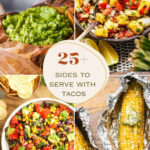In the realm of network administration, the client/server model stands as a cornerstone of modern IT infrastructure. This architecture inherently embodies the principles of centralized administration, where resources, security, and management are consolidated for efficiency and control. A prime example of this centralized approach in Windows environments is the utilization of administrative shares. These hidden yet powerful shares are fundamental to how administrators manage and maintain systems across a network.
This article delves into the concept of administrative shares within a client/server network, elucidating their purpose, management, and removal when necessary. While generally beneficial for streamlined administration, understanding how to control these shares is crucial for maintaining a secure and tailored network environment.
What are Administrative Shares?
Windows Server operating systems, by default, create a set of special, hidden network shares known as administrative shares. These are designed to facilitate remote administration by IT professionals, software applications, and various system services. They are not typically visible through standard file browsing interfaces like Windows Explorer, but can be viewed using the “Shared Folders” tool within Computer Management.
Here’s a breakdown of the common administrative shares:
- Drive Letter$ (e.g., C$, D$): These shares expose the root directory of each partition or volume on the server. For instance, C$ provides access to the root of the C: drive.
- ADMIN$: This share points to the Windows system directory (usually
C:Windows) and is heavily used for remote administrative tasks. - IPC$ (Inter-Process Communication): A vital share that enables communication between different programs across the network using named pipes. Crucially, IPC$ cannot be removed as it’s essential for system operations.
- NETLOGON & SYSVOL: Specific to domain controllers, these shares are critical for domain management, group policies, and login scripts. It’s important to note that NETLOGON and SYSVOL are not hidden shares but are categorized as special administrative shares.
- PRINT$: Used for remote printer administration, allowing administrators to manage printer drivers and configurations.
- FAX$: On servers acting as fax servers, this share is used by fax clients for transmitting faxes.
These administrative shares are integral to the centralized administration model. They provide a standardized and readily accessible pathway for administrators to manage servers and workstations remotely, deploy software, and perform essential maintenance tasks from a central location.
Why Manage or Remove Administrative Shares?
While administrative shares offer significant advantages for centralized network management, there are scenarios where understanding their control becomes important. By default, access to these shares is restricted to users with administrative privileges, enhancing security. However, some organizations might choose to further refine or restrict these shares for enhanced security protocols or to adhere to specific compliance requirements.
Reasons for managing administrative shares include:
- Enhanced Security: In highly sensitive environments, organizations might prefer to explicitly control access pathways. While administrative shares are already restricted, further limiting or customizing them can be part of a broader security hardening strategy.
- Principle of Least Privilege: Some security policies advocate for granting only the necessary permissions. Removing administrative shares (except for essential ones like IPC$) can be seen as aligning with this principle by reducing potential attack surfaces.
- Compliance Requirements: Certain regulatory frameworks may necessitate strict control over data access and administrative pathways. Customizing administrative shares might be required to meet these compliance standards.
It is generally recommended to retain the default administrative shares as they are designed to facilitate essential system management. However, for organizations with specific security needs, Windows provides the flexibility to manage and, if necessary, disable the automatic creation of these shares (excluding IPC$).
Removing Automatic Creation of Administrative Shares via Registry Edit
Important: Modifying the Windows Registry requires caution. Incorrect changes can lead to system instability. Always back up your registry before making any modifications.
To prevent Windows from automatically creating administrative shares (excluding IPC$) upon system startup, you can modify the registry using the following steps:
-
Press Start, then select Run.
-
In the Open box, type
regeditand click OK to open the Registry Editor. -
Navigate to the following registry key:
HKEY_LOCAL_MACHINESYSTEMCurrentControlSetServicesLanmanServerParameters -
Look for a value named
AutoShareServer.- If
AutoShareServerexists: Double-click on it. In the Value data field, enter0(zero). Ensure the Type isREG_DWORD. - If
AutoShareServerdoes not exist: Right-click in the right-hand pane, select New -> DWORD (32-bit) Value. Name the new valueAutoShareServer. Double-click onAutoShareServerand set the Value data to0(zero).
- If
-
Click OK to save the changes.
-
Exit the Registry Editor.
-
Restart the Server Service: To apply the changes, you need to restart the Server service.
a. Press Start, then select Run.
b. In the Open box, typecmdand click OK to open the Command Prompt.
c. Type the following commands, pressing Enter after each line:net stop server net start server
Verifying the Removal of Administrative Shares
After modifying the registry and restarting the Server service, you can verify that the administrative shares (except IPC$) are no longer automatically created.
- Open Command Prompt (as described in step 7b above).
- Type the command
net shareand press Enter.
This command will display a list of currently active shares on the system. If you have successfully disabled automatic administrative share creation, you should not see the drive letter shares (C$, D$, etc.) or ADMIN$ in the list (unless they were manually created). You will still see IPC$ and potentially NETLOGON, SYSVOL, PRINT$, or FAX$ depending on the server’s role and configuration.
- Type
exitand press Enter to close the Command Prompt.
Conclusion
Administrative shares are a cornerstone of centralized administration within client/server networks running Windows. They provide essential pathways for remote management and are a testament to the efficiency and control that centralized models offer. While generally recommended to be left in their default configuration for ease of management, understanding how to manage their automatic creation provides administrators with the flexibility to tailor their server environments to specific security needs and organizational policies. By carefully managing these shares, organizations can strike a balance between ease of administration and robust security within their client/server infrastructure.