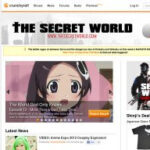The SELECT INTO statement in SQL Server is a powerful tool that allows you to copy data from one or more tables into a brand new table. This operation is incredibly useful for tasks ranging from data backups and archiving to creating temporary tables for reporting and analysis. This article will delve into the intricacies of the SELECT INTO statement, providing a comprehensive guide with syntax explanations, practical examples, and best practices to help you effectively leverage this feature in your SQL Server environment.
Understanding the SQL SELECT INTO Statement
At its core, the SELECT INTO statement combines the data retrieval capabilities of the SELECT statement with the table creation functionality. Instead of just returning a result set, SELECT INTO creates a new table and populates it with the data retrieved by the SELECT query. This is particularly efficient when you need to create a subset of an existing table, archive data, or transform data into a new structure.
SELECT INTO Syntax in SQL Server
The basic syntax for the SELECT INTO statement in SQL Server is as follows:
SELECT column1, column2, ...
INTO new_table_name
FROM source_table
WHERE condition;Let’s break down each part of this syntax:
SELECT column1, column2, ...: This is the standardSELECTclause where you specify the columns you want to include in the new table. You can select all columns usingSELECT *or choose specific columns as needed.INTO new_table_name: This crucial part specifies the name of the new table that will be created. If a table with this name already exists, the operation will fail.FROM source_table: This indicates the source table(s) from which you are retrieving data. You can select from a single table or join multiple tables.WHERE condition: (Optional) This clause allows you to filter the data being copied based on specified conditions. Only rows that meet the condition will be inserted into the new table.
You can also specify the database where the new table should be created. If you don’t specify a database, the new table will be created in the current database. To create a table in a different database, you can use the following syntax:
SELECT column1, column2, ...
INTO database_name.schema_name.new_table_name
FROM source_table
WHERE condition;Practical Examples of SELECT INTO in SQL Server
Let’s explore some practical examples to illustrate how SELECT INTO can be used in SQL Server.
1. Creating a Backup Copy of a Table:
To create a complete backup of an existing table, you can use SELECT * INTO:
SELECT *
INTO CustomersBackup
FROM Customers;This statement creates a new table named CustomersBackup with the same schema and data as the Customers table.
2. Copying Specific Columns:
If you only need certain columns in the new table, specify them in the SELECT clause:
SELECT CustomerName, ContactName, Country
INTO CustomerContacts
FROM Customers;This creates a CustomerContacts table containing only the CustomerName, ContactName, and Country columns from the Customers table.
3. Filtering Data While Copying:
You can use the WHERE clause to copy only specific rows based on a condition:
SELECT *
INTO GermanCustomers
FROM Customers
WHERE Country = 'Germany';This example creates a GermanCustomers table containing only customers from Germany.
4. Creating a Table from a Join of Multiple Tables:
SELECT INTO can also be used with joins to combine data from multiple tables into a new table:
SELECT c.CustomerName, o.OrderID, o.OrderDate
INTO CustomerOrders
FROM Customers c
JOIN Orders o ON c.CustomerID = o.CustomerID;This statement creates a CustomerOrders table combining customer names from the Customers table and order information from the Orders table.
5. Creating an Empty Table with the Same Schema:
Sometimes, you might need to create a new, empty table with the same structure as an existing one. You can achieve this by using a WHERE clause that always evaluates to false:
SELECT *
INTO EmptyCustomersTable
FROM Customers
WHERE 1 = 0;This creates EmptyCustomersTable with the same columns and data types as Customers, but without any rows.
Use Cases and Benefits of SELECT INTO
The SELECT INTO statement offers several advantages and is suitable for various scenarios:
- Data Backup and Archiving: Quickly create backups of tables before making significant changes or for historical archiving.
- Data Migration and ETL (Extract, Transform, Load): Facilitate data migration processes by selecting and transforming data into new tables suitable for loading into other systems.
- Reporting and Analysis: Create temporary tables with specific data subsets for generating reports or performing ad-hoc data analysis without affecting the original tables.
- Sandbox Environment: Generate copies of production tables in a development or testing environment to experiment with queries or application logic without risking production data.
- Simplified Data Transformation: Perform data transformations within the
SELECTstatement (e.g., using functions, aggregations) and store the transformed data directly into a new table.
Best Practices for Using SELECT INTO
While SELECT INTO is a powerful feature, consider these best practices for optimal usage:
- Performance Considerations:
SELECT INTOoperations can be resource-intensive, especially for large tables. Be mindful of performance impacts, especially in production environments. Consider running these operations during off-peak hours. - Transaction Logging:
SELECT INTOoperations are typically fully logged, which can generate significant transaction log activity. Ensure sufficient disk space for transaction logs and consider using simple recovery model temporarily for very large operations in non-production environments (with caution and proper backups). - Naming Conventions: Choose clear and descriptive names for new tables created with
SELECT INTOto maintain database clarity and organization. - Data Type Considerations: The new table automatically inherits data types from the source table. Review the data types to ensure they are appropriate for the intended use of the new table.
- Index and Constraint Considerations:
SELECT INTOonly copies data and basic column definitions. Indexes, constraints (primary keys, foreign keys, unique constraints, check constraints), and triggers are not automatically copied. You’ll need to add these to the new table separately if required. - Permissions: Ensure the user executing the
SELECT INTOstatement has the necessary permissions to create tables in the target database.
Conclusion
The SELECT INTO statement in SQL Server is a versatile and efficient method for creating new tables based on existing data. Whether you need to back up tables, filter data, combine information from multiple sources, or create temporary datasets, SELECT INTO provides a straightforward and powerful solution. By understanding its syntax, use cases, and best practices, you can effectively integrate SELECT INTO into your SQL Server development and administration toolkit to enhance your data management capabilities.