Are you looking to enjoy your Audible audiobook library through Plex Media Server but finding it’s not as straightforward as with other media? Many Plex users appreciate the platform for its ability to centralize and stream various digital content, from videos to music. However, Audible audiobooks, especially those downloaded with an active subscription in AA/AAX format, present a unique challenge. This guide will explore why Audible audiobooks aren’t directly compatible with Plex and provide a step-by-step solution to seamlessly integrate them into your Plex library for convenient streaming on any device.
Part 1. Understanding the Audible and Plex Compatibility Issue
Streaming Audible audiobooks on Plex Media Server isn’t inherently supported due to the specific format Audible employs. Audible utilizes AA and AAX formats, which are protected and not natively recognized by Plex. Even if you were to upload these files to your Plex server, Plex would likely fail to detect or index them correctly. This incompatibility restricts you from enjoying your Audible collection on devices that rely on Plex for media streaming.
The core issue lies in DRM (Digital Rights Management) protection embedded within Audible files. This protection is designed to control how Audible content is used, preventing direct playback on platforms like Plex without authorization. To overcome this barrier and make your Audible audiobooks Plex-compatible, two key steps are necessary: removing the DRM protection and converting the audio files to a format that Plex readily supports, such as MP3, AAC, or other Plex-friendly formats.
You might be concerned about the complexity of this process and whether it will compromise the audio quality or take excessive time. Fortunately, tools like ViWizard Audible AA/AAX Converter offer a streamlined solution. This software is specifically designed to convert Audible audiobooks into widely compatible formats without sacrificing audio quality and at a fast conversion speed.
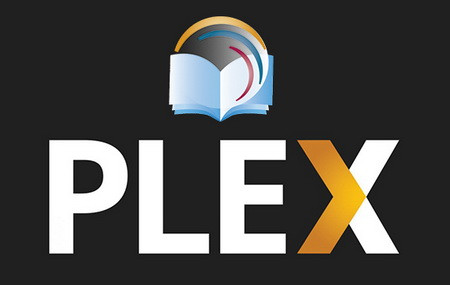 stream audiobook via plex
stream audiobook via plex
Key Features of ViWizard Audible Audiobook Converter
- Convert Audible to Common Formats: Transform AA/AAX Audible audiobooks into unprotected formats like MP3, AAC, FLAC, WAV, and more, ensuring compatibility with Plex and various devices.
- Chapter Splitting: Option to split large audiobooks into smaller, manageable segments by chapter or time duration for easier navigation in Plex.
- Universal Playback: Enables playback of Audible audiobooks on any device or media player, breaking free from Audible-specific restrictions.
- High-Speed Conversion: Process Audible audiobook conversions at up to 100× faster speed, saving you significant time.
Part 2. Step-by-Step Guide: Converting Audible AA/AAX to MP3 for Plex
Here’s a simple 3-step guide to convert your Audible audiobooks into MP3 format, making them ready for upload to your Plex Media Server.
Step 1: Load Your Audible Files into ViWizard
Alt text: ViWizard Audible Converter interface showing the drag and drop feature for adding Audible files.
First, ensure you have downloaded your Audible audiobooks to your computer from the Audible website or app. Launch ViWizard Audible AA/AAX Converter. Drag and drop the downloaded Audible AA/AAX files directly into the ViWizard interface. Alternatively, you can use the “Add Files” button to browse and select your Audible files.
Step 2: Configure Output Settings for Plex Compatibility
Alt text: ViWizard settings panel showing MP3 format selected as output and options for codec, channel, bit rate and sample rate.
Navigate to the “Format” panel in ViWizard. Plex supports a range of audio formats, including AAC, ALAC, FLAC, MP3, M4A, and WAV. For maximum compatibility, MP3 is an excellent choice as it’s universally supported. While MP3 does not inherently support chapters, it’s widely accepted by Plex and most playback devices. If chapter preservation is crucial, consider M4A as an alternative format. You can also customize audio parameters such as codec, channel, bit rate, and sample rate to tailor the output to your preferences. ViWizard also offers options to split your audiobooks by chapter or time, which can be beneficial for navigating longer books within Plex.
Step 3: Initiate the Conversion Process
Alt text: ViWizard conversion screen showing progress bar and convert button highlighted.
Click the “Convert” button to begin the conversion. ViWizard will efficiently remove DRM protection from your Audible files and convert them to your chosen format. Thanks to its 100X faster conversion speed, even large audiobook libraries will be processed quickly. Once the conversion is complete, locate the converted MP3 files in the output folder specified in ViWizard.
Part 3. Adding Converted Audible Audiobooks to Plex Media Server
With your Audible audiobooks now converted to a Plex-compatible format, the next step is to add them to your Plex Media Server.
Understanding How Plex Works
Plex operates on a simple client-server model:
- Plex Media Server Setup: Install and run the Plex Media Server software on your computer where your media files are stored.
- Media Organization: Plex scans the media folders you specify, automatically organizing your content with metadata and artwork.
- Streaming to Devices: Use Plex apps on various devices to connect to your server and stream your media anywhere.
Follow these steps to set up your Plex Media Server and add your converted Audible audiobooks to a Music Library:
Step 1: Setting Up Plex Media Server
If you’re new to Plex, you’ll need to set up a Plex Media Server.
- Go to the Plex website: https://www.plex.tv/media-server-downloads/ and download the Plex Media Server for your operating system (Windows, macOS, or Linux).
- Install Plex Media Server by running the downloaded installer and following the on-screen instructions.
- After installation, Plex Media Server will launch. You’ll be prompted to sign in or create a Plex account. Follow the prompts to create a free account or sign in if you already have one.
- Name your server during the setup process. Choose a recognizable name for easy identification within Plex.
- Plex may present options for syncing data across servers and other Plex features. Configure these according to your preferences.
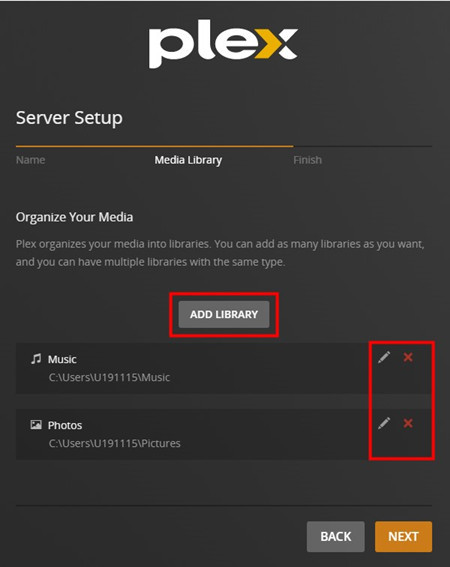 plex setup media library
plex setup media library
Step 2: Creating an Audible Audiobooks Music Library
To organize your audiobooks within Plex, create a dedicated Music Library.
- Open the Plex Media Server interface in your web browser.
- Click the “+” button in the sidebar to add a new library.
- Select “Music” as the library type.
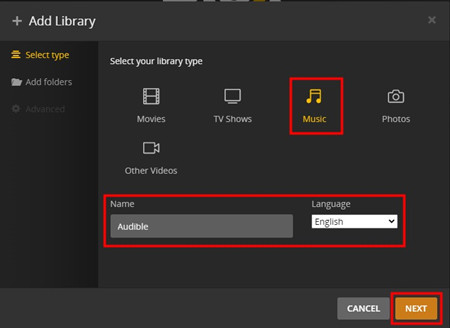 plex select type
plex select type - Name your library something descriptive, like “Audible Audiobooks.” Select your preferred language and click “Next.”
- Click “Browse for Media Folder” to specify where your converted Audible audiobooks are stored.
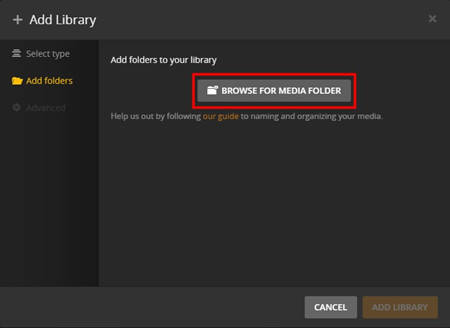 plex add folders
plex add folders - Navigate to the folder containing your converted audiobooks, select it, and click “Add Library.” You can add multiple folders if your audiobooks are spread across different locations.
Step 3: Managing Your Audible Audiobooks Library
Once the library is added, Plex will scan and organize your audiobooks.
- Access your newly created “Audible Audiobooks” library from the Plex sidebar.
- Plex will display your audiobooks, complete with cover art and metadata if available.
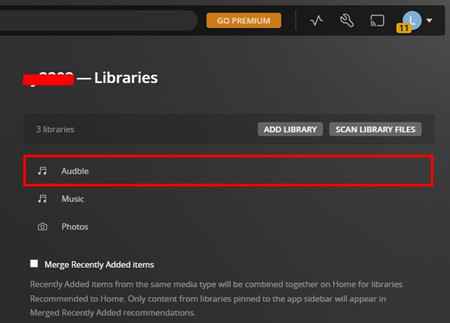 plex music library audible
plex music library audible - You can now browse, play, and manage your Audible audiobooks directly within Plex.
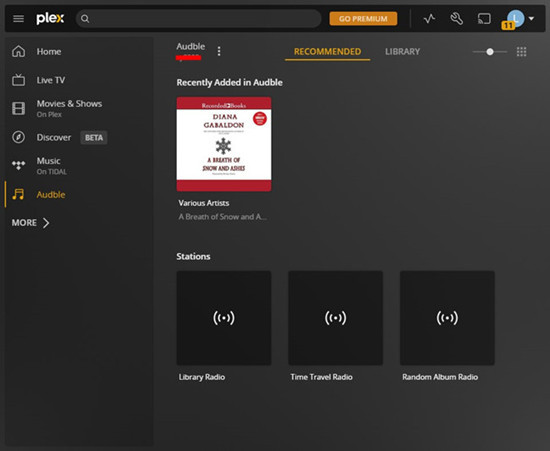 plex add audible files
plex add audible files
Part 4. Accessing Your Audible Books Anywhere with Plex
After adding your Audible audiobooks to Plex, you can enjoy them on any device with the Plex app installed.
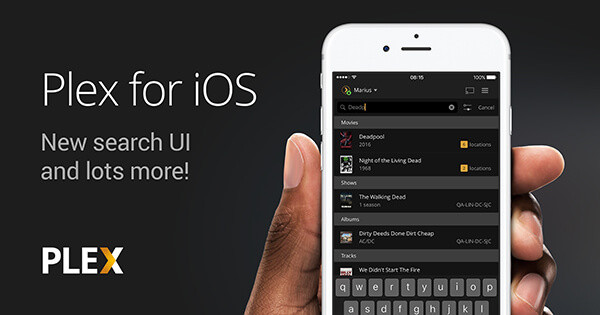 plex for ios
plex for ios
Step 1: Install Plex Apps on Your Devices
- Visit the app store or marketplace on your device (e.g., Apple App Store for iPhones/iPads, Google Play Store for Android, Microsoft Store for Xbox, PlayStation Store for PlayStation, etc.).
- Search for “Plex” and install the Plex app on your chosen devices.
Step 2: Enjoy Your Audible Audiobooks
- Launch the Plex app on your device.
- Sign in with the same Plex account you used for your Plex Media Server.
- Navigate to your “Audible Audiobooks” library.
- Select and start playing any audiobook from your library. Plex will remember your playback progress, allowing you to resume listening across different devices seamlessly.
Summary
Streaming Audible audiobooks on Plex Media Server is definitely achievable by overcoming the format and DRM limitations. While direct streaming of Audible AA/AAX files is not possible, converting them to a Plex-compatible format like MP3 using ViWizard Audible AA/AAX Converter provides a straightforward solution. Once converted and added to your Plex Music Library, your Audible collection becomes readily accessible for streaming throughout your home and on your mobile devices. Setting up Plex Media Server and installing the Plex client app is a one-time effort that unlocks a convenient way to enjoy your audiobooks anywhere.
Keep in mind that while the Plex mobile app itself is free, accessing your own server content remotely might require a Plex Pass subscription or a one-time unlock fee within the mobile app. However, streaming within your home network is generally free across various Plex client apps on devices like Xbox, PlayStation, Roku, and smart TVs.
Download Download
You May Be Interested
How to Play Audible Audiobooks on Roku Streaming Player
Learn More >>
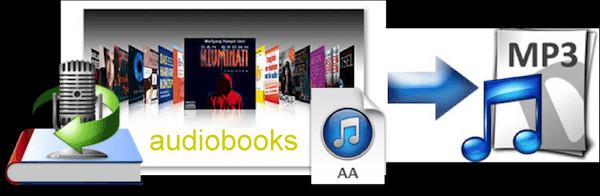 audible aax to mp3How to Convert Audible AA/AAX to MP3
audible aax to mp3How to Convert Audible AA/AAX to MP3
Learn More >>
How to Save Audiobooks from Audible to Google Drive
Learn More >>
Best 2 Ways to Add Audible Audiobooks to Kodi for Offline Play
Learn More >>
How to Download Audible Books to USB
Learn More >>
Can I Play Audible on Sony Smart TV?
Learn More >>
Adam Gorden (Digital Media Specialist)Adam Gorden, the digital media specialist at ViWizard, is dedicated to providing the best solutions for digital media management, including audio and video conversion, file optimization, and media workflow enhancements.
