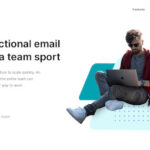Webpack Dev Server is a powerful tool that significantly accelerates the web development process. As a lightweight Node.js server, it serves webpack bundles and provides live reloading, hot module replacement, and more, making it indispensable for modern front-end development workflows. This guide dives deep into webpack dev server, exploring its configuration options and demonstrating how to leverage its features to create an efficient and productive development environment.
Whether you are setting up a new project or optimizing an existing one, understanding webpack dev server is crucial. This article will walk you through its core functionalities, configuration settings, and practical usage scenarios, ensuring you can harness its full potential.
Understanding the Basics of Webpack Dev Server
At its heart, webpack dev server is designed to serve your webpack-bundled application during development. It eliminates the need for manual server setup and refresh, providing a streamlined experience. Let’s explore some fundamental aspects:
Quick Setup and Usage
Getting started with webpack dev server is straightforward. Typically, you would initiate it via the webpack CLI with the command npx webpack serve. This command launches the dev server, recompiles your project whenever changes are detected, and automatically updates your browser, reflecting the latest modifications instantly.
For more granular control, configuration is primarily managed within your webpack.config.js file under the devServer section. This section allows you to customize various aspects of the server, from static file serving to proxy configurations.
Core Features that Enhance Development
Webpack Dev Server is packed with features aimed at improving developer productivity:
- Live Reloading: Automatically refreshes the browser when code changes are saved, eliminating manual refreshes and keeping you in the flow.
- Hot Module Replacement (HMR): Updates modules at runtime without full page reloads, preserving application state and providing a near-instantaneous feedback loop.
- Static File Serving: Serves static assets directly from a specified directory, making it easy to include images, fonts, and other resources in your development environment.
- Proxying API Requests: Allows you to proxy requests to a separate backend server, simplifying development when working with APIs.
- Customizable Middleware: Enables the integration of custom server-side logic and functionalities through middleware.
Diving into devServer Configuration Options
The devServer object in your webpack.config.js is where you define the behavior of the webpack dev server. Let’s explore the most commonly used and impactful options:
Basic Configuration
const path = require('path');
module.exports = {
//...
devServer: {
static: {
directory: path.join(__dirname, 'public'),
},
compress: true,
port: 9000,
},
};This basic configuration sets up the dev server to:
- Serve static files from the
publicdirectory. - Enable gzip compression for served content.
- Run on port 9000.
When you start the server, you’ll see informative messages in your console, including the server’s URLs, both for localhost and your network, and the directory being served.
Example of webpack-dev-server console output, displaying server addresses and the content directory being served.
Advanced devServer Options
Let’s delve into more advanced configurations to tailor webpack dev server to your specific needs.
devServer.app
This option allows you to replace the default express application with a custom server application like connect or fastify.
const connect = require('connect');
module.exports = {
//...
devServer: {
app: () => connect(),
},
};devServer.allowedHosts
Control which hosts are permitted to access the dev server. Security is paramount, and this option helps prevent DNS rebinding attacks.
module.exports = {
//...
devServer: {
allowedHosts: [
'host.com',
'subdomain.host.com',
'.host.com', // Wildcard for subdomains
'host2.com',
],
},
};Setting allowedHosts: 'all' bypasses host checking but is strongly discouraged due to security risks. allowedHosts: 'auto' automatically allows localhost, host, and client.webSocketURL.hostname.
devServer.bonjour
Enable broadcasting the server via ZeroConf networking (Bonjour).
module.exports = {
//...
devServer: {
bonjour: true,
},
};You can also customize Bonjour options:
module.exports = {
//...
devServer: {
bonjour: {
type: 'http',
protocol: 'udp',
},
},
};devServer.client
Fine-tune client-side behavior and logging.
devServer.client.logging
Set the verbosity of browser console logs from the dev server. Options include 'log', 'info', 'warn', 'error', 'none', and 'verbose'.
module.exports = {
//...
devServer: {
client: {
logging: 'info',
},
},
};devServer.client.overlay
Display a full-screen overlay in the browser for compilation errors and warnings.
module.exports = {
//...
devServer: {
client: {
overlay: {
errors: true,
warnings: false,
runtimeErrors: true,
},
},
},
};You can filter runtime errors using a function:
module.exports = {
//...
devServer: {
client: {
overlay: {
runtimeErrors: (error) => {
if (error instanceof DOMException && error.name === 'AbortError') {
return false;
}
return true;
},
},
},
},
};devServer.client.progress
Show compilation progress in the browser as a percentage.
module.exports = {
//...
devServer: {
client: {
progress: true,
},
},
};devServer.client.reconnect
Control client reconnection attempts. Set to true for unlimited retries, false to disable, or a number for a specific number of attempts.
module.exports = {
//...
devServer: {
client: {
reconnect: 5,
},
},
};devServer.client.webSocketTransport and devServer.webSocketServer
Customize WebSocket communication. Choose between 'ws' (default) or 'sockjs', or provide custom client/server implementations.
module.exports = {
//...
devServer: {
client: {
webSocketTransport: 'ws',
},
webSocketServer: 'ws',
},
};For custom implementations, extend BaseClient and BaseServer classes from webpack-dev-server.
devServer.client.webSocketURL
Specify the WebSocket server URL, useful when proxying.
module.exports = {
//...
devServer: {
client: {
webSocketURL: {
hostname: '0.0.0.0',
pathname: '/ws',
port: 8080,
protocol: 'ws',
},
},
},
};devServer.compress
Enable gzip compression for all served content to improve loading performance.
module.exports = {
//...
devServer: {
compress: true,
},
};devServer.devMiddleware
Configure options for webpack-dev-middleware, which handles webpack assets.
module.exports = {
devServer: {
devMiddleware: {
index: true,
mimeTypes: { phtml: 'text/html' },
publicPath: '/publicPathForDevServe',
serverSideRender: true,
writeToDisk: true,
},
},
};devServer.headers
Add custom headers to all server responses.
module.exports = {
//...
devServer: {
headers: {
'X-Custom-Foo': 'bar',
},
},
};Or use an array for multiple headers:
module.exports = {
//...
devServer: {
headers: [
{ key: 'X-Custom', value: 'foo' },
{ key: 'Y-Custom', value: 'bar' },
],
},
};You can also use a function to dynamically set headers.
devServer.historyApiFallback
Essential for single-page applications using the HTML5 History API. It serves index.html for 404 errors, allowing client-side routing to work correctly.
module.exports = {
//...
devServer: {
historyApiFallback: true,
},
};Customize fallback behavior with rewrites:
module.exports = {
//...
devServer: {
historyApiFallback: {
rewrites: [
{ from: /^/$/, to: '/views/landing.html' },
{ from: /^/subpage/, to: '/views/subpage.html' },
{ from: /./, to: '/views/404.html' },
],
},
},
};For applications with dots in paths (like Angular), disableDotRule: true might be necessary.
devServer.host
Specify the server host. Use '0.0.0.0' to make the server externally accessible.
module.exports = {
//...
devServer: {
host: '0.0.0.0',
},
};Use 'local-ip', 'local-ipv4', or 'local-ipv6' to automatically resolve to your local IP address.
devServer.hot
Enable Hot Module Replacement (HMR) for faster updates. Use hot: 'only' to prevent page reloads on build failures, falling back to full reload only when necessary.
module.exports = {
//...
devServer: {
hot: 'only',
},
};devServer.ipc
Use Unix sockets instead of host and port for communication. Set to true for a default socket in the OS temp directory, or specify a custom socket path.
module.exports = {
//...
devServer: {
ipc: true,
},
};devServer.liveReload
Enable or disable live reloading. It’s enabled by default but can be turned off for specific scenarios. Requires devServer.hot to be disabled or devServer.watchFiles to be enabled to take effect.
module.exports = {
//...
devServer: {
liveReload: false,
},
};devServer.onListening
Execute a custom function when the server starts listening. Useful for logging server details or running setup tasks.
module.exports = {
//...
devServer: {
onListening: function (devServer) {
if (!devServer) {
throw new Error('webpack-dev-server is not defined');
}
const port = devServer.server.address().port;
console.log('Listening on port:', port);
},
},
};devServer.open
Automatically open the browser after server startup. Set to true for the default browser, or specify a path to open a specific page.
module.exports = {
//...
devServer: {
open: ['/my-page', '/another-page'],
},
};Customize browser behavior using the app option, leveraging the open npm package options.
module.exports = {
//...
devServer: {
open: {
app: { name: 'google-chrome', arguments: ['--incognito', '--new-window'] },
},
},
};devServer.port
Define the port the server listens on. Use 'auto' to automatically find a free port.
module.exports = {
//...
devServer: {
port: 'auto',
},
};devServer.proxy
Configure proxying for API requests or other backend services. Utilizes http-proxy-middleware.
module.exports = {
//...
devServer: {
proxy: [
{
context: ['/api'],
target: 'http://localhost:3000',
pathRewrite: { '^/api': '' },
},
],
},
};Use changeOrigin: true for name-based virtual hosted sites. bypass function allows conditional proxying.
devServer.server
Choose the server type ('http', 'https', 'spdy') and configure server options, including SSL certificates.
module.exports = {
//...
devServer: {
server: {
type: 'https',
options: {
key: './path/to/server.key',
cert: './path/to/server.crt',
},
},
},
};devServer.setupExitSignals
Enable graceful shutdown on SIGINT and SIGTERM signals.
module.exports = {
//...
devServer: {
setupExitSignals: true,
},
};devServer.setupMiddlewares
Add custom middleware functions for advanced server-side logic.
module.exports = {
// ...
devServer: {
setupMiddlewares: (middlewares, devServer) => {
devServer.app.get('/setup-middleware/some/path', (_, response) => {
response.send('setup-middlewares option GET');
});
middlewares.unshift({
name: 'first-in-array',
middleware: (req, res) => {
res.send('Foo!');
},
});
return middlewares;
},
},
};devServer.static
Configure serving static files. Disable with static: false.
module.exports = {
//...
devServer: {
static: {
directory: path.join(__dirname, 'assets'),
publicPath: '/assets',
watch: true,
serveIndex: { icons: true },
},
},
};devServer.static.directory
Specify the directory to serve static content from. Defaults to path.join(process.cwd(), 'public').
devServer.static.publicPath
URL path to serve static content. Defaults to /.
devServer.static.serveIndex
Enable or customize directory listings when no index.html is present using serveIndex middleware.
devServer.static.watch
Enable or disable watching static files for changes and triggering page reloads. Configure watch options using chokidar options.
devServer.watchFiles
Configure additional files or directories to watch for changes, triggering live reload.
module.exports = {
//...
devServer: {
watchFiles: ['src/**/*.php', 'public/**/*'],
},
};Conclusion: Optimizing Your Development Workflow with Webpack Dev Server
Webpack Dev Server is an invaluable asset for modern web development. By understanding and effectively configuring its options, you can create a highly efficient and enjoyable development environment. From rapid iteration with hot module replacement to seamless API proxying and static file serving, webpack dev server streamlines your workflow, allowing you to focus on building great applications.
By leveraging the comprehensive options outlined in this guide, you are well-equipped to master webpack dev server and take your web development productivity to the next level. Explore the official webpack-dev-server documentation for even more advanced configurations and the latest updates.