Experiencing annoying pop-ups from www.leagueathletics.com every time you unlock your device? You’re not alone. Many users have reported this frustrating issue, often stemming from outdated or unwanted calendar subscriptions. These persistent notifications can disrupt your workflow and overall device experience. But don’t worry, there’s a straightforward solution to eliminate these interruptions and regain control of your calendar.
Understanding the League Athletics Server Pop-up Problem
The culprit behind these recurring pop-ups is usually related to old sports calendars, particularly if you’ve been involved with youth sports leagues in the past. Platforms like League Athletics, used for managing sports schedules and team communications, often utilize calendar subscriptions to keep members informed about games, practices, and events.
Even after a season ends or you are no longer actively involved with a league, these calendar subscriptions can remain active on your devices. The League Athletics Server, which hosts these calendar data feeds, might still be sending updates or attempting to sync, leading to persistent pop-up notifications. These notifications can appear even if you’ve stopped using the League Athletics app or website directly.
Simple Steps to Remove League Athletics Calendar Pop-ups
The solution lies in removing the problematic calendar subscriptions from your device settings. Here’s how you can do it on your iPhone or iPad:
Method 1: Deleting Calendar Subscriptions Directly
This is the most direct method to eliminate unwanted calendar subscriptions.
- Open Settings: Locate and tap the “Settings” app on your device’s home screen.
- Navigate to Calendar Settings: Scroll down and tap on “Calendar”.
- Access Accounts: Within the Calendar settings, tap on “Accounts”.
- Identify Suspicious Subscriptions: Look through the list of accounts. You might see “Subscribed Calendars” or a section listing different calendar accounts. Look for any subscriptions you don’t recognize or that are related to “leagueathletics.com” or youth sports leagues you are no longer associated with.
- Delete the Unwanted Calendar: Tap on the suspicious calendar subscription. Scroll down to the bottom of the settings for that calendar and tap “Delete Account”. Confirm your decision to delete when prompted.
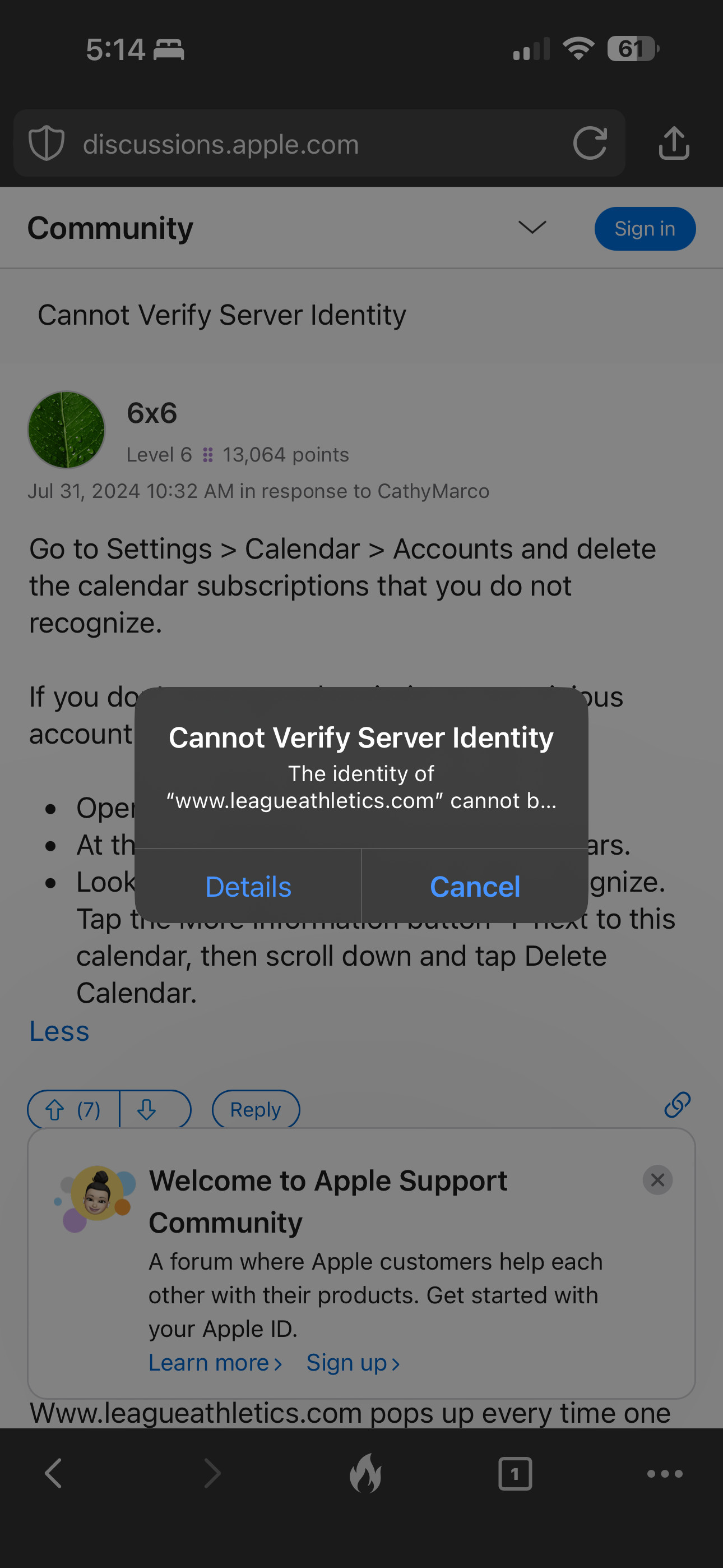 Navigating to Calendar Accounts on iOS to remove subscriptions
Navigating to Calendar Accounts on iOS to remove subscriptions
Method 2: Removing Calendars from within the Calendar App
If you’re unsure which subscription is causing the issue, you can also manage calendars directly from the Calendar app.
- Open the Calendar App: Launch the “Calendar” app on your device.
- Tap “Calendars”: At the bottom center of the screen, you’ll see the “Calendars” option. Tap it.
- Identify Unfamiliar Calendars: Browse through the list of calendars. Look for any calendars that you don’t recognize or that seem out of place. Calendars related to old sports teams or leagues are likely candidates.
- Delete the Calendar: Tap the “Information” button (it looks like a lowercase “i” in a circle) next to the suspicious calendar. Scroll down and tap “Delete Calendar”. Confirm your deletion.
Important Considerations
- Check Both On-Device and iCloud Calendars: In some cases, calendar subscriptions might be stored in iCloud rather than directly on your device. If you don’t find the problematic calendar using the steps above, ensure you are also checking your iCloud calendar subscriptions. You may need to manage iCloud calendars through the iCloud website on a computer for a comprehensive check.
- Legacy Calendars: The issue often arises from “legacy” sports calendars from platforms that may no longer be actively used or supported. Even if you unsubscribed in the past, remnants of these subscriptions might still be causing pop-ups.
- Not a Virus or Malware: It’s important to note that these pop-ups are generally not indicative of a virus or malware infection. They are typically a result of lingering calendar subscriptions.
- Persistence: For some users, simply deleting the calendar from their phone might not be enough. Logging into your iCloud account on a computer and removing calendars from there can provide a more complete solution.
Regain Control and Enjoy an Interruption-Free Experience
By following these simple steps, you can effectively eliminate the annoying league athletics server pop-ups and restore a seamless experience on your device. Regularly reviewing your calendar subscriptions can help prevent similar issues from arising in the future, ensuring your calendar remains a helpful tool without unwanted interruptions.
