Discord is a vibrant platform where communities thrive, but sometimes, you might encounter content or behavior that violates community guidelines. Knowing how to report these instances is crucial for maintaining a safe and positive environment for everyone. This guide provides a detailed walkthrough on how to effectively report messages and user profiles on Discord, ensuring your concerns are addressed and contributing to a safer Discord experience.
Reporting a Message: Step-by-Step Guide
If you encounter a message that violates Discord’s Community Guidelines, reporting it is a straightforward process. Here’s how to do it on both desktop and mobile:
-
Identify the Message: Locate the specific message that you believe is reportable.
-
Initiate the Report:
- Desktop: Right-click directly on the message.
- Mobile: Tap and hold down on the message.
-
Select “Report Message”: From the context menu that appears, choose the “Report Message” option.
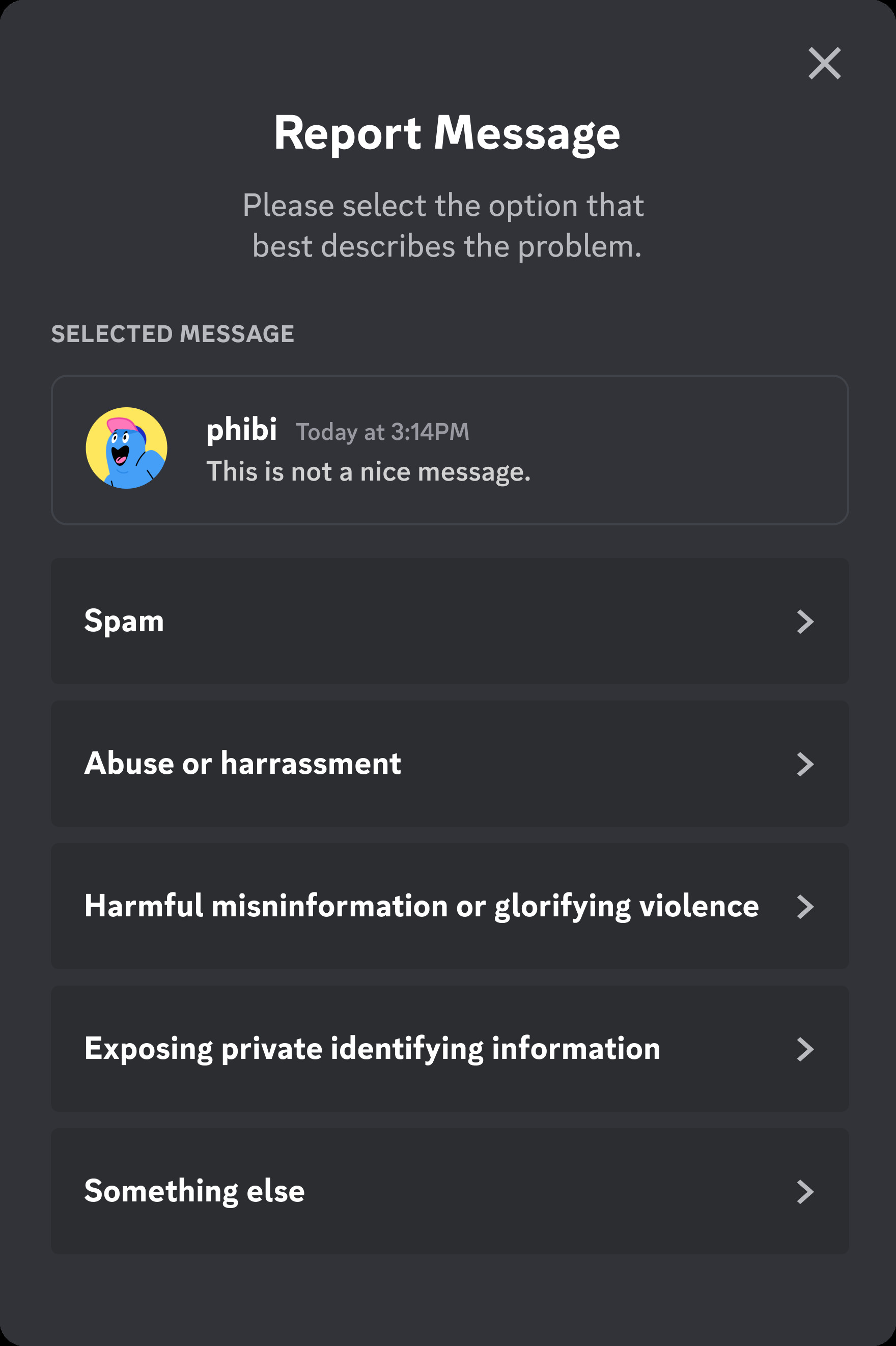 Report Message Prompt
Report Message Prompt -
Specify the Type of Abuse: Discord will present you with a list of categories to classify the issue. Select the category that best describes the violation you are reporting. Common categories include harassment, spam, hate speech, and explicit content. Choose the most relevant category to ensure your report is accurately processed. You can always go back and change your selection if needed.
By accurately categorizing your report, you help Discord’s safety team understand the context and severity of the issue, leading to quicker and more effective resolutions.
It’s also worth noting that within a server, reaching out to the server’s moderators can be an immediate step. Moderators are often equipped to handle issues within their community swiftly. Additionally, remember you have the power to block users you no longer wish to interact with, giving you greater control over your Discord experience.
Important Reminder: Always report responsibly and truthfully. False or malicious reports can undermine the system and may result in penalties, including losing access to reporting features. Avoid sending duplicate reports for the same issue or encouraging others to mass-report, as this can hinder the effectiveness of the reporting process.
Reporting a User Profile: Step-by-Step Guide
Sometimes, the issue isn’t a single message, but rather something inappropriate on a user’s profile itself. Discord allows you to report user profiles just as easily. Here’s how:
-
Access the User Profile: Navigate to the user profile you wish to report. This can usually be done by clicking on the username of the user in a chat or server member list.
-
Open the Profile Menu: On the user’s profile, locate and click on the three-dot menu icon. This usually appears near the user’s name.
-
Select “Report User Profile”: From the dropdown menu, choose the “Report User Profile” option.
-
Select Profile Elements to Report: Discord will then prompt you to select specific elements of the profile that are problematic. This could include the avatar, username, “About Me” section, or custom status. You can select multiple elements if necessary.
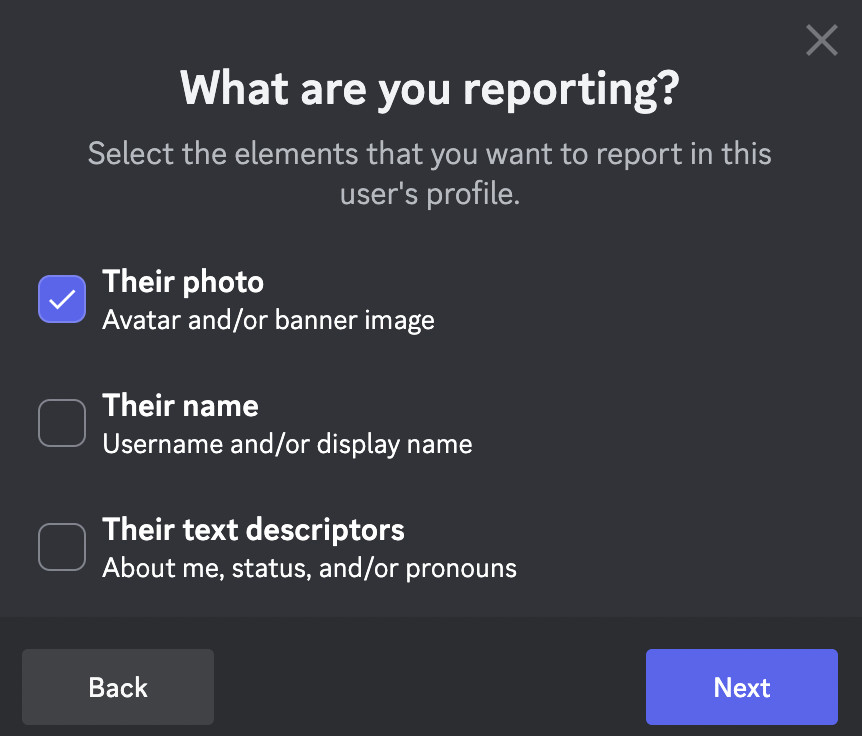 Reporting Profile Elements
Reporting Profile Elements -
Specify the Type of Abuse: Similar to reporting messages, you’ll be asked to categorize the type of abuse you are reporting on the profile. Choose the category that best fits the violation.
 Select Report Type for Profile
Select Report Type for Profile -
Further Specify the Issue: After selecting a category, you may be presented with further options to provide more detail about the specific violation. This helps Discord’s safety team understand the context and nature of the report. Again, you can always go back and adjust your selections to ensure accuracy.
Reporting Under the EU Digital Services Act (DSA)
For users within the European Union, the Digital Services Act (DSA) provides a framework for reporting illegal content online. Discord complies with the DSA, offering a specific channel for EU users to report content that they believe is illegal.
EU users can report illegal content under the DSA by visiting this dedicated report link. Government entities within the EU reporting illegal content should follow the process outlined here.
This process often requires EU users to undergo a verification step and provide detailed information about the report, including descriptions and, importantly, message URLs when reporting specific messages.
Finding the Message URL for DSA Reports
When reporting a message under the DSA, a message URL is mandatory. Here’s how to easily find and copy the message URL on both the desktop and mobile versions of Discord:
Desktop App:
-
Navigate to the Message: Locate the message you intend to report.
-
Right-Click or Hover: Right-click on the message or hover over it until you see the ellipses (three dots) icon appear.
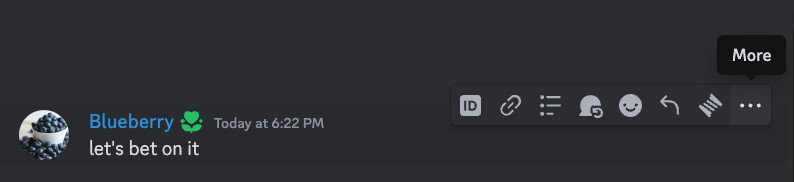 Copy Message Link – Desktop Step 1
Copy Message Link – Desktop Step 1 -
Select “Copy Message Link”: Click on the ellipses icon and choose “Copy Message Link” from the dropdown menu.
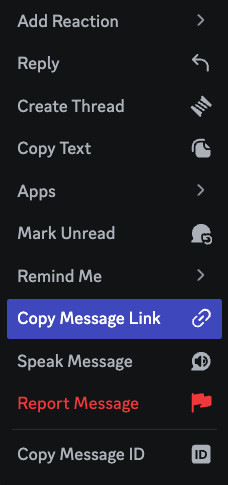 Copy Message Link – Desktop Step 2
Copy Message Link – Desktop Step 2 -
Link Copied: The message URL is now copied to your device’s clipboard and ready to be pasted into the DSA report form.
Mobile App:
-
Navigate to the Message: Find the message you wish to report.
-
Tap and Hold: Tap and hold down on the message to open the context menu.
-
Select “Copy Message Link”: In the pull-up menu, select “Copy Message Link“.
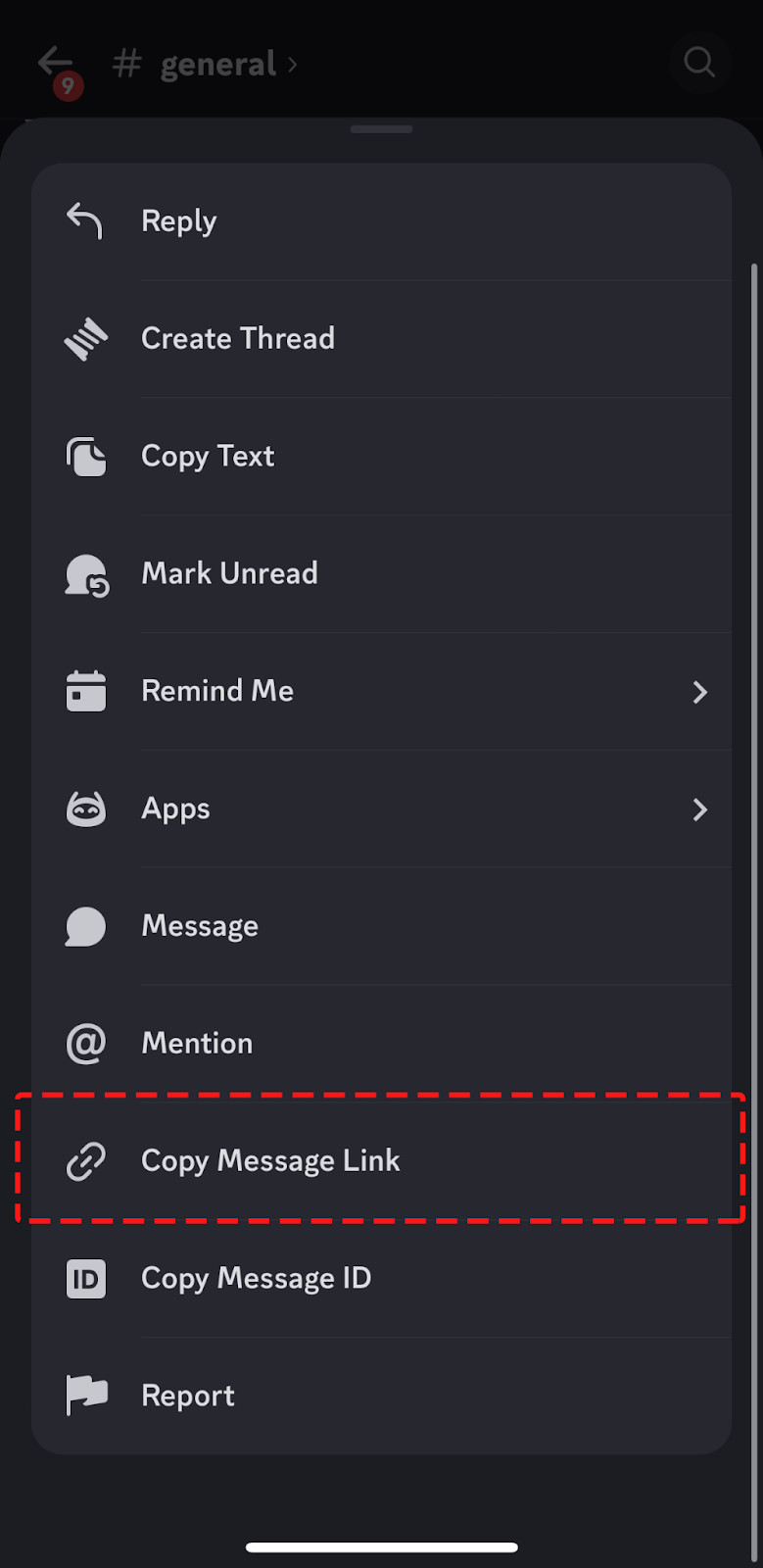 Copy Message Link – Mobile
Copy Message Link – Mobile -
Link Copied: The message URL is copied to your clipboard on your mobile device.
What Happens After You Submit a Report?
Once you submit a report, Discord’s Safety team is notified. They review reports against Discord’s Community Guidelines and Terms of Service. Based on their review, they take appropriate actions, which can include:
- Disabling Accounts: Accounts found to be in violation may be suspended or permanently banned.
- Removing Servers: Entire servers that violate guidelines can be removed from the platform.
- Engaging with Authorities: In cases involving illegal activities or imminent danger, Discord may involve law enforcement.
While Discord may not provide individual responses to each report, your reports are crucial for improving the platform. They are used to identify trends, address violations, and refine Discord’s safety measures.
For more transparency, Discord publishes a quarterly Transparency Report detailing the types of reports received and the actions taken to enforce their guidelines and terms of service.
In Case of Violent Threats or Self-Harm Risks
If you or someone else is facing an immediate threat of violence, or if someone is at immediate risk of self-harm, the most critical first step is to contact your local law enforcement agency. They are equipped to handle emergencies and ensure immediate safety.
In addition to law enforcement, resources are available for mental health crises. In the United States, you can use the Crisis Text Line to connect with a volunteer crisis counselor by texting DISCORD to 741741. Learn more about Discord’s partnership with Crisis Text Line here.
For broader mental health support and resources, you can explore mental health resources on Discord.
Reporting on Discord is a vital part of maintaining a safe and enjoyable community. By understanding how to report effectively, you contribute to a better experience for everyone. Remember, responsible reporting helps Discord address issues and uphold its community standards, making it a safer place for all users.
