Discord servers are thriving digital communities, and understanding the size and engagement of your server, or one you’re interested in, is crucial. Whether you’re a server owner looking to track growth, a moderator aiming to understand community engagement, or simply a curious member, knowing how to check the member count is valuable. This guide will walk you through various methods to effortlessly find out how many members a Discord server has, regardless of your role within the community.
Methods to Determine Discord Server Member Count
Finding the member count of a Discord server is generally straightforward, but the methods available to you can depend on your server permissions and the server’s settings. Here are several ways to check the member count:
For Server Owners and Administrators: Utilizing Server Settings and Analytics
If you are the owner or have administrative privileges within a Discord server, you have access to the most comprehensive and detailed member information. This is accessible through the Server Settings and Analytics sections.
-
Accessing Server Settings:
- Navigate to your Discord server.
- Click on the server name located at the top left corner to reveal a dropdown menu.
- Select “Server Settings” from this menu.
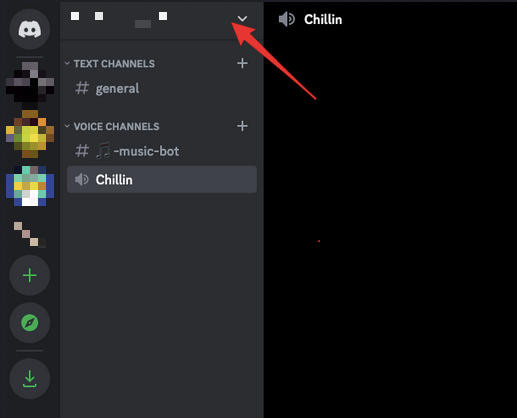 discord server menu
discord server menu -
Navigating to the Members Tab:
- Within the Server Settings menu, locate the “User Management” section.
- Click on the “Members” tab.
- At the very top of the “Members” tab, you’ll find the total member count clearly displayed. This provides a quick overview of your server’s total membership.
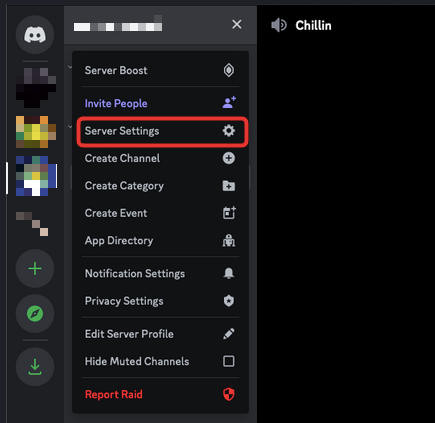 discord server settings
discord server settings -
Leveraging Discord Analytics for Deeper Insights:
- From the Server Settings menu (usually located on the left sidebar), click on “Analytics”.
- Note: If you do not see the “Analytics” option, it indicates that you may not have the necessary permissions. Server owners and administrators typically have access to this feature. You can check your server permissions or contact the server owner for access.
- Within the Analytics dashboard, you’ll find a wealth of data, including “Member Count,” “Active Members,” and even “Online Members.” This section provides not just the total number but also insights into server activity and engagement.
For Regular Members: Publicly Visible Counts and Server Information
If you are not a server owner or administrator, you can still often check the member count using publicly available information. These methods rely on server settings that make member counts visible to all members.
-
Checking the Server Name or Server Stats:
- Server Name Area: In many Discord servers, especially larger communities, the server owner may choose to display the member count directly next to the server name in the top left corner of the Discord interface. Look immediately to the right of the server name for a number indicating members.
- Server Stats (Channel List Bottom): Some servers configure “Server Stats” to be visible at the bottom of the channel list. This section, if enabled, often displays the total member count, online members, and potentially other server statistics for all members to see.
-
Utilizing the Server Invitation Card:
- The server invitation card is another accessible place to view the member count. To access this, you can either:
- Obtain a server invitation link. These links are often shared publicly or by existing members.
- Locate the server within Discord’s “Explore Public Servers” section if it’s a discoverable community.
- When you open the invitation link or view the server card in the Explore section, you’ll typically see the total member count displayed prominently at the bottom of the invitation card, along with other server details.
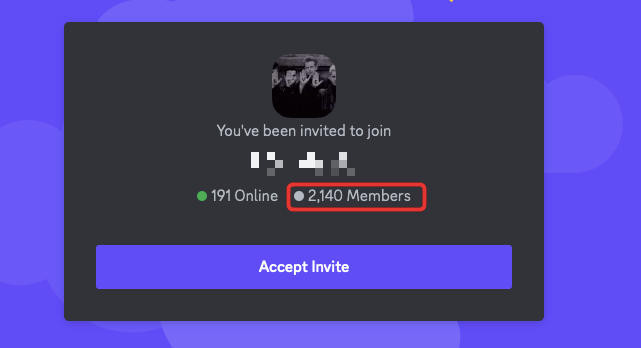 discord server card
discord server card - The server invitation card is another accessible place to view the member count. To access this, you can either:
-
Examining the Right-Hand Member List:
- In most Discord servers, the right-hand sidebar displays a list of members who are currently online. While this doesn’t give you the total member count directly, it does show the number of online members at the top of this list.
- Additionally, this sidebar categorizes members by roles (e.g., Online, Idle, Do Not Disturb, Offline). By expanding each role category, you can see a count of members within each status. While manually adding these up won’t give you the total server count (as it doesn’t include members who have left or are not currently visible), it can provide an idea of the actively participating user base.
Considering Discord Bots for Server Statistics
While not a direct method provided by Discord itself, Discord bots offer a versatile way to gather server statistics, including member counts. Many bots have commands that can display detailed server information, often beyond what’s publicly visible.
- Using Bot Commands: If a Discord server utilizes a bot with server statistic features (common bots include Statbot, ServerStatsBot, and many custom bots), you can use specific bot commands within a channel the bot is active in. Commands vary by bot, but often involve prefixes like
!stats,/serverinfo, or similar. Refer to the bot’s documentation or command list for the exact command to retrieve server member count. - Bot Permissions: Keep in mind that bot commands and their visibility might be restricted based on server roles and channel permissions.
Understanding Key Discord Server Metrics Beyond Just Member Count
While knowing how many members a Discord server has is a fundamental metric, Discord analytics offer a range of data points that provide a more nuanced understanding of server health and community engagement, especially for server owners and administrators.
Here are some key metrics you can typically find in Discord Server Analytics:
- Total Member Count: The overall number of users who have joined the server. This is the most basic measure of server size.
- Active Members: This metric indicates the number of members who have recently interacted within the server. “Interaction” can include sending messages, participating in voice channels, or reacting to content. Active member count is a valuable indicator of community engagement and vitality.
- Online Members: The number of members currently online and visible on the server. This number fluctuates in real-time and provides a snapshot of current server activity.
- Messages Sent: The total volume of messages exchanged within the server over a given period. High message volume can indicate a lively and talkative community.
- Voice Minutes: The aggregate time spent by members in voice channels. This metric is crucial for servers that focus on voice communication and community voice events.
- Growth Trends: Analytics often present visual graphs showing the server’s member growth over time. This allows owners to track membership trends and the impact of server events or changes.
- Popular Days and Hours: Discord Analytics can pinpoint the days of the week and times of day when the server experiences peak activity. This information is invaluable for scheduling events or optimizing moderation efforts.
- Nitro Boost Level: For servers utilizing Discord’s Nitro Boost feature, analytics track the server’s current boost level and the number of boosts received.
Why is Knowing Your Discord Server Member Count Important?
Understanding how to check the member count and other server metrics is important for various reasons:
- Community Growth Tracking: For server owners, monitoring member count is essential to track the growth of their community. It helps assess the effectiveness of promotional efforts and community building strategies.
- Engagement Analysis: Beyond just the total number, metrics like active members provide a more accurate picture of how engaged the community is. A large server with low active member count might indicate issues with content relevance or community management.
- Server Health Assessment: Tracking trends in member count, message volume, and voice minutes helps server administrators gauge the overall health and activity level of their Discord community.
- Competitive Analysis: For individuals researching Discord communities or comparing different servers, member count can be a factor in assessing popularity and community size.
- Content and Event Planning: Knowing peak activity times (popular days and hours) enables server organizers to strategically schedule events, announcements, or content releases for maximum visibility and participation.
Conclusion
Checking the member count of a Discord server is a simple yet insightful task. Whether you are a server owner needing in-depth analytics or a regular member curious about a community’s size, Discord provides multiple accessible methods to find this information. By utilizing server settings, publicly visible counts, and understanding Discord’s analytical tools, you can effectively gauge the size and activity of any Discord server and gain valuable insights into its community.
