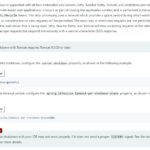POP (Post Office Protocol) offers a straightforward method to access your Yahoo Mail within various desktop or mobile email applications. By downloading copies of your emails, POP allows you to manage your mail locally in the app, giving you the flexibility to organize and remove emails without altering the original messages stored on the Yahoo server.
For users seeking immediate assistance, premium support is available via phone at (800) 745-0739.
Essential Yahoo Mail POP Server Settings
To configure your email application for Yahoo Mail POP access, you’ll need the following server settings. Ensure you input these details accurately into your email client for a successful setup.
Incoming Mail (POP) Server:
- Server:
pop.mail.yahoo.com - Port:
995 - SSL Required:
Yes
Outgoing Mail (SMTP) Server:
- Server:
smtp.mail.yahoo.com - Port:
465or587 - SSL Required:
Yes - TLS Required:
Yes(if available in your email client settings) - Authentication Required:
Yes
Login Credentials:
- Email Address: Your complete Yahoo Mail address (e.g.,
[email protected]) - Password: It is highly recommended to use a Yahoo App Password for enhanced security instead of your regular Yahoo Mail password. You can generate an App Password through your Yahoo account security settings.
- Authentication Required:
Yes
Step-by-Step Instructions and Key POP Information
Setting up Yahoo Mail with POP is generally a simple process. Below are resources and explanations to guide you.
Instructions for Popular Email Applications
For specific guidance on setting up POP access in common email programs, refer to these resources:
- [Link to Yahoo Help Page or External Guide for Outlook POP Setup]
- [Link to Yahoo Help Page or External Guide for Thunderbird POP Setup]
- [Link to Yahoo Help Page or External Guide for Apple Mail POP Setup]
- [Link to Yahoo Help Page or External Guide for Mobile Email App POP Setup (iOS/Android)]
If you encounter any difficulties during the setup, the software developer of your email application is best positioned to provide further support.
POP vs. IMAP: Understanding the Differences for Yahoo Mail
While POP is a viable option, it’s important to understand how it differs from IMAP (Internet Message Access Protocol), another protocol for accessing email. IMAP is a more modern protocol that offers synchronization between your email client and the Yahoo Mail server.
IMAP Advantages:
- Two-Way Synchronization: Actions in your email app (like deleting or moving emails) are reflected on the Yahoo Mail server and across all devices connected via IMAP.
- Full Mailbox Access: You can access all folders in your Yahoo Mail account, not just the inbox, through your email application.
- Centralized Mailbox Management: Manage your entire Yahoo Mail account from any device, with changes synced across all access points.
POP Characteristics:
- One-Way Synchronization: POP downloads emails to your email app. Actions in the app are generally independent and do not affect the emails on the Yahoo server by default.
- Limited Inbox Access: Typically, POP only downloads emails from your Yahoo Mail Inbox.
- Independent Inbox Management: Changes made in your POP-configured email app are not automatically synchronized back to the Yahoo server.
- “Leave Mail on Server” Option: POP often provides settings to keep copies of downloaded emails on the server, offering a form of backup, or to delete them after download.
Alt text: Illustration comparing Yahoo Mail POP and IMAP access methods. POP showing one-way download to a single device, IMAP showing two-way synchronization across multiple devices and server.
Disabling POP Access for Yahoo Mail
If you decide to discontinue using POP access for your Yahoo Mail account, simply remove the POP settings from your email application. There’s no need to make any changes within your Yahoo Mail account settings itself to disable POP functionality.