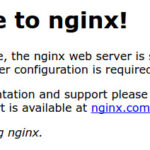Azure virtual servers, often referred to as virtual machines (VMs), represent a cornerstone of modern cloud computing, offering on-demand, scalable computing resources tailored to diverse needs. For organizations seeking greater control and flexibility over their computing environment compared to other cloud solutions, Azure virtual servers provide a robust and versatile answer. This guide delves into the essential aspects of Azure virtual servers, covering pre-deployment considerations, creation processes, and ongoing management strategies.
A Virtual Server Azure environment empowers you with the advantages of virtualization without the capital expenditure and maintenance overhead associated with physical hardware. However, managing the virtual server environment remains your responsibility, encompassing tasks such as configuration, security patching, and software installations to ensure optimal performance and security.
The adaptability of Azure virtual servers unlocks a multitude of applications, including:
- Development and Testing Environments: Quickly provision virtual servers with specific configurations for efficient application coding and testing cycles.
- Cloud-Based Application Hosting: Dynamically scale your application’s infrastructure by leveraging virtual servers in Azure, adjusting resources based on fluctuating demand for cost-effectiveness.
- Datacenter Extension: Seamlessly integrate Azure virtual servers into your existing on-premises network through Azure virtual networks, creating a hybrid cloud infrastructure.
Scale your application’s computing power up or down effortlessly with virtual servers Azure, adapting to real-time demands and optimizing resource allocation.
Key Considerations Before Deploying a Virtual Server Azure
Strategizing your application infrastructure within Azure necessitates careful consideration of several design elements. Before launching your first virtual server Azure instance, prioritize these critical factors:
- Resource Naming Conventions: Establish clear and consistent naming conventions for all resources for streamlined management and organization.
- Geographic Location Selection: Choose the optimal Azure region for resource deployment, considering latency, compliance, and service availability.
- Virtual Server Sizing: Determine the appropriate virtual server size based on workload demands, balancing performance requirements and cost efficiency.
- Scalability Requirements: Plan for potential scaling needs, understanding the maximum number of virtual servers required and Azure’s scalability capabilities.
- Operating System Choice: Select the operating system that best aligns with your application requirements and compatibility needs, choosing from a wide array of Linux and Windows distributions.
- Post-Deployment Configuration: Outline necessary configurations and software installations to be performed on the virtual server after initial deployment.
- Dependent Resources: Identify and plan for any supporting Azure resources required for the virtual server to function effectively, such as storage, networking, and security components.
Understanding Virtual Server Azure Components and Billing
Creating a virtual server Azure instance inherently involves the deployment of associated supporting resources, each contributing to the overall functionality and cost. Familiarize yourself with these default resources and their respective billing models:
| Resource | Description | Cost Considerations |
|---|---|---|
| Virtual Network | Establishes a private network within Azure, enabling communication between your virtual server and other Azure resources. | Refer to Virtual Network pricing for detailed cost breakdowns based on bandwidth and features. |
| Virtual Network Interface Card (NIC) | Provides network connectivity for your virtual server, attaching it to the virtual network. | NICs themselves do not incur separate charges. However, the number of NICs permissible is dictated by the virtual server size, influencing overall virtual machine pricing available at Virtual Machine pricing. |
| IP Addresses (Private & Public) | Facilitate communication within your network (private IP) and with external networks (public IP, optional). | Review IP Addresses pricing for costs associated with public IP address allocation and usage. |
| Network Security Group (NSG) | Acts as a virtual firewall, controlling network traffic to and from your virtual server. Define inbound and outbound rules to manage access, such as opening SSH port 22 or blocking port 80 traffic. | Network Security Groups are offered at no additional cost within Azure. |
| Operating System & Data Disks | Storage for the virtual server’s operating system and application data. Best practices recommend separating data onto dedicated disks for enhanced data management and resilience. | Local disk storage is free of charge. OS disks, typically 127GiB (may vary), are billed at standard disk storage rates. Explore Managed Disks pricing page for Premium (SSD) and Standard (HDD) disk options. |
| Operating System License (in some cases) | License fees for running the chosen operating system on your virtual server. | License costs are often integrated into the virtual server hourly rate and fluctuate based on the number of virtual cores allocated. Optimize costs by sizing your virtual server appropriately and exploring Azure Hybrid Benefit for potential savings. |
Optionally, Azure can manage SSH key pairs for secure virtual server access. Azure securely stores the public key within the virtual server, while you retain the private key for SSH authentication. Alternatively, username and password authentication can be configured.
By default, these supporting resources are provisioned within the same resource group as the virtual server for simplified management.
Geographic Locations for Azure Virtual Servers
Azure resources, including virtual servers, can be deployed across numerous global regions. The “location” parameter during virtual server creation specifies the physical datacenter where virtual hard disks are stored.
Utilize these methods to discover available Azure regions:
| Method | Description |
|---|---|
| Azure Portal | Select from a dropdown list of available regions during the virtual server creation process. |
| Azure PowerShell | Execute the command Get-AzLocation to programmatically retrieve a list of Azure regions. |
| REST API | Employ the List locations operation via REST API calls. |
| Azure CLI | Use the command az account list-locations to list available regions through the Azure Command-Line Interface. |
Availability Options for Virtual Server Azure
Azure provides several mechanisms to enhance the availability and resilience of your virtual server deployments.
Refer to Availability options for Azure virtual machines and the SLA for Azure virtual machines for in-depth information on availability sets, availability zones, and service level agreements.
Virtual Server Azure Sizing and Pricing
Selecting the appropriate size for your virtual server Azure instance is crucial and hinges on the anticipated workload demands. The chosen size directly impacts processing power, memory capacity, storage capabilities, and network bandwidth. Azure offers a diverse range of virtual server sizes to accommodate various application types and performance requirements.
Azure employs an hourly pricing model based on the selected virtual server size and operating system. For usage durations less than an hour, billing is prorated to the minute. Storage costs are calculated and billed separately.
Virtual Server Core Limits
Azure subscriptions are subject to default quota limits, potentially affecting large-scale virtual server deployments. The standard limit is 20 virtual cores per region per subscription. To request quota increases, submit a support ticket via the Azure portal requesting an increase.
Managed Disks for Simplified Storage Management
Managed Disks in Azure abstract away the complexities of Azure Storage account management. Azure automatically handles storage account creation and scaling, eliminating concerns about storage scalability limitations. Specify disk size and performance tier (Standard or Premium), and Azure manages the underlying disk infrastructure. Scaling virtual servers or adding disks becomes seamless without storage management overhead. For new virtual server deployments, leverage the Azure CLI or Azure portal to create virtual servers with Managed Disks for both OS and data storage. Existing virtual servers using unmanaged disks can be converted to Managed Disks.
Centralize custom image management within a single storage account per Azure region for streamlined deployment of numerous virtual servers within the same subscription. Consult the Managed Disks Overview for comprehensive details.
Operating System Distributions for Virtual Server Azure
Microsoft Azure supports a broad spectrum of Linux and Windows distributions. Explore available distributions through the Azure Marketplace, Azure portal, or programmatically query using CLI, PowerShell, and REST APIs.
| Method | Description |
|---|---|
| Azure Portal | Operating system details are pre-populated when selecting a virtual server image. |
| Azure PowerShell | Utilize these cmdlets: Get-AzVMImagePublisher -Location *location*, Get-AzVMImageOffer -Location *location* -Publisher *publisherName*, and Get-AzVMImageSku -Location *location* -Publisher *publisherName* -Offer *offerName*. |
| REST APIs | Employ these REST API operations: List image publishers, List image offers, and List image skus. |
| Azure CLI | Execute these commands: az vm image list-publishers --location *location*, az vm image list-offers --location *location* --publisher *publisherName*, and az vm image list-skus --location *location* --publisher *publisherName* --offer *offerName*. |
Microsoft collaborates closely with partners to ensure marketplace images are up-to-date and optimized for the Azure environment. Discover Azure partner offerings on the Azure Marketplace.
Cloud-init for Virtual Server Azure Automation
Azure provides cloud-init support across the majority of Linux distributions that incorporate it. Microsoft actively partners with Linux distributors to expand the availability of cloud-init enabled images in the Azure Marketplace. These images facilitate seamless cloud-init deployments and configurations for both virtual servers and virtual machine scale sets.
For detailed information, refer to Using cloud-init on Azure Linux virtual machines.
Service Disruption and Disaster Recovery for Virtual Server Azure
Microsoft is committed to maintaining high service availability. However, unforeseen events can lead to service disruptions.
Azure offers a robust Service Level Agreement (SLA) for uptime and connectivity, detailed in Azure Service Level Agreements.
Azure incorporates numerous platform features to bolster application high availability. Explore these features in Disaster recovery and high availability for Azure applications.
In the event of region-wide outages due to major disasters, consider these recovery options for your virtual server Azure deployments.
Option 1: Azure Site Recovery for Failover
Configure Azure Site Recovery to enable rapid application recovery with minimal downtime. Replicate virtual servers to a chosen Azure region (not restricted to paired regions). Initiate replication using replicating your virtual machines. Create recovery plans to automate the failover process. Conduct test failovers without disrupting production. In a regional disruption scenario, initiate a failover to bring your application online in the target region.
Option 2: Wait for Service Restoration
In scenarios where Azure Site Recovery is not configured, service restoration is managed by Microsoft. Monitor service status via the Azure Service Health Dashboard.
This option is suitable if Azure Site Recovery or geo-redundant storage is not in place. Recovering from geo-redundant storage is possible but less reliable due to potential data synchronization inconsistencies.
Note: Relying solely on this option for region-wide disruptions lacks control and guaranteed recovery. Implement application-specific backup strategies for enhanced availability. Consult Data strategies for disaster recovery for further information.
Data Residency Considerations
Azure’s data residency feature, ensuring customer data storage within a specific region, is currently available in the Southeast Asia (Singapore) and Brazil South (Sao Paulo State) regions. For other regions, data is stored within the broader Geo. Refer to the Trust Center for comprehensive data residency details.
Next Steps
Begin your journey with virtual server Azure by creating your first virtual machine today!