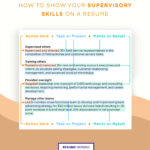In today’s networked office environment, managing printers efficiently is crucial. Enter the Embedded Web Server: a game-changing software residing within your printer that empowers System Administrators to remotely oversee and fine-tune printer settings via a standard web browser. This integrated tool eliminates the need for physical access, allowing for seamless adjustments to network configurations and system preferences from your workstation.
The embedded web server is more than just a configuration tool. It’s a comprehensive management hub, providing real-time insights into your printer’s operations. From monitoring paper levels and toner supplies to submitting and tracking print jobs, all essential functionalities are readily accessible through your computer. This centralized access streamlines printer management, enhancing productivity and reducing downtime.
Essential Requirements for Accessing Your Embedded Web Server
Before you can leverage the capabilities of your embedded web server, ensure the following prerequisites are met:
- Network Connectivity: A stable TCP/IP connection between your printer and network is paramount. This connection must be established within Windows, Macintosh, UNIX, or Linux environments to ensure broad compatibility.
- Protocol Enablement: Verify that TCP/IP and HTTP protocols are activated on your printer. These protocols are the communication backbone for web-based interaction with the server.
- Browser Compatibility: Utilize a network-connected computer equipped with a web browser that supports JavaScript. Modern browsers typically have JavaScript enabled by default, ensuring a smooth user experience with the web server interface.
Accessing Your Printer’s Web Interface: A Step-by-Step Guide
Gaining access to your embedded web server is a straightforward process:
- Open your preferred Web browser on your computer.
- Locate the address field, typically at the top of your browser window.
- Enter the IP address of your printer. This IP address acts as the unique identifier for your printer on the network. (Refer to your printer’s documentation or network configuration settings to find this address).
- Press Enter or Return. Your browser will then connect to the embedded web server hosted by your printer.
Upon successful connection, you will be greeted with the main page of your printer’s embedded web server, offering a range of management options.
Navigating the Key Pages of Your Embedded Web Server
The embedded web server is intuitively organized into distinct pages, each dedicated to specific printer management tasks:
Home: Your Printer Dashboard
The Home page serves as your central dashboard, providing a snapshot of your printer’s current status. Here, you’ll find a printer description, real-time notifications, paper tray status, supply levels, and billing information. For quick access to frequently used functions, the Quick Links area at the bottom of the page provides direct navigation to key pages and settings.
Jobs: Managing Print Queues
The Jobs page is your command center for print job management. It empowers you to oversee active print jobs currently in the queue, review, reprint, and delete saved jobs, and organize your print workflows by creating and managing saved job folders. This feature enhances control over your printer’s output and job history.
Print: Submitting Files for Printing
Need to print documents directly through the web interface? The Print page is designed for this purpose. It allows you to submit print-ready files to the printer, supporting formats such as PDF, PS, PCL, and XPS. You can also configure print job options directly from this page before submitting your files, offering flexibility and control over your print output.
Scan: Streamlining Scan Workflows
For printers with scanning capabilities, the Scan page is invaluable. It enables you to establish distribution workflows and mailboxes for scanned documents. This feature simplifies the process of digitizing documents and routing them to the intended recipients or storage locations, enhancing office efficiency.
Address Book: Contact Management for Device Functions
The Address Book page is your central repository for contact information used with printer applications like fax, email, and scanning. You can create a Device Address Book for local contacts or configure the printer to utilize a Network Address Book, leveraging addresses from an LDAP directory for centralized contact management. This ensures easy access to contacts across various printer functions.
Properties: Configuring Printer Settings
The Properties tab grants access to a wide array of device settings and configurations. System administrator login credentials are required to modify most settings within this section. This page allows for in-depth customization of printer behavior, network settings, security protocols, and other advanced options, ensuring optimal printer performance and security.
Support: Accessing Help and Diagnostics
Should you require assistance or need to troubleshoot issues, the Support page is your go-to resource. It provides access to general support information, contact telephone numbers, and tools for remote diagnostics. Notably, it offers access to the Remote Control Panel and the ability to send diagnostic information to Xerox support, facilitating efficient issue resolution.
Note: Contextual Help is always at your fingertips within the Embedded Web Server. Simply click the Help link, typically located at the bottom of each page, to access detailed information about the features and functions available on that specific page. You can navigate through topics or utilize the Search function to quickly pinpoint the information you need.
By understanding and utilizing your embedded web server, you can significantly enhance your printer management capabilities, leading to improved efficiency and streamlined workflows within your organization.