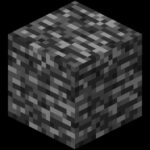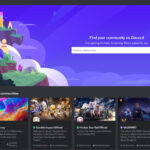In the realm of Windows Server 2003 networking, understanding the nuances of name resolution is crucial. This article delves into the purpose and configuration of Windows Internet Name Service (WINS) within a Windows Server 2003 environment. Specifically, we will explore why and where you need to configure WINS, particularly in scenarios involving legacy Microsoft systems.
It’s important to establish from the outset that WINS is primarily utilized by Microsoft clients for name resolution. In contrast, systems like Linux, Unix, and the broader internet infrastructure rely exclusively on the Domain Name System (DNS). While modern Microsoft technologies such as Active Directory, Exchange, and Internet Information Services (IIS) predominantly favor DNS, there are instances where they require NetBIOS resource name resolution – and this is where WINS becomes essential. A key driver for implementing WINS, even in environments with Exchange Server 2003, stems from Exchange’s dependency on NetBIOS name resolution.
Exploring WINS Servers in Windows 2003: Key Topics
‡
WINS: Unpacking the Fundamentals of Name Resolution
While DNS implementation is a prerequisite for most modern networks, our focus here is on WINS and its role in situations where NetBIOS name resolution is indispensable. Both WINS and DNS serve the purpose of mapping computer names to IP addresses, but they differ significantly in their architecture and capabilities. DNS operates on a hierarchical structure and can accommodate names up to 254 characters. WINS, conversely, employs a flat-field database limited to 15-character NetBIOS names. Historically, WINS held an advantage over DNS due to its dynamic nature. However, with the advent of dynamic DNS in Windows 2000 and later, this distinction diminished. In the 21st century, the primary relevance of WINS lies specifically in facilitating NetBIOS name resolution.
To appreciate the necessity of name resolution systems like WINS or DNS, consider the human preference for memorable names like “FileServer01” versus the computer’s reliance on numerical IP addresses such as 192.168.1.100. Name resolution initially relied on local files named “hosts” and LMHosts. The “hosts” file evolved into DNS, while WINS effectively replaced LMHosts for NetBIOS name resolution. Every Windows machine includes these files within the %systemroot%system32driversetc directory. A typical entry in an LMHosts file might resemble:
10.54.94.13 bigserver»
Installing a WINS Server on Windows Server 2003
Setting up a WINS server on Windows Server 2003 is a straightforward process. Similar to DNS and DHCP, WINS installation is initiated through the Control Panel. Navigate to “Add or Remove Programs,” then “Windows Components,” proceed to “Networking Services,” and click “Details.” Select “WINS” from the list. The installation wizard will then prompt for the Windows Server 2003 installation media.
Upon successful installation, the WINS administration snap-in becomes accessible within the “Administrative Tools” folder. The crucial step post-installation is to verify that the WINS service status is “Responding,” indicating proper functionality.
It’s also essential to ensure that the WINS server itself is registered within its own database. This self-registration is critical for clients to locate and utilize the WINS server for name resolution.
See detailed steps on WINS registration process.
Guy Recommends: Network Performance Monitoring with SolarWinds NPM
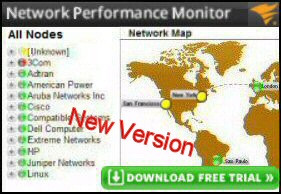 Screenshot of SolarWinds Network Performance Monitor Dashboard
Screenshot of SolarWinds Network Performance Monitor Dashboard
SolarWinds Network Performance Monitor (NPM) is a powerful tool for gaining visibility into your network’s operations. This utility aids in identifying network bottlenecks and facilitates efficient troubleshooting. The intuitive dashboard provides insights into whether network issues stem from link failures, hardware malfunctions, or resource constraints.
A standout feature of NPM is its proactive problem-solving capabilities, offering suggested solutions to detected network issues. Furthermore, it excels in monitoring the health and performance of individual VMware virtual machines. For professionals focused on network troubleshooting and comprehensive network mapping, SolarWinds NPM offers a valuable solution.
Explore a free trial of SolarWinds Network Performance Monitor.
Addressing a NetBIOS Naming Quirk
A fundamental technical distinction lies in the fact that Microsoft WINS servers operate with NetBIOS names, while DNS relies on hostnames. It’s a common misconception that NetBIOS names and hostnames are interchangeable. However, a peculiar naming incident highlights the difference. Imagine encountering a machine named “goofy” appearing unexpectedly on the network, visible through the net view command. Upon investigation, its IP address is identified using ping, and its hostname is traced in DNS. The resolution to such a scenario often involves examining the registry using regedit. Within the registry, you might discover separate settings for “hostname” and “computername” (where “computername” is an alias for the NetBIOS name). In the described case, a user had inadvertently configured hostname as “machinebythewall” and computername as “goofy.” This unusual scenario underscores that computername and hostname are distinct entities, though they are typically configured to be the same.
Summary: WINS in Windows Server 2003
WINS serves as an alternative to DNS for name resolution, specifically within the context of NetBIOS. WINS deployment is primarily necessary in environments that include older Microsoft clients, such as Windows 98, or servers that depend on NetBIOS name services. While DNS represents a more advanced and widely adopted system, and is a prerequisite for Active Directory, WINS retains its importance for maintaining compatibility with legacy systems and applications reliant on NetBIOS name resolution within a Windows Server 2003 infrastructure.
If you found this information helpful, please consider sharing it.