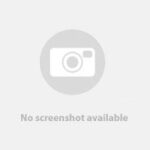Beyond the standard steps of installing Ubuntu Server, the initial boot menu offers several utilities that can significantly improve the reliability and success of your server setup. These options, though sometimes overlooked, provide valuable tools for ensuring your installation media is sound, your hardware is functioning correctly, and even for recovering a system down the line. Let’s delve into some of these crucial advanced options available during the Ubuntu Server Install process.
Verifying Installation Media Integrity
One of the first options presented is to Check disc for defects. While it’s hoped that downloaded ISOs and the media creation process are flawless, data corruption can occur. Whether it’s a minor hiccup during download or a slight issue when writing the ISO to a USB drive or DVD, these imperfections can lead to installation problems. Although rare, a corrupted installation medium can cause unexpected errors during setup. Taking the time to run the “Check disc for defects” option is a proactive step. It verifies the integrity of your installation media, ensuring that any potential issues stemming from media corruption are identified and addressed before you proceed with the Ubuntu server install. This simple check can save you from troubleshooting potentially confusing installation failures later on.
Testing System Memory for Optimal Performance
Another vital option in the boot menu is Test memory. Faulty RAM is a surprisingly common hardware issue in both new and older computers and servers. Defective RAM can manifest in various unpredictable ways, including installation failures. Even more problematically, an installation might appear to succeed initially but lead to instability and data corruption later. Running a memory test before a full Ubuntu server install is highly recommended, especially on new hardware that hasn’t been rigorously tested. This test helps identify any RAM issues upfront. In fact, regularly testing server RAM is a good practice for system maintenance. Using your Ubuntu server install media to perform a memory test is a convenient way to ensure hardware reliability and prevent potential headaches down the road.
Preparing for System Recovery with Rescue Mode
Finally, the boot menu includes Rescue a broken system. This option is a powerful tool for system administrators. It allows you to boot into a minimal environment even when the installed system is unbootable. The “Rescue a broken system” option is invaluable for troubleshooting and recovering systems that fail to boot due to various software or configuration problems. It provides a way to access the system’s files, repair boot loaders, or perform other recovery tasks. While hopefully not needed frequently, knowing this option is available during the Ubuntu server install and beyond provides a safety net for system recovery scenarios. It’s a critical feature to be aware of when managing your Ubuntu server.