Discord is a vibrant platform for communities of all kinds, but sometimes, servers can become spaces where community guidelines are not followed. Whether it’s harassment, harmful content, or violations of Discord’s Terms of Service, reporting a server or its content is crucial for maintaining a safe and positive environment. This guide will walk you through the process of reporting on Discord, ensuring you know how to effectively address issues and contribute to a healthier Discord community.
Reporting issues on Discord is essential for user safety and platform integrity. Discord relies on user reports to identify and address violations of their Community Guidelines and Terms of Service. By reporting, you help Discord’s Safety team take action against harmful content and behaviors, including disabling accounts and removing servers when necessary.
This article will cover how to report different types of content on Discord, including messages and user profiles, which are key components when addressing issues within a server. While there isn’t a direct “report server” button, reporting policy-violating content within a server is the most effective way to bring server-level issues to Discord’s attention.
Reporting a Message on Discord
If you encounter a message that violates Discord’s guidelines, here’s how to report it:
-
Identify the Message: Locate the specific message that you believe is in violation.
-
Initiate the Report:
- On Desktop: Right-click on the message.
- On Mobile: Tap and hold on the message.
-
Select “Report Message”: From the context menu, choose the “Report Message” option.
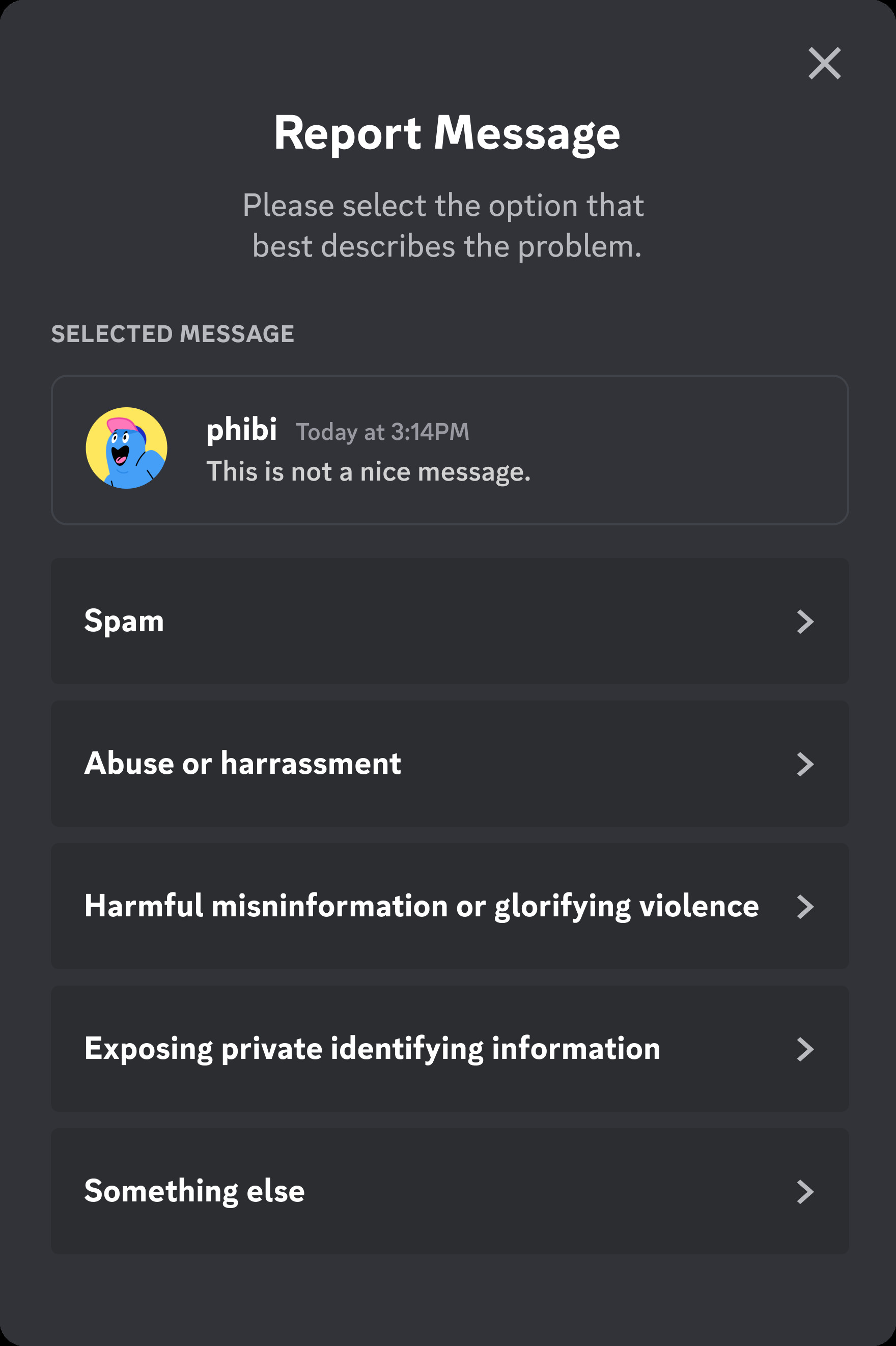 Report Message Prompt
Report Message Prompt -
Specify the Type of Abuse: Choose the category that best describes the violation from the provided list. Discord offers various categories to help you accurately report the issue.
-
Further Detail the Abuse: After selecting the initial category, you will be prompted to provide more specific details about the violation. This step is crucial for Discord’s Safety team to understand the context and nature of the report. You can always go back to change your initial category if needed.
In situations occurring within a server, it’s also advisable to contact the server’s moderators. They can often take immediate action to resolve issues and maintain server rules. Additionally, remember that you have the option to block users you no longer wish to interact with directly.
Important Reminder: Always provide accurate and truthful reports. False or malicious reporting, repeated reports on the same issue, or encouraging others to mass-report can lead to penalties, including losing access to the reporting feature.
Reporting a User Profile on Discord
Sometimes, the issue isn’t a single message but a user profile itself. Here’s how to report a Discord user profile:
-
Access the User Profile: Click on the username of the profile you wish to report to view their profile.
-
Open the Report Menu: Click on the three-dot menu icon, usually located at the top right of the user profile.
-
Select “Report User Profile”: Choose the “Report User Profile” option from the dropdown menu.
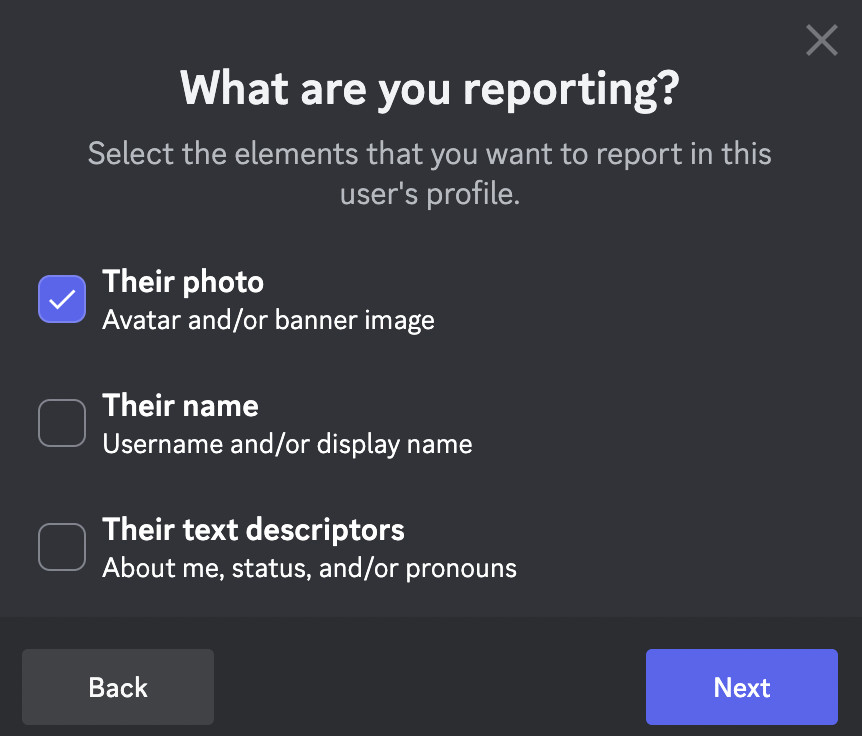 Reporting User Profile Elements
Reporting User Profile Elements -
Select Profile Elements to Report: You can report specific elements of the profile, such as avatar, username, or bio. Select all elements that are violating Discord’s guidelines.
-
Specify the Type of Abuse: Choose the category that best describes the violation related to the user profile.
 Select Report Type for User Profile
Select Report Type for User Profile -
Further Detail the Abuse: As with message reporting, provide specific details to help Discord’s Safety team understand the context and nature of the reported profile.
Reporting Under the EU Digital Services Act (DSA)
For users in the European Union, the Digital Services Act (DSA) provides a specific framework for reporting illegal content online. If you are an EU user and wish to report content under the DSA, Discord provides a dedicated reporting mechanism.
EU users can report illegal content under the EU Digital Services Act by clicking here. For EU government entities reporting illegal content, the process is outlined here.
Reporting under the DSA requires EU users to undergo a verification process and provide detailed information about the report, including a message URL when reporting a specific message.
How to Find a Message URL for DSA Reports
When reporting a message under the EU Digital Services Act, you will need to include the message URL. Here’s how to find it on both the desktop and mobile apps:
Desktop App:
-
Navigate to the Message: Find the message you wish to report.
-
Right-Click or Hover: Right-click on the message or hover over it to reveal the ellipses icon.
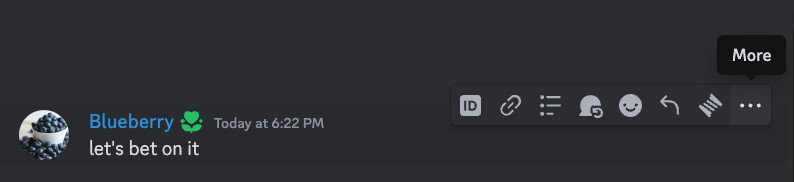 Copy Message Link Desktop – Step 2
Copy Message Link Desktop – Step 2 -
Select “Copy Message Link”: Choose “Copy Message Link” from the menu.
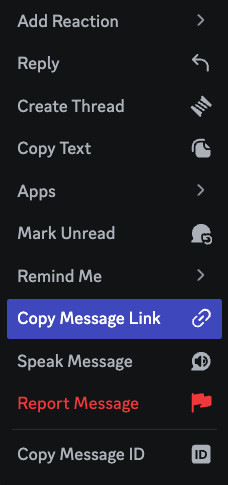 Copy Message Link Desktop – Step 3
Copy Message Link Desktop – Step 3 -
Link Copied: The message URL is now copied to your clipboard.
Mobile App:
-
Navigate to the Message: Locate the message you are reporting.
-
Tap and Hold: Tap and hold on the message to open the context menu.
-
Select “Copy Message Link”: Choose “Copy Message Link“.
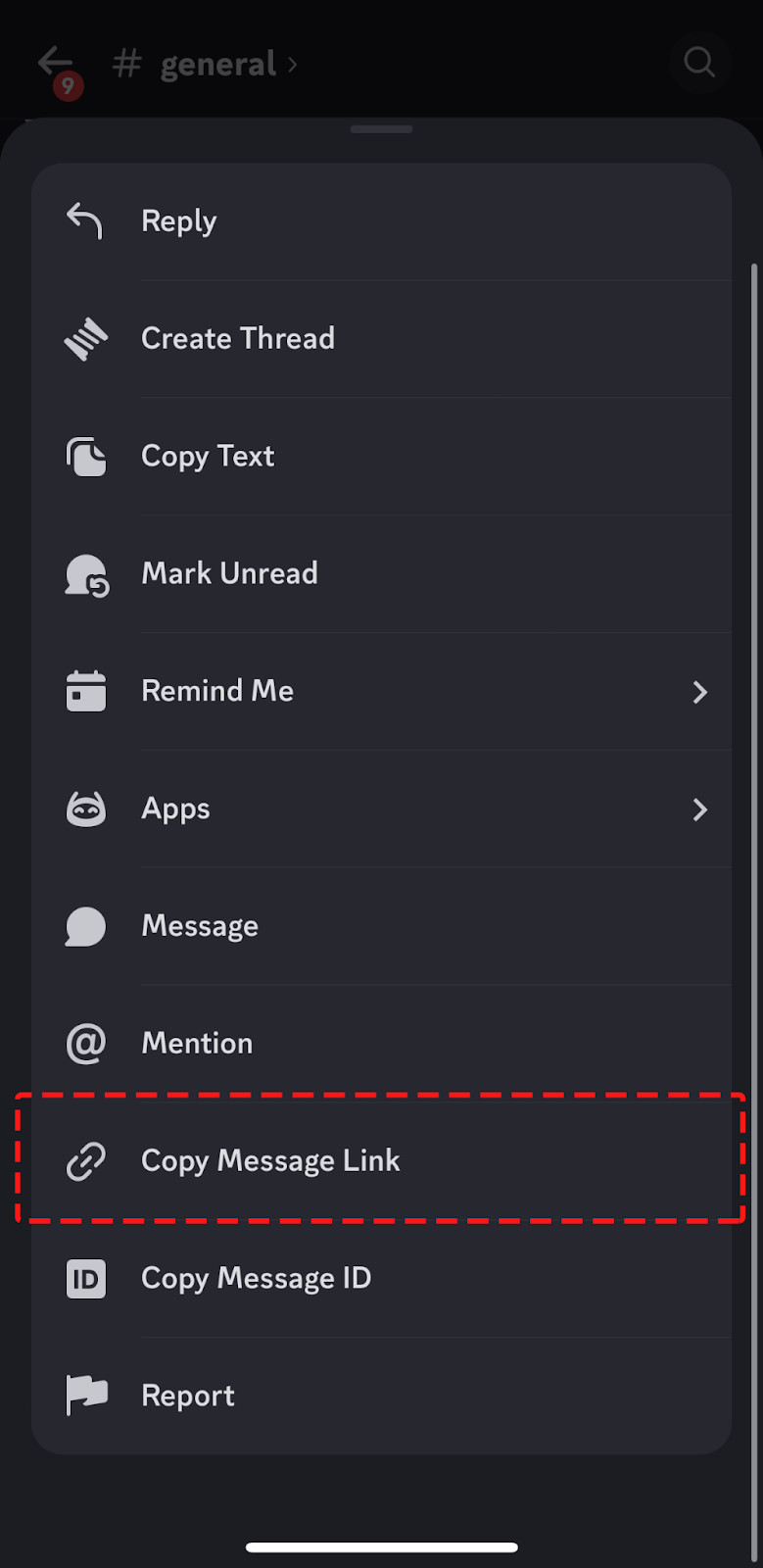 Copy Message Link Mobile – Step 3
Copy Message Link Mobile – Step 3 -
Link Copied: The message URL is copied to your device’s clipboard.
What Happens After You Report?
Once you submit a report, Discord’s Safety team reviews the content against their Community Guidelines and Terms of Service. They take appropriate actions based on the violation, which can include:
- Disabling Accounts: Accounts found to be in violation may be suspended or permanently banned.
- Removing Servers: In severe cases, entire servers can be removed from Discord.
- Engaging with Authorities: For illegal activities or credible threats, Discord may involve law enforcement.
While Discord may not respond directly to every report, they use these reports to continuously improve the platform and take action against violations. More information about actions taken from reports can be found in Discord’s quarterly Transparency Report.
By understanding how to report messages and user profiles, and by utilizing these tools responsibly, you play an active role in keeping Discord servers and the wider platform safe and enjoyable for everyone. Reporting is a vital function for community health, helping to ensure that Discord remains a positive space for communication and connection.
Tags: Reporting, User Safety, Discord Moderation
