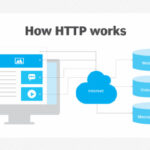Since September 12th, players have reported encountering an error message when trying to connect to ARK: Survival Evolved servers via external links. This frustrating issue displays the message: “Failure: Unable to connect to server, app id specified by server is invalid“. This problem affects connection links from various sources, including website server lists and desktop shortcuts, all structured using the steam://connect/:query-port> format.
This error appears to stem from a recent update to the main Steam client, released around September 11th, 2023. Initially, this issue was observed in the Steam client’s beta version, suggesting it inadvertently carried over to the stable release. The problem disrupts the direct server connection functionality that ARK players commonly rely on.
Why is this happening? Source: ARK Community Forums
While a permanent fix is expected from Steam or ARK developers, here are temporary workarounds to get you back into your favorite ARK servers.
Temporary Solutions to Bypass the App ID Error
Currently, there are two primary methods to circumvent the “Ark Server App Id Specified By Server Is Invalid” error and join your ARK: Survival Evolved server.
1. Utilizing the steam://run/ Command with Server Details
This workaround involves using a slightly different Steam command that forces the game to launch and then connect to the specified server.
Syntax:
steam://run/<gameid>//+connect%20<serverIP:port>Example:
steam://run/346110//+connect%2023.88.7.42:17000Explanation:
steam://run/346110//This part of the command initiates the launch of ARK: Survival Evolved, identified by its App ID346110.+connect%2023.88.7.42:17000This parameter instructs the game to connect to the server with the IP address23.88.7.42and port17000. Replace this with your desired server’s IP and port.
Limitations:
The primary drawback of this method is that ARK: Survival Evolved must not be running already. If the game is already open, clicking this type of link will not connect you to the server, and no error message will be displayed. This workaround is most effective when launching ARK specifically to join a server.
2. Adding Servers to Your Steam Server Browser Favorites
This method involves manually adding your frequently played ARK servers to your Steam favorites list. This only needs to be done once per server.
Step-by-Step Guide:
- Dismiss the Error: When you encounter the “ark server app id specified by server is invalid” error, close the error message window. After closing, the server details should become visible in your web browser or application.
- Copy the Server Address: Copy the server’s IP address and port, typically in the format “IP:Port” (e.g.,
23.88.7.42:17000). - Open Steam Server Browser: Launch the Steam client and navigate to “View” in the top menu, then select “Game Servers.”
- Go to Favorites and Add Server: In the “Game Servers” window, switch to the “Favorites” tab. Click the “Add Server” button (often a plus symbol
+at the bottom or right). - Paste Server Address: Paste the “IP:Port” address you copied in step 2 into the designated field and click “Add this address to favorites.”
- Server Added: The ARK server should now appear in your “Favorites” list. You can join the server directly from this list within Steam.
By adding servers to your favorites, you can bypass the broken steam://connect/ links and directly launch ARK and join your server through the Steam interface.
Conclusion
The “ark server app id specified by server is invalid” error is a temporary inconvenience caused by a Steam client update. While waiting for a permanent solution, the steam://run/ command and the Steam Server Browser’s favorites list offer effective workarounds. Using these methods, you can continue to enjoy playing ARK: Survival Evolved with minimal disruption. Remember to replace example server details with your actual server IP addresses and ports.