In today’s digital landscape, securing your online communications is paramount. Accessing your webmail through a secure server login is a critical step in protecting your sensitive information. This guide will walk you through the process of securely logging into your webmail, as well as cPanel and WHM interfaces, ensuring your data remains safe and private. Whether you’re managing your website, accessing emails, or handling server administration tasks, understanding secure login procedures is essential.
To begin, let’s explore the different interfaces you might need to access and how to log in securely to each.
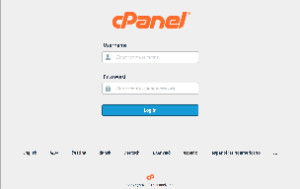 Image of the cPanel login interface.
Image of the cPanel login interface.
Accessing cPanel Securely
cPanel is a popular web hosting control panel that simplifies website management. To log in to your cPanel account securely, follow these steps:
- Open your web browser and in the address bar, type your server’s IP address or domain name followed by the secure cPanel port
2083. For example,https://198.51.100.1:2083orhttps://example.com:2083. Thehttps://protocol ensures an encrypted connection, vital for a secure server login. - Enter your cPanel username in the designated “Username” field. This is usually provided by your hosting provider.
- Input your secure password in the “Password” field. Always use a strong, unique password for your cPanel account.
- Click the “Log in” button. You will be redirected to your cPanel dashboard, your gateway to managing your website securely.
For a deeper understanding of cPanel access, refer to the section How to access cPanel below.
 Image of the WHM login interface.
Image of the WHM login interface.
Secure WHM Login Procedures
WHM (Web Host Manager) is a powerful control panel for server administration, often used by resellers and server administrators. A secure WHM login is crucial for maintaining server integrity. Here’s how to access WHM securely:
- Launch your preferred web browser and enter your server’s IP address or domain name followed by the secure WHM port
2087. For instance, usehttps://198.51.100.1:2087orhttps://example.com:2087. Again,https://is critical for a secure connection. - Provide your WHM username in the “Username” field. This is typically “root” for main server access or a reseller username.
- Enter your strong password in the “Password” field. Keep your WHM password confidential and secure.
- Click “Log in”. You will then be securely logged into your WHM interface, allowing you to manage server settings and accounts.
Explore more about WHM access in the How to access WHM section later in this guide.
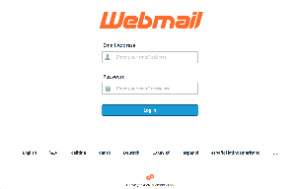 Image of the Webmail login interface.
Image of the Webmail login interface.
Secure Webmail Login: Access Your Emails Safely
Accessing your webmail securely is vital to protect your email communications from unauthorized access. Here’s how to perform a secure server login for webmail:
- Open your web browser and type your server’s IP address or domain name followed by the secure webmail port
2096. For example,https://198.51.100.1:2096orhttps://example.com:2096. Usinghttps://ensures your webmail login is encrypted and secure. - Enter your full email address in the “Email Address” field.
- Type your email account password in the “Password” field. Ensure you are using a strong password for your email account to enhance security.
- Click “Log in”. You will be securely logged into your webmail interface, where you can manage your emails with peace of mind.
For more detailed information, refer to the How to access Webmail section below.
Note that below the “Log in” area on each interface, you can usually select your preferred language for the interface, enhancing user experience.
Understanding Service URLs for Secure Access
A cPanel & WHM service URL is structured with specific components that ensure secure and correct access. Let’s break down these components:
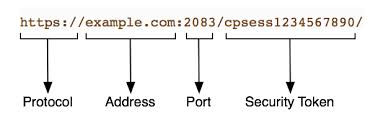 An example of a cPanel & WHM service URL.
An example of a cPanel & WHM service URL.
| Section | Description | Example |
|---|---|---|
| Protocol | The communication protocol used by your browser. For Secure Server Login Webmail, cPanel, and WHM, https is used. This protocol encrypts your connection, protecting your login credentials from interception. It’s crucial for transmitting sensitive data like usernames and passwords securely. |
https:// |
| Address | This is either the server’s IP address or domain name. It directs your browser to the specific server you want to access. When using a domain name, ensure its DNS records are fully propagated. If domain access fails, use the IP address as a direct route to your server. DNS propagation can take 24-72 hours. | example.com |
| Port Number | The specific port number designated for each cPanel & WHM service. You must specify the correct port to access the intended service. The port is appended to the address with a colon :. These ports are pre-configured for cPanel services. |
2083 |
| Security Token | A unique, dynamically generated token added to your session’s URL. Security tokens are a critical security measure to prevent Cross-Site Request Forgery (XSRF) attacks. These tokens include cpsess followed by a 10-digit number, ensuring each session is uniquely authenticated and secured. |
cpsess1234567890 |
For enhanced firewall configuration for secure cPanel & WHM services, consult the How to Configure Your Firewall for cPanel & WHM Services documentation.
External Authentication for Streamlined Secure Login
Many hosting providers offer external authentication options to enhance secure server login webmail, cPanel, and WHM. This allows you to use credentials from services like cPanelID, Google®, or Facebook®, reducing password fatigue.
If you’re a system administrator looking to implement external authentication for your users, refer to the Manage External Authentications documentation.
Remember that linking external accounts can simplify access across multiple cPanel, WHM, and reseller accounts. Importantly, external authentication often works in conjunction with Two-Factor Authentication (2FA) for both your identity provider and the server, providing a layered security approach.
Two-Factor Authentication (2FA) for Enhanced Security
Two-Factor Authentication (2FA) adds an extra layer of security to your secure server login webmail, cPanel, and WHM. When enabled, you’ll need to provide a time-sensitive six-digit code from an authenticator app in addition to your password. This significantly reduces the risk of unauthorized access.
For detailed guides on enabling and using 2FA, see Two-Factor Authentication for cPanel and Two-Factor Authentication for WHM documentation.
Note that 2FA typically supports only one active session per user at a time, enhancing security by limiting concurrent access.
How to Access cPanel: Detailed Steps for Secure Entry
To access cPanel, you need a cPanel account. If you don’t have one, you’ll need to create one through WHM or your hosting provider. Once you have an account, here’s how to securely log in:
Use your browser to navigate to https://your_server_ip:2083 or https://your_domain.com:2083.
Logging in with your cPanel Account Credentials
- Enter your cPanel Username in the “Username” field.
- Enter your Password in the “Password” field. If you’ve forgotten your password, you can usually reset it or contact your hosting provider for assistance.
- Click “Log in”. Upon successful login, you’ll see the cPanel interface.
If 2FA is enabled:
- Open your 2FA app on your smartphone to generate a security code.
- Enter the six-digit security code.
- Click “Continue”.
Logging in with External Authentication for cPanel
- Select your External Authentication Provider. Options may include cPanelID, Google, or Facebook.
- Log in to the Identity Provider if prompted. You’ll be redirected to their login page.
- Authorize the Provider to access the server if required.
After authentication, you’ll be logged into cPanel. If you’ve linked multiple cPanel accounts to the provider, you may need to select the specific account you wish to access.
How to Access WHM: Secure Login Methods
Accessing WHM requires either root access or reseller privileges. Use https://your_server_ip:2087 or https://your_domain.com:2087 in your browser to start.
Using your WHM Account Credentials for Login
- Enter your WHM Username in the “Username” field (usually “root” or a reseller username).
- Enter your Password in the “Password” field.
- Click “Log in”. This will take you to the WHM interface.
If 2FA is active on your WHM account:
- Open your 2FA app to get your security code.
- Enter the six-digit security code.
- Click “Continue”.
External Authentication for WHM Access
- Click the Button for your External Authentication Provider.
- Log in to the Provider if necessary.
- Authorize the Provider to access the server.
Upon successful external authentication, you will be logged into WHM. Similar to cPanel, you might need to select an account if multiple are linked.
Using the whmlogin Script for WHM Access
The /usr/local/cpanel/scripts/whmlogin script provides a single-use login URL for WHM, useful for command-line access.
- Access your server via SSH as the
rootuser. - Run the script:
/usr/local/cpanel/scripts/whmlogin. - Copy and paste the generated URL into your browser. This will log you into WHM.
How to Access Webmail: Direct and cPanel Access
You can access webmail directly or through the cPanel interface. For direct access, use https://your_server_ip:2096 or https://your_domain.com:2096.
Direct Webmail Login with Account Credentials
- Enter your Username (your full email address).
- Enter your Password.
- Click “Log in”. This will log you into your webmail account.
External Authentication for Webmail
- Click your External Authentication Provider Button.
- Log in to the Provider if required.
- Authorize the Provider to access webmail.
You will then be logged into your webmail interface. Account selection may be necessary if multiple accounts are linked.
Accessing Webmail from cPanel Interface
Within cPanel, you will usually find a “Email Accounts” or “Webmail” section. Clicking on this will provide options to access your webmail directly without re-entering credentials.
Secure Command Line Access via SSH
For server administration, SSH (Secure Shell) provides a secure command-line interface. Refer to How to Access the Command Line for detailed instructions. Note that command-line access is often controlled by your hosting provider.
Changing the Login Interface Language
You can change the language of the login interfaces by selecting your preferred locale at the bottom of the login page. If your language isn’t immediately visible, click “…” to see a full list. The interface will refresh in your chosen language. The interface usually attempts to match your browser’s language settings automatically.
Remember, secure server login webmail, cPanel, and WHM are crucial for protecting your online presence. By following these guidelines, you can ensure your access is both secure and efficient.
