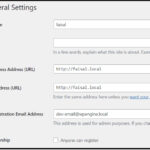Accessing your AOL Mail through third-party email applications offers flexibility and diverse interfaces. Whether you prefer managing your emails on desktop clients like Outlook or Thunderbird, or mobile apps on your smartphone, understanding the correct server settings is crucial. This guide provides a detailed walkthrough of Aol Email Server Settings, ensuring you can seamlessly connect your AOL Mail to your chosen email application.
When configuring a third-party email app with your AOL Mail, you’ll encounter two primary protocols: POP (Post Office Protocol) and IMAP (Internet Message Access Protocol). Each protocol handles email synchronization differently, impacting how your emails are managed across devices.
POP downloads a copy of your emails from the AOL Mail server (mail.aol.com) to your chosen email app. A key characteristic of POP is its one-way synchronization. Once emails are downloaded, actions within the app (like deleting an email) do not reflect on the server or other devices connected via POP. Furthermore, POP typically only downloads emails from your Inbox folder. To access emails in custom folders, you would need to move them to your Inbox beforehand.
IMAP, in contrast, offers two-way synchronization. It maintains a constant connection with the AOL Mail server, mirroring all actions across your email app and your webmail account. If you read, delete, or organize an email in your app, these changes are immediately reflected in your AOL Mail account and any other devices connected via IMAP. This synchronization ensures consistency and accessibility across all platforms.
Choosing between POP and IMAP depends on your email management preferences. If you primarily access your email from a single device and prefer to manage storage locally, POP might suffice. However, for users who access their email from multiple devices and require real-time synchronization and server-side management, IMAP is the recommended protocol.
Below are the essential AOL Mail server settings for both POP and IMAP configurations. Ensure you input these settings accurately into your email application to establish a successful connection.
| Protocol | Server Settings | Port Settings |
|---|---|---|
| POP3 | Incoming Mail Server (POP3): pop.aol.com Outgoing Mail Server (SMTP): smtp.aol.com | POP3: 995 (SSL) SMTP: 465 (SSL) |
| IMAP | Incoming Mail Server (IMAP): imap.aol.com Outgoing Mail Server (SMTP): smtp.aol.com | IMAP: 993 (SSL) SMTP: 465 (SSL) |
Key Considerations When Setting Up AOL Mail in Email Clients:
- Full Email Address: Always use your complete AOL email address (including “@aol.com”) as your username.
- SSL Encryption: Ensure SSL (Secure Sockets Layer) encryption is enabled for both incoming and outgoing mail servers. This is crucial for securing your email communication.
- Authentication: Your AOL Mail password will be required to authenticate your account within the email application.
Step-by-Step Guides for Popular Email Applications:
While the core AOL server settings remain consistent, the configuration process varies slightly across different email clients. Here are links to official guides for setting up AOL Mail in some commonly used applications:
- Mozilla Thunderbird: For manual configuration, refer to Thunderbird manual setup guide.
- Microsoft Outlook (Various Versions): For Outlook 2007, 2010, 2013, 2016 and Outlook for Mac, follow the steps outlined for “Other Email Accounts” or “Update your email settings” in Microsoft Outlook email account setup guide.
- Windows 10 Mail App: Utilize the “advanced setup” instructions provided in Windows 10 Mail app email setup guide.
- iPhone Mail App: For manual setup on iOS, consult iPhone Mail app manual setup guide.
- Android Mail App: Depending on your Android device, you may use Gmail or Samsung Email app. Find instructions under “Choose your built in Android email app” in Android email app setup guide.
For applications not listed above, or if you encounter specific configuration challenges, refer to the email client manufacturer’s official support resources. They can provide tailored guidance for their software. Remember that email client manufacturers cannot assist with AOL Mail specific settings or account credentials.
In conclusion, setting up your AOL Mail in a third-party email application is straightforward with the correct server settings and a clear understanding of POP and IMAP protocols. By following this guide and utilizing the provided resources, you can efficiently manage your AOL emails across your preferred devices and applications.
Need Further Assistance? For immediate expert help with AOL Mail settings, you can contact premium support at 1-800-358-4860.