Maintaining a fresh and engaging Minecraft Java server is crucial for player retention and enjoyment. One key administrative task is knowing How To Reset World On Java Mc Server. Whether you’re looking to start anew, implement a different world seed, resolve technical issues, or simply refresh the gameplay experience, resetting your server’s world is a straightforward process. This guide will walk you through the reasons for resetting your world and provide multiple methods to achieve a clean slate on your Minecraft Java server.
Why Reset Your Minecraft Server World?
Server administrators choose to reset their Minecraft world for a variety of compelling reasons. Understanding these motivations can help you determine if a world reset is the right step for your server:
- Fresh Exploration and New Beginnings: Resetting the world generates a completely new terrain for your players to explore. This is perfect for injecting new life into your server and offering veterans and newcomers alike a sense of discovery and adventure in uncharted territories.
- Implementing a New World Seed: Perhaps you’ve discovered an amazing world seed online or want to use a specific seed for a themed server. Resetting allows you to input this seed and create a world tailored to your vision.
- Resolving Bugs and Corruption: Over time, Minecraft worlds can encounter bugs or file corruption, especially after updates or mod installations. A fresh world can eliminate these issues and ensure a stable and smooth gameplay experience.
- Wiping Player Progress for a Fresh Season: For competitive servers or those running seasonal events, resetting the world and player data (if desired) provides a level playing field and a fresh start for everyone.
- Preparing for New Minecraft Updates or Mods: Major Minecraft updates can sometimes introduce compatibility issues with older worlds. Starting with a new world is often recommended to ensure a seamless transition and take full advantage of new features. Similarly, implementing significant mods may necessitate a world reset for optimal integration.
It’s important to note that resetting your Minecraft server world primarily affects the game world itself. Crucial server configurations such as:
- Operator (OP) Status: Player operator privileges remain unchanged.
- Server Difficulty: The server’s difficulty setting is preserved.
- Player Limit: Your server’s maximum player capacity will not be altered.
To adjust these server-level settings, you’ll need to directly modify the server.properties file, which is a separate process from world resetting.
Before You Reset: Back Up Your Minecraft Server World
Prior to making any significant changes, especially when dealing with world data, creating a backup is an essential precautionary step. Backing up your current Minecraft server world ensures that you have a safe restore point should anything unexpected occur during the reset process, or if you decide to revert to your previous world later on.
How to Back Up Your Minecraft Server World
Follow these simple steps to create a backup of your Minecraft server world:
- Locate your Minecraft Server Folder: Access the main directory of your Minecraft server. This folder typically contains files like
server.jar,server.properties, and crucially, theworldfolder. The location of this folder depends on where you initially set up your server (e.g.,C:my_serveron Windows or/home/user/mc_serveron Linux). - Stop Your Minecraft Server: Ensure your server is completely shut down before proceeding. This prevents any data corruption during the backup process. You can typically stop the server via the server GUI if you are using one, or by using the
/stopcommand in the server console. - Copy the “world” Folder: Within your server folder, find the folder named
world. This folder contains all the data for your current Minecraft world. Right-click on theworldfolder and select “Copy”. - Paste the “world” Folder to a Backup Location: Navigate to a safe location on your computer or an external drive where you want to store your backup. This could be a new folder named
minecraft_server_backupsor any other location you prefer. Right-click in this backup location and select “Paste”. This creates a complete copy of your world data.
Now that you have a secure backup, you can proceed with resetting your Minecraft server world with confidence.
Methods to Reset Your Minecraft World
There are a couple of straightforward methods to reset your Minecraft server world, each achieving the same outcome of generating a new world:
Method 1: Reset Minecraft World by Renaming the World Folder
Renaming the existing world folder is a non-destructive way to reset your world. This method effectively tells the server to create a brand new world because it can no longer find the default world folder. Your old world is preserved, just under a different name.
- Stop Your Minecraft Server: As with backups, ensure your server is completely stopped before making changes to the world files.
- Navigate to Your Minecraft Server Folder: Open the main directory of your Minecraft server.
- Rename the “world” Folder: Locate the
worldfolder. Right-click on it, select “Rename,” and change the name to something different, for example,world_oldorbackup_world. The specific name doesn’t matter, as long as it’s notworld. - Start Your Minecraft Server: Restart your Minecraft server. Upon startup, the server will not find a folder named
world. Consequently, it will automatically generate a brand new Minecraft world in a newly createdworldfolder.
Your server is now running on a freshly generated world, and your previous world is safely stored in the renamed folder should you ever wish to access it again.
Method 2: Reset Minecraft World by Deleting World Files
Deleting the world folder is a more direct method for resetting your server world. This method permanently removes the old world files, so ensure you have a backup if you intend to keep your previous world.
- Stop Your Minecraft Server: Shut down your Minecraft server completely.
- Navigate to Your Minecraft Server Folder: Access your server’s main directory.
- Delete the “world” Folder: Find the
worldfolder and delete it. You can do this by right-clicking on the folder and selecting “Delete,” or by pressing the Delete key on your keyboard. - Start Your Minecraft Server: Restart your Minecraft server. With the
worldfolder missing, the server will automatically generate a newworldfolder and create a fresh Minecraft world upon startup.
After restarting, your server will be running with a completely new and empty world folder.
Method 3: Resetting with the Same World Seed
Minecraft worlds are created based on a seed, which is a string of characters that determines the layout and features of the generated world. By default, Minecraft uses a random seed each time a new world is created. If you desire to have the same world generated every time you reset, you can specify a particular seed in your server settings. This is useful for consistency across resets or for recreating a specific world layout.
-
Start Your Server and Obtain the Current Seed (Optional): If you want to keep the seed of your current world for future resets, start your server. In the server console, type the command
/seedand press Enter. The server will display the seed phrase for your current world. Copy this seed phrase. This step is optional if you want to use a completely new seed or a specific seed you already know.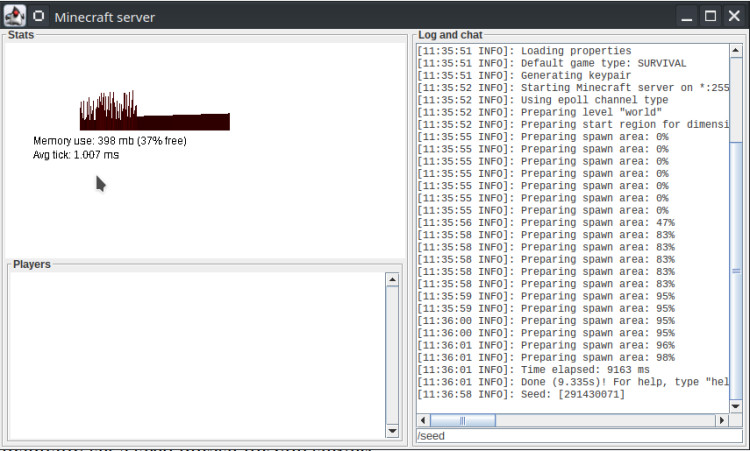 Using the seed command to restart a Minecraft server world.
Using the seed command to restart a Minecraft server world. -
Stop Your Minecraft Server: Shut down your server.
-
Navigate to Your Minecraft Server Folder: Open your server’s main directory.
-
Open the
server.propertiesFile: Locate the file namedserver.propertiesand open it with a text editor like Notepad (Windows) or TextEdit (Mac). -
Find the
level-seedLine: Scroll through theserver.propertiesfile until you find the line that readslevel-seed=. -
Enter Your Desired Seed:
- To use the same seed every reset: Paste the seed phrase you obtained in step 1 after the
=sign on thelevel-seed=line. - To use a specific seed: Enter the desired seed phrase after the
=sign. - To use a random seed (default): Ensure the
level-seed=line is either empty (level-seed=) or commented out (preceded by a#, like#level-seed=). If the line is commented out, remove the#to activate the setting.
- To use the same seed every reset: Paste the seed phrase you obtained in step 1 after the
-
Save and Close
server.properties: Save the changes you made to theserver.propertiesfile and close the text editor. -
Reset Your World (Rename or Delete): Follow either Method 1 (Renaming) or Method 2 (Deleting) to reset your world.
-
Start Your Minecraft Server: Restart your server. The server will now generate a new world using the seed specified in your
server.propertiesfile (or a random seed if you left it blank).
By setting the level-seed in your server.properties file, you ensure that every time you reset your world using renaming or deletion methods, the server will generate a world based on that specific seed, providing world consistency across resets. This seed setting persists even when you update your Minecraft server to newer versions.
Conclusion
Regularly resetting your Minecraft server world can be a beneficial practice for server maintenance and player engagement. It allows for fresh content, bug resolution, and adaptation to new game updates. By following the methods outlined in this guide and remembering the crucial step of backing up your world, you can confidently manage your Minecraft Java server world and provide an exciting and evolving experience for your players.

